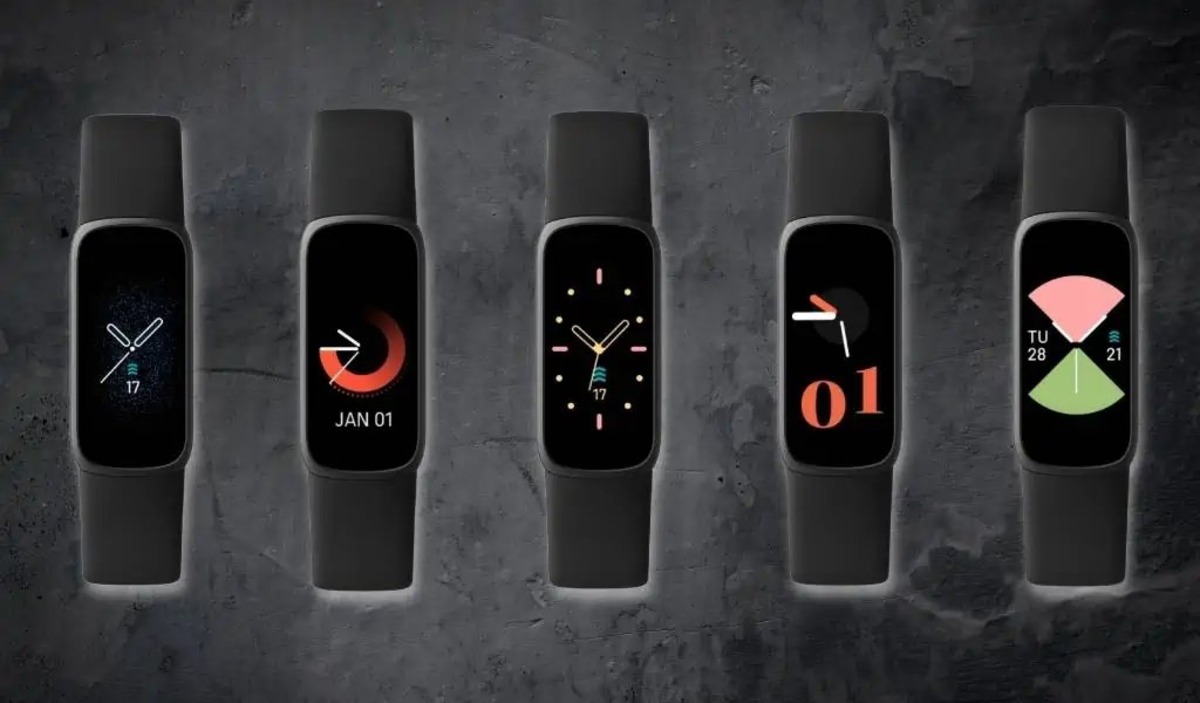
Welcome to our guide on how to change the watch face on your Fitbit Luxe! The Fitbit Luxe is a stylish and versatile smartwatch that allows you to not only track your health and fitness but also customize its appearance to match your personal style. With a wide range of watch faces to choose from, you can switch up the display to suit your mood or preference. Whether you prefer a sleek and minimalistic design or something more vibrant and eye-catching, the Fitbit Luxe has you covered. In this article, we will walk you through the step-by-step process of changing the watch face on your Fitbit Luxe, so you can easily customize your smartwatch and make it truly yours. Let’s dive in!
Inside This Article
How To Change Fitbit Luxe Watch Face
Fitbit Luxe is a stylish and functional fitness tracker that allows you to not only track your daily activity and sleep patterns but also customize its appearance through various watch face options. If you’re looking to give your Fitbit Luxe a fresh new look, changing the watch face is a simple and fun way to do so. In this article, we’ll guide you through the easy steps to change the watch face on your Fitbit Luxe.
Step 1: Access the Fitbit Luxe Settings
To begin, make sure your Fitbit Luxe is charged and connected to your smartphone or computer. On your smartphone, open the Fitbit app and navigate to the Today tab. Tap on the profile icon in the top-left corner, then select your Fitbit Luxe from the device list.
Step 2: Navigate to the Clock Faces menu
Once you’re on the device’s main page, scroll down and tap on the “Clock Faces” option. This will take you to the Clock Faces menu, where you can explore the available watch face options.
Step 3: Browse and Choose a New Watch Face
In the Clock Faces menu, you’ll find a wide range of pre-installed watch face options to choose from. Browse through the different styles and designs until you find one that catches your eye. Tap on a watch face to get a preview of how it will look on your Fitbit Luxe.
Step 4: Customize the Selected Watch Face
After selecting a watch face, you’ll have the option to customize it further. Some watch faces allow you to change the color scheme, display different information, or add complications like weather or heart rate. Explore the customization options available for your chosen watch face and make the desired changes.
Once you’re satisfied with the customization, tap the “Set as Default” button to apply the watch face to your Fitbit Luxe. Your device will sync with the Fitbit app, and the new watch face will be displayed on your Fitbit Luxe.
Changing the watch face on your Fitbit Luxe is a quick and easy way to personalize your device and keep your style fresh. Experiment with different watch faces to find the one that suits your taste and complements your outfit. Enjoy the freedom to switch up your Fitbit Luxe’s look whenever you want!
Frequently Asked Questions
-
Can I download additional watch faces for my Fitbit Luxe?
At the moment, Fitbit Luxe only supports the pre-installed watch faces. However, Fitbit may release updates in the future that include the option to download additional watch faces.
-
Can I change the watch face on my Fitbit Luxe from the device itself?
No, you can only change the watch face on your Fitbit Luxe through the Fitbit app on your smartphone or computer.
-
Will changing the watch face affect the battery life of my Fitbit Luxe?
Changing the watch face itself does not significantly impact the battery life of your Fitbit Luxe. However, certain watch faces with more complex graphics or active animations may consume slightly more battery power.
That’s it! Now you know how to change the watch face on your Fitbit Luxe. Have fun exploring the different styles and options to customize your Fitbit Luxe to match your personal style!
Conclusion
In conclusion, changing the watch face on your Fitbit Luxe is a simple and effortless way to customize your device and reflect your personal style. With the easy-to-use Fitbit smartphone app, you can access a wide range of watch face options, allowing you to find the perfect design that suits your mood, preference, and activity level. Whether you prefer a classic analog look, a sleek digital display, or a fun and vibrant design, Fitbit Luxe offers a variety of options to choose from.
By following the step-by-step instructions provided in this article, you can quickly and easily change the watch face on your Fitbit Luxe and give your device a fresh and personalized look. So go ahead and explore the diverse collection of watch faces available for your Fitbit Luxe, and make your device an extension of your unique style and personality.
FAQs
1. How do I change the watch face on my Fitbit Luxe?
To change the watch face on your Fitbit Luxe, follow these steps:
1. Open the Fitbit app on your smartphone.
2. Tap on your Fitbit Luxe device icon at the top-left corner of the app’s screen.
3. Scroll down and tap on “Clock Faces”.
4. Browse through the available watch face options and tap on the one you like.
5. Tap on “Select” or “Choose” to confirm your selection and sync the new watch face to your Fitbit Luxe.
Once the sync is complete, your Fitbit Luxe will display the new watch face.
2. Can I customize the watch face on my Fitbit Luxe?
Yes, you can customize the watch face on your Fitbit Luxe. After opening the Fitbit app on your smartphone and selecting your Fitbit Luxe device, you will find the option to customize the watch face. Depending on the available customization options for your chosen watch face, you can modify features such as the layout, color scheme, and additional information displayed on the watch face. Explore the customization options to personalize your Fitbit Luxe watch face according to your preferences.
3. Are there any free watch faces available for the Fitbit Luxe?
Yes, there are free watch faces available for the Fitbit Luxe. The Fitbit app offers a range of free watch faces that you can download and use on your Fitbit Luxe without any additional cost. These free watch faces come in various styles, colors, and designs, allowing you to find one that suits your taste and preferences. Additionally, there may be third-party apps or platforms where you can find even more free watch faces for your Fitbit Luxe.
4. Can I switch back to a previously used watch face on my Fitbit Luxe?
Yes, you can switch back to a previously used watch face on your Fitbit Luxe. To do this, follow the steps mentioned in the first question (“How do I change the watch face on my Fitbit Luxe?”) and navigate to the “Clock Faces” option in the Fitbit app. Scroll through the available watch faces, and you should see a section that displays your recently used watch faces. Tap on any of these watch faces to switch back to them. Alternatively, you can also go to the “Clock Faces” option and choose from your previously downloaded watch faces.
5. Can I download and install watch faces from third-party sources on my Fitbit Luxe?
As of now, Fitbit Luxe does not support third-party watch faces directly downloaded and installed from external sources. You can only choose from the watch faces available within the Fitbit app. However, Fitbit frequently updates its app with new watch face options, so you can keep an eye out for fresh and exciting designs. By regularly exploring the Fitbit app, you can find plenty of watch face variations to suit your style and preferences.
