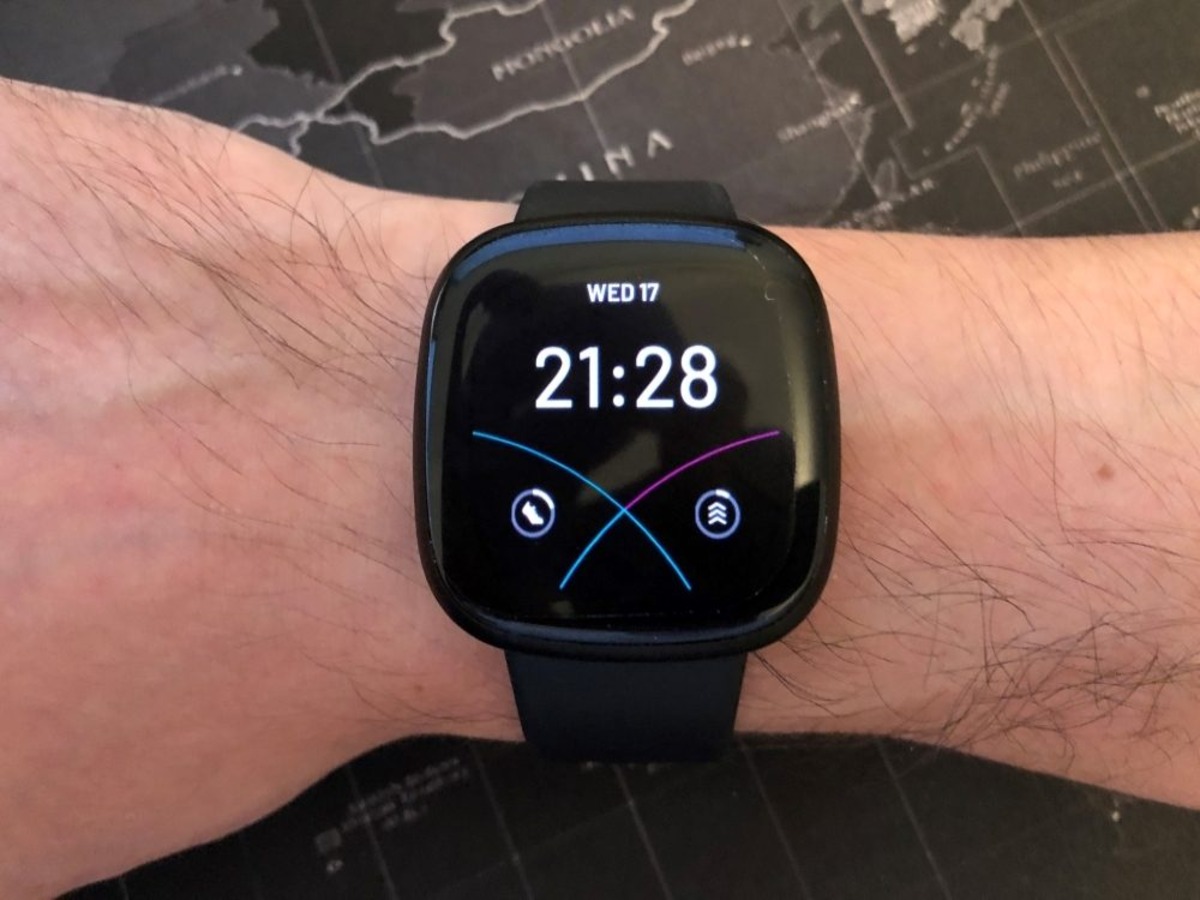
Are you looking to give your Fitbit Sense a fresh look? Changing the face on your Fitbit Sense is a simple yet effective way to personalize your smartwatch and make it truly stand out. With a wide range of watch faces to choose from, you can easily find the perfect style to match your taste and mood.
In this article, we will guide you through the process of changing the face on your Fitbit Sense. Whether you want a sleek and minimalist design or a vibrant and colorful display, we will show you how to access the watch faces and customize them to your liking. So, let’s dive in and discover how to give your Fitbit Sense a whole new look!
Inside This Article
- Overview of the Fitbit Sense
- Steps to Change the Face on the Fitbit Sense
- Troubleshooting Common Issues with Changing the Face on the Fitbit Sense
- Conclusion
- FAQs
Overview of the Fitbit Sense
The Fitbit Sense is a cutting-edge smartwatch designed to help you achieve your health and wellness goals. Packed with advanced features and sleek design, the Fitbit Sense is more than just a timepiece – it’s a personal fitness companion.
One of the standout features of the Fitbit Sense is its ability to track various health metrics. From heart rate monitoring and sleep tracking to stress management and activity tracking, this smartwatch provides comprehensive insights into your overall well-being.
The Fitbit Sense also comes with built-in GPS, allowing you to accurately track your outdoor activities such as running, hiking, or cycling. Additionally, it offers a water-resistant design, making it perfect for tracking your swim workouts or simply wearing it in the rain without any worries.
Another key highlight of the Fitbit Sense is its impressive battery life. With up to six days of battery on a single charge, you can wear it all day and night without needing to worry about frequent recharging.
Moreover, the Fitbit Sense offers a wide range of customizable watch faces to suit your personal style and preferences. Whether you prefer a minimalistic design or a vibrant display, you can change the face on your Fitbit Sense to reflect your unique personality.
The Fitbit Sense also seamlessly integrates with your smartphone, allowing you to receive notifications, answer calls, and control your music right from your wrist. With access to your favorite apps and the ability to connect with other Fitbit users, the Fitbit Sense keeps you connected and motivated throughout the day.
Overall, the Fitbit Sense is a powerful and versatile smartwatch that offers an array of features to support your health and fitness journey. Whether you’re a fitness enthusiast or someone looking to improve their overall well-being, the Fitbit Sense is a reliable and stylish companion that empowers you to reach your goals.
Steps to Change the Face on the Fitbit Sense
Changing the face or watch face on your Fitbit Sense is a great way to personalize your device and make it reflect your unique style. With a wide range of options available, you can choose from different designs, colors, and styles to suit your mood and preference. Here are the simple steps to change the face on your Fitbit Sense:
- Start by accessing the Fitbit app on your smartphone or tablet. Ensure that your Fitbit Sense is connected to your device.
- In the Fitbit app, tap on the device icon located at the top-right corner of the screen to access the device settings.
- Scroll down and find the “Clock Faces” option. Tap on it to explore the available watch face options.
- Browse through the various watch faces and select the one you want to use. You can slide left or right to see more options.
- Once you have found the desired watch face, tap on it to preview it in full screen. If you like what you see, tap on the “Select” or “Install” button to apply it to your Fitbit Sense.
- Wait for a few seconds for the new watch face to sync with your device. You will see a loading animation indicating the progress.
- Once the watch face is successfully installed, it will appear on your Fitbit Sense, replacing the previous one. You can now enjoy your new personalized watch face.
It’s important to note that some watch faces may have additional features or customizable options. To explore and modify these options, tap on the gear or settings icon associated with the selected watch face in the Fitbit app. This will allow you to customize elements such as colors, complications, and layout.
By changing the face on your Fitbit Sense, you can breathe new life into your device and make it uniquely yours. Experiment with different designs and styles to find the perfect watch face that matches your personality and meets your specific needs.
Remember, you can always change the face on your Fitbit Sense whenever you feel like giving it a fresh look. So go ahead and have fun exploring the wide array of watch faces available to create a personalized and stylish device that truly reflects who you are.
Troubleshooting Common Issues with Changing the Face on the Fitbit Sense
Changing the face on your Fitbit Sense can be a fun and exciting way to personalize your smartwatch and make a style statement. However, like any electronic device, you may encounter some common issues while attempting to change the face on your Fitbit Sense. Don’t worry though, as we’ve got you covered with some troubleshooting tips to help you overcome these challenges and get the customized face you desire.
1. Ensure Proper Connectivity: First and foremost, make sure that your Fitbit Sense is properly connected to your smartphone or computer. If the connection is weak or intermittent, it may cause issues when attempting to change the face. Check the Bluetooth settings on both your Fitbit Sense and your device to ensure a stable connection.
2. Update Firmware: Keeping your Fitbit Sense updated with the latest firmware is crucial for the smooth functioning of the device. Outdated firmware may create compatibility issues when trying to change the face. Check for any available updates in the Fitbit app and install them if necessary.
3. Clear Cache: Sometimes, a cluttered cache can disrupt the face-changing process. To resolve this, go to the Fitbit app settings on your smartphone and clear the cache for the app. This can help eliminate any temporary data or conflicts that may be hindering the face change.
4. Restart Fitbit Sense: A simple restart can often resolve minor glitches and issues. Restart your Fitbit Sense by going to the settings on the device and selecting the restart option. Once the device turns back on, try changing the face again and see if the issue persists.
5. Check Available Storage: If you have already customized several faces on your Fitbit Sense, it’s possible that you may have reached the maximum storage capacity. This can prevent you from adding new faces. Delete any unused or unwanted faces to free up space and try changing the face again.
6. Reinstall Fitbit App: If all else fails, you can try uninstalling and reinstalling the Fitbit app on your smartphone. This can help fix any underlying software issues and provide a fresh start for the face-changing process. Remember to restart your Fitbit Sense after reinstalling the app.
If you have followed all these troubleshooting steps and are still unable to change the face on your Fitbit Sense, it is recommended to reach out to Fitbit customer support for further assistance. They can provide personalized technical support and help you resolve any specific issues you may be facing.
Now that you are equipped with these troubleshooting tips, go ahead and personalize your Fitbit Sense with unique and stylish faces that reflect your personality and preferences.
Conclusion
Changing the face on your Fitbit Sense is a simple and enjoyable way to personalize your device and enhance your overall experience. With Fitbit’s vast collection of customizable watch faces, you can easily find the perfect style and design that suits your taste and mood.
Whether you want a classic timepiece, a vibrant and animated display, or a sleek and minimalist look, Fitbit has you covered. The process of changing the face on your Fitbit Sense is effortless and can be done directly from the Fitbit app on your smartphone.
Remember to regularly explore the Fitbit app’s collection of watch faces as new options are often added. Keep in mind that some watch face features may vary depending on the Fitbit Sense model you own. So, go ahead and have fun experimenting with different faces to find the perfect one that expresses your unique personality.
Now that you’re equipped with the know-how to change the face on your Fitbit Sense, it’s time to start customizing and adding a personal touch to your device. Enjoy the flexibility and style that comes with changing your Fitbit face and make your device an extension of your personal style.
FAQs
1. How do I change the face on my Fitbit Sense?
Changing the face on your Fitbit Sense is a breeze. Simply follow these steps:
– Start by tapping or swiping upwards on the clock face of your Fitbit Sense.
– You will see a list of available clock faces. Swipe left or right to browse through the options.
– When you find a clock face that you like, tap on it to select it.
– If the clock face has customizable options, you will be prompted to make any desired changes.
– Once you are satisfied, tap on the “Select” button to apply the new clock face to your Fitbit Sense.
2. Can I download additional clock faces for my Fitbit Sense?
Yes, you can download additional clock faces for your Fitbit Sense. Fitbit offers a variety of clock faces that you can easily download and personalize. Follow these steps to download clock faces:
– Open the Fitbit app on your smartphone and go to the “Clock Faces” tab.
– Browse through the available clock faces and tap on the one you want to download.
– Tap on the “Download” or “Install” button to add the clock face to your collection.
– Once the clock face is downloaded, it will automatically sync with your Fitbit Sense.
3. Are there any free clock faces available for the Fitbit Sense?
Yes, there are several free clock faces available for the Fitbit Sense. Fitbit offers a wide range of clock faces that you can download and use without any additional cost. Simply follow the steps mentioned above to browse and download the free clock faces.
4. Can I create my own personalized clock face for the Fitbit Sense?
While you cannot create your own clock face from scratch, you can customize certain aspects of the available clock faces to make them uniquely yours. Some clock faces allow you to choose color themes, display different information, or change the layout. Explore the customization options within each clock face to tailor it to your preferences.
5. Can I change the clock face on my Fitbit Sense from my computer?
No, currently, you cannot change the clock face on your Fitbit Sense from your computer. You will need to use the Fitbit app on your smartphone to browse, download, and apply clock faces to your Fitbit Sense.
