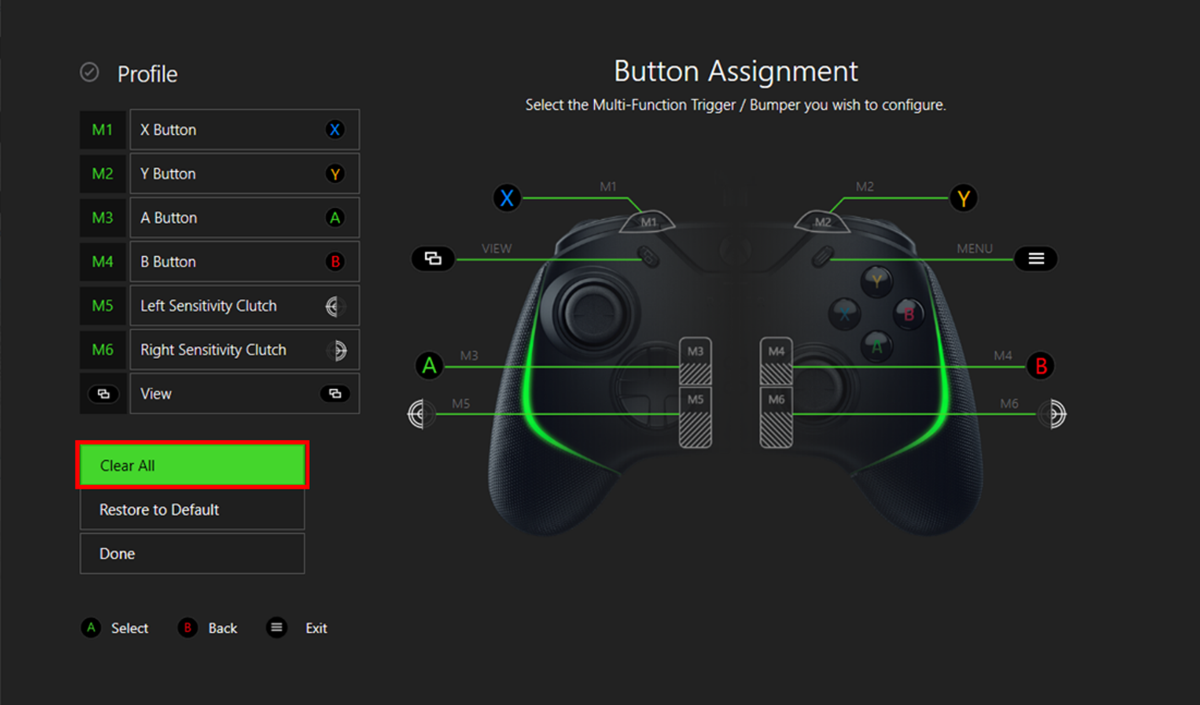
Are you tired of the default button mapping on your gamepad? Do you want to customize it according to your preferences? Well, you’re in luck because in this article, we will guide you on how to change gamepad button mapping. Whether you’re using a console controller or a PC gamepad, being able to remap the buttons can greatly enhance your gaming experience. Say goodbye to awkward controls and hello to optimized gameplay! By following simple steps and using the right tools, you’ll be able to assign different functions to each button, creating a personalized setup that suits your gaming style. So, let’s dive in and discover the exciting world of gamepad button mapping!
Inside This Article
- Understanding Gamepad Button Mapping
- Methods to Change Gamepad Button Mapping
- Compatibility with Different Game Controllers
- Conclusion
- FAQs
Understanding Gamepad Button Mapping
Gamepad button mapping refers to the process of assigning specific functions or actions to individual buttons or inputs on a gamepad controller. This mapping determines what each button on the gamepad does when pressed or held during gameplay.
Gamepads typically consist of various buttons, such as the directional pad (D-pad), analog sticks, shoulder buttons, and face buttons. Each of these buttons can be mapped to perform specific in-game actions, such as jumping, shooting, or navigating menus.
Understanding gamepad button mapping is crucial for optimizing your gaming experience. By customizing the button assignments to suit your preferences, you can improve your overall control and reaction time during gameplay.
Game developers often provide default button mapping configurations for their games, but these may not always align with your personal playstyle or ergonomic preferences. In such cases, being able to change the gamepad button mapping allows you to tailor the controller layout to your liking, maximizing comfort and gameplay efficiency.
Moreover, gamepad button mapping is especially relevant for players with physical disabilities or unique requirements. The ability to remap buttons can cater to individual needs, ensuring that everyone can enjoy games without any limitations or discomfort.
It’s important to note that gamepad button mapping can vary depending on the gaming platform and controller you are using. Different consoles and gamepads may have specific software or settings for remapping buttons, so it’s essential to familiarize yourself with the options available to you.
By gaining a comprehensive understanding of gamepad button mapping, you can unlock the potential for personalized gaming experiences that cater to your preferences, maximize comfort, and enhance your gameplay skills.
In the next section, we will explore various methods to change gamepad button mapping on different gaming platforms and controllers.
Methods to Change Gamepad Button Mapping
Gamepad button mapping allows you to customize the layout of buttons on your game controller according to your preferences. This feature is particularly useful for gamers who want to optimize their gameplay experience by assigning specific functions to different buttons. There are several methods you can use to change gamepad button mapping, depending on the platform and the controller you are using. Let’s explore some of the most common methods below.
1. Built-in Controller Settings: Many gaming consoles and operating systems have built-in options to change button mapping for controllers. These settings can usually be found in the system or accessory settings menu. Simply navigate to the controller settings, locate the button mapping option, and follow the on-screen instructions to remap the buttons as desired.
2. Custom Software: Some gaming controllers come with custom software that allows you to modify button mapping. These software applications can be installed on your computer or mobile device and provide advanced customization options. Check the manufacturer’s website or the documentation that came with your controller to find out if custom software is available for your specific model.
3. Third-Party Tools: In addition to built-in options and custom software, there are third-party tools available that can help you change gamepad button mapping. These tools often offer more advanced features and flexibility compared to the default options. Make sure to research and choose a reliable and reputable tool that is compatible with your gaming platform and controller.
4. In-Game Settings: Some video games have their own in-game settings that allow you to modify button mapping specifically for that game. This can be useful if you prefer different button configurations for different games. Look for the options menu within the game and navigate to the controller settings section to find the button mapping options.
5. Modded Controllers: For more advanced users, modded controllers offer extensive customization capabilities. These controllers have been modified or enhanced with additional buttons, paddles, or customizable software to tailor the button mapping to your liking. Modded controllers are typically used in competitive gaming or for players who require specific button layouts for certain games.
Remember, when changing gamepad button mapping, it is essential to consider the ergonomics and ease of use. Experiment with different layouts and configurations to find the one that feels most comfortable and intuitive for your gaming style. Additionally, it’s important to note that some games or platforms may have limitations on the extent of button mapping. Always refer to the user manual or online documentation for specific instructions and compatibility information.
Compatibility with Different Game Controllers
When it comes to changing gamepad button mapping, it is important to consider the compatibility with different game controllers. While most modern game controllers offer the option to customize button mapping, it is crucial to ensure that your specific controller model supports this feature. Not all gamepads have programmable buttons, so you need to check the specifications or user manual of your controller to determine if button mapping is possible.
The level of compatibility may vary depending on the brand and model of the game controller. Some controllers, such as those designed specifically for gaming consoles like PlayStation or Xbox, often come with built-in software or dedicated apps that allow for easy customization of button mapping.
On the other hand, third-party or generic game controllers may not have as extensive button mapping options. These controllers often rely on default settings that cannot be altered or have limited customization possibilities. Before purchasing a new game controller, it is advisable to research and ensure that it supports the button mapping features you desire.
Another aspect to consider is the compatibility between the game controller and the platform you will be using it on. While many controllers are designed to work across multiple platforms, such as PC, consoles, and mobile devices, it is important to verify if the button mapping feature is supported on each platform.
For example, if you plan to use your game controller primarily on a PC, you should check if the controller’s button mapping is compatible with the operating system and the games you intend to play. Similarly, if you want to use the controller with a specific console, ensure that the button mapping feature is supported by the console and its associated games.
In some cases, you may need to download additional software or drivers to enable button mapping functionality. These software packages are typically provided by the controller manufacturer and can be found on their official website. Make sure to follow the instructions provided by the manufacturer to properly install and configure the software for button mapping on your chosen platform.
Lastly, it is worth noting that button mapping compatibility can also be influenced by the specific game you are playing. While most modern games allow for remapping of controls, there may be certain games that have limited or no support for button mapping. It is always a good idea to check the game’s documentation or online community forums to ensure that button mapping is possible before investing in a game controller solely for that purpose.
In conclusion, knowing how to change gamepad button mapping can greatly enhance your gaming experience. Whether you want to customize the controls to suit your play style or make adjustments to accommodate any physical limitations, being able to remap the buttons gives you the flexibility and control you need.
By following the steps outlined in this article, you can easily change the button mapping on your gamepad and tailor it to your preferences. Whether you’re playing on a console or using a third-party software on your PC, the process is straightforward and can be done in just a few simple steps.
With the ability to remap buttons, you can optimize your gaming performance, improve your reaction time, and make your gameplay more comfortable. So go ahead and experiment with different button configurations to find the setup that works best for you. Happy gaming!
FAQs
1. Can I change the button mapping on my gamepad?
Yes, you can change the button mapping on your gamepad. Many modern gamepads, especially those designed for gaming consoles, come with software or configuration options that allow you to remap the buttons according to your preferences.
2. How do I change the button mapping on my gamepad?
The process of changing the button mapping on a gamepad might vary depending on the brand and model you own. Generally, you will need to use the manufacturer’s software or utility to customize the button configuration. This software can usually be downloaded from the manufacturer’s website or provided on a CD-ROM with the gamepad. Once you have the software installed, you can open it and access the button mapping settings to redefine the function of each button.
3. Why would I want to change the button mapping on my gamepad?
Changing the button mapping on your gamepad can greatly enhance your gaming experience. It allows you to personalize the controls to match your preferred playstyle or accommodate any physical limitations or preferences you may have. By remapping the buttons, you can assign functions to buttons that are more intuitive or comfortable for you, giving you better control and responsiveness in games.
4. Can I revert the button mapping changes on my gamepad?
Yes, you can revert the button mapping changes on your gamepad. Most gamepad software or configuration utilities provide an option to reset the button mapping to the default settings. If you wish to undo any changes you made, you can simply access the software, find the reset or restore default option, and apply it. This will revert the button mapping back to its original configuration.
5. Will changing the button mapping affect the compatibility of my gamepad with games?
In most cases, changing the button mapping on your gamepad should not affect its compatibility with games. The remapped buttons will still send the same signals to the game as the original buttons, so games should recognize the inputs correctly. However, it’s important to note that certain games or specific platforms may have limitations or restrictions when it comes to button mapping. It’s recommended to check the game’s compatibility and any guidelines provided by the game’s developers before making any significant changes to the button mapping on your gamepad.
