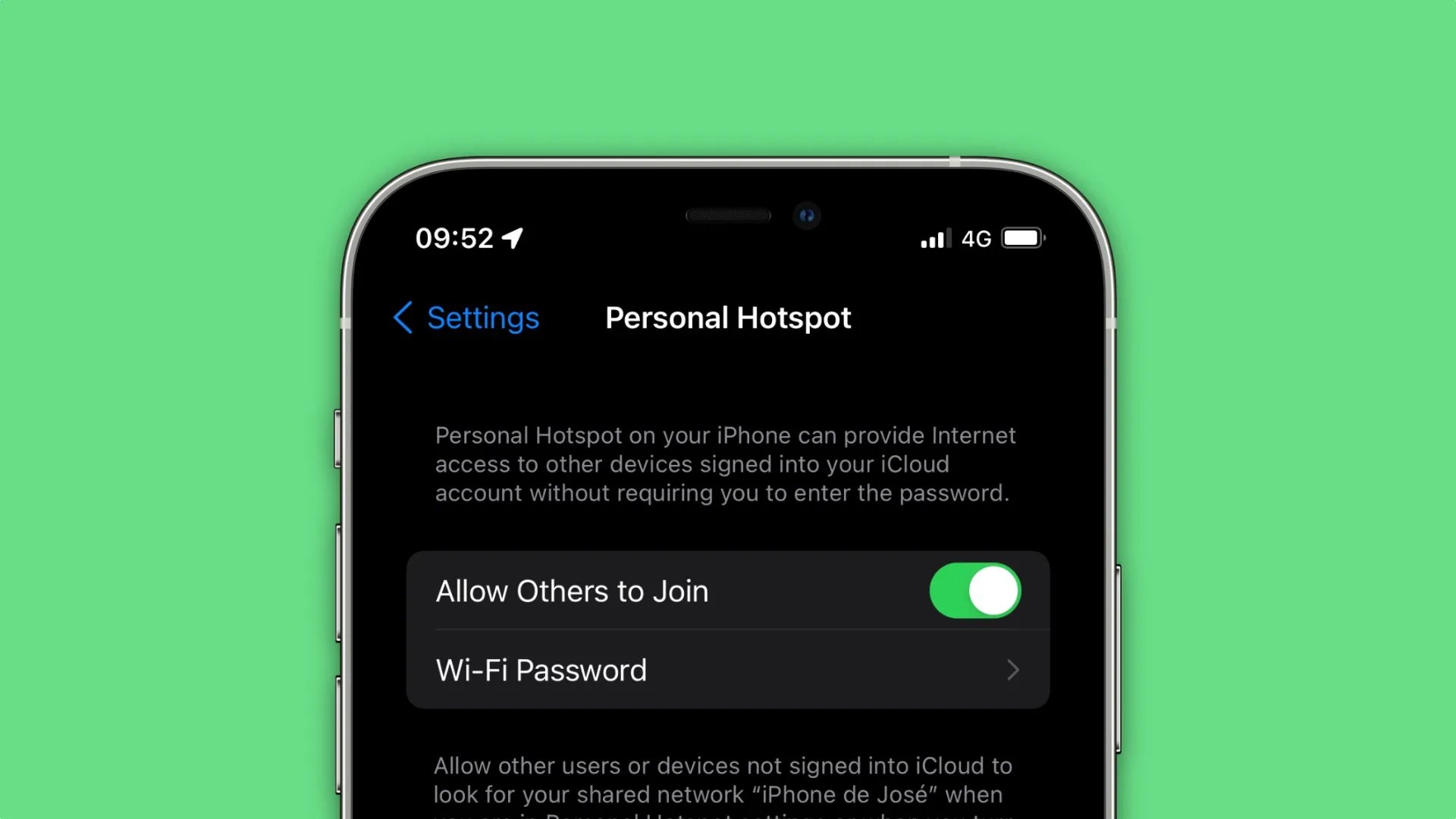
Are you tired of using the same old iPhone hotspot password and want to change it to something more secure and personalized? Well, you’re in luck! In this article, we will guide you through the step-by-step process of changing your iPhone hotspot password.
Having a strong and unique password for your iPhone hotspot is essential to protect your personal data and prevent unauthorized access to your mobile hotspot. By changing your password regularly, you can ensure that your hotspot remains secure.
Whether you’re using your iPhone as a portable Wi-Fi hotspot for your laptop, tablet, or other devices, changing the hotspot password is a relatively straightforward process. So, let’s dive in and learn how to change your iPhone hotspot password to keep your internet connection safe and secure.
Inside This Article
- Step 1: Access the Settings Menu
- Step 2: Go to Personal Hotspot Settings
- Step 3: Change the Hotspot Password
- Step 4: Save the New Hotspot Password
- Conclusion
- FAQs
Step 1: Access the Settings Menu
In order to change your iPhone hotspot password, you first need to access the Settings menu on your device. The Settings menu is where you can make various adjustments and modifications to your iPhone’s settings, including the hotspot settings.
To access the Settings menu, locate the “Settings” app on your iPhone’s home screen. It is represented by a gray icon with gears on it. Tap on the Settings app to open it.
Once you have the Settings menu open, you will see a list of different sections. Scroll down until you find the section labeled “Personal Hotspot” or “Hotspot & Tethering.” Tap on this section to access the hotspot settings.
Inside the hotspot settings, you will find options to customize and manage your hotspot, including changing the password. By following the steps outlined in the next section, you will be able to easily change your iPhone hotspot password.
Step 2: Go to Personal Hotspot Settings
Once you have accessed your iPhone’s Settings, the next step is to navigate to the Personal Hotspot settings. This is where you can make changes to your hotspot password.
To get to the Personal Hotspot settings, simply scroll down the Settings menu and look for the option labeled “Personal Hotspot.” Tap on it to proceed.
Alternatively, you can access these settings through the Control Center. Swipe down from the top-right corner of your iPhone’s screen (or swipe up from the bottom on older models) to bring up the Control Center. Here, you will find the Personal Hotspot button. Press and hold this button to open the Personal Hotspot settings directly.
Once you are in the Personal Hotspot settings, you will see various options related to your hotspot connection. This is where you will be able to modify your hotspot password to something more secure or easier to remember.
When changing your hotspot password, it is important to choose a strong and unique combination of characters. This will help ensure the security of your personal data and prevent unauthorized access to your hotspot connection.
Step 3: Change the Hotspot Password
Changing the password for your iPhone hotspot is a simple and straightforward process. By following the steps below, you’ll be able to set a new password to secure your hotspot connection.
1. Once you’ve accessed the hotspot settings on your iPhone, navigate to the “Personal Hotspot” section.
2. Look for the “Wi-Fi Password” option. This is where you can enter a new password for your hotspot.
3. Tap on the current password to bring up the on-screen keyboard and enter your desired password. Make sure your password is strong and unique to protect your hotspot from unauthorized access.
4. After entering the new password, tap “Done” or “Save” to confirm the changes.
5. Once you’ve saved the new password, it will take effect immediately. You can now share your hotspot connection with others and provide them with the updated password.
6. It’s essential to remember the new password you’ve set, as you will need to enter it on any devices connecting to your iPhone hotspot.
By following these steps, you can easily change your iPhone hotspot password and ensure that your connection remains secure. Keep in mind that periodically changing your password is a good practice to maintain the security of your hotspot.
Step 4: Save the New Hotspot Password
After entering your desired hotspot password in the designated field, you need to save the changes to ensure that the new password is applied to your iPhone hotspot. Follow these simple steps:
- Look for the “Save” or “Apply” button on the hotspot settings page.
- Click on the button to save the changes you made to the password.
- Wait for a moment while the settings are applied.
- Once the changes are saved, your iPhone hotspot will start broadcasting with the new password.
It’s important to note that saving the new hotspot password is crucial to secure your network and prevent unauthorized access. Always ensure that you have a unique and robust password that is not easily guessable. Consider using a combination of letters, numbers, and special characters to make it more secure.
Changing your iPhone hotspot password is a simple task that can help enhance the security of your personal hotspot and protect your device from unauthorized access. By following the steps outlined in this article, you can easily update your hotspot password to a more secure one.
Remember, it is important to choose a strong password that includes a combination of letters (both uppercase and lowercase), numbers, and special characters. Avoid using predictable or easily guessable passwords to ensure the safety of your personal hotspot.
With a new hotspot password in place, you can enjoy the convenience of connecting your devices to the internet on the go without compromising your security. Take control of your hotspot settings and keep your online activities private and protected.
Here are some frequently asked questions about changing the iPhone hotspot password:
1. How can I change the hotspot password on my iPhone?
To change the hotspot password on your iPhone, follow these steps:
1. Open the Settings app on your iPhone.
2. Tap on “Personal Hotspot” (or “Hotspot” on some devices).
3. Tap on “Wi-Fi Password”.
4. Delete the existing password and enter a new one.
5. Tap “Done” to save the new password.
2. Can I change the hotspot password from another device?
No, you cannot change the hotspot password from another device. You need to make the changes directly on your iPhone.
3. Why would I want to change my hotspot password?
Changing your hotspot password can help ensure the security and privacy of your personal hotspot network. It’s recommended to change the password regularly to prevent unauthorized access.
4. What should I consider when choosing a new hotspot password?
When choosing a new hotspot password, you should consider using a combination of letters (both uppercase and lowercase), numbers, and special characters. Make sure it’s a unique and strong password that is difficult for others to guess.
5. How often should I change my hotspot password?
It is a good practice to change your hotspot password periodically, such as every 3-6 months. This can help enhance the security of your network and protect your devices from potential threats.
