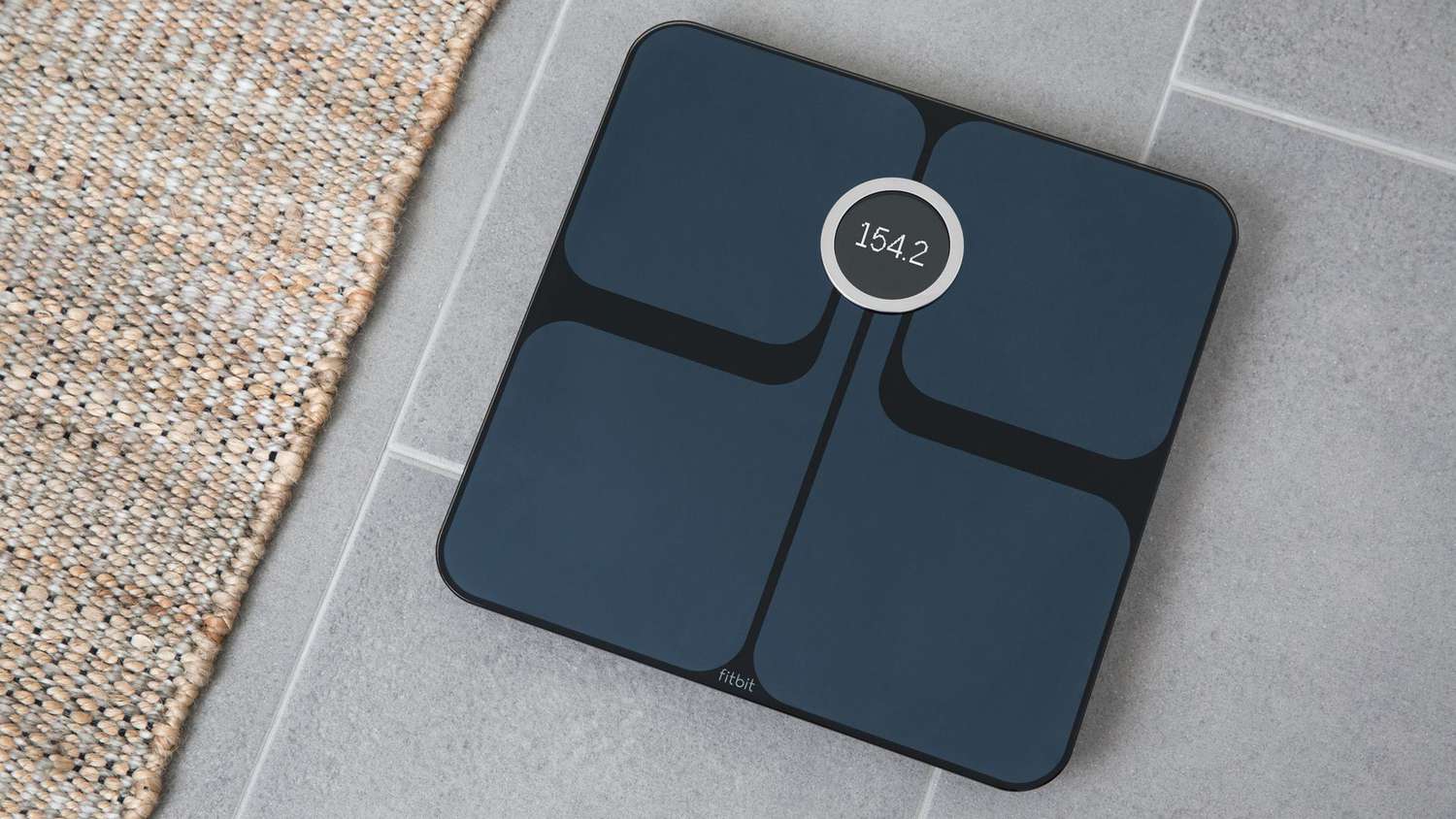
Are you having trouble changing the WiFi settings on your Fitbit Aria? Don’t worry, we’ve got you covered! In this article, we will guide you through the step-by-step process of changing the WiFi on your Fitbit Aria scale. As an essential accessory for Fitbit users, the Aria scale helps you track your weight, body fat percentage, and BMI. However, to ensure accurate data syncing and the seamless functioning of your Aria scale, it is crucial to connect it to the right WiFi network. Whether you are experiencing connectivity issues or simply need to change your WiFi network, our comprehensive guide will walk you through the entire process. So, let’s dive in and get your Fitbit Aria scale up and running on the new WiFi network!
Inside This Article
- Connecting the Fitbit Aria to Wi-Fi
- Accessing the Fitbit Aria Wi-Fi Settings
- Changing the Wi-Fi Network on Fitbit Aria
- Troubleshooting Wi-Fi Connectivity Issues with Fitbit Aria
- Conclusion
- FAQs
Connecting the Fitbit Aria to Wi-Fi
The Fitbit Aria is a popular smart scale that helps you track your weight and other health metrics. One of its key features is the ability to connect to Wi-Fi, allowing you to seamlessly sync your data with the Fitbit app and online dashboard. Here’s how you can connect the Fitbit Aria to Wi-Fi and start tracking your progress:
1. Ensure that your Fitbit Aria is powered on and the batteries are properly inserted. The scale should display “0.0” or your previous weight reading.
2. Make sure you have a stable and reliable Wi-Fi network available. The Fitbit Aria supports 2.4GHz Wi-Fi networks, so make sure your network uses this frequency.
3. Open the Fitbit app on your smartphone or tablet, and tap on the “Today” tab at the bottom of the screen.
4. Tap on your profile picture or initials in the top-left corner of the screen. This will open the account settings menu.
5. Scroll down and select “Set up a Device”.
6. Choose “Wi-Fi Scale” from the list of devices.
7. Follow the on-screen instructions to continue the setup process. The app will guide you through connecting your Fitbit Aria to Wi-Fi.
8. When prompted, enter the password for your Wi-Fi network. Make sure to enter it correctly to avoid any connectivity issues.
9. Once you’ve entered the password, the Fitbit app will attempt to connect your Fitbit Aria to the Wi-Fi network. This process may take a few moments, so be patient.
10. Once the Fitbit Aria is successfully connected to Wi-Fi, it will display a checkmark icon on the scale’s screen.
11. Congratulations! You have successfully connected your Fitbit Aria to Wi-Fi. Now, every time you use the scale, your weight and other health metrics will be automatically synced to your Fitbit account.
Now that you have your Fitbit Aria connected to Wi-Fi, you can start tracking your progress and monitoring your health data with ease. Remember to step on the scale regularly to keep your records up to date, and check the Fitbit app or online dashboard for detailed insights into your health journey.
Accessing the Fitbit Aria Wi-Fi Settings
To access the Wi-Fi settings on your Fitbit Aria, you will need to follow these simple steps:
- Ensure that your Fitbit Aria scale is within range of your Wi-Fi network.
- Open the Fitbit app on your mobile device and make sure it is connected to your Fitbit account.
- Tap on the “Today” tab at the bottom of the app.
- Scroll down and select your profile picture at the top left corner.
- In the profile settings, tap on “Aria 2” or “Aria Air”, depending on the model you have.
- Tap on “Wi-Fi Network” and then select “Set Up a New Wi-Fi Network” or “Change Wi-Fi Network”.
Following these steps will allow you to access the Fitbit Aria Wi-Fi settings from within the Fitbit app. It is important to note that your Fitbit Aria scale must be connected to the same Wi-Fi network as your mobile device for this process to work smoothly.
Changing the Wi-Fi Network on Fitbit Aria
If you need to change the Wi-Fi network on your Fitbit Aria, whether you’ve moved homes, switched internet service providers, or simply want to connect to a different network, it’s a straightforward process. Follow the steps below to successfully change the Wi-Fi network on your Fitbit Aria:
- Start by making sure that your Fitbit Aria is powered on and connected to your existing Wi-Fi network.
- Open the Fitbit app on your smartphone or tablet and navigate to the “Devices” tab.
- Select your Fitbit Aria from the list of devices.
- Under the device settings, look for the option to edit the Wi-Fi network.
- Tap on the “Change Wi-Fi Network” option.
- Follow the on-screen prompts to disconnect your Fitbit Aria from the current Wi-Fi network.
- After disconnecting, you will be prompted to connect your Fitbit Aria to a new Wi-Fi network.
- Select the desired Wi-Fi network from the list provided.
- Enter the password for the new Wi-Fi network if prompted.
- Once entered, your Fitbit Aria will attempt to connect to the new Wi-Fi network.
- If successful, you will see a confirmation message indicating that the Wi-Fi network has been changed.
Note that some Fitbit Aria models may require you to manually enter the Wi-Fi network’s IP address, subnet mask, gateway, and DNS. If this is the case, make sure to have this information handy before attempting to change the Wi-Fi network.
If you encounter any difficulties during the process, such as your Fitbit Aria not connecting to the new Wi-Fi network, ensure that you are within range of the Wi-Fi signal and that the network settings are correct. If the issue persists, you may need to troubleshoot your Wi-Fi network or seek assistance from Fitbit customer support.
Changing the Wi-Fi network on your Fitbit Aria allows you to stay connected and sync your data, ensuring accurate tracking and access to valuable insights on your fitness journey. Keep your Fitbit Aria connected to a reliable Wi-Fi network to make the most of its features and capabilities.
Troubleshooting Wi-Fi Connectivity Issues with Fitbit Aria
If you’re experiencing Wi-Fi connectivity issues with your Fitbit Aria, don’t worry – you’re not alone. Many users encounter difficulties when trying to connect or maintain a stable Wi-Fi connection with their Fitbit Aria scale. However, with a few troubleshooting steps, you can often resolve these issues and get your Aria connected to your Wi-Fi network again.
Here are some common problems that users encounter and the steps you can take to troubleshoot and resolve them:
1. Weak Wi-Fi Signal: The first thing to check is the strength of your Wi-Fi signal near your Aria scale. If the signal is weak, try moving your router closer to the scale or place the scale closer to the router to improve the signal strength.
2. Incorrect Wi-Fi Password: Double-check that you are entering the correct Wi-Fi password when trying to connect your Aria scale. Ensure that there are no typos or errors and that the password is case-sensitive. If you are unsure of the password, contact your internet service provider for assistance.
3. Incompatible Wi-Fi Network: The Fitbit Aria is only compatible with 2.4GHz Wi-Fi networks. If you are trying to connect to a 5GHz network, your Aria scale will not be able to establish a connection. Check your router settings and switch to the appropriate network frequency if needed.
4. Router Configuration: Some routers have advanced security settings that can interfere with the Aria’s connection. Make sure your router is not blocking or restricting access to the Aria scale. You may need to temporarily disable any firewall or security features on your router to establish a successful connection.
5. Power Cycle: Try power cycling your router, as well as your Fitbit Aria scale. Unplug both devices from their power sources, wait for about 30 seconds, then plug them back in. This can often resolve temporary connectivity issues and help establish a stable Wi-Fi connection.
6. Network Interference: Other devices in your home, such as cordless phones, microwave ovens, or other Wi-Fi devices, could be causing interference with your Aria’s Wi-Fi signal. Try moving these devices away from your Aria scale or the router to minimize any potential interference.
7. Software Updates: Make sure your Fitbit Aria scale is running the latest firmware and software updates. These updates often include bug fixes and improvements that can enhance Wi-Fi performance and connectivity. Check the Fitbit app or website for any available updates.
If you have tried all of the above troubleshooting steps and are still experiencing Wi-Fi connectivity issues with your Fitbit Aria, you may need to contact Fitbit customer support for further assistance and guidance. They will be able to provide more specific troubleshooting steps or help determine if there might be a defect with your Aria scale.
By following these troubleshooting tips, you can improve the Wi-Fi connectivity of your Fitbit Aria and ensure a smooth and seamless tracking experience. Once connected, you can continue to monitor your weight and other important health metrics with ease.
Conclusion
In conclusion, changing the WiFi on your Fitbit Aria is a simple and straightforward process that can be done in just a few steps. By following the instructions provided in this article, you can easily connect your Fitbit Aria to a new WiFi network or update the existing one. With a stable and reliable WiFi connection, you can ensure that your Fitbit Aria is always connected to the internet and able to sync your health and fitness data seamlessly. Remember to keep your Fitbit Aria updated with the latest firmware to enjoy the full range of features and functionalities. Stay connected and motivated on your fitness journey with your Fitbit Aria, and make the most of your health tracking experience.
FAQs
Q: How do I change the WiFi on my Fitbit Aria?
Changing the WiFi on your Fitbit Aria is a simple process. To do so, you’ll need to follow these steps:
- Open the Fitbit app on your mobile device.
- Select your profile picture or icon in the top left corner.
- Scroll down and tap on the “Aria” tile.
- Select “Settings.”
- Under “Wi-Fi Network,” tap “Change Network.”
- Choose the new Wi-Fi network you want to connect your Fitbit Aria to.
- Enter your Wi-Fi network password if prompted.
- Tap “Connect” to save the new Wi-Fi network settings.
By following these steps, you’ll be able to successfully change the WiFi network on your Fitbit Aria.
Q: Can I connect my Fitbit Aria to a guest network?
Yes, you can connect your Fitbit Aria to a guest network. The process is similar to connecting to a regular Wi-Fi network. Simply follow the instructions outlined in the previous question to change the Wi-Fi network on your Fitbit Aria. When you reach the step to select a new network, choose the guest network you want to connect to. Enter the necessary login credentials, and your Fitbit Aria will be connected to the guest network.
Q: Why won’t my Fitbit Aria connect to Wi-Fi?
If your Fitbit Aria is having trouble connecting to Wi-Fi, there could be a few reasons why. Here are some troubleshooting steps you can try:
- Make sure your Wi-Fi network is working correctly and that other devices in your home can connect to it.
- Ensure that your Fitbit Aria is within range of your Wi-Fi router.
- Restart your Fitbit Aria by turning it off and then back on.
- Reset your Fitbit Aria by removing the batteries, waiting for a few seconds, and then reinstalling them.
- Try connecting to a different Wi-Fi network to see if the issue is with a specific network.
- Update the firmware on your Fitbit Aria by following the instructions provided by Fitbit.
If none of these steps resolve the issue, you may need to reach out to Fitbit customer support for further assistance.
Q: Can I connect my Fitbit Aria to multiple Wi-Fi networks?
No, the Fitbit Aria can only be connected to one Wi-Fi network at a time. If you want to switch to a different Wi-Fi network, you will need to follow the steps mentioned earlier to change the Wi-Fi network settings on your Fitbit Aria. Once you successfully connect to the new Wi-Fi network, your Fitbit Aria will no longer be connected to the previous network.
Q: How do I know if my Fitbit Aria is connected to Wi-Fi?
To check if your Fitbit Aria is connected to Wi-Fi, you can follow these steps:
- Open the Fitbit app on your mobile device.
- Select your profile picture or icon in the top left corner.
- Scroll down and tap on the “Aria” tile.
- Select “Settings.”
- Under “Wi-Fi Network,” you should see the name of the network your Fitbit Aria is currently connected to.
If you see the name of a Wi-Fi network listed, then your Fitbit Aria is successfully connected to Wi-Fi. If no network name is displayed or if it shows that it is disconnected, you may need to check your Wi-Fi settings and reconnect your Fitbit Aria.
