Fitness and activity tracking goes easy with the best budget smartwatches and bands, such as Fitbit, being manageable through mobile devices. Every wearable has some flaws, though, so you will occasionally encounter issues pairing it with your phone for backups and updates. But what should you do if Fitbit won’t sync? We’re here to provide you with the quickest solutions to the problem.
Why Fitbit Won’t Sync
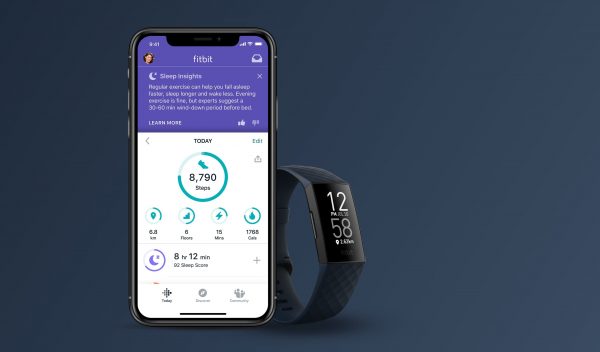
You might be wondering why Fitbit won’t sync with your mobile device, so let’s talk about the possible reasons first. Know that there are different causes, which are often minor, which is why there are plenty of do-it-yourself fixes available.
Bluetooth Disconnection
A Fitbit smartwatch or band relies on a Bluetooth connection to pair with mobile devices. Bluetooth can suddenly go off without you knowing. Consequently, your synced Fitbit device gets disconnected from the iPhone or Android phone.
Software or Firmware Issue
A Fitbit device, like any mobile phone, has software and firmware to function properly. The software or operating system (OS) manages the wearable’s applications, while the firmware is the code or programming that controls how your wearable’s built-in components work. Furthermore, Fitbit errors or bugs emerge when the software and firmware become outdated. As a result, Fitbit won’t be able to sync properly and match current mobile device standards.
Fitbit App Issue
A Fitbit smartwatch or band works with the Fitbit app. In fact, the app serves as a dashboard that helps you analyze Fitbit health and activity data, manage your schedules, and keep in touch with fellow Fitbit users. However, the app can have glitches like other apps and become outdated so Fitbit won’t sync with it.
How to Sync Fitbit Properly

Before we give you a rundown of troubleshooting methods, let’s review how to sync the wearable the correct way. Maybe Fitbit won’t sync because it needs a little push to work. This being said, know that there are two ways to pair the smartwatch or band with a mobile phone: automatic and manual.
To elaborate, automatic syncing can happen when you launch the Fitbit app and leave your iPhone or Android phone’s Bluetooth on. All you need to do is put your wearable within the Bluetooth detection range.
Manual syncing, meanwhile, can be done by opening the Fitbit app and its Today tab. Swipe down and release the home interface or tap Sync Now afterward. Make sure your mobile phone has Bluetooth activated and the Fitbit wearable close to it.
Best Fixes for Fitbit That Won’t Sync
You’ve tried to repeat the process a couple of times and still, Fitbit won’t sync. That is the time to resort to the next methods that will be discussed in detail below. The solutions are DIY, so they are achievable even if you are not an expert on Fitbit devices.
1. Restart Fitbit
Restarting is always an effective and safe solution for most minor problems in gadgets. In fact, it works when Fitbit won’t sync, respond to touch or control buttons, count steps, track health parameters, and display reminders or alerts. Furthermore, there is no risk of losing data in the process.
Some Fitbit models can be restarted while charging, while others while worn on the wrist. Below are instructions to follow when restarting Fitbit smartwatches depending on the series:
Fitbit Ace, Ace 2, Alta, and Inspire Series
1. Connect the wearable to a computer or plugged charging adapter.
2. Hold and release the button on the charging cable three times or the button on the wearable for five seconds.
3. Wait for the wearable to vibrate and display the Fitbit logo.
4. Disconnect the wearable afterward.
Charge Series
1. Go to Settings on the Fitbit device’s interface.
2. Select About from the options.
3. Tap Reboot Device afterward.
4. If the wearable does not restart, plug to charge then hold its button until the logo appears.
Iconic, Sense, and Versa Series
1. Hold the back and bottom buttons, or the only button available.
2. Release the button or buttons after 10 seconds.
3. Wait for the wearable to display the Fitbit logo.
2. Toggle Bluetooth Settings
If Fitbit won’t sync and cannot be detected by the mobile phone, you can try to re-establish a Bluetooth connection. In other words, you have to make the Fitbit tracker forget the previously paired phone first then re-add the device. Also, the ways to toggle the Bluetooth switch on Fitbit wearables are nearly universal among all series.
Remove Past Bluetooth Pairing
1. Launch the Settings app on the Fitbit smartwatch or band.
2. Choose Bluetooth afterward.
3. Click Remove or Manage Devices.
4. Pick the device you want to remove.
5. Hit the Yes button to verify the action.
Pair Bluetooth Device to Fitbit
1. Tap the Settings icon on the wearable.
2. Click Bluetooth or Vibration & Audio afterward.
3. Select Manage Devices or the actual device from the list to start pairing.
4. Make sure Bluetooth is activated on the mobile device.
5. Wait for Fitbit and the gadget to pair successfully.
6. If it does not work, try disconnecting the wearable and device then pair them again.
3. Sync to Updated Fitbit App
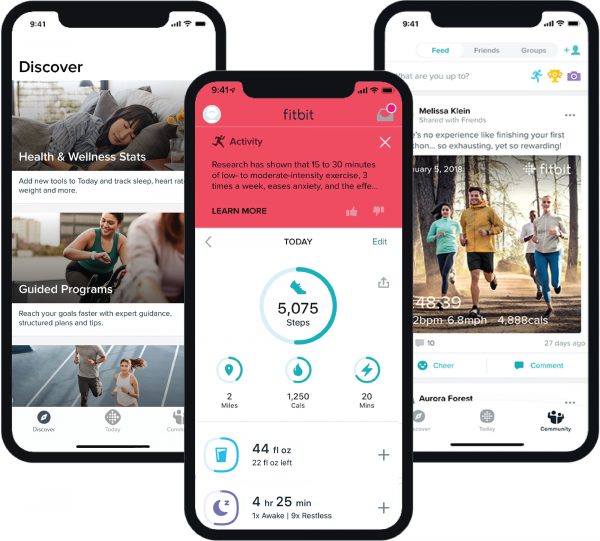
The Fitbit app, although one of the top apps in the fitness and health category, can malfunction if not updated regularly. As a result, Fitbit won’t sync fast or cannot send accurate data to it. On the bright side, you can get the latest version of the app from the Google Play Store or App Store.
To test if the new version of the Fitbit app is working, you can wait for your wearable and device to pair with each other automatically over Bluetooth. Alternatively, you can sync both manually through the app by following the sync instructions previously discussed in this guide.
Update App via Google Play Store
4. Update Fitbit Software and Firmware
If you tried the previous solution, it is best to also update the Fitbit wearable afterward. In fact, the latest software and firmware version not only gives you new features. It can patch any bug you have encountered from the old one you currently have. Additionally, this fix prevents your Fitbit from encountering sync problems again.
Here is how to update your Fitbit tracker:
1. Check the Fitbit version from About or Device Info from Settings or on the Today tab on the app.
2. Make sure Bluetooth and Wi-Fi are open, and the wearable is charged.
3. Tap the new update notification if available; if not, proceed to the next steps.
4. Go to the Today tab on the app.
5. Tap your profile photo afterward.
6. Click your device image.
7. Hit the Update button if available.
5. Do a Factory Reset on Fitbit
There is no troubleshooting method that is 100% effective. In case Fitbit won’t sync after the previous solutions have been applied, you can reset Fitbit to factory settings.
You might be familiar with factory reset for iPhone and Android phones, but not when it comes to wearables. To explain, this hard reset method works the same, though, in this context.
With a factory reset, your Fitbit that won’t sync will be restored to the same error-free state it had when you bought it. A wearable that came straight from the factory only has the default settings so it is not yet personalized. Given this, a factory reset for a Fitbit watch and band will erase its data and configurations. If you are fine with the aftermath, proceed with the instructions per model below:
Ace 2 Series
1. Start charging the wearable.
2. Launch Settings from its icon.
3. Go to Clear User Data afterward.
4. Follow the prompt that tells you to hold the screen for three seconds.
5. Wait for the Fitbit to vibrate and show the clock interface.
Aria Series
1. Take out the wearable’s batteries.
2. Reinsert the batteries after 10 seconds if you have the Aria 1 or hold the battery slot button for the Aria 2 before putting back the batteries.
3. Wait for the wearable to restart afterward.
Charge, Iconic, Sense, Versa and Inspire Series
1. Tap Settings on the Fitbit tracker.
2. Click About from the options if available; if not, proceed to the next step.
3. Select Clear User Data or Factory Reset afterward.
Flyer Series
1. Click the wearable’s buttons in this order: Up, Down, Up, Down, Up, Select
2. Wait for the LED to flicker five times.
3. Restart the wearable after it powers off.
What to Do if Fitbit Still Won’t Sync?
Sometimes, the solution is not in your hands but with the experts. Do not hesitate to seek advice from the Fitbit Support personnel if all DIY methods fail and you think that the problem is serious. Customer chat and help hotlines are open day and night so it is easy to inquire. In fact, all you have to do is to head over to the Fitbit Help website and click on Get Support to be directed to the chat portal or call directory for assistance.
Also Read: Best Fitbit Replacement Bands Available Today
Final Word
Just like exercise has become one of your everyday routines, health and fitness tracking has become indispensable in self-care. For example, wearables are increasingly being used to monitor heart rate, sleep cycles, and sports data, aside from steps taken. This is why when smartwatches and bands like Fitbit won’t sync, it can disrupt daily activities. Fortunately, the fixes are easy to try to get your fitness routines back on track.
