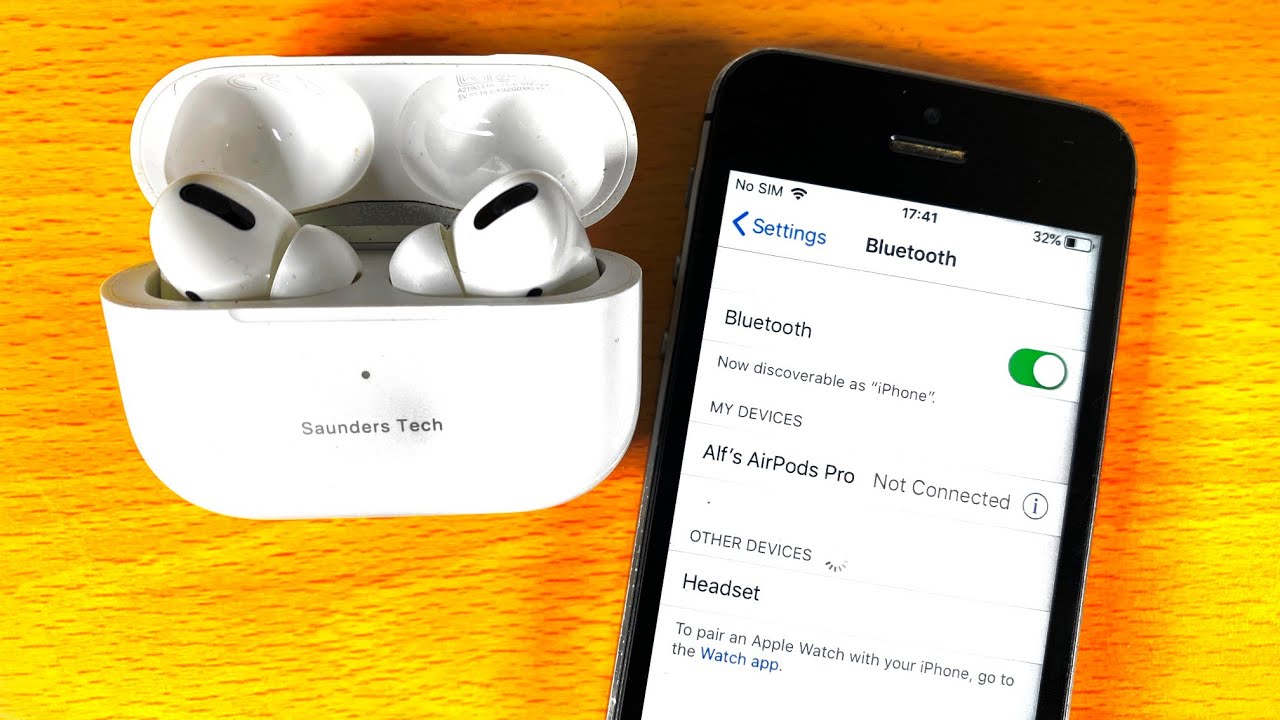
Are you looking for a convenient and easy way to connect Bluetooth devices to your iPhone 5? Look no further! In this article, we will provide you with step-by-step instructions on how to connect Bluetooth accessories to your iPhone 5 seamlessly. As technology continues to evolve, Bluetooth connectivity has become a must-have feature for many mobile phone users. From wireless headphones to portable speakers, there are a wide variety of Bluetooth accessories available in the market today. By following our simple guide, you’ll be able to enhance your iPhone 5 experience by connecting it to a whole range of exciting Bluetooth devices. So, let’s dive in and learn how to connect Bluetooth to your iPhone 5!
Inside This Article
- Pairing Bluetooth devices with iPhone 5
- Troubleshooting common Bluetooth connection issues on iPhone 5
- Connecting Bluetooth headphones to iPhone 5
- Connecting a Bluetooth speaker to iPhone 5
- Conclusion
- FAQs
Pairing Bluetooth devices with iPhone 5
Pairing Bluetooth devices with your iPhone 5 is a simple and convenient way to connect your phone to a wide range of accessories. Whether you want to connect a wireless headset, a fitness tracker, or even your car’s audio system, the Bluetooth feature on your iPhone 5 makes it possible.
To begin the pairing process, follow these steps:
- Make sure the Bluetooth device you want to connect is in pairing mode. Refer to the device’s manual for instructions on how to activate this mode.
- On your iPhone 5, go to the Settings app and tap on “Bluetooth.”
- Toggle the Bluetooth switch to turn it on.
- Your iPhone 5 will scan for available Bluetooth devices. Once it discovers the device you want to pair, tap on it to initiate the pairing process.
- Follow any on-screen prompts or enter any necessary codes to complete the pairing process.
Once the pairing is successful, your iPhone 5 will remember the device, and you can easily connect to it in the future without repeating the pairing process.
It’s important to note that not all Bluetooth devices are compatible with iPhone 5. Before purchasing a Bluetooth accessory, check its compatibility with iPhone 5 to ensure seamless connectivity.
Now that you know how to pair Bluetooth devices with your iPhone 5, you can enjoy the convenience of wireless connectivity with a wide range of accessories.
Troubleshooting common Bluetooth connection issues on iPhone 5
Bluetooth technology has become an integral part of our daily lives, allowing us to connect wirelessly to various devices and accessories. However, like any technology, it can sometimes encounter issues. If you’re experiencing Bluetooth connection problems on your iPhone 5, fret not! In this guide, we’ll walk you through some common troubleshooting steps to help you get your Bluetooth connections back up and running smoothly.
1. Check Bluetooth Settings: Begin by ensuring that the Bluetooth feature is enabled on your iPhone 5. Simply open the “Settings” app, tap on “Bluetooth,” and make sure the toggle switch is turned on. If it’s already enabled, try toggling it off and then back on to refresh the Bluetooth connection.
2. Restart Bluetooth Devices: Sometimes, a simple restart can solve connectivity issues. Turn off Bluetooth on your iPhone 5, then power off the Bluetooth device you’re trying to connect to. Wait a few seconds, then turn on Bluetooth on your iPhone and power on the other device. Try reconnecting them to see if the issue is resolved.
3. Distance and Interference: Bluetooth connections have a limited range. Make sure your iPhone 5 and the Bluetooth device you’re connecting to are within the recommended range, usually up to 30 feet. Additionally, check if there are any obstructions or other electronic devices that could be causing interference with the Bluetooth signal. Moving closer to the device or removing potential sources of interference may help establish a stable connection.
4. Forget and Re-pair: If you’re having consistent connection problems with a specific device, try forgetting the device from your iPhone 5 and then re-pairing it. Head to the Bluetooth settings, tap on the device name, and select “Forget This Device.” Next, turn off Bluetooth, restart your iPhone 5, and turn Bluetooth back on. Finally, enter pairing mode on the Bluetooth device and reconnect it to your iPhone.
5. Update iOS: Keeping your iPhone’s operating system up to date can often resolve compatibility issues and improve Bluetooth performance. Check for any available updates by going to “Settings,” then “General,” and selecting “Software Update.” If an update is available, follow the prompts to install it.
6. Reset Network Settings: Resetting network settings can help fix connectivity issues that may be affecting your Bluetooth connections. To do this, head to “Settings,” then “General,” and select “Reset.” Choose “Reset Network Settings” and confirm your selection. Keep in mind that this will also reset your Wi-Fi and cellular settings, so you will need to reconnect to Wi-Fi networks and re-enter any saved passwords.
7. Contact Support: If you’ve tried all the troubleshooting steps and are still experiencing Bluetooth connectivity problems on your iPhone 5, it may be time to reach out to Apple support or the manufacturer of the Bluetooth device for further assistance. They can provide expert guidance and help diagnose any underlying issues.
By following these troubleshooting tips, you can overcome common Bluetooth connection issues on your iPhone 5 and get back to enjoying seamless wireless connectivity with your favorite devices and accessories. Remember, patience and persistence are key to finding the right solution, so don’t give up if the first attempt doesn’t work. Happy Bluetooth connecting!
Connecting Bluetooth headphones to iPhone 5
If you’re a music lover or someone who enjoys hands-free calling, connecting Bluetooth headphones to your iPhone 5 can provide you with a seamless and convenient audio experience. With just a few simple steps, you’ll be able to enjoy your favorite music or take calls without the hassle of tangled wires.
Here’s a step-by-step guide to help you connect your Bluetooth headphones to your iPhone 5:
- Put your Bluetooth headphones in pairing mode: Every headphone may have a slightly different method to enter pairing mode, so refer to the user manual for specific instructions. Generally, you’ll need to press and hold the power or pairing button for a few seconds until you see a flashing light or hear a sound indicating that the headphones are ready to pair.
- Open the Settings app on your iPhone 5: Locate the Settings app on your iPhone 5’s home screen and tap on it to open.
- Select “Bluetooth” from the Settings menu: Scroll down and look for the “Bluetooth” option in the Settings menu. Tap on it to open the Bluetooth settings.
- Enable Bluetooth: On the Bluetooth settings screen, toggle the switch to turn on Bluetooth. Your iPhone 5 will start scanning for available Bluetooth devices.
- Select your Bluetooth headphones from the list of devices: Once your headphones appear in the list of available devices, tap on them to initiate the pairing process. This may take a few seconds.
- Complete the pairing process: Depending on your headphones, you may be prompted to enter a passcode or confirm the connection on your iPhone 5. Follow the on-screen instructions to complete the pairing process.
- Verify successful connection: Once the pairing process is complete, you should see a connected status next to your Bluetooth headphones in the list of devices on your iPhone 5. You’re now ready to enjoy wireless audio!
With your Bluetooth headphones successfully connected to your iPhone 5, you can now listen to music, watch videos, or answer calls without being tethered to your device. Remember, you may need to reconnect your headphones each time you use them, so make sure Bluetooth is enabled on your iPhone 5 before you start using your headphones.
Enjoy the freedom and convenience that Bluetooth headphones provides, and enhance your audio experience with wireless connectivity on your iPhone 5!
Connecting a Bluetooth speaker to iPhone 5
Connecting a Bluetooth speaker to your iPhone 5 is a simple process that allows you to enjoy high-quality audio wirelessly. Whether you’re at home, at a party, or on the go, pairing your iPhone 5 with a Bluetooth speaker can enhance your listening experience. Follow the steps below to connect your iPhone 5 to a Bluetooth speaker.
1. Turn on your Bluetooth speaker: Make sure your Bluetooth speaker is powered on and in pairing mode. This is usually done by pressing and holding the power button or a dedicated Bluetooth pairing button on the speaker.
2. Open the “Settings” on your iPhone: Unlock your iPhone 5 and go to the home screen. Find the “Settings” app, usually represented by a gear icon, and tap on it to open the settings menu.
3. Access the Bluetooth settings: In the settings menu, locate and tap on the “Bluetooth” option. This will take you to the Bluetooth settings page.
4. Enable Bluetooth: On the Bluetooth settings page, ensure that the toggle switch for Bluetooth is turned on. The switch should be green, indicating that Bluetooth is enabled.
5. Search for available devices: Once Bluetooth is enabled, your iPhone 5 will start scanning for available Bluetooth devices. Wait for your Bluetooth speaker to appear on the list of devices.
6. Select your Bluetooth speaker: When your Bluetooth speaker appears on the list of devices, tap on it to select it. The name of your speaker should be displayed on the screen.
7. Complete the pairing process: After selecting your Bluetooth speaker, your iPhone 5 will start pairing with the speaker. This may take a few seconds. Once the pairing is complete, a notification or confirmation message will be displayed on the screen.
8. Test the connection: Now that your iPhone 5 is paired with the Bluetooth speaker, play some music or a audio clip on your iPhone to test the connection. The sound should be coming from the Bluetooth speaker instead of the iPhone’s built-in speakers.
That’s it! You have successfully connected a Bluetooth speaker to your iPhone 5. From now on, whenever your Bluetooth speaker is within range and powered on, your iPhone 5 will automatically connect to it for an immersive audio experience.
Note: The exact steps may vary slightly depending on the model and brand of your Bluetooth speaker, as well as the software version of your iPhone 5. However, the general process remains the same.
Conclusion
In conclusion, connecting Bluetooth to an iPhone 5 is a fairly simple process that allows you to expand the capabilities and convenience of your device. With Bluetooth technology, you can connect various accessories, such as headphones, speakers, keyboards, and more, to enhance your mobile experience.
By following the steps outlined in this article, you can easily pair and manage Bluetooth devices with your iPhone 5. Remember to ensure that the device you want to connect is in pairing mode and that Bluetooth is enabled on your iPhone. Additionally, make sure to keep both devices within close proximity for a successful connection.
Now that you have the knowledge and understanding of how to connect Bluetooth to your iPhone 5, you can enjoy the benefits of wireless connectivity and make the most out of your mobile device and accessories. So, go ahead and start connecting and exploring the wide range of Bluetooth-enabled accessories available for your iPhone 5.
FAQs
- How do I connect Bluetooth to my iPhone 5?
- Open the Settings app on your iPhone 5.
- Tap on Bluetooth.
- Toggle the Bluetooth switch to turn it on.
- Your iPhone will begin searching for available Bluetooth devices.
- Once your Bluetooth device appears on the list, tap on it to connect.
- Enter the necessary passkey or PIN if prompted.
- Wait for your iPhone to successfully pair with the Bluetooth device.
- You will receive a notification once the connection is established.
- What kind of Bluetooth devices can I connect to my iPhone 5?
- Bluetooth headsets and earphones
- Bluetooth speakers
- Bluetooth keyboards
- Bluetooth mice
- Bluetooth car kits
- Bluetooth smartwatches
- And more!
- Do I need to pair my iPhone 5 with a Bluetooth device every time I want to connect?
- Can I connect multiple Bluetooth devices to my iPhone 5 simultaneously?
- How can I disconnect a Bluetooth device from my iPhone 5?
- Open the Settings app on your iPhone 5.
- Tap on Bluetooth.
- Find the connected Bluetooth device listed under “My Devices.”
- Tap on the (i) icon next to the device name.
- Tap on “Forget This Device.”
- Confirm the action by tapping “Forget Device” again.
- The Bluetooth device will be disconnected and removed from your iPhone 5’s list of paired devices.
To connect Bluetooth to your iPhone 5, follow these steps:
Your iPhone 5 can connect to a wide range of Bluetooth devices, including:
No, once you have paired your iPhone 5 with a Bluetooth device for the first time, it will remember the connection. As long as the Bluetooth device is in range and turned on, your iPhone 5 will automatically connect to it.
Yes, you can connect multiple Bluetooth devices to your iPhone 5 simultaneously. However, keep in mind that using multiple Bluetooth devices at once may affect the overall performance and battery life of your iPhone 5.
To disconnect a Bluetooth device from your iPhone 5, follow these steps:
