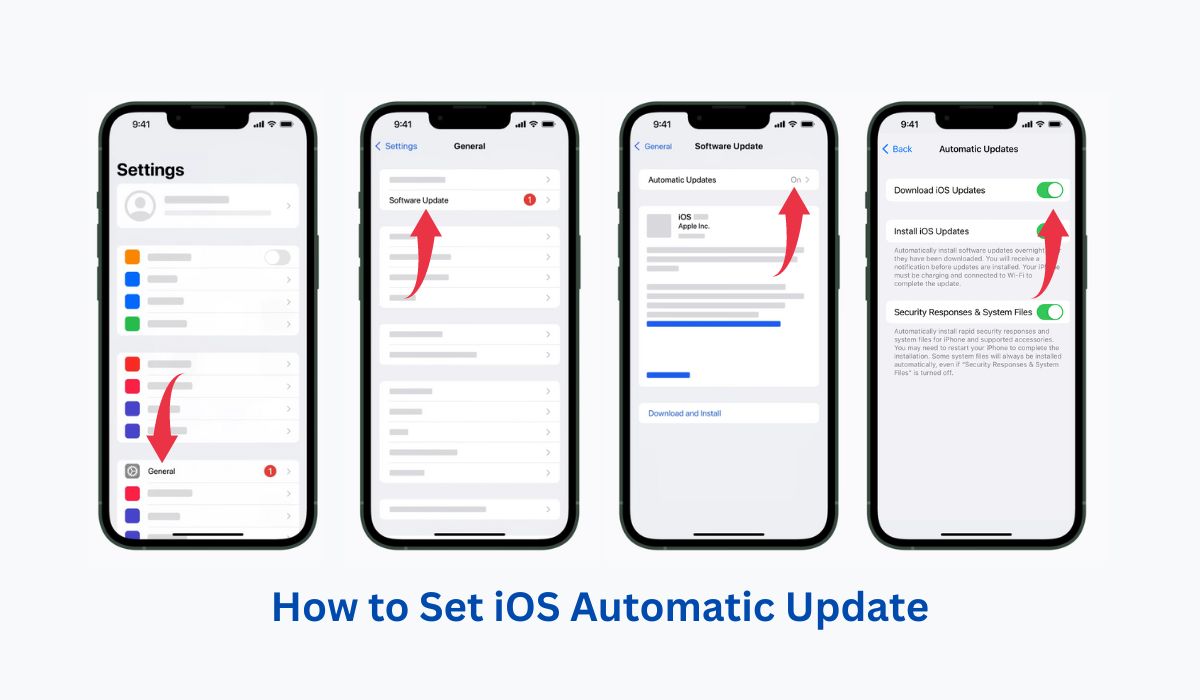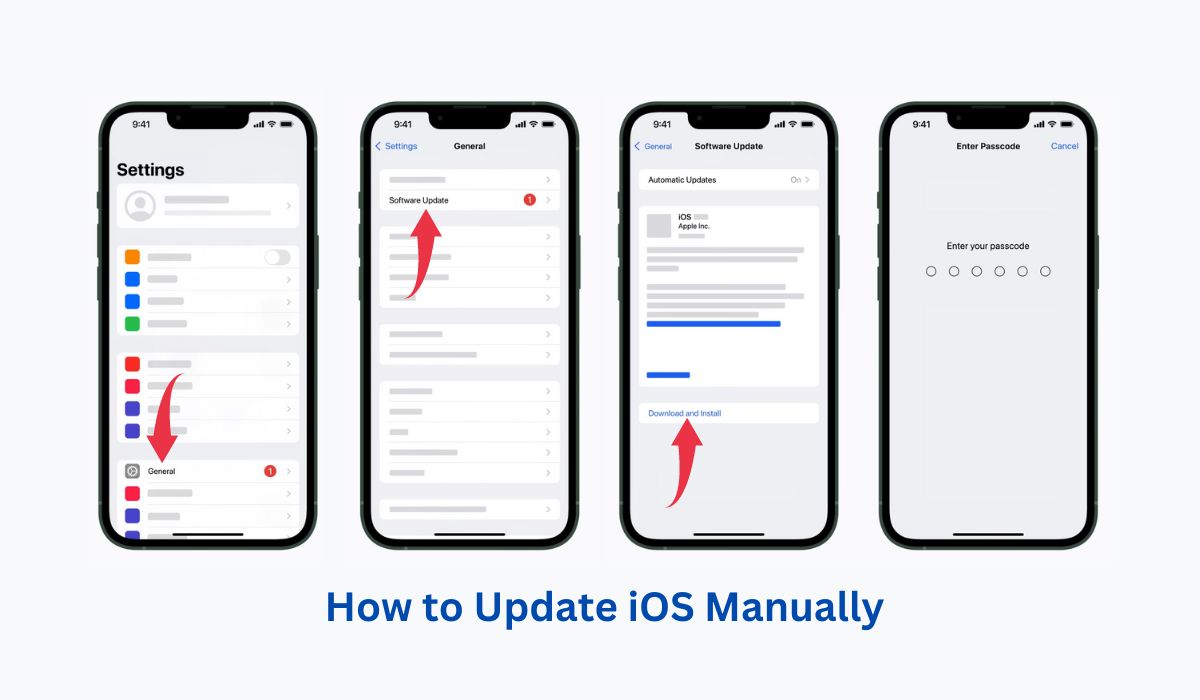Are you struggling to keep up with the latest features and security updates on your iPhone or iPad? Unleash the power of your device with a fresh iOS update! In this article, we’ll guide you through the step-by-step process of how to download iOS updates, including troubleshooting tips in case you run into any issues.
Key Takeaways
- Staying up to date with the latest iOS version is important for security, features, compatibility, and bug fixes.
- Before downloading iOS updates, check device compatibility and back up data. iOS can be updated automatically or manually using settings or iTunes.
- Troubleshoot common update issues by ensuring the device is connected to a power source and Wi-Fi network, restarting it, or updating via iTunes on the computer.
Inside This Article
Why Should You Install iOS Updates?
You may be asking, “should I update my iOS?“Apple is constantly releasing new versions of iOS, offering users a wealth of features and updates. Here are some ways how it enhances your experience:
- Security: iOS version updates provide vital protection from any potential threats, keeping you one step ahead of malicious malware.
- Features: Enjoy better battery life, sharper images from an enhanced camera, plus a more powerful Siri for effortless navigation.
- Compatibility: Certain apps may require the most recent edition to run properly.
- Bug fixes: Regular updates ensure that software runs smoothly, eliminating pesky bugs and glitches for a seamless performance.
Unfortunately, not all devices are compatible. Before you download iOS updates, take some time to check if it’s eligible on their website.
How to Update iOS Automatically?
Keeping your iPhone up to date has never been easier! Simply follow these easy steps for an automatic software update.
- Connect your iPhone to a Wi-Fi network.
- Go to the “Settings” app on your iPhone.
- Tap on General > Software Update.
- Then, simply tap “Automatic Updates“.
While staying connected to the latest software updates and information is great, be aware that your phone may use cellular data if you prefer automatic updating while not on Wi-Fi.
How to Update iOS Manually?
To keep your iOS device running smoothly, make sure to stay updated with the latest software. It’s easy to update your iPhone manually with just a few clicks away!
- Connect your iPhone to a Wi-Fi network.
- Go to “Settings” on your iPhone.
- Go to General > Software Update.
- Your iPhone will check for any available updates. If an update is available, tap “Download and Install.”
- If asked, enter your passcode.
- Tap “Agree” to the terms and conditions.
- The update will download and install on your iPhone. This process may take several minutes.
- Once the update is installed, your iPhone will restart.
Just remember that before you begin the steps in upgrading your iPhone manually, back up its data first. An easy way to do this is through iCloud or iTunes, so that if the update doesn’t go as expected, you won’t lose any of those precious memories and important documents.
How to Update Your iOS Using iTunes on a Computer?
If you prefer to download the latest version of iOS using iTunes on your computer, you can easily follow these steps:
- Install the latest version of iTunes on your computer.
- Connect your device to your computer using a USB cable.
- Open iTunes and select your device.
- Click Summary > Check for Update.
- If an iOS version update is available, click Download and Update.
- Follow the on-screen instructions to complete the update process.
Troubleshooting Tips for Common iOS Update Issues
Having trouble updating your iOS? Here are three common issues that users may encounter when updating iOS and how they can be resolved:
- Storage Space: Updating to the newest version of iOS can be tricky for users with limited iPhone storage space, as it requires freeing up space on their device. To get around this issue and ensure a successful update, try deleting any unnecessary files or apps before starting – making sure you have enough space will help avoid potential problems like stuck updates.
- Slow Download or Installation: It’s not uncommon to run into slow downloading or installation speeds. If you experience this issue, the key is timing; try updating during less busy periods like off-peak hours when servers typically have fewer requests from users trying to update their phones at once.
- Compatibility Issues: Updating to a new version of iOS can often come with some risks. Before taking this step, it’s wise to make sure your older apps and devices are up for the challenge. Not all programs have been optimized or may not be compatible. This can cause your apps and phone to crash or fail altogether. Always double-check before you update so any potential problems can be avoided down the line.
FAQs
Conclusion
Ensures that your iOS devices are up to date to enjoy the latest security patches and features from Apple. Make sure to stay safe while also being able to take advantage of all that’s available which will make using your device even more enjoyable!