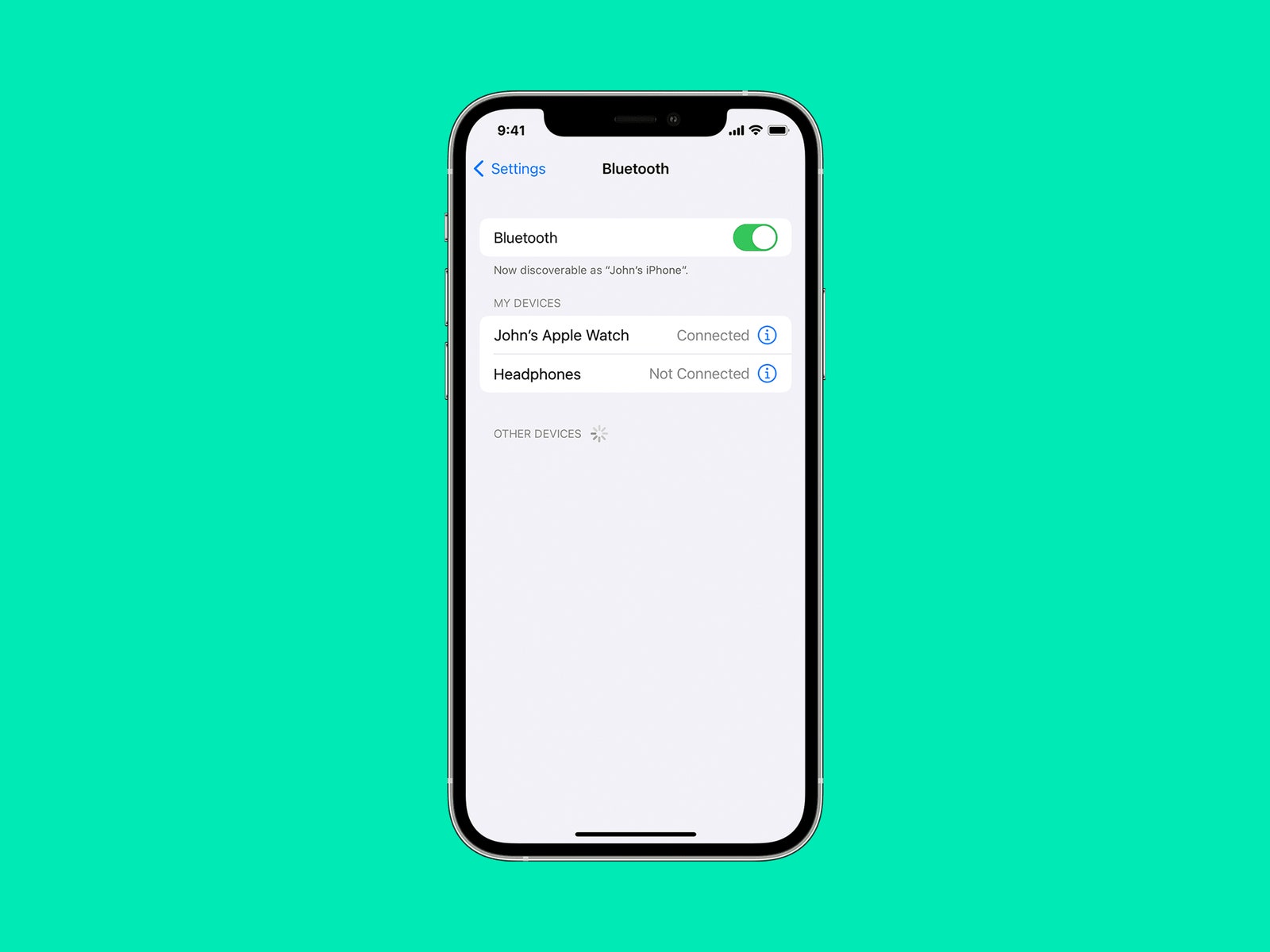
Bluetooth devices have become an integral part of our lives, allowing us to connect wireless accessories to our smartphones with ease. However, there may be instances where you come across an unknown Bluetooth device on your iPhone. It can be frustrating and concerning to have a mysterious device show up on your list of available connections.
In this article, we will explore how to identify unknown Bluetooth devices on your iPhone and what steps you can take to ensure the security of your device and personal information. We will delve into the various methods you can use to investigate and determine the nature of the unknown device, as well as provide tips on how to properly protect your iPhone from potential threats.
Inside This Article
- Methods to Identify Unknown Bluetooth Devices on iPhone
- Common Unknown Bluetooth Devices and Their Identification
- Tips to Ensure Safety when Identifying Unknown Bluetooth Devices on iPhone
- Conclusion
- FAQs
Methods to Identify Unknown Bluetooth Devices on iPhone
When you come across an unknown Bluetooth device on your iPhone, it’s natural to be curious about its origin and purpose. Fortunately, there are several methods you can use to identify these unknown devices and gain a better understanding of their capabilities. In this article, we will explore four effective methods to help you unravel the mystery behind unknown Bluetooth devices on your iPhone.
1. Connect to the Device: One of the simplest ways to identify an unknown Bluetooth device is to try connecting to it. Open the Bluetooth settings on your iPhone and look for the unknown device in the list of available devices. Tap on the device and see if it prompts you for a PIN or passkey. Often, these codes will give you a clue about the device’s manufacturer or model.
2. Use Bluetooth Identifier Apps: Another effective method is to use Bluetooth identifier apps. These apps scan for nearby Bluetooth devices and provide detailed information about them. Simply download a reputable Bluetooth identifier app from the App Store, open the app, and let it scan for devices. The app will then display information such as device name, manufacturer, and device type, giving you valuable insights into the unknown device.
3. Check Device’s Manufacturer Website: If the Bluetooth identifier app doesn’t provide sufficient information, you can take the investigation a step further by checking the device’s manufacturer website. Search for the device’s model number or any unique identifiers on the back or bottom of the device itself. This will often lead you to the manufacturer’s website where you can find detailed product information, user manuals, and even support forums where others may have encountered the same device.
4. Identify through Mac Address: Every Bluetooth device has a unique identifier called a MAC (Media Access Control) address. To identify an unknown Bluetooth device, you can check its MAC address. Open the Bluetooth settings on your iPhone, tap on the “i” icon next to the unknown device, and look for the MAC address. Use an online MAC address lookup service to determine the manufacturer and potentially even the model of the device.
By following these methods, you can significantly increase your chances of identifying unknown Bluetooth devices on your iPhone. Remember, not all unknown devices are necessarily malicious or harmful, but it’s always better to be cautious and verify their legitimacy to ensure your privacy and security.
Common Unknown Bluetooth Devices and Their Identification
Bluetooth technology has become increasingly popular, enabling users to connect various devices wirelessly. However, it’s not uncommon to come across unknown Bluetooth devices while using your iPhone. These devices may appear as unknown headphones, speakers, car audio systems, or fitness trackers. Identifying them correctly is crucial for your safety and device security. In this section, we will explore common unknown Bluetooth devices and provide tips on how to identify them.
Unknown Headphones
One of the most encountered unknown Bluetooth devices on an iPhone is unknown headphones. When you see these devices listed in your Bluetooth settings, it can be challenging to determine their origin. To identify unknown headphones, you can follow these steps:
- Check the brand or logo on the device. Search online using the brand name to gather information about the manufacturer. They may have an official website or support page that provides details about their products.
- If there is a model or serial number on the headphones, search for it online. This can help you find user manuals or support forums where others might have encountered the same device.
- If the above methods don’t yield results, try connecting to the headphones and see if any identifying information appears on your iPhone. Sometimes, the device name or manufacturer name will become visible in your Bluetooth settings.
Unknown Speakers
As with unknown headphones, encountering unknown speakers can be perplexing. Here are a few steps you can take to identify them:
- Examine the physical appearance of the speakers. Note any brand logos or markings.
- Search online using the brand name or model number if available. This can lead you to official manufacturer websites or online retailers selling that particular speaker model.
- If the speakers have any buttons or controls, try pressing them to see if they reveal any information on your iPhone. Some models display the device name or manufacturer when a button is pressed.
Unknown Car Audio Systems
When you find an unknown car audio system listed in your iPhone’s Bluetooth settings, it’s crucial to identify it correctly for security and compatibility reasons. To identify unknown car audio systems, you can try the following steps:
- Check the make and model of your vehicle. Research if the car manufacturer offers Bluetooth-enabled audio systems as part of their factory-installed options.
- Examine the dashboard and look for any branding or logos on the audio system. This can indicate the device’s manufacturer.
- If the unknown car audio system is already paired with your iPhone, try accessing the device settings through the Bluetooth pairing options. Some car audio systems display their name or model information in these settings.
Unknown Fitness Trackers
Fitness trackers have gained immense popularity in recent years, and sometimes you may encounter unknown fitness trackers while scanning for Bluetooth devices. If you come across an unknown fitness tracker, consider these steps to identify it:
- Inspect the design and features of the fitness tracker. Look for any branding or logo clues.
- Search online using the visual characteristics of the device. There may be websites or forums where users have discussed similar fitness trackers.
- If the fitness tracker is switched on and discoverable, attempt connecting to it. Once connected, check if any identifying information appears on your iPhone.
By following these suggestions, you can increase your chances of identifying unknown Bluetooth devices correctly and ensuring your iPhone’s security. If you are ever uncertain about connecting to an unknown device, it’s best to prioritize your safety and avoid connecting to suspicious devices.
Tips to Ensure Safety when Identifying Unknown Bluetooth Devices on iPhone
Using Bluetooth technology on your iPhone allows you to connect wirelessly to a wide range of devices. However, it’s important to exercise caution when dealing with unknown Bluetooth devices to protect your privacy and security. Here are some useful tips to ensure safety when identifying unknown Bluetooth devices on your iPhone.
Enable Bluetooth Visibility for a Limited Time: By default, your iPhone’s Bluetooth visibility is set to “Off” to prevent unauthorized devices from connecting. When you are actively searching for unknown Bluetooth devices, make sure to enable Bluetooth visibility temporarily. Go to the Bluetooth settings on your iPhone and toggle the visibility option to “On” for a limited time, allowing you to discover nearby devices without compromising your security.
Avoid Connecting to Suspicious Devices: When you come across unknown Bluetooth devices, exercise caution before connecting to them. If a device’s name or details seem suspicious or unfamiliar, it’s best to avoid connecting to it. Connecting to an unknown device may expose your iPhone to potential security risks such as unauthorized access to your data or potential malware infections.
Update iPhone’s Software Regularly: Keeping your iPhone’s software up to date is crucial for maintaining a secure Bluetooth connection. Apple regularly releases software updates that address security vulnerabilities and enhance device performance. Regularly check for and install software updates on your iPhone to ensure that you have the latest security patches and improvements.
Use Antivirus Apps for Added Security: Installing a reputable antivirus app on your iPhone provides an extra layer of protection against potential threats posed by unknown Bluetooth devices. These apps can scan your device for malware, identify suspicious activities, and provide real-time protection against security breaches. Be sure to choose a trusted antivirus app from the App Store and keep it updated.
By following these tips, you can ensure a safer experience when identifying unknown Bluetooth devices on your iPhone. Remember to prioritize your privacy and security by enabling Bluetooth visibility for a limited time, avoiding suspicious devices, regularly updating your iPhone’s software, and utilizing antivirus apps for added security. Stay informed and take proactive steps to protect yourself while enjoying the convenience of Bluetooth connectivity on your iPhone.
Conclusion
In conclusion, identifying unknown Bluetooth devices on your iPhone is a relatively simple process that can be done through the Bluetooth settings on your device. By following the steps outlined in this article, you can easily scan for nearby Bluetooth devices and determine their identity. This can be particularly useful when you come across unfamiliar devices and want to ensure the security of your iPhone.
Remember, always exercise caution when connecting to unknown Bluetooth devices, as they may pose potential risks to your privacy and security. Additionally, it’s essential to keep your iPhone’s software updated, as this can help enhance its security features and protect against any potential vulnerabilities.
By knowing how to identify unknown Bluetooth devices on your iPhone, you can enjoy a safer and more secure mobile experience. So, go ahead and explore the Bluetooth settings on your iPhone, and be empowered to make informed decisions when it comes to connecting with other devices.
FAQs
1. How can I identify an unknown Bluetooth device on my iPhone?
If you come across an unknown Bluetooth device on your iPhone, you can follow these steps to identify it:
- Open the Settings app on your iPhone.
- Tap on “Bluetooth” to access the Bluetooth settings.
- You will see a list of available Bluetooth devices. Find the unknown device in the list.
- Tap on the device name to view more details.
- If the device is nearby, you may be able to see the device’s name or model number. This can help you identify the device.
- If you still cannot identify the device, you can try searching online using the device’s model number or any unique identifiers that you see.
2. Can I connect to an unknown Bluetooth device on my iPhone?
While it is possible to connect to an unknown Bluetooth device on your iPhone, it is generally not recommended. Connecting to an unknown device can pose security risks, as it may attempt to access your personal data or perform malicious actions. It is always best to only connect to trusted and known Bluetooth devices.
3. Is there a way to block unknown Bluetooth devices from connecting to my iPhone?
Yes, you can block unknown Bluetooth devices from connecting to your iPhone by following these steps:
- Open the Settings app on your iPhone.
- Tap on “Bluetooth” to access the Bluetooth settings.
- Under “My Devices,” you will see a list of devices that have previously connected to your iPhone.
- Tap on the “i” icon next to the unknown device that you want to block.
- Toggle off the “Connect to This iPhone” option.
This will prevent the unknown device from connecting to your iPhone in the future.
4. What should I do if an unknown Bluetooth device keeps appearing on my iPhone?
If an unknown Bluetooth device keeps appearing on your iPhone, it could be a sign of a potential security issue. Here’s what you can do:
- First, make sure to disconnect from the unknown device if you accidentally connected to it.
- Scan your iPhone for any malicious apps or files using a trusted antivirus app.
- Reset your iPhone’s network settings. This will remove any saved Bluetooth connections and prevent the unknown device from automatically connecting.
- Consider contacting Apple Support or a professional technician for further assistance and to ensure the security of your device.
5. Can I track the location of an unknown Bluetooth device using my iPhone?
No, you cannot track the location of an unknown Bluetooth device using your iPhone alone. Bluetooth technology is primarily used for short-range communication between devices and does not have built-in location tracking capabilities. If you believe a device is lost or stolen, it is recommended to contact the authorities and provide them with any relevant information regarding the device.
