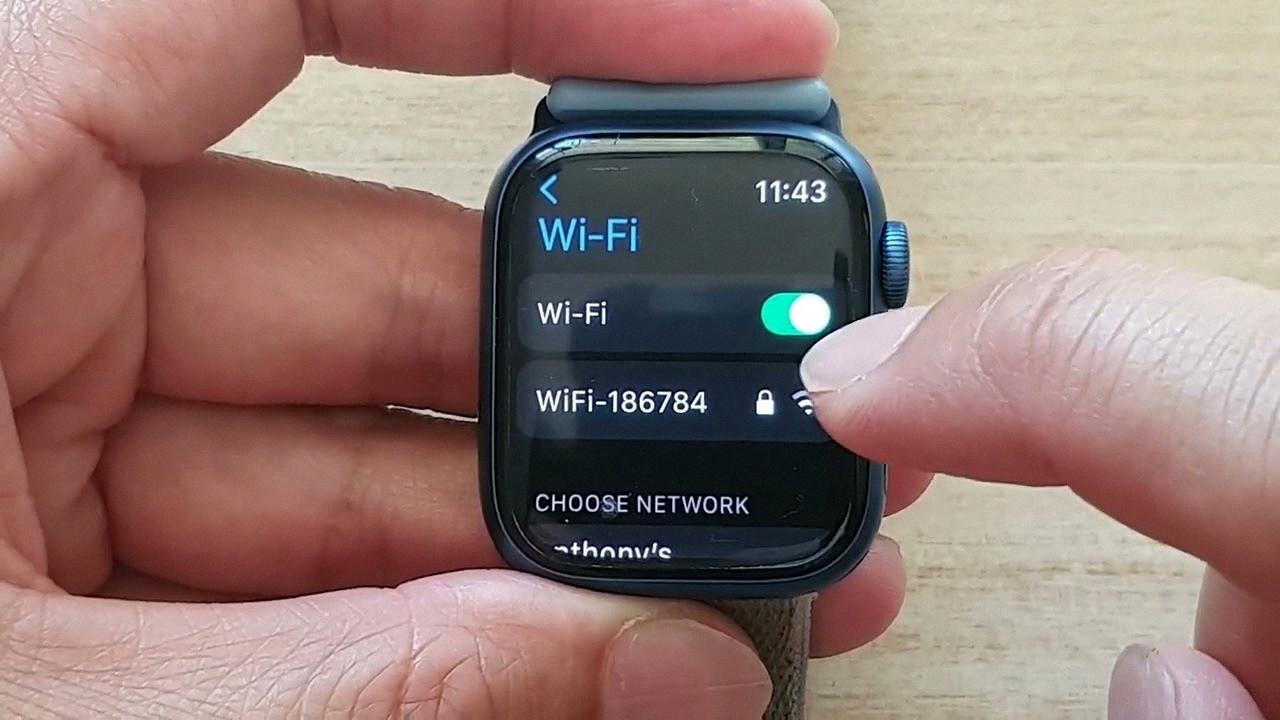
Smartwatches have become an integral part of our lives, offering a plethora of features that keep us connected and organized. While most smartwatches come with built-in Wi-Fi capabilities, connecting them to a wireless network can sometimes be a daunting task. In this article, we will guide you through the process of connecting your smartwatch to Wi-Fi, ensuring you can stay connected and access all the features and apps on your wrist. Whether you’re a tech-savvy individual or new to the world of smartwatches, our step-by-step instructions and helpful tips will make the process seamless and hassle-free. So, let’s dive in and learn how to connect your smartwatch to Wi-Fi in just a few simple steps!
Inside This Article
- Step 1: Ensure Smartwatch Compatibility
- Step 2: Turn On Smartwatch’s Wi-Fi
- Step 3: Locate Wi-Fi Settings on Smartwatch
- Step 4: Connect Smartwatch to Wi-Fi Network
- Troubleshooting Tips
- Conclusion
- FAQs
Step 1: Ensure Smartwatch Compatibility
Before attempting to connect your smartwatch to Wi-Fi, it’s important to ensure that your device is compatible with a Wi-Fi connection. Most modern smartwatches are equipped with Wi-Fi capabilities, but it’s always a good idea to double-check.
First, you should refer to the user manual or product specifications of your smartwatch. Look for any information regarding Wi-Fi connectivity. This will confirm if your smartwatch supports Wi-Fi or not.
If you don’t have the user manual or cannot find the necessary information, you can also search for your smartwatch model online. Check the manufacturer’s website or other reliable sources to find out if Wi-Fi connectivity is supported.
Additionally, some smartwatches require a companion app to connect to Wi-Fi. Make sure you have downloaded and installed the necessary app on your smartphone or tablet before proceeding.
Ensuring the compatibility of your smartwatch with Wi-Fi will save you time and frustration during the setup process. Once you’ve confirmed compatibility, you can move on to the next steps to connect your smartwatch to a Wi-Fi network.
Step 2: Turn On Smartwatch’s Wi-Fi
After ensuring the compatibility of your smartwatch with Wi-Fi capabilities, the next step is to turn on the Wi-Fi feature on your device. Enabling Wi-Fi lets your smartwatch connect to available Wi-Fi networks and access the internet without relying on a paired smartphone.
The process of turning on Wi-Fi on a smartwatch may vary slightly depending on the make and model of your device. However, the general steps are quite similar across all smartwatches. Here’s how you can turn on Wi-Fi on your smartwatch:
- Swipe down or navigate to the Settings menu of your smartwatch.
- Look for the Wi-Fi option and tap on it.
- A toggle switch or an on/off button will appear next to the Wi-Fi option. Tap on it to turn on Wi-Fi.
Once you have successfully turned on Wi-Fi on your smartwatch, it will start searching for available Wi-Fi networks in the vicinity. You can proceed to the next step to connect your smartwatch to a specific Wi-Fi network.
Note: Some smartwatches may have an automatic Wi-Fi feature that turns on Wi-Fi when Bluetooth is out of range. In such cases, simply moving out of Bluetooth range will activate the Wi-Fi feature on your smartwatch.
By enabling Wi-Fi on your smartwatch, you open up a whole new range of possibilities. You can install apps and updates directly to your smartwatch, stream music, receive notifications, and even make voice calls using Wi-Fi calling.
Remember to keep an eye on your smartwatch’s battery life when using Wi-Fi, as the constant search for available networks and data usage can drain the battery faster. It’s always a good idea to connect to a reliable Wi-Fi network with a strong signal to ensure a stable and efficient internet connection on your smartwatch.
Step 3: Locate Wi-Fi Settings on Smartwatch
Once you have ensured that your smartwatch is compatible with Wi-Fi connectivity and have turned on the Wi-Fi feature, it’s time to locate the Wi-Fi settings on your device. The exact steps may vary depending on the brand and model of your smartwatch, but the general process remains similar.
Here are the typical steps to locate the Wi-Fi settings on a smartwatch:
- Access the Settings Menu: On most smartwatches, you can find the Settings option in the main menu or by swiping down from the top of the screen. Look for the gear icon or the word “Settings” to access this menu.
- Find the Network or Wi-Fi Option: Within the Settings menu, you need to locate the option that is related to network connectivity or Wi-Fi specifically. Depending on the smartwatch’s interface, this option may be labeled as “Network”, “Connections”, or “Wi-Fi.”
- Select Wi-Fi Settings: Once you have found the network-related option, tap on it to access the Wi-Fi settings. In this section, you will see a list of available Wi-Fi networks.
While these steps are common on most smartwatches, it’s important to note that some devices may have slightly different navigation or terminology. If you’re unsure, referring to the user manual or the manufacturer’s website can provide you with more specific instructions.
Once you have successfully located the Wi-Fi settings on your smartwatch, you are ready to proceed to the next step of connecting your device to a Wi-Fi network.
Step 4: Connect Smartwatch to Wi-Fi Network
Now that you have turned on the Wi-Fi on your smartwatch and located the Wi-Fi settings, it’s time to connect your smartwatch to a Wi-Fi network. Follow the steps below to successfully connect your smartwatch to Wi-Fi:
- On your smartwatch, navigate to the Wi-Fi settings.
- You should see a list of available Wi-Fi networks. Tap on the network you want to connect to.
- If the network is secure and password-protected, a screen will appear prompting you to enter the network password. Use the smartwatch’s keypad or touchscreen to enter the password accurately.
- Once you have entered the password, tap on the “Connect” or “Join” button to establish the connection.
- Your smartwatch will attempt to connect to the selected Wi-Fi network. This may take a few seconds.
- If the connection is successful, you will see a notification or an icon indicating that your smartwatch is now connected to the Wi-Fi network.
Congratulations! You have successfully connected your smartwatch to a Wi-Fi network. Now you can enjoy the benefits of a connected device, such as receiving notifications, accessing online features, and more.
Troubleshooting Tips
Whether you’re a seasoned tech enthusiast or new to the world of smartwatches, occasionally you may encounter some issues when trying to connect your smartwatch to Wi-Fi. Don’t panic! Here are some troubleshooting tips to help you overcome common hurdles:
1. Check Wi-Fi Signal Strength: Ensure that your smartwatch is within range of the Wi-Fi network. Sometimes, a weak signal can prevent a successful connection. Try moving closer to the router or connecting to a different network.
2. Restart Your Smartwatch: Just like any other electronic device, a simple restart can work wonders. Turn off your smartwatch, wait for a few seconds, and then turn it back on. This can clear any temporary glitches and allow for a fresh connection attempt.
3. Confirm Correct Wi-Fi Password: Double-check that you are entering the correct password for the Wi-Fi network. It’s easy to make a typing error, so verify the password with the network administrator or refer to the router’s documentation if needed.
4. Reset Network Settings: If you’ve recently made changes to your Wi-Fi settings or connected to multiple networks, it’s possible that the smartwatch’s network settings are causing the issue. Resetting the network settings on your smartwatch can often resolve this problem. Look for an option in the settings menu to reset network settings.
5. Update Firmware: Outdated firmware can sometimes cause connectivity issues. Check if there are any firmware updates available for your smartwatch and install them. Updating the firmware can improve stability and fix bugs, including Wi-Fi connectivity problems.
6. Restart Router: If none of the above steps work, try restarting your Wi-Fi router. Unplug the router from the power source, wait for about 30 seconds, and then plug it back in. Wait for the router to fully restart and then attempt to connect your smartwatch again.
7. Contact Customer Support: If you’ve exhausted all troubleshooting options and still can’t connect your smartwatch to Wi-Fi, reach out to the manufacturer’s customer support. They may have additional steps or advice specific to your smartwatch model that can assist you in resolving the problem.
By following these troubleshooting tips, you should be able to resolve most Wi-Fi connectivity issues with your smartwatch. Remember, persistence and patience are key when troubleshooting technology. Keep exploring the possibilities and enjoy the convenience and features that your smartwatch has to offer!
Conclusion
Connecting your smartwatch to Wi-Fi opens up a whole new world of possibilities, allowing you to access a wider range of features and functionalities. Whether you’re downloading apps, syncing data, or receiving notifications, having a stable and reliable Wi-Fi connection is essential.
By following the simple steps outlined in this article, you can easily connect your smartwatch to Wi-Fi and start enjoying the benefits of a connected device. Remember to ensure that your smartwatch is compatible with Wi-Fi connectivity and that you have the necessary Wi-Fi network credentials at hand.
Keep in mind that the specific steps may vary depending on the brand and model of your smartwatch, so refer to the user manual or support documentation for detailed instructions. With a connected smartwatch, you can stay on top of your notifications, track your fitness goals, and explore a wide range of apps, making your smartwatch an indispensable companion in your everyday life.
FAQs
1. Can I connect my smartwatch to Wi-Fi?
Yes, most smartwatches are equipped with Wi-Fi capabilities, allowing you to connect to wireless networks. This enables you to access the internet, receive notifications, and download apps directly on your smartwatch.
2. How do I connect my smartwatch to Wi-Fi?
The process of connecting your smartwatch to Wi-Fi may vary depending on the device and operating system. Generally, the steps involve navigating to the settings menu on your smartwatch, selecting the Wi-Fi option, and searching for available networks. Once you find your preferred Wi-Fi network, enter the password and connect.
3. Can I browse the internet on my smartwatch?
While smartwatches have internet connectivity, keep in mind that the screen size and limited functionality may not provide the same browsing experience as a smartphone or computer. You can access certain web-based apps and websites with simplified interfaces, but extensive web browsing may not be ideal on a smartwatch.
4. How does Wi-Fi connectivity enhance the functionality of a smartwatch?
Wi-Fi connectivity allows your smartwatch to stay connected to the internet without relying solely on Bluetooth or cellular data. With Wi-Fi, you can receive real-time notifications, download new watch faces or apps, stream music or podcasts, and even remotely control smart home devices, all without needing your phone to be nearby.
5. Are there any security considerations when connecting a smartwatch to Wi-Fi?
Just like connecting any device to Wi-Fi, it’s essential to ensure you are connecting to a trusted network. Be cautious when connecting to public or unsecured networks, as they can pose security risks. It is best to connect to a password-protected, secure Wi-Fi network to safeguard your personal information and ensure a secure connection between your smartwatch and the internet.
