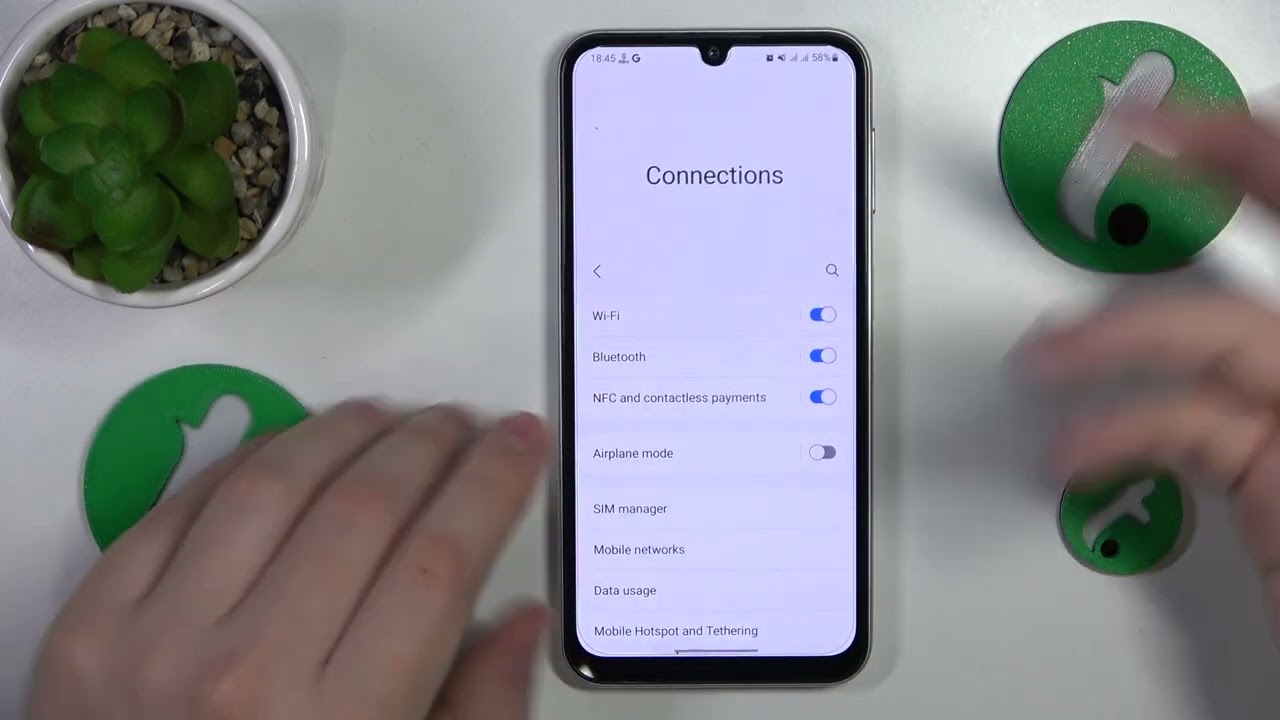
Is your T-Mobile WiFi constantly disconnecting, leaving you frustrated and disconnected from the digital world? You're not alone. Many T-Mobile users encounter this issue, and it can be incredibly inconvenient, especially in today's hyper-connected world. But fear not, as there are solutions to this common problem. In this article, we'll delve into the reasons behind T-Mobile WiFi disconnections and explore practical tips to resolve this issue. Whether you're working from home, streaming your favorite shows, or simply browsing the web, a stable WiFi connection is essential. Let's uncover the underlying causes of T-Mobile WiFi disconnections and equip you with the knowledge to keep your connection strong and reliable.
Inside This Article
- Common Reasons for T-Mobile WiFi Disconnection
- Troubleshooting Steps for T-Mobile WiFi Disconnection
- Tips for Preventing T-Mobile WiFi Disconnection
- Conclusion
- FAQs
Common Reasons for T-Mobile WiFi Disconnection
Are you frustrated by the frequent disconnection of your T-Mobile WiFi? It's a common issue that many users encounter, but understanding the underlying reasons can help you troubleshoot and resolve the problem effectively. Here are some common reasons why your T-Mobile WiFi may keep disconnecting:
-
Signal Interference: One of the primary culprits behind WiFi disconnection is signal interference. This interference can be caused by various electronic devices such as cordless phones, microwave ovens, and even neighboring WiFi networks operating on the same frequency band. When these devices disrupt the WiFi signal, it can lead to intermittent disconnections.
-
Router Placement: The placement of your T-Mobile WiFi router plays a crucial role in maintaining a stable connection. If the router is placed in a corner, behind furniture, or in a location with significant obstructions, it can weaken the signal strength and result in frequent disconnections.
-
Outdated Firmware: Over time, routers may become susceptible to connectivity issues due to outdated firmware. Firmware updates are essential for addressing security vulnerabilities and improving overall performance. If your router's firmware is outdated, it can lead to instability in the WiFi connection.
-
Network Congestion: In densely populated areas or in locations with multiple WiFi networks in close proximity, network congestion can occur. This congestion can overwhelm the WiFi channels, leading to interference and disconnections.
-
Device Compatibility: Incompatibility between your device and the WiFi network can also cause disconnections. Older devices or those with outdated WiFi hardware may struggle to maintain a stable connection with modern T-Mobile WiFi routers.
-
Overloaded Network: When too many devices are connected to the WiFi network simultaneously, it can strain the router's capacity and result in intermittent disconnections for all connected devices.
Understanding these common reasons for T-Mobile WiFi disconnection can empower you to take proactive steps to address the issue. In the next section, we'll explore troubleshooting steps to help you resolve these connectivity issues and enjoy a seamless WiFi experience.
Troubleshooting Steps for T-Mobile WiFi Disconnection
Experiencing frequent T-Mobile WiFi disconnections can be exasperating, but fear not – there are several troubleshooting steps you can take to address this issue and restore a stable connection. By following these steps, you can identify and resolve the underlying causes of the disconnections, ultimately enhancing your WiFi experience.
-
Check Signal Strength: Begin by assessing the signal strength of your T-Mobile WiFi network. Weak signal strength can lead to intermittent disconnections. Ensure that your device is within a reasonable range of the router and that there are no significant obstructions hindering the signal.
-
Router Placement: Evaluate the placement of your T-Mobile WiFi router. Ideally, it should be positioned in a central location within your home or office to ensure optimal coverage. Avoid placing the router in areas obstructed by walls, furniture, or other electronic devices that could interfere with the signal.
-
Update Firmware: Verify if your router's firmware is up to date. Outdated firmware can contribute to connectivity issues. Check the T-Mobile website or the router's manual for instructions on how to update the firmware to the latest version.
-
Network Congestion: Determine if network congestion is a contributing factor. If you live in a densely populated area or an environment with numerous WiFi networks, consider changing the WiFi channel on your router to minimize interference from other networks.
-
Device Compatibility: Ensure that your device is compatible with the T-Mobile WiFi network. Older devices with outdated WiFi hardware may struggle to maintain a stable connection. If possible, try connecting to the network using a different device to assess if the issue persists.
-
Restart Router: Sometimes, a simple router restart can resolve connectivity issues. Power off the router, wait for a few minutes, and then power it back on. This can help clear any temporary glitches and restore the connection.
-
Contact T-Mobile Support: If the disconnection issues persist despite troubleshooting, consider reaching out to T-Mobile's customer support. They can provide further assistance, including diagnosing potential hardware issues or offering advanced troubleshooting steps tailored to your specific situation.
By diligently following these troubleshooting steps, you can effectively address T-Mobile WiFi disconnection issues and enjoy a reliable and uninterrupted WiFi connection. These steps empower you to take proactive measures to enhance your WiFi experience and minimize the frustration associated with frequent disconnections.
Tips for Preventing T-Mobile WiFi Disconnection
Preventing T-Mobile WiFi disconnection involves implementing proactive measures to ensure a stable and reliable connection. By adopting the following tips, you can significantly reduce the likelihood of experiencing frequent disconnections, thereby enhancing your overall WiFi experience.
1. Optimal Router Placement
The placement of your T-Mobile WiFi router plays a pivotal role in maintaining a consistent connection. Position the router in a central location within your home or office, away from obstructions such as walls, furniture, and electronic devices that can interfere with the signal. Elevating the router to a higher position can also improve signal coverage, minimizing the chances of disconnections.
2. Regular Firmware Updates
Keeping your T-Mobile WiFi router's firmware up to date is crucial for ensuring optimal performance and addressing potential connectivity issues. Check for firmware updates on a regular basis and install them as recommended by T-Mobile. Updated firmware can enhance the stability of the WiFi connection and mitigate the risk of disconnections caused by outdated software.
3. Signal Interference Mitigation
Identify potential sources of signal interference and take steps to mitigate their impact on your T-Mobile WiFi network. Electronic devices such as cordless phones, microwave ovens, and Bluetooth gadgets can disrupt the WiFi signal. Minimize their influence by relocating them away from the router or using devices on different frequency bands to reduce interference.
4. Network Optimization
Optimize your T-Mobile WiFi network settings to minimize the impact of network congestion and interference. Utilize the router's administrative interface to select the least congested WiFi channel, reducing the likelihood of interference from neighboring networks. Additionally, consider enabling Quality of Service (QoS) settings to prioritize critical applications and devices, ensuring a smoother and more stable connection.
5. Device Compatibility Assessment
Ensure that your devices are compatible with the T-Mobile WiFi network to prevent connectivity issues. Older devices with outdated WiFi hardware may struggle to maintain a stable connection. If possible, consider upgrading to devices with modern WiFi capabilities to improve compatibility and reduce the risk of disconnections.
6. Bandwidth Management
Manage the bandwidth usage on your T-Mobile WiFi network to prevent overloading, which can lead to connectivity issues. Encourage users to limit bandwidth-intensive activities during peak usage times and consider implementing bandwidth management tools provided by the router to allocate resources efficiently, reducing the likelihood of disconnections due to network strain.
By implementing these proactive tips, you can effectively prevent T-Mobile WiFi disconnections and enjoy a seamless and uninterrupted WiFi experience. These measures empower you to take control of your network's stability and reliability, ultimately enhancing your overall satisfaction with T-Mobile WiFi services.
In conclusion, dealing with T-Mobile WiFi disconnections can be frustrating, but with the right troubleshooting steps, it's possible to improve the stability of your connection. By addressing potential interference, optimizing router settings, and staying updated with the latest firmware, you can enhance your WiFi experience. Additionally, considering the benefits of a WiFi extender or mesh network can provide a more comprehensive solution for larger spaces. Remember, seeking assistance from T-Mobile's customer support or technical experts can also offer valuable insights. With these strategies, you can work towards minimizing WiFi disruptions and enjoying a more reliable and seamless online experience.
FAQs
-
Why does my T-Mobile WiFi keep disconnecting?
- T-Mobile WiFi may disconnect due to various reasons such as network congestion, router issues, or interference from other devices. It's essential to troubleshoot the problem to identify the specific cause.
-
How can I troubleshoot T-Mobile WiFi disconnection issues?
- Start by checking the signal strength, ensuring the router is properly configured, and minimizing interference from other electronic devices. Additionally, updating the router's firmware and adjusting the WiFi channel settings can help resolve connectivity problems.
-
Does T-Mobile offer support for WiFi connectivity problems?
- Yes, T-Mobile provides customer support to address WiFi connectivity issues. You can reach out to their technical support team for assistance in diagnosing and resolving WiFi disconnection problems.
-
Are there specific T-Mobile WiFi routers known for frequent disconnection issues?
- While T-Mobile offers a range of WiFi routers, certain models may be more prone to disconnection problems. It's advisable to research customer reviews and seek recommendations to choose a reliable router that minimizes connectivity issues.
-
Can T-Mobile WiFi disconnection affect my mobile data usage?
- If your T-Mobile WiFi frequently disconnects, your device may switch to mobile data, potentially leading to increased data usage. It's important to address WiFi disconnection issues to avoid excessive reliance on mobile data and potential overage charges.
