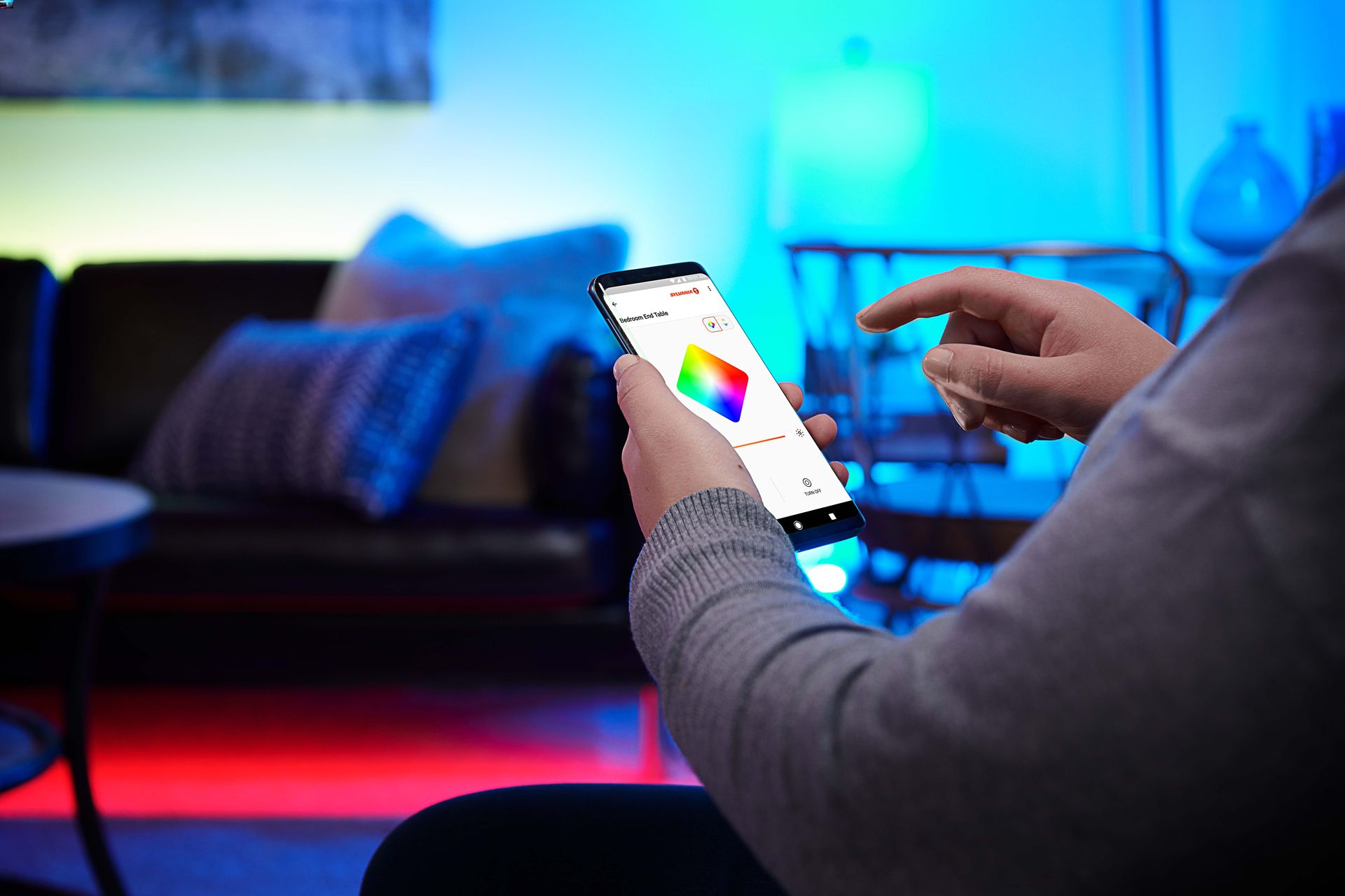
Connecting LED lights to your phone via Bluetooth has become a popular way to enhance the ambiance and look of any space. With just a few simple steps, you can easily synchronize your LED lights to your phone and control them effortlessly with the touch of a button. Whether you want to create a vibrant party atmosphere or add a soothing glow to your living room, this guide will provide you with all the information you need to connect your LED lights to your phone via Bluetooth. From choosing the right LED lights to pairing them with your phone, we will walk you through the process, ensuring that you can enjoy the full range of features and colors offered by your LED lights. Let’s dive in and discover how you can transform your space with this innovative lighting solution.
Inside This Article
- Step 1: Check Compatibility
- Step 2: Download the App
- Step 3: Prepare the LED Lights
- Step 4: Connect to Bluetooth
- Conclusion
- FAQs
Step 1: Check Compatibility
Before you can connect your LED lights to your phone via Bluetooth, it’s essential to check if they are compatible with your device. Not all LED lights are designed to connect to smartphones, so this step is crucial in ensuring a successful connection.
Firstly, check the specifications of your LED lights. Look for any indications of Bluetooth connectivity on the packaging or in the product description. If it states that the lights can be controlled via a mobile app or mentions Bluetooth compatibility, then you’re in luck!
Next, confirm if your smartphone has Bluetooth capabilities. Start by going into your phone’s settings and locating the Bluetooth option. If you can’t find it, your device may not have Bluetooth, and unfortunately, you won’t be able to connect your LED lights wirelessly.
Additionally, ensure that your phone’s operating system is compatible with the LED lights. Different versions of iOS and Android may have varying levels of Bluetooth support, so double-check if your device meets the requirements of the LED light manufacturer.
Lastly, keep in mind the range of Bluetooth connection. LED lights typically have a specific range within which they can connect to a phone. Make sure that your phone is within the specified range of your LED lights to establish a stable and consistent connection.
Step 2: Download the App
After ensuring that your LED lights are compatible with a phone Bluetooth connection, the next step is to download the required app onto your smartphone. The app serves as the control center for your LED lights, allowing you to customize the colors, brightness, and various lighting effects.
To download the app, open your smartphone’s app store, whether it’s the Apple App Store for iOS devices or the Google Play Store for Android devices. In the search bar, type in the name of the app that corresponds to your specific LED lights brand or model.
Once you find the app in the search results, tap on it to access the app’s information page. Take a moment to read the app’s description and user reviews to ensure it meets your requirements and has a positive rating.
Click on the “Download” or “Get” button to initiate the installation process. Depending on your internet speed and the size of the app, it may take a few seconds or minutes to complete the download. Make sure you have a stable internet connection and sufficient storage space on your smartphone to accommodate the app.
Once the app is successfully downloaded and installed on your smartphone, locate its icon on your home screen or app drawer, and tap on it to launch the app.
Alternatively, some LED lights may come with a QR code or a download link in the user manual or packaging. You can scan the QR code using your smartphone’s camera or click on the download link to directly access the app’s download page.
Tip: If you are unsure which app to download or cannot find the specific app for your LED lights, you can visit the manufacturer’s website or contact their customer support for further assistance.
Step 3: Prepare the LED Lights
Before you can connect your LED lights to your phone via Bluetooth, you need to properly prepare the lights for the connection. This step ensures that the lights are ready to be synced with your phone and allows you to fully enjoy the features and functionalities they offer. Let’s dive into the necessary preparations:
1. Unpack the LED Lights: Start by removing the LED lights from their packaging. Ensure that all the components, such as the light strips, power adapter, and control unit, are present and intact.
2. Inspect the LED Lights: Take a moment to inspect the LED lights and look for any signs of damage or defects. Check the light strips for any visible cracks or loose connections. It’s important to address any issues before proceeding with the setup.
3. Clean the Installation Surface: Clean the surface where you plan to install the LED lights. Dust or residue can affect the adhesive backing, compromising the lights’ stability. Use a gentle cleaner or alcohol wipe to ensure a clean and smooth surface for optimal adhesion.
4. Measure and Cut the LED Strips: Carefully measure the length needed for your desired installation area. LED strips typically come in different lengths, so cut them according to your needs. Use scissors or a suitable cutting tool to achieve precise cuts at the designated markers.
5. Attach the Power Adapter: Connect the power adapter to the control unit or directly to the LED strip, depending on the specific product design. Make sure the connections are secure and properly aligned to avoid any electrical issues.
6. Test the LED Lights: Before fully installing the LED lights, it’s a good idea to test them to ensure they are functioning correctly. Connect the power adapter and turn on the lights to verify that all colors and lighting effects are working as intended.
7. Plan the Installation Layout: Take a moment to plan the layout of the LED lights. Consider the desired placement and route for the light strips, taking into account any corners, obstacles, or connectors needed. This step will help ensure a clean and visually appealing installation.
8. Install the LED Lights: With the preparations complete, it’s time to install the LED lights according to your planned layout. Peel off the adhesive backing and carefully press the light strips onto the cleaned surface, following the determined route. Apply gentle pressure to ensure a secure bond.
9. Secure the Connections: Once the LED lights are installed, secure any loose connections or cables. This will prevent accidental disconnections and keep the lights functioning properly throughout their lifespan.
By preparing your LED lights properly, you are setting the stage for a seamless Bluetooth connection with your phone. This step ensures that your lights are in prime condition, ready to create a vibrant and customizable lighting experience.
Step 4: Connect to Bluetooth
Now that you have your LED lights ready and the app downloaded, it’s time to connect them to your phone via Bluetooth. Follow these simple steps to establish a seamless connection:
1. Enable Bluetooth: Open the settings on your phone and navigate to the Bluetooth section. Make sure the Bluetooth toggle switch is turned on. This will enable your phone to search for available devices.
2. Open the App: Launch the LED lights app that you downloaded previously. Look for the Bluetooth connection option within the app’s settings or connection menu. This is where you will initiate the pairing process.
3. Put the LED lights in pairing mode: Most LED lights have a dedicated button or feature to put them in pairing mode. Consult the user manual provided with the lights or check the manufacturer’s website for specific instructions. Once in pairing mode, the LED lights will start broadcasting their Bluetooth signal.
4. Pair the LED lights with your phone: In the app, tap on the ‘Scan for Devices’ or ‘Pair New Device’ option. Your phone will start searching for nearby Bluetooth devices. When the LED lights appear in the list of available devices, tap on them to initiate the pairing process.
5. Confirm the pairing: Once you tap on the LED lights in the app, a prompt may appear asking you to enter a passcode or confirm the pairing. Follow the on-screen instructions and enter the required information if prompted. This step ensures that only your phone can connect to the LED lights.
6. Establish the connection: After confirming the pairing, your phone and LED lights will establish a Bluetooth connection. This connection allows you to control the lights using the app and enjoy the full range of customization options.
That’s it! You have successfully connected your LED lights to your phone via Bluetooth. You can now explore various color options, lighting effects, and brightness levels to create the perfect ambiance for any occasion.
Conclusion
Connecting your LED lights to your phone via Bluetooth is a convenient and exciting way to enhance your lighting setup. By following the simple steps outlined in this article, you can turn your smartphone into a powerful remote control for your LED lights. Whether you want to create a relaxing ambiance in your living room or set the mood for a party, Bluetooth connectivity allows you to effortlessly control the brightness, color, and effects of your LED lights.
Not only does connecting your LED lights to your phone provide ease of use, but it also opens up a whole new world of possibilities. With the ability to synchronize your lights with music, create dynamic lighting scenes, and even schedule lighting routines, you can truly personalize your environment. So don’t miss out on the opportunity to transform your space with the magic of Bluetooth-enabled LED lights!
FAQs
1. Can I connect my LED lights to my phone via Bluetooth?
Yes, you can connect your LED lights to your phone via Bluetooth. Many modern LED light systems come with Bluetooth compatibility, allowing you to control and adjust the lighting settings wirelessly using your smartphone. Make sure to check the product specifications or consult the manufacturer to ensure Bluetooth connectivity.
2. How do I connect my LED lights to my phone via Bluetooth?
To connect your LED lights to your phone via Bluetooth, follow these steps:
- Ensure that your LED lights are equipped with Bluetooth functionality.
- Enable Bluetooth on your smartphone.
- Open the LED lights manufacturer’s app on your phone.
- Select the option to connect the LED lights via Bluetooth.
- Follow the on-screen instructions to pair and connect your LED lights to your phone.
3. What can I do with LED lights connected to my phone via Bluetooth?
Connecting your LED lights to your phone via Bluetooth opens up a range of possibilities. Once connected, you can use your phone to control the LED lights’ brightness, color, and lighting effects. Some apps even offer additional features such as syncing the lights to music or creating custom lighting patterns. Explore the app’s functionality to fully unleash the potential of your LED lights.
4. Can I connect multiple sets of LED lights to my phone via Bluetooth?
Yes, in most cases, you can connect multiple sets of LED lights to your phone via Bluetooth. However, this may vary depending on the LED light system and the capabilities of the manufacturer’s app. Make sure to check the app’s documentation or contact the manufacturer for information on connecting and controlling multiple sets of LED lights simultaneously.
5. What if my LED lights don’t have Bluetooth capability?
If your LED lights do not have Bluetooth capability, you will not be able to connect them directly to your phone via Bluetooth. However, you may still be able to control them using other methods, such as using a remote control or a dedicated control panel that comes with the LED light system. Alternatively, you can consider purchasing an external Bluetooth adapter or controller that is compatible with your LED lights to enable Bluetooth connectivity.
