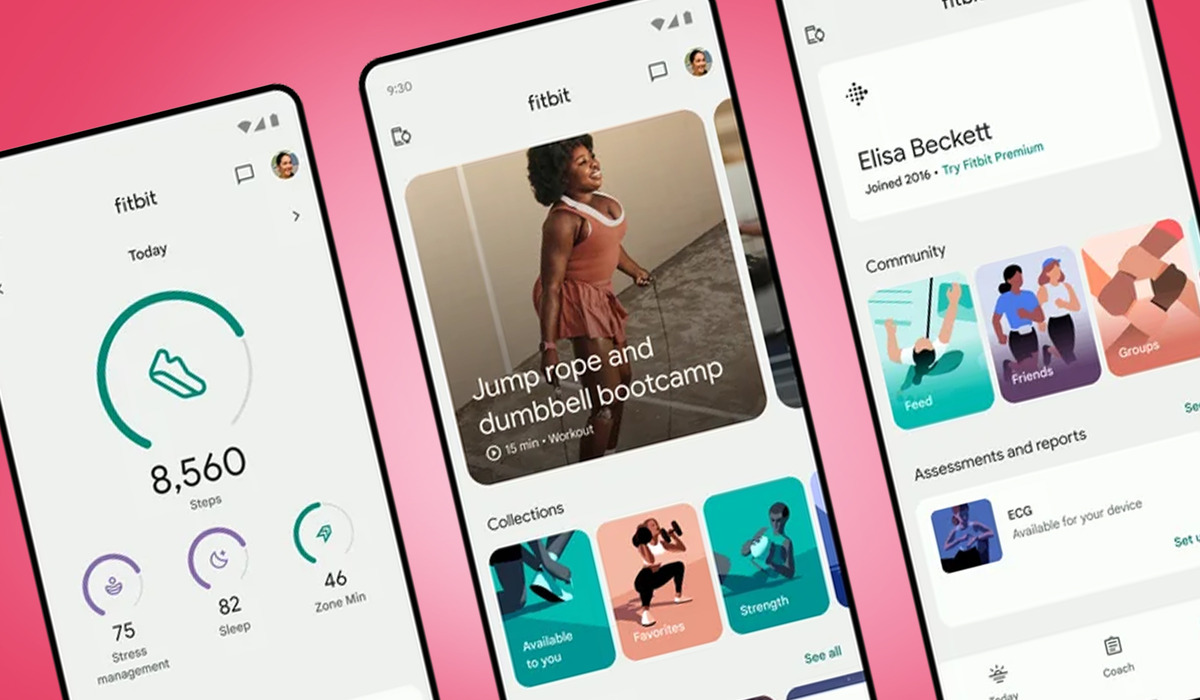
If you’re looking for a guide on how to delete the Fitbit app from your device, you’ve come to the right place. Fitbit is a popular fitness tracking app with a range of features, but there may be reasons why you no longer want it on your phone. Whether you’re switching to a different fitness app, trying to free up storage space, or simply no longer using it, this article will provide you with step-by-step instructions on how to delete the Fitbit app. By following these guidelines, you’ll be able to remove the app from your device and clear up any space it was occupying. Let’s dive in and get started!
Inside This Article
- Background of Fitbit App
- Steps to Delete Fitbit App
- Alternative Options for Disabling Fitbit App
- Conclusion
- FAQs
Background of Fitbit App
Fitbit is a well-known brand in the world of fitness tracking devices. The Fitbit app is a companion application that works in sync with various Fitbit devices to track and analyze your health and fitness data. The app allows you to set goals, track your activity levels, monitor your sleep patterns, and even compete with friends and family.
Fitbit offers a range of devices to suit different needs and preferences, including fitness trackers, smartwatches, and wireless headphones. With the Fitbit app, you can easily connect your device to your smartphone or tablet for a seamless tracking experience.
The Fitbit app is available for both iOS and Android devices, making it accessible to a wide range of users. It has a user-friendly interface with intuitive navigation, making it easy for users to access their fitness data and make adjustments to their goals and settings.
The Fitbit app also offers features such as workout guidance, heart rate monitoring, nutrition tracking, and sleep analysis. It provides detailed insights into your health and fitness progress, helping you stay motivated and make informed decisions about your lifestyle choices.
With the Fitbit app, you can create a personalized fitness plan, set reminders for activities and workouts, and connect with a supportive community of Fitbit users. Whether you are a beginner or an experienced fitness enthusiast, the Fitbit app can help you stay on track and achieve your health and wellness goals.
Steps to Delete Fitbit App
Are you looking to delete the Fitbit app from your device? Whether you’re switching to a new fitness tracker or simply want to free up some space on your phone, we’re here to help. Follow these step-by-step instructions to remove the Fitbit app from your iOS or Android device.
Step-by-step guide to delete the Fitbit app on iOS devices:
- Locate the Fitbit app icon on your iPhone’s home screen.
- Press and hold the Fitbit app icon until it starts shaking.
- Tap the X symbol in the top-left corner of the app icon.
- A pop-up confirmation message will appear, asking if you want to delete the app. Select “Delete” to proceed.
- The Fitbit app will be uninstalled from your iPhone. The app icon will disappear from the home screen.
Note: Deleting the Fitbit app from your iPhone will also remove all the data associated with your Fitbit account. Make sure to sync your Fitbit device with the app to save any important data before deleting the app.
Step-by-step guide to delete the Fitbit app on Android devices:
- Open the Settings app on your Android device.
- Scroll down and select “Apps” or “Applications” from the menu.
- Find and tap on the Fitbit app from the list of installed apps.
- Once you’re on the Fitbit app info page, select “Uninstall” or “Remove.”
- A pop-up confirmation message will appear, asking if you want to uninstall the app. Confirm the action to proceed.
- The Fitbit app will be deleted from your Android device.
After deleting the Fitbit app from your Android device, you can reinstall it from the Google Play Store if you decide to use it again in the future.
Deleting the Fitbit app does not cancel your Fitbit account. If you want to completely remove your Fitbit account and all associated data, you’ll need to do so separately by visiting the Fitbit website or contacting Fitbit support.
Now that you know how to delete the Fitbit app from your device, you can easily make the necessary changes to suit your needs. Whether you’re switching to a new fitness tracker or taking a break from tracking altogether, follow these steps to smoothly remove the Fitbit app from your iOS or Android device.
Alternative Options for Disabling Fitbit App
If you’re looking to disable the Fitbit app but don’t want to completely delete it from your device, there are a few alternative options you can consider. These options will allow you to temporarily disable the app or limit its functionality without the need for a full removal. Let’s explore these alternatives:
1. Disable Background Refresh
One way to limit the impact of the Fitbit app on your device is by disabling background refresh. This feature allows apps to refresh their content in the background, even when you’re not using them actively. By disabling background refresh for Fitbit, you can prevent it from consuming unnecessary resources and draining your battery. To disable background refresh, go to your device’s settings, find the Fitbit app in the list of installed apps, and toggle off the background refresh option.
2. Restrict App Permissions
If you want to limit the access of the Fitbit app to certain permissions, you can do so through your device’s settings. By restricting permissions such as location, contacts, or camera, you can ensure that the app only has access to the necessary information. This can help protect your privacy and reduce the impact of the app on your device’s performance. To restrict app permissions, go to your device’s settings, find the Fitbit app, and modify the permissions as per your preferences.
3. Turn Off Syncing
Another option to limit the impact of the Fitbit app is by turning off syncing. This will prevent the app from constantly syncing data with your Fitbit device and server, reducing its resource usage. To turn off syncing, open the Fitbit app on your device, go to the settings menu, and toggle off the sync option. Keep in mind that by disabling syncing, you won’t be able to access the most up-to-date data on your device, but it can help conserve battery life and improve device performance.
4. Use Airplane Mode
If you want to temporarily disable the Fitbit app without uninstalling it, you can consider using airplane mode. By enabling airplane mode, you effectively disable all wireless connectivity on your device, including syncing with Fitbit servers. This can be a useful option if you want to conserve battery life or avoid distractions from notifications while still keeping the Fitbit app installed on your device. Simply enable airplane mode through your device’s settings whenever you want to disable the app.
5. Utilize App Preferences
Lastly, some devices allow you to customize app preferences, which can help control the behavior of the Fitbit app on your device. Check if your device offers any specific settings for managing apps and explore the available options. You may find features like limiting background data usage, restricting data access, or managing battery optimization for individual apps. By adjusting these preferences, you can further optimize the Fitbit app’s performance according to your needs.
Keep in mind that while these alternative options can help limit the impact of the Fitbit app, they may not completely disable all aspects of the app’s functionality. If you wish to completely remove the Fitbit app from your device, refer to the previous section for step-by-step guides on how to delete the app on iOS and Android devices.
In conclusion, deleting the Fitbit app is a straightforward process that can be done in just a few simple steps. Whether you’re looking to switch to a different fitness tracker or taking a break from tracking your activities, removing the Fitbit app from your device is an easy way to regain control over your health and wellness experience.
By following the instructions provided in this guide, you can uninstall the Fitbit app from both iOS and Android devices without any hassle. Remember, deleting the app will not deactivate your Fitbit account, so you can always reinstall the app and continue using your Fitbit device whenever you’re ready.
Whether you’re a fitness enthusiast or simply curious about your personal health data, knowing how to delete the Fitbit app empowers you to make choices that align with your goals and preferences. So go ahead, take control of your health and make the most out of your fitness journey!
FAQs
Q: How do I delete the Fitbit app from my phone?
A: To delete the Fitbit app from your phone, you can follow these steps:
- On your phone’s home screen, find the Fitbit app icon.
- Press and hold the app icon until a small menu appears.
- In the menu, look for an option that says “Uninstall” or “Remove.”
- Tap on the “Uninstall” or “Remove” option to delete the app from your phone.
Q: Will deleting the Fitbit app erase all my data?
A: No, deleting the Fitbit app from your phone will not erase your Fitbit data. Your personal data, including your activity history and settings, are stored in your Fitbit account, not on your phone. Even if you uninstall the app, you can still access your data by logging into your Fitbit account on the Fitbit website or reinstalling the app in the future.
Q: Can I delete the Fitbit app without affecting my Fitbit device?
A: Yes, you can delete the Fitbit app from your phone without affecting your Fitbit device. The app is simply a tool for syncing and managing your Fitbit data. Your Fitbit device will continue to track your activity and sync the data to your account, whether or not you have the app installed.
Q: Can I reinstall the Fitbit app after deleting it?
A: Yes, you can reinstall the Fitbit app after deleting it. If you decide to reconnect your Fitbit device or want to access your Fitbit data on your phone again, you can reinstall the app from the app store. Simply search for “Fitbit” in the app store, locate the official Fitbit app, and download it to your phone.
Q: Is deleting the Fitbit app necessary?
A: Deleting the Fitbit app is a personal choice and may depend on your needs and usage. If you no longer use your Fitbit device or have migrated to a different fitness tracking solution, deleting the app can free up storage space on your phone. However, if you still use your Fitbit device and want to continue tracking your activity or accessing your Fitbit data, keeping the app installed is recommended.
