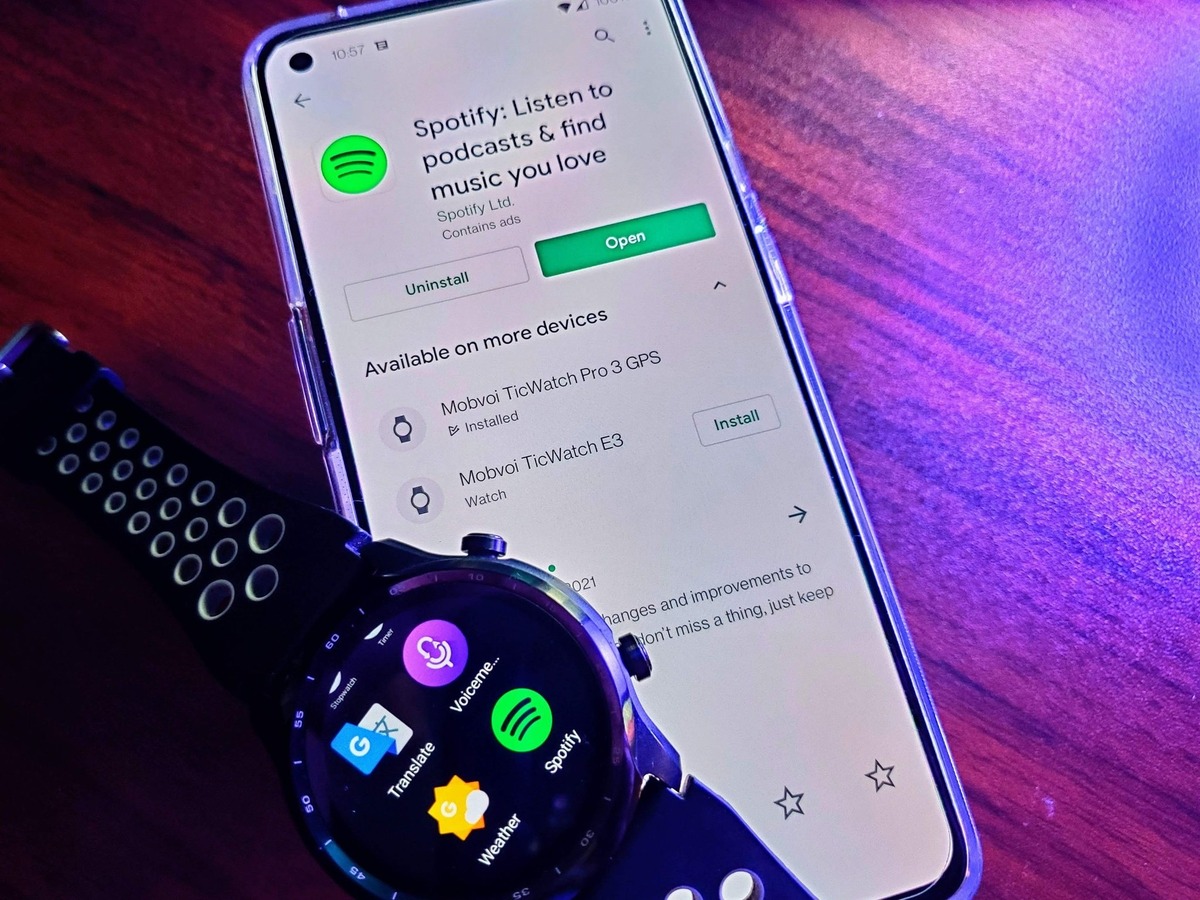
In the fast-paced world of technology, our smartphones have become an essential part of our daily lives. From communication to entertainment, we rely on these devices to keep us connected and informed. However, with the rise of smartwatches, our wrist-worn companions have gained significant popularity in recent years.
Smartwatches offer a range of features and functionalities that complement our smartphones. One of the key advantages is the ability to download and install apps directly on the smartwatch itself. Whether you’re looking for fitness trackers, productivity tools, or even games, there’s an app for almost everything.
But how exactly do you download apps for your smartwatch? In this article, we will guide you through the process step by step, helping you explore the world of smartwatch apps and make the most of your wrist-worn companion.
Inside This Article
- Setting up your Smartwatch
- Accessing the App Store
- Browsing and Searching for Apps
- Downloading and Installing Apps on your Smartwatch
- Conclusion
- FAQs
Setting up your Smartwatch
Setting up your smartwatch is the first step towards unlocking its full potential. Whether you have just purchased a brand new smartwatch or are trying to connect a previously owned device, the setup process is simple. Here are the key steps to get you started:
1. Familiarize yourself with the device: Start by reading the user manual or any accompanying instructions to understand the specific setup requirements for your smartwatch. This will vary depending on the brand and model.
2. Charge your smartwatch: Before attempting to set up your smartwatch, ensure that it has enough battery power. Connect the charging cable to the appropriate port on the device and plug it into a power source. Allow your smartwatch to charge fully before proceeding with the setup.
3. Pair your smartwatch with your smartphone: Most smartwatches require pairing with a smartphone to unlock their features fully. To do this, ensure that Bluetooth is enabled on both your smartwatch and smartphone. Open the dedicated app on your phone and follow the on-screen instructions to pair the devices. This connection allows for seamless data transfer and functionality.
4. Configure settings: Once your smartwatch is paired with your smartphone, you can customize various settings to fit your preferences. This may include setting the language, date and time, display brightness, and notification preferences. Explore the settings menu on your smartwatch to personalize it according to your needs.
5. Sync your data: If you have existing data on your smartphone, such as contacts, calendars, or fitness tracking information, you can sync it to your smartwatch. This will ensure that you have access to all your important information on your wrist. Use the companion app on your smartphone to enable data synchronization with your smartwatch.
6. Install necessary apps: Depending on the smartwatch model, you may need to download specific apps to enhance its functionality. These apps can include fitness tracking apps, music streaming services, weather apps, and more. The availability of apps will vary depending on the operating system of your smartwatch.
7. Explore and enjoy: With your smartwatch properly set up, you are now ready to explore its features and make the most of your investment. From receiving notifications on your wrist to tracking your fitness goals, a smartwatch can provide convenience and efficiency in your day-to-day activities.
Remember to refer to the user manual or the manufacturer’s website for any specific instructions or troubleshooting steps if you encounter any issues during the setup process.
Accessing the App Store
One of the key features of a smartwatch is its ability to download and install various apps. These apps can enhance the functionality of your smartwatch, allowing you to customize it to your preferences. Accessing the app store on your smartwatch is a straightforward process that can be done in a few simple steps.
The first step is to ensure that your smartwatch is connected to a stable internet connection, either through Wi-Fi or a Bluetooth connection with your smartphone. Once connected, locate the app store icon or app on your smartwatch. This icon is usually represented by a shopping bag or the name “App Store”.
Tap on the app store icon to open it. This will take you to the main app store interface, where you will find a wide range of apps specifically designed for your smartwatch. From fitness apps to productivity tools, there is a plethora of options to explore.
To browse through the available apps, scroll through the app store using the touch screen or the navigation buttons on your smartwatch. The apps are usually categorized into different sections, such as top free apps, trending apps, featured apps, and more.
If you have a specific app in mind, you can make use of the search function to find it quickly. Simply tap on the search bar, enter the name of the app, and select the search button. The app store will display relevant results based on your search query.
Once you find an app that interests you, tap on it to view more details, such as its description, screenshots, reviews, and ratings. This will help you determine if the app suits your needs and preferences.
If you decide that you want to download and install the app, look for the “Download” or “Install” button and tap on it. The app will then begin to download onto your smartwatch, and the progress will be indicated by a loading bar or a percentage.
After the app has finished downloading, it will be automatically installed on your smartwatch. You can then access the app by navigating to the app drawer or the home screen of your smartwatch and locating the app icon.
By accessing the app store on your smartwatch, you open up a world of possibilities and customization options. Whether you want to track your fitness goals, receive notifications, or play games on your wrist, the app store is the gateway to a vast selection of apps designed to enhance your smartwatch experience.
Browsing and Searching for Apps
Browsing and searching for apps on your smartwatch is a simple and straightforward process. Whether you’re looking for fitness apps, productivity tools, or entertainment options, the app store on your smartwatch has it all. Here are a few steps to help you navigate and discover the perfect apps for your needs.
1. Open the App Store: Start by accessing the app store on your smartwatch. Depending on the brand and model of your device, you may have a dedicated app store app or a section within your smartwatch’s settings.
2. Explore Categories: Once you’re in the app store, you’ll typically find apps organized into different categories. These categories can include health and fitness, communication, entertainment, utilities, and more. Take some time to browse through these categories to get an idea of the wide variety of apps available.
3. Utilize Search Functionality: If you have a specific app in mind, you can use the search functionality to find it quickly. Simply enter the name of the app into the search bar, and the app store will display relevant results. This feature is handy when you know exactly what you’re looking for.
4. Check Ratings and Reviews: Before downloading an app, it’s a good idea to check its ratings and read user reviews. This will provide you with valuable insights into the quality and functionality of the app. Look for apps with positive reviews and high ratings to ensure a satisfactory experience.
5. Browse Editor’s Picks: Many app stores feature a section showcasing the editor’s picks. These are hand-picked apps that the app store team recommends. It’s a great way to discover new and popular apps that you might have overlooked otherwise. Take some time to explore these selections and see if any catch your interest.
6. Consider Compatibility: As you’re browsing and searching for apps, make sure to check their compatibility with your specific smartwatch model. Some apps may not be compatible with certain models or require specific features. This will help you avoid downloading apps that won’t work on your device.
7. Read App Descriptions: When you come across an app that looks interesting, take the time to read its description. App descriptions provide details about the app’s features, functionality, and any other requirements. This will give you a better understanding of what the app offers and if it aligns with your needs.
8. Tap on the App: Once you have found an app you want to download, tap on its icon or name to view more information. This screen will display additional details like the app’s size, developer, screenshots, and permissions required. Take a closer look to ensure that the app meets your expectations.
9. Download and Install: If you’re satisfied with the app and want to proceed with the download, tap on the “Download” or “Install” button. Depending on your smartwatch and internet connection, the download and installation process may vary in speed. Be patient, and soon you’ll have the app ready to use on your smartwatch.
Browsing and searching for apps on your smartwatch can be an exciting and fun experience. With a wide range of apps available, you can enhance your smartwatch’s capabilities and tailor it to your specific needs and preferences. Explore, discover, and enjoy the world of apps that your smartwatch has to offer!
Downloading and Installing Apps on your Smartwatch
Once you have successfully set up your smartwatch and have access to the app store, it’s time to start downloading and installing apps. Whether you want to enhance your fitness tracking, access social media, or get productivity tools on your wrist, the process is relatively straightforward. Here’s a step-by-step guide:
- Browsing and Searching for Apps: Open the app store on your smartwatch and start browsing different categories or use the search bar to find specific apps. Some smartwatches have apps pre-installed, while others require you to download them.
- Checking App Compatibility: Before downloading an app, make sure it is compatible with your smartwatch. Some apps may only work with certain models or operating systems. Look for compatibility information in the app description or check the manufacturer’s website for a list of supported devices.
- Reading App Reviews and Ratings: Take a moment to read user reviews and ratings for the apps you are interested in. This will give you an idea of the app’s performance, features, and any potential issues users may have encountered.
- Downloading the App: Once you have chosen an app, click on the download button. The app will begin downloading onto your smartwatch. The time it takes to download will depend on the size of the app and your internet connection speed.
- Installing the App: Once the download is complete, the app will automatically install on your smartwatch. You may need to grant permissions or follow on-screen prompts during the installation process.
- Launching the App: Once the installation is finished, navigate to your app menu or home screen to find the newly installed app. Tap on its icon to open and start using it on your smartwatch.
- Updating Apps: Over time, app developers release updates to fix bugs, improve performance, and add new features. It’s important to periodically check for app updates on your smartwatch and install them to ensure you have the latest version.
- Managing Apps: As you download more apps, you may want to organize or remove them from your smartwatch. Most smartwatches offer options to rearrange app icons or uninstall apps directly from the device.
With these simple steps, you can easily download and install apps on your smartwatch. Make sure to explore the app store regularly to discover new and exciting apps that can further enhance your smartwatch experience.
Conclusion
In conclusion, downloading apps for a smartwatch can greatly enhance its functionality and allow you to personalize your device to suit your needs and interests. Whether you want to track your fitness goals, stay connected with notifications, or explore new ways to be productive, there is a wide range of apps available for smartwatches that can cater to your preferences.
Remember to choose apps that are compatible with your specific smartwatch model and operating system to ensure a seamless experience. Don’t forget to prioritize apps that are reliable, user-friendly, and regularly updated for optimal performance. With the right apps on your smartwatch, you’ll have a powerful tool on your wrist that can make your life easier, more efficient, and more enjoyable.
FAQs
1. How do I download apps for my smartwatch?
To download apps for your smartwatch, you generally need to follow these steps:
- Ensure that your smartwatch is connected to your smartphone or has an independent internet connection.
- Open the dedicated app store on your smartwatch, which is typically pre-installed.
- Browse through the available apps or use the search feature to find specific ones.
- Select the app you want to download and tap on the download or install button.
- Once the app is downloaded, it will be installed on your smartwatch, and you can access it from the app menu.
2. Can I download any app on my smartwatch?
Not all apps available for smartphones can be downloaded on smartwatches. Smartwatch apps are specifically designed to be compatible with the smaller screens and limited hardware capabilities of these wearable devices. Therefore, you can only download and install apps that are compatible with your specific smartwatch’s operating system.
3. How can I find apps that are compatible with my smartwatch?
To find apps that are compatible with your smartwatch, you can search for them directly on the dedicated app store for your smartwatch. These app stores usually have filters or categories to help you discover apps designed specifically for your smartwatch’s operating system. You can also check the official website or forums of your smartwatch’s manufacturer for recommendations or curated app lists.
4. Are smartwatch apps free or do they require payment?
Both free and paid apps are available for smartwatches. Some smartwatch apps are free to download and use, while others may require a one-time purchase or offer in-app purchases for additional features or content. It’s important to check the app’s description or reviews to understand if any charges are associated with it before downloading.
5. Can I download apps for my smartwatch without a smartphone?
It depends on the smartwatch model and its capabilities. Some smartwatches have built-in app stores and can connect to the internet independently, allowing you to download apps directly on the watch without needing a smartphone. However, most smartwatches rely on a smartphone for app downloads and updates. If you intend to use your smartwatch without a paired smartphone, it’s essential to check the specifications and features of the specific model you are interested in to ensure it meets your requirements.
