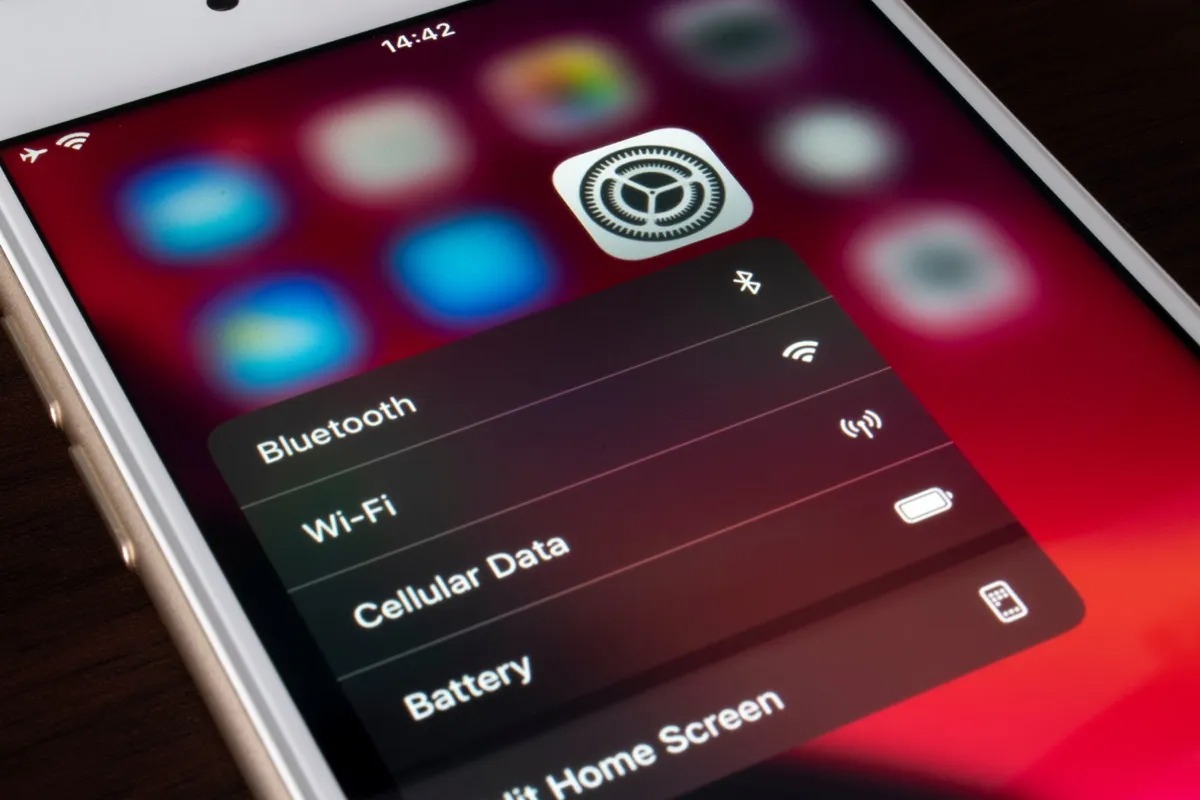
Do you find yourself needing to connect your devices to your iPhone hotspot, but you’re not sure how to find the SSID (Service Set Identifier)? Don’t worry, you’re not alone. The SSID is the unique name that identifies your iPhone hotspot network, allowing other devices to connect to it.
In this article, we’ll guide you through the process of finding the SSID of your iPhone hotspot, step by step. We’ll also provide you with some helpful tips and troubleshooting advice along the way.
So whether you’re trying to connect your laptop, tablet, or other devices to your iPhone hotspot, or you simply want to understand how to locate your SSID for security and network management purposes, keep reading to find out everything you need to know.
Inside This Article
- What is an SSID?
- Finding the SSID of an iPhone Hotspot
- Method 1: Checking the iPhone Settings
- Method 2: Using Another Device to Locate the iPhone Hotspot
- Method 3: Using Third-Party Apps to Discover iPhone Hotspot SSID
- Conclusion
- FAQs
What is an SSID?
An SSID, or Service Set Identifier, is a unique name that identifies a wireless network. It is essentially the name given to a wireless network to differentiate it from other networks in the vicinity. Think of it as a username for your Wi-Fi network.
The SSID is important because it allows devices to connect to a specific wireless network rather than connecting to other networks nearby. When you search for available Wi-Fi networks on your device, you will see a list of SSIDs, and you can select the one you want to connect to.
The SSID can be alphanumeric and can contain special characters. It is case-sensitive, meaning that uppercase and lowercase letters are considered different. Most routers come with a default SSID assigned by the manufacturer, but it is always a good practice to change it to something unique for added security.
Furthermore, an SSID can be hidden, which means it won’t be visible when scanning for available networks. This feature adds an extra layer of security by making the network less susceptible to unauthorized access.
Finding the SSID of an iPhone Hotspot
When you create a personal hotspot on your iPhone, it allows you to share your mobile data connection with other devices like laptops, tablets, or other smartphones. However, to connect to your iPhone hotspot, you will need to know the SSID (Service Set Identifier) of your hotspot network.
The SSID is the name of the Wi-Fi network that your iPhone hotspot creates. It is important to know the SSID as it is the identifier that other devices use to detect and connect to your hotspot.
If you’re unsure how to find the SSID of your iPhone hotspot, don’t worry. In this article, we will outline a few methods that you can use to easily discover the SSID and get connected.
Let’s get started!
Method 1: Checking the iPhone Settings
The simplest way to find the SSID of your iPhone hotspot is by checking your iPhone settings. Here’s how you can do it:
- Go to the “Settings” app on your iPhone.
- Scroll down and tap on “Personal Hotspot”.
- You will see the “Wi-Fi Password” field, and right above it is the “Wi-Fi Name”. This is the SSID of your iPhone hotspot.
Method 2: Using Another Device to Locate the iPhone Hotspot
If you don’t have direct access to your iPhone settings, you can also find the SSID by using another device that is already connected to your iPhone hotspot. Here’s how:
- Connect the other device to your iPhone hotspot.
- Once connected, go to the Wi-Fi settings of the device.
- Look for the Wi-Fi network list and locate your iPhone hotspot network. The name displayed in the list is the SSID.
Method 3: Using Third-Party Apps to Discover iPhone Hotspot SSID
If the above methods don’t work for you, don’t worry. There are third-party apps available on the App Store that can help you discover the SSID of your iPhone hotspot. Simply search for “Wi-Fi scanner” or “Wi-Fi analyzer” apps and choose one with good reviews and ratings.
These apps can scan the Wi-Fi networks around you and display the SSID of each network, including your iPhone hotspot.
So, whether you choose to check your iPhone settings, use another device, or utilize a third-party app, finding the SSID of your iPhone hotspot is a straightforward process. Once you have the SSID, you can easily connect your devices and enjoy the convenience of your iPhone hotspot.
Now that you know how to find the SSID of an iPhone hotspot, you can confidently share your hotspot with others or connect your devices with ease.
Happy hotspotting!
Method 1: Checking the iPhone Settings
One of the easiest ways to find the SSID of your iPhone hotspot is by checking the device’s settings. Follow these simple steps:
- Unlock your iPhone and go to the Home screen.
- Tap on the “Settings” app icon.
- Scroll down and tap on “Personal Hotspot” (or “Tethering & Portable Hotspot” depending on your iPhone model).
- In the Personal Hotspot settings, you will find the “Wi-Fi Password” option.
- The SSID (also known as the network name) of your iPhone hotspot will be displayed next to the Wi-Fi password.
Once you locate the SSID in the settings, you can use it to connect other devices to your iPhone’s hotspot. Please note that if you have changed the default hotspot name, your SSID will reflect the custom name you have set.
By following these steps, you can easily find the SSID of your iPhone hotspot and share it with others who wish to connect to your network.
Method 2: Using Another Device to Locate the iPhone Hotspot
If you find yourself in a situation where you’re unable to directly access your iPhone to retrieve the SSID of your hotspot, don’t fret! Luckily, there is another method you can use to locate the SSID using a different device.
The first step is to ensure that the hotspot on your iPhone is turned on and currently broadcasting. You can do this by going to the “Settings” app on your iPhone and selecting “Personal Hotspot.” Make sure that the toggle switch is in the “On” position, indicating that the hotspot is activated.
Once the hotspot is active, you can grab another device such as a laptop, tablet, or another smartphone. Ensure that the device has Wi-Fi connectivity capabilities and is in the range of your iPhone’s hotspot signal.
On the secondary device, navigate to the Wi-Fi settings and look for available networks. You should see a list of available Wi-Fi networks, including your iPhone’s hotspot. The SSID of your iPhone hotspot should be listed there, typically named with the default name of your iPhone (e.g., “John’s iPhone”).
Locate the name that corresponds to your iPhone and select it to connect. You may be prompted to enter the password for the hotspot if you have set one up. Once connected, your secondary device should now be sharing the internet connection from your iPhone’s hotspot.
This method allows you to identify the SSID of your iPhone hotspot using a different device, providing a solution when direct access to the iPhone is not available. It’s a handy workaround that ensures that you can easily connect to your iPhone’s hotspot without the need for manual input of SSID details.
Method 3: Using Third-Party Apps to Discover iPhone Hotspot SSID
If you’re unable to find the SSID of your iPhone hotspot using the previous methods, don’t worry. There are third-party apps available that can help you locate the SSID with ease. These apps are specifically designed to scan and identify nearby Wi-Fi networks, including your iPhone hotspot.
One popular app that you can use is the Wi-Fi Analyzer. It is available for both iOS and Android devices and offers a range of features, including the ability to detect and display details of nearby Wi-Fi networks.
Using the Wi-Fi Analyzer app, follow these steps to discover the SSID of your iPhone hotspot:
- Download and install the Wi-Fi Analyzer app from the respective app store on your device.
- Open the app and allow it to access your device’s location and Wi-Fi settings.
- Once the app is launched, it will display a list of detected Wi-Fi networks in your vicinity.
- Look for your iPhone hotspot in the list and note down the SSID displayed next to it.
Another highly rated app is NetSpot. Available for both iOS and Android devices, NetSpot offers advanced Wi-Fi analysis capabilities and can help you locate the SSID of your iPhone hotspot.
Here’s how to use NetSpot to discover the SSID:
- Download and install the NetSpot app from the app store on your device.
- Open the app and grant it the necessary permissions to access your location and Wi-Fi settings.
- Once the app is running, it will scan and display a list of available Wi-Fi networks.
- Find your iPhone hotspot in the list and check the SSID associated with it.
Using third-party apps provides an additional layer of convenience when trying to find the SSID of your iPhone hotspot. These apps offer a user-friendly interface and comprehensive network scanning capabilities, making it easier to identify and connect to the desired hotspot.
However, it’s important to note that not all third-party Wi-Fi analyzer apps are created equal. Make sure to read the reviews and select a reputable app from a trusted developer to ensure accurate and reliable results.
With the help of third-party apps like Wi-Fi Analyzer and NetSpot, locating the SSID of your iPhone hotspot becomes a straightforward task. Take advantage of these tools to quickly find and connect to your hotspot without any hassle.
Conclusion
Discovering the SSID of your iPhone hotspot can be incredibly useful in various situations, whether it’s connecting another device or troubleshooting network issues. By following the simple steps outlined in this guide, you can quickly identify the SSID of your iPhone hotspot and start enjoying seamless connectivity.
Remember to keep your iPhone hotspot password secure and choose a unique SSID to protect your network from unauthorized access. Additionally, consider exploring the range of mobile accessories available to enhance your mobile experience, including portable chargers, Bluetooth headsets, and protective cases.
As technology continues to evolve, mobile accessories play a crucial role in maximizing the functionality and convenience of our smartphones. Stay up to date with the latest trends and innovations in mobile accessories to make the most out of your device and stay connected on the go.
So go ahead, explore the world of mobile accessories, and make your smartphone the ultimate companion for your everyday adventures!
FAQs
Q: How can I find the SSID of my iPhone hotspot?
A: To find the SSID of your iPhone hotspot, you can follow these simple steps:
- Open the Settings app on your iPhone.
- Select the “Personal Hotspot” option.
- You will see the SSID listed under the Personal Hotspot section.
The SSID is usually a combination of your device name and some random characters.
Q: Can I customize the SSID of my iPhone hotspot?
A: Unfortunately, you cannot directly customize the SSID of your iPhone hotspot. The SSID is automatically generated by your device and cannot be changed. However, you can personalize your hotspot by changing the device name, which will be a part of the SSID.
Q: How can I change the device name of my iPhone?
A: To change the device name of your iPhone, you can go through the following steps:
- Open the Settings app on your iPhone.
- Select the “General” option.
- Tap on “About” and then choose “Name”.
- Enter the new name for your device.
- Restart your iPhone for the changes to take effect.
Once you change the device name, it will be reflected in the SSID of your iPhone hotspot.
Q: Is it necessary to connect to the iPhone hotspot using the SSID?
A: No, it is not necessary to connect to the iPhone hotspot using the SSID. You can also connect by using the Wi-Fi password. When you turn on the hotspot on your iPhone, it will generate a unique password for connecting to the hotspot. You can share this password with other devices and use it to connect without referencing the SSID.
Q: Can I hide the SSID of my iPhone hotspot?
A: No, it is not possible to hide the SSID of your iPhone hotspot. The SSID is an essential element of identifying and connecting to a Wi-Fi network. However, you can secure your hotspot by enabling a strong password, making it difficult for unauthorized devices to connect.
