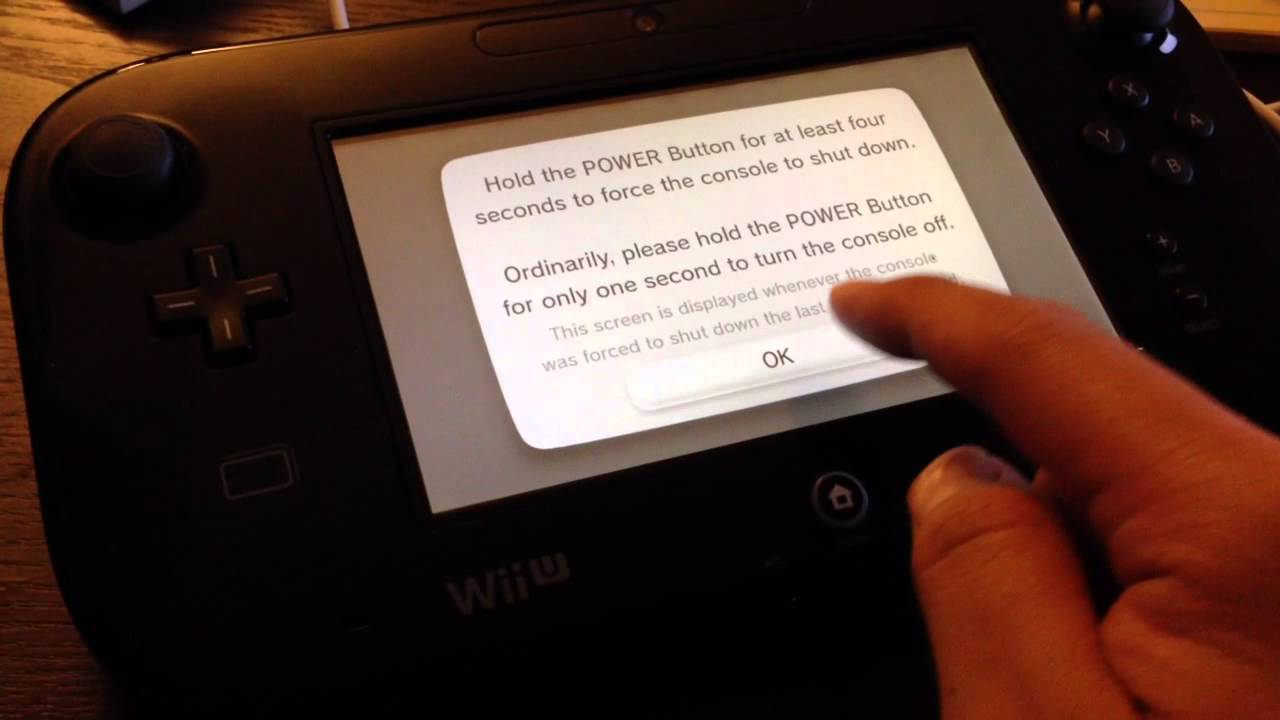
The blinking lights on your Wii U Gamepad can be a frustrating sight, especially when you’re in the middle of a gaming session. Don’t worry, though, as there are solutions to get your Gamepad to stop blinking and get you back to gaming without any interruptions. In this article, we will explore different troubleshooting methods to help you troubleshoot and resolve the blinking issue on your Wii U Gamepad. From checking the battery level to resetting the Gamepad’s connection, we’ll cover all the necessary steps to ensure that your Gamepad is functioning properly. So, let’s dive in and find out how to get your Wii U Gamepad to stop blinking!
Inside This Article
- Overview
- Troubleshooting Steps
- Check the Gamepad Battery
- Reset the Gamepad
- Synchronize the Gamepad with the Wii U Console
- Conclusion
- FAQs
Overview
If you’re experiencing the frustration of your Wii U Gamepad constantly blinking, don’t worry – you’re not alone. This issue can be quite common, but fortunately, there are several troubleshooting steps you can take to resolve it. In this guide, we’ll walk you through the process of getting your Wii U Gamepad to stop blinking and get you back to enjoying your gaming experience.
When the Gamepad’s lights blink rapidly, it typically indicates a connection or synchronization problem between the Gamepad and the Wii U console. This blinking can be disruptive and may prevent you from properly using your Gamepad for gaming or other activities.
Before we dive into the troubleshooting steps, it’s essential to ensure that your Gamepad’s battery is charged. A low battery can lead to connectivity issues and cause the Gamepad to blink. So, make sure to charge it fully and then proceed with the troubleshooting.
Now that you have a brief overview, let’s move on to the troubleshooting steps to fix the blinking issue on your Wii U Gamepad.
Troubleshooting Steps
If you’re experiencing the issue of your Wii U Gamepad constantly blinking, there are several troubleshooting steps you can try to resolve the problem. By following these steps, you may be able to fix the issue and get your Gamepad back to normal.
1. Check the Gamepad Battery: The first thing to do is to ensure that your Gamepad has enough battery power to function properly. Connect the Gamepad to the charger and let it charge for at least 30 minutes. Once fully charged, disconnect it from the charger and check if the blinking issue persists.
2. Reset the Gamepad: If charging the Gamepad didn’t solve the problem, the next step is to reset it. To do this, turn off your Wii U console and unplug it from the power source. Then, remove the battery cover from the back of the Gamepad and press the sync button. Wait for a few seconds before plugging the console back in and turning it on. Press the power button on the Gamepad to see if the blinking stops.
3. Synchronize the Gamepad with the Wii U Console: If the previous steps didn’t work, try synchronizing the Gamepad with the Wii U console. Start by turning on the console and opening the small door on the front of the console. Inside, you’ll find a sync button. Press and hold that button for a few seconds until the lights on the console start blinking. Now, on the Gamepad, press and hold the sync button located on the bottom-left corner of the Gamepad’s screen. After a moment, the Gamepad should sync with the console and the blinking should stop.
If none of these troubleshooting steps fix the blinking issue with your Wii U Gamepad, it’s recommended to contact Nintendo support for further assistance. They can provide additional troubleshooting steps or arrange for repair if necessary.
Check the Gamepad Battery
One of the most common reasons why the Wii U Gamepad continues to blink is because the battery level is low. It’s crucial to check the Gamepad battery to ensure it has enough power for uninterrupted gameplay.
To check the Gamepad battery level, simply press the Home button located in the center of the Gamepad. This will bring up the Quick Start menu on the Gamepad screen. Look for the battery indicator icon in the top-right corner of the screen. If the battery is low, the icon will show a red blinking battery symbol.
If you notice that the battery level is low, it’s time to recharge the Gamepad. Connect the Gamepad to the Wii U console using the charging cable. Make sure to plug one end of the cable into the Gamepad and the other end into the USB port on the Wii U console or a wall socket adapter. The Gamepad will begin charging, and the blinking should stop once the battery is fully charged.
In addition to checking the battery level, it’s essential to ensure that the battery is inserted correctly in the Gamepad. Turn off the Gamepad by pressing and holding the power button on the top of the Gamepad until the power LED turns off. Flip the Gamepad over and locate the battery compartment cover on the back. Use a small Phillips-head screwdriver to remove the screws and take off the cover. Check if the battery is securely in place and properly aligned with the contacts. If needed, remove and reinsert the battery to ensure a snug fit.
In some cases, the blinking Gamepad issue may occur due to a faulty battery. If you have determined that the battery is not the issue, consider replacing it with a new one. Contact the manufacturer or visit an authorized retailer to purchase a compatible replacement battery for your Wii U Gamepad.
Remember to also check for any physical damage to the Gamepad and its battery. If you notice any cracks, leaks, or other signs of damage, it’s necessary to replace the battery and/or seek professional repair assistance.
By regularly checking the Gamepad battery level and ensuring it is properly inserted, you can avoid the annoyance of a blinking Gamepad and enjoy uninterrupted gaming sessions on your Wii U console.
Reset the Gamepad
If your Wii U Gamepad is continuously blinking and unresponsive, it may be necessary to reset the controller. Resetting the Gamepad can help resolve software glitches and connectivity issues. Follow these steps to perform a reset:
1. Hold down the power button on the Gamepad for at least five seconds. This will force the Gamepad to turn off.
2. Once it is off, remove the battery from the Gamepad by sliding the latch and gently pulling it out.
3. Wait for about 10 seconds before reinserting the battery back into the Gamepad.
4. Press and hold the power button on the Gamepad to turn it back on.
5. After the Gamepad powers on, it will attempt to reconnect to the Wii U console. Follow the on-screen instructions to complete the synchronization process.
Resetting the Gamepad can help resolve minor software issues and restore its functionality. If the blinking issue persists after resetting, you may need to try other troubleshooting steps or seek further assistance from Nintendo support.
Synchronize the Gamepad with the Wii U Console
If you’re experiencing issues with your Wii U Gamepad blinking or not connecting properly to the console, it may be necessary to synchronize it with the Wii U console. Synchronizing the Gamepad ensures that it can communicate effectively with the console, allowing you to enjoy a seamless gaming experience. Here are some steps to help you synchronize the Gamepad with the Wii U console:
1. Start by turning on your Wii U console and the Gamepad. Make sure they are both powered on and within a reasonable distance from each other.
2. Look for the sync button on both the Gamepad and the Wii U console. The sync button on the Gamepad is located on the back, near the top. On the Wii U console, you can find it on the front, below the disc slot.
3. Press and hold the sync button on the Wii U console until the sync symbol appears on the screen. It will look like the outline of a Gamepad with parentheses around it.
4. Now, quickly press and hold the sync button on the back of the Gamepad. Hold it until the Gamepad sync symbol appears on the screen.
5. Once the sync symbols appear on both the console and the Gamepad, release both sync buttons. The Gamepad and console will now attempt to pair with each other.
6. Wait for a few moments while the Gamepad and the Wii U console establish a connection. You should see a confirmation message on the screen indicating that the synchronization was successful.
7. Test the Gamepad by pressing buttons and moving the control sticks to ensure that it’s working properly. If everything is functioning as expected, you’ve successfully synchronized the Gamepad with the Wii U console.
By synchronizing your Wii U Gamepad with the console, you can resolve any connectivity issues and enjoy uninterrupted gaming sessions. Remember to keep the Gamepad and console within range and ensure that both are powered on before attempting to synchronize them. If you continue to experience blinking or connection problems, you may need to perform a reset or seek further troubleshooting assistance.
Conclusion
In conclusion, addressing the issue of the blinking Wii U Gamepad requires a systematic approach to troubleshooting. By following the steps outlined in this guide, you can effectively identify and resolve the underlying causes of the blinking gamepad. Whether it’s a low battery, wireless interference, or a software glitch, the solutions provided can help you regain control over your gaming experience.
Remember to start by checking the battery level and charging the gamepad as needed. If the issue persists, try adjusting the wireless signal or moving closer to the console. Additionally, performing a hard reset or updating the gamepad firmware may fix any software-related issues.
Ultimately, with a little patience and persistence, you can get your Wii U Gamepad to stop blinking and enjoy uninterrupted gaming sessions. And if all else fails, don’t hesitate to reach out to Nintendo support for further assistance. Happy gaming!
FAQs
Q: Why does my Wii U Gamepad keep blinking?
The blinking on your Wii U Gamepad typically indicates a low battery level or connectivity issues.
Q: How can I stop my Wii U Gamepad from blinking?
To stop the blinking, you can try the following steps:
- Ensure that the Gamepad is charged by connecting it to the AC adapter or placing it on the Wii U Gamepad charging dock.
- Check if the Gamepad battery needs to be replaced.
- Verify that the Gamepad is within range and has a strong connection with the Wii U console.
- Press the SYNC button on both the Gamepad and the Wii U console to establish a new connection.
- Reset the Gamepad by holding down the POWER button for 5 seconds and then powering it on again.
Q: Can using certain accessories cause the Wii U Gamepad to blink?
In some cases, using incompatible or faulty accessories can impact the functionality of the Wii U Gamepad, including causing it to blink. It is recommended to use official Nintendo accessories or verified third-party accessories to ensure compatibility and avoid such issues.
Q: Will the Wii U Gamepad continue blinking if the battery is fully charged?
No, if the battery of the Gamepad is fully charged, it should stop blinking. However, if the blinking persists, it may indicate a different issue unrelated to battery life. In such cases, refer to the troubleshooting steps or contact customer support.
Q: What should I do if my Wii U Gamepad still blinks after trying all the troubleshooting steps?
If you have attempted all the troubleshooting steps and your Wii U Gamepad is still blinking, it is recommended to reach out to Nintendo customer support or visit an authorized service center for further assistance. They will be able to diagnose and resolve any underlying issues.
