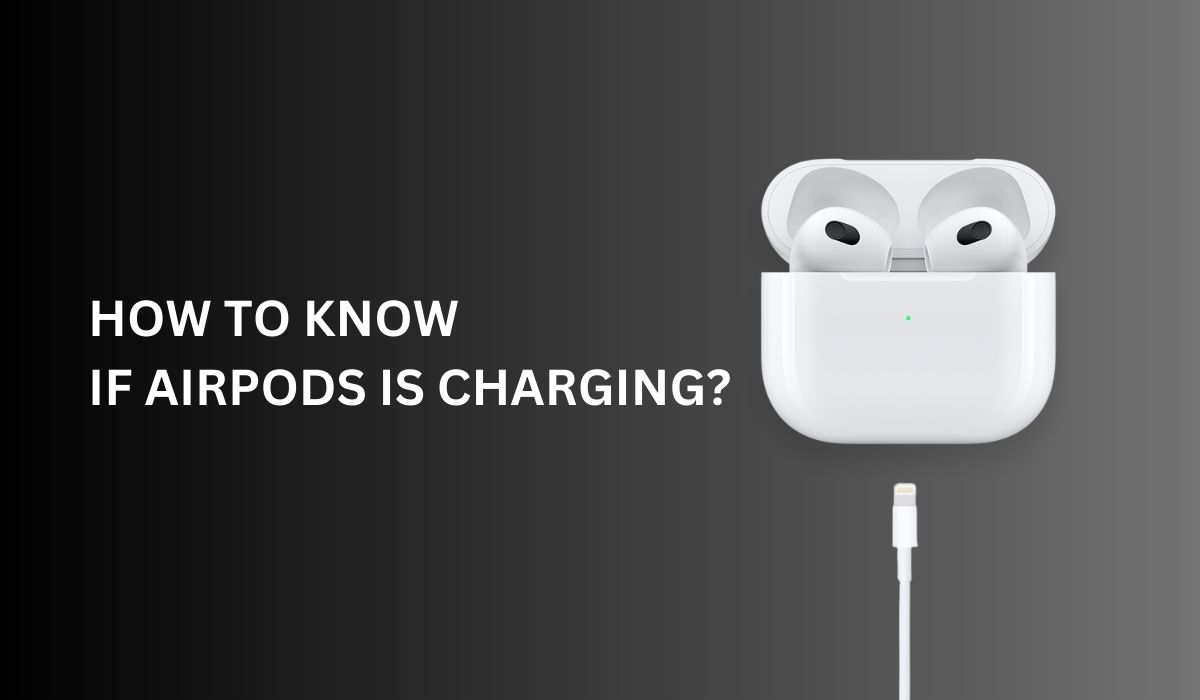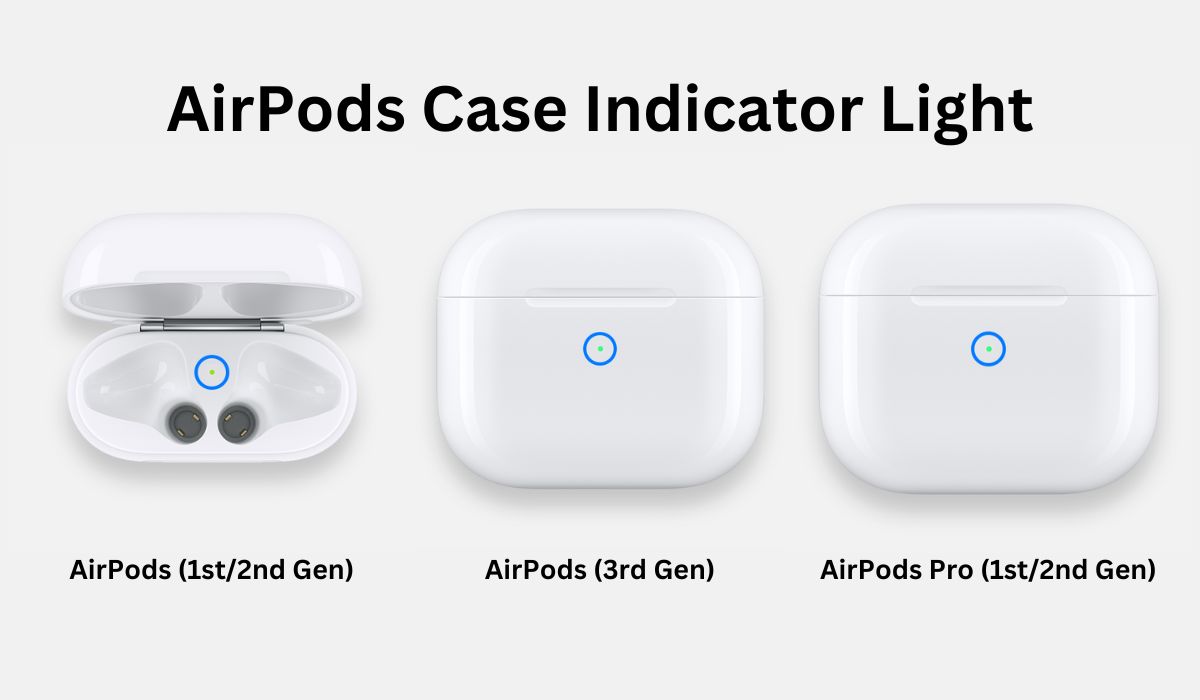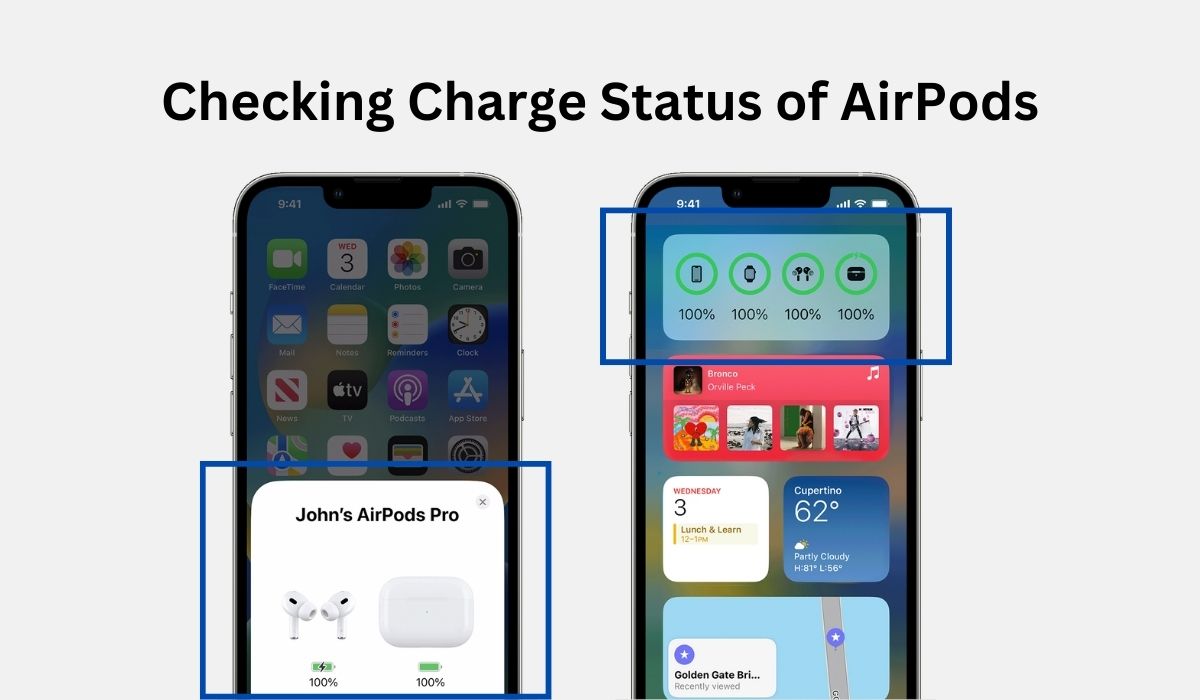Inside This Article:
- Importance of Knowing If the AirPods Case Is Charging
- Explanation of the Charging Mechanism
- AirPods LED Charging Indicators
- How to Check AirPods Battery Health Through iOS Widget
- Common Causes Why AirPods Case Is Not Charging and Their Solutions
- Resetting the AirPods Case to Resolve Charging Issues
- False Indications of Charging
- Reasons for Inaccurate LED or Battery Widget Readings
- Steps to Troubleshoot False Charging Indications
- FAQs
- Conclusion
Are you the proud owner of Apple’s popular AirPods and their accompanying charging case? Whether you’re a new user or a long-time enthusiast, understanding the charging process is vital to ensure uninterrupted music and call experiences.
In this article, we will answer the question “How to know if AirPods case is charging” and provide you with a concise guide to follow. By mastering this knowledge, you can effortlessly keep your AirPods powered up and ready for use whenever you need them.
Key Takeaways
- The AirPods case has an indicator light. A solid amber light means it’s charging.
- Common causes of AirPods cases not charging include dirty charging contacts, faulty Lightning cable or power adapter, software issues, battery drain, and hardware damage. Understanding these causes can help troubleshoot and resolve the charging issue.
- To resolve charging problems with the AirPods case, you can clean the AirPods’ charging contacts using a soft, lint-free cloth or cotton swab, replace faulty cables or adapters, ensure software updates are installed on both AirPods and connected devices, allow the case to charge for at least 15-20 minutes if the battery is completely drained, and inspect the case for physical damage.
Importance of Knowing If the AirPods Case Is Charging
Knowing whether your AirPods case is charging or not is essential for several reasons. It ensures that your AirPods are always ready for use, especially during important phone calls, workouts, or long commutes.
Moreover, a fully charged case extends the overall battery life of your AirPods, minimizing the risk of sudden power depletion.
Explanation of the Charging Mechanism
The AirPods case employs a built-in battery to charge your AirPods while they are stored inside. When you place the AirPods case on a wireless charging mat or connect it to a Lightning cable, the charging mechanism is initiated. Here’s how it works:
Wireless Charging
If you have a wireless charging-compatible AirPods case, you can simply place it on a Qi-certified charging mat. The case absorbs energy wirelessly from the wireless charger and transfers it to the AirPods’ batteries.
Lightning Cable Charging
If your AirPods case does not support wireless charging, you can use a Lightning cable to connect it to a USB port. The Lightning cable transfers power from the source to the case, which then charges the AirPods.
It’s important to note that the AirPods case can charge independently from the AirPods themselves. This means you can charge the case without the AirPods inside, but you cannot charge your AirPods without the case.
AirPods LED Charging Indicators
To provide users with real-time feedback on the charging status, the AirPods case is equipped with LED indicators.
The positioning of the indicator light differs depending on the AirPods model you possess. In the case of the first and second-generation AirPods, the indicator light is situated within the charging case, between the slots accommodating the earbuds. If you utilize the third-generation AirPods, AirPods Pro, or AirPods Pro 2, the status light is located on the front side of the charging case.
For AirPods Max users, the status light can be found beneath the right ear cup, positioned adjacent to the Lightning port.
When you open the lid, the LED indicator should illuminate, indicating the case’s battery status and whether the AirPods are charging. In this section, we will explore various indicators and methods to confirm the charging status of your AirPods case.
Different Colors and Their Meanings
- Solid green light: This indicates that the AirPods case is fully charged.
- Solid amber light: This indicates that the AirPods case is currently charging. It could also mean that the case is not fully charged if the AirPods are not inside the case.
- Flashing green light: This indicates that the AirPods case is either in the process of connecting or there is an issue with the charging process. A pulsating green light might indicate that one of your AirPods is unrecognized by the case. This situation may arise due to insufficient battery power in the AirPod or a pairing problem that prevents the AirPods from mutually acknowledging their partnership.
- Flashing amber/orange light: This could mean a battery problem, pairing problems, firmware issues, and hardware defects. Fix it or get help when your AirPods case keeps blinking orange light.
- Flashing white light: The flickering white illumination signifies that your AirPods have entered the mode for establishing connections. You can activate this pairing mode by pressing and holding the button located at the rear of the case for approximately 10 seconds.
How to Check AirPods Battery Health Through iOS Widget
If you have AirPods on, you can effortlessly verify the battery level using an iPhone, iPad, or iPod touch. You can simply open the case lid with your AirPods inside and hold your case close to your device. A pop-up window will soon open to show the charge status of your AirPods and the charging case.
Alternatively, you can check the battery status of your AirPods when outside the case with the Batteries widget on your iPhone, iPad, or iPod touch. If one of your AirPods is inside the case, the widget will also show its charge status.
Common Causes Why AirPods Case Is Not Charging and the Solutions
Experiencing issues with your AirPods case not charging can be frustrating, especially when you rely on them for seamless wireless audio. However, understanding the common causes behind this problem and their corresponding solutions can help you quickly troubleshoot and resolve the issue.
Here are some common causes of AirPods cases not charging and their corresponding solutions:
1. Dirty Charging Contacts
Over time, the charging contacts on the AirPods case may accumulate dirt or debris, hindering the charging process. To fix this, gently clean the charging contacts on both the AirPods case and the AirPods themselves using a soft, lint-free cloth or a cotton swab. Ensure that they are dry before attempting to charge them again.
2. Faulty Lightning Cable or Power Adapter
The charging issue may be caused by a faulty Lightning cable or power adapter. Try using a different Lightning cable and power adapter to charge the AirPods case. If the case charges successfully with the new cable and adapter, it indicates that the previous ones were defective and need to be replaced.
3. Software Issues
Occasionally, software glitches can interfere with the charging process. To resolve this, ensure that your AirPods and the connected device (such as an iPhone or iPad) are running the latest software updates. You can check for updates in the device’s settings menu. Additionally, try resetting your AirPods by pressing and holding the setup button on the back of the AirPods case until the status light flashes amber. Then, reconnect your AirPods to the device and check if the charging issue persists.
4. Battery Drain
If the AirPods case battery is completely drained, it may not charge immediately. Leave the case connected to a power source for at least 15-20 minutes to allow the battery to gain enough charge. Afterward, check if the case starts charging normally. It’s important to be mindful of how much battery power is left in the AirPods case so that you can recharge it before it completely runs out.
5. Hardware Damage
In some cases, physical damage to the AirPods case or its charging components can prevent it from charging. Inspect the case for any visible signs of damage, such as bent or broken charging pins. If you notice any physical damage, contact Apple Support or visit an authorized service center for further assistance.
How to Reset AirPods Case That Won’t Charge
Soft Reset
Insert your AirPods into their charging case and securely seal the cover. Allow a brief interval of 30 seconds to pass. Afterward, unfasten the lid of your charging case and position your AirPods comfortably within your ears.
Hard Reset
- Open the lid of the AirPods case with the AirPods in it.
- Press and hold the setup button on the back of the case for at least 15 seconds or until the LED light on the front flashes amber, and then flashes white.
- Close the lid of the case and wait a few seconds before reopening it.
- Reattempt the charging process to see if the issue is resolved.
False Indications of Charging
LED Light Issues
Sometimes, the LED light on the AirPods case may not accurately reflect the charging status. If the LED light does not turn on or behaves erratically, try charging the case using a different cable or wireless charging mat to confirm if it is a case or charging equipment issue.
Battery Widget Inaccuracies
The battery widget on your iOS device may occasionally provide inaccurate readings. To troubleshoot, disconnect and reconnect the AirPods case, ensuring a secure connection, or try restarting your device.
Reasons for Inaccurate LED or Battery Widget Readings
Battery Degradation
Over time, the battery capacity of the AirPods case may decrease, leading to the widget giving inaccurate battery percentage readings. Consider replacing the battery if this issue persists.
Software Incompatibility
In rare cases, software updates on iOS devices may not be fully compatible with older AirPods models, resulting in inaccurate readings. Check for firmware updates for both your iOS device and AirPods to ensure compatibility.
Steps to Troubleshoot False Charging Indications
- Clean the charging port of the AirPods case to remove any debris.
- Try using a different charging cable, wireless charging mat, or power adapter.
- Restart your iOS device and ensure it has the latest software updates.
- Reset the AirPods case by following the steps mentioned earlier.
- If the issue persists, consider contacting Apple Support for further assistance.
FAQs
1. How long does it take to charge an AirPod case?
Wired charging takes approximately 60 minutes to complete while wireless charging takes at least 30 minutes longer, so approximately 90 minutes or 1 and ½ hours.
2. How many years do AirPods last?
The lithium-ion batteries that power up your AirPods last between 2 to 3 years on average. That’s about 300 to 500 complete charge cycles. Since your AirPods rely on batteries for life, we can safely assume that you will continue to enjoy your AirPods until the batteries reach the end of their life cycle.
3. Does the AirPod case light stay on during charging?
It does light up after connecting it to a charger, but only for 8 seconds. After that, you will see no light status indicating that the case is charging when in fact, it is charging. If you have AirPods Pro (1st or 2nd generation) or AirPods (3rd generation), you can tap the case when it’s on the charging mat to force the indicator to light up.
4. Why is my AirPod case flashing orange?
A flashing orange light (or amber) means that there is a pairing error between the AirPods. Checking the battery level and updating the firmware are two workarounds to try.
Conclusion
In conclusion, understanding the charging process of your AirPods case is crucial for uninterrupted use and prolonging battery life. By knowing if your case is charging, you can ensure that your AirPods are always ready for use and address any charging issues promptly. We discussed the wireless and Lightning cable charging mechanisms, explained the LED indicators and their meanings, provided tips for checking battery health through iOS widgets, and offered solutions for common charging problems. By following these guidelines, you can keep your AirPods powered up and enjoy seamless wireless audio experiences.