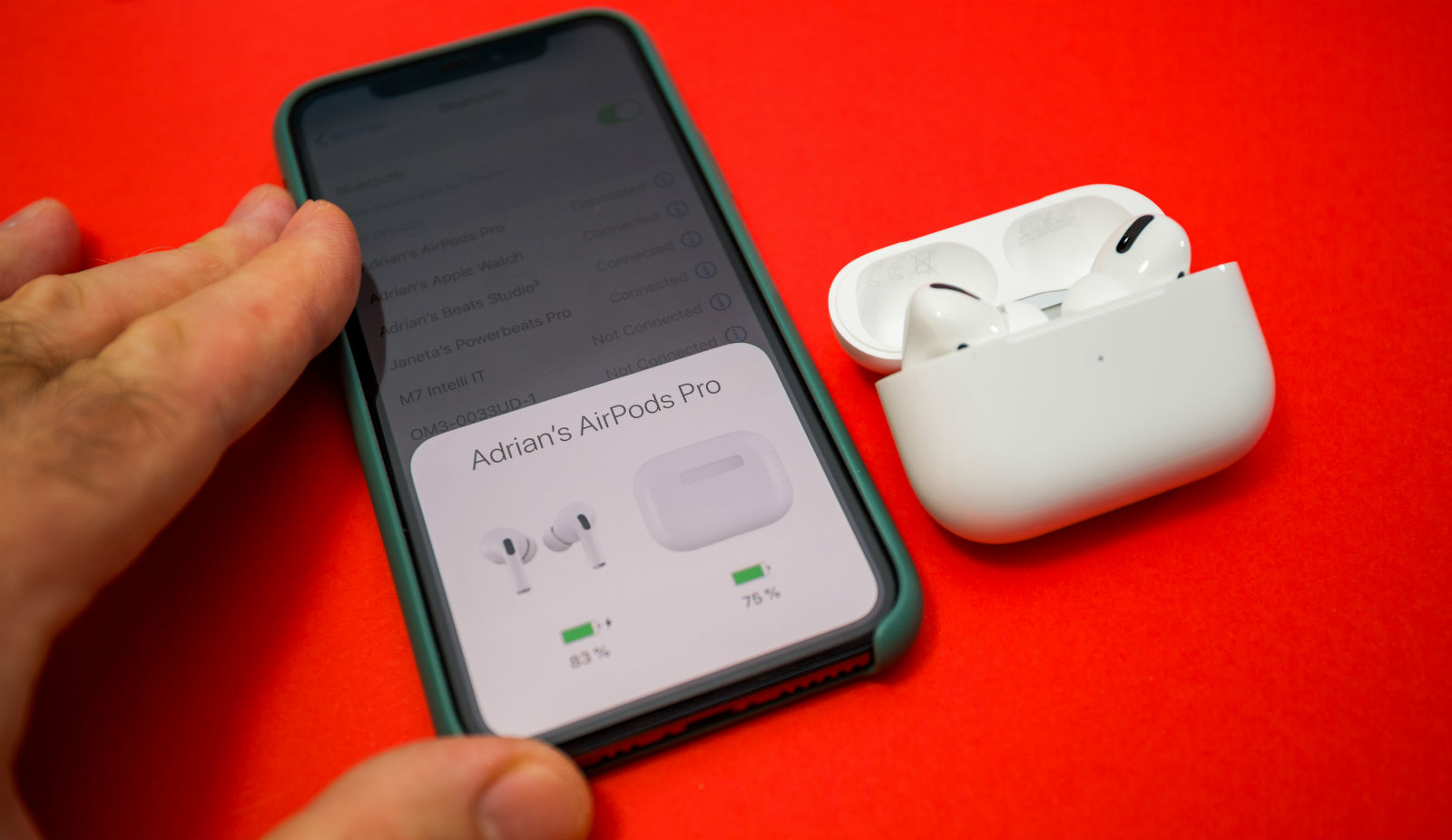
Welcome to our comprehensive guide on how to pair AirPods Pro to your iPhone! AirPods Pro are the latest addition to Apple’s popular line of wireless headphones. These sleek and feature-rich earbuds offer a seamless listening experience and powerful sound quality. Whether you’re a music enthusiast or someone who enjoys hands-free calling, AirPods Pro are a must-have accessory for iPhone users.
In this article, we will walk you through the simple steps to pair your AirPods Pro with your iPhone. We will explain the process in detail, ensuring that you can effortlessly connect your AirPods Pro and start enjoying the benefits they offer. So, grab your AirPods Pro, take out your iPhone, and let’s get started on the journey to wireless audio bliss!
Inside This Article
- Activate Bluetooth on Your iPhone
- Open the AirPods Pro Case
- Put the AirPods Pro in Pairing Mode
- Connect AirPods Pro to Your iPhone
- How to Activate Bluetooth on Your iPhone
- How to Pair AirPods Pro to iPhone
- How to Activate Bluetooth on Your iPhone
- How to Open the AirPods Pro Case
- How to Put the AirPods Pro in Pairing Mode
- How to Connect AirPods Pro to Your iPhone
- How to Put the AirPods Pro in Pairing Mode
- How to Connect AirPods Pro to Your iPhone
- Conclusion
- FAQs
How To Pair AirPods Pro To iPhone
Apple’s AirPods Pro offer a seamless and wireless audio experience, perfect for iPhone users. If you’re wondering how to pair your AirPods Pro to your iPhone, you’ve come to the right place. In this guide, we’ll walk you through the simple steps to connect your AirPods Pro to your iPhone.
Activate Bluetooth on Your iPhone
Before you can pair your AirPods Pro to your iPhone, you need to make sure that Bluetooth is activated on your device. To do this, follow these steps:
- Open the Settings app on your iPhone.
- Scroll down and tap on “Bluetooth.”
- Toggle the switch to turn on Bluetooth.
Once Bluetooth is enabled, your iPhone will start searching for nearby devices to pair with.
Open the AirPods Pro Case
The next step is to open the AirPods Pro case. Here’s what you need to do:
- Take out your AirPods Pro case from its charging port or pocket.
- Open the lid of the case, ensuring that both AirPods are inside.
Opening the case will automatically put the AirPods Pro in pairing mode, ready to connect to your iPhone.
Put the AirPods Pro in Pairing Mode
If your AirPods Pro are not automatically in pairing mode when you open the case lid, you can manually put them in pairing mode with these steps:
- On your iPhone, go to the Home screen and open the Control Center.
- Long-press on the “Audio” widget to expand the options.
- Tap on the “AirPlay” icon in the top right corner of the expanded widget.
- A list of available devices will appear, and you should see your AirPods Pro listed.
- Tap on your AirPods Pro name to connect them to your iPhone.
Once you’ve successfully put your AirPods Pro in pairing mode and connected them to your iPhone, you can enjoy wireless and high-quality audio on the go.
Connect AirPods Pro to Your iPhone
Now that your AirPods Pro are in pairing mode and visible to your iPhone, here’s how you can connect them:
- On your iPhone, a prompt will appear asking if you want to connect your AirPods Pro. Tap “Connect.”
- The AirPods Pro will now be connected to your iPhone. You can see the battery life of each AirPods Pro and the case on your iPhone’s screen.
Congratulations! You have successfully paired your AirPods Pro to your iPhone. From now on, whenever you open the AirPods Pro case and they are within range of your iPhone, they will automatically connect.
Now, you can enjoy the freedom of wireless audio with your AirPods Pro as you listen to your favorite music, take calls, or watch videos on your iPhone.
How to Activate Bluetooth on Your iPhone
Pairing your AirPods Pro to your iPhone requires the use of Bluetooth. Here’s how you can activate Bluetooth on your iPhone:
- Unlock your iPhone by entering your passcode or using Face ID or Touch ID.
- Go to the home screen and swipe down from the top right corner to open the Control Center (on iPhone X or newer) or swipe up from the bottom of the screen (on iPhone 8 or older).
- Locate the Bluetooth icon, which looks like a stylized “B”, and tap on it to turn on Bluetooth. The icon will turn blue, indicating that Bluetooth is now active.
Alternatively, you can also activate Bluetooth through the Settings app:
- Go to the home screen and find the Settings app, which has a gray gear icon.
- Tap on Settings to open it.
- Scroll down and tap on Bluetooth.
- Toggle the Bluetooth switch to turn it on. The switch will turn green, indicating that Bluetooth is now active.
Once Bluetooth is activated on your iPhone, you can proceed to pair your AirPods Pro.
How to Pair AirPods Pro to iPhone
Getting your AirPods Pro connected to your iPhone is a simple process that allows you to enjoy your wireless listening experience. In this article, we will guide you through the step-by-step process of pairing your AirPods Pro to your iPhone. Let’s get started!
How to Activate Bluetooth on Your iPhone
Before you can pair your AirPods Pro with your iPhone, you need to make sure that Bluetooth is activated on your device. Here’s how you can do it:
- Open the Settings app on your iPhone.
- Scroll down and tap on “Bluetooth”.
- Toggle the Bluetooth switch to the On position.
Your iPhone is now ready to connect to your AirPods Pro.
How to Open the AirPods Pro Case
The AirPods Pro case not only serves as a protective enclosure for your earbuds but also plays a crucial role in the pairing process. To open the AirPods Pro case, follow these steps:
- Hold the AirPods Pro case in one hand with the lid facing up.
- Place your thumb on the lid and your index finger on the bottom of the case.
- Apply gentle pressure and slide the lid upward to open it.
Once the case is open, you will see the AirPods Pro nestled snugly inside.
How to Put the AirPods Pro in Pairing Mode
To pair your AirPods Pro with your iPhone, you need to put the earbuds into pairing mode. Follow these simple steps:
- Take both AirPods Pro out of the case.
- Press and hold the setup button located on the back of the case.
- After a couple of seconds, you will see the LED on the front of the case start flashing white, indicating that the AirPods Pro are in pairing mode.
Your AirPods Pro are now ready to be connected to your iPhone.
How to Connect AirPods Pro to Your iPhone
With your AirPods Pro in pairing mode, it’s time to connect them to your iPhone. Follow these final steps:
- Unlock your iPhone and go to the Home screen.
- Open the lid of the AirPods Pro case.
- A pop-up should appear on your iPhone’s screen, showing the AirPods Pro and their current battery status.
- Tap “Connect” to complete the pairing process.
Once connected, you can start enjoying the seamless wireless experience of your AirPods Pro with your iPhone.
Congratulations! You have successfully paired your AirPods Pro to your iPhone. Now you can enjoy your favorite music, podcasts, and calls with enhanced sound quality and convenience.
How to Put the AirPods Pro in Pairing Mode
Pairing your AirPods Pro with your iPhone is a simple and straightforward process. To get started, you will need to put the AirPods Pro in pairing mode. Here’s how you can do it:
- Ensure that your AirPods Pro are in the charging case and the lid is open.
- Press and hold the button on the back of the AirPods case until the LED light on the front starts blinking white.
- Release the button, and your AirPods Pro will now be in pairing mode and ready to connect to your iPhone.
It’s important to note that the AirPods Pro will remain in pairing mode for a limited time, typically a few minutes. If you are unable to connect your iPhone to the AirPods Pro within this timeframe, you may need to repeat the steps to put them back into pairing mode.
Now that your AirPods Pro are in pairing mode, you can proceed to connect them to your iPhone. Make sure that Bluetooth is enabled on your iPhone, and follow the steps outlined above in the previous sections, depending on which iPhone model you have.
How to Connect AirPods Pro to Your iPhone
Once you have successfully put your AirPods Pro in pairing mode, you are now ready to connect them to your iPhone. Follow these simple steps:
- Unlock your iPhone and go to the Home screen.
- Open the Control Center by swiping down from the top-right corner on iPhone models with Face ID or swiping up from the bottom on iPhone models with Touch ID.
- Press and hold the volume slider in the Control Center.
- You will see a small AirPods Pro icon next to the volume slider. Tap on it to open the AirPods Pro menu.
- Your iPhone will start searching for your AirPods Pro. Once it finds them, tap on the name of your AirPods Pro to connect to them.
After a few seconds, your iPhone will be successfully connected to your AirPods Pro. You should now see a confirmation message on your device.
Once connected, you can start using your AirPods Pro to enjoy your favorite music, take phone calls, or even summon Siri by simply saying “Hey Siri.”
If you experience any issues with the connection, make sure that Bluetooth is enabled on your iPhone and that your AirPods Pro are charged and properly placed in their case. Additionally, you may need to forget your AirPods Pro and pair them again if the connection problems persist.
Remember that you can also connect your AirPods Pro to other devices, such as iPads, Macs, or even Apple Watches, using the same pairing process.
Connecting your AirPods Pro to your iPhone is a seamless and convenient experience. Once you have gone through the initial pairing process, your AirPods Pro will automatically connect to your iPhone whenever they are within range, ensuring that you can enjoy a wireless listening experience on the go.
Conclusion
In conclusion, pairing your AirPods Pro to your iPhone is a simple and effortless process. By following the steps outlined in this article, you can enjoy the convenience and advanced features offered by these wireless earbuds. The seamless integration between AirPods Pro and iPhone enhances your listening experience, allowing you to enjoy high-quality sound and hands-free connectivity.
Thanks to the intuitive design of both the AirPods Pro and the iPhone, the pairing process is user-friendly and can be done in a matter of seconds. Once connected, you can easily control your music, answer calls, and use Siri with a simple tap or voice command. The wireless and compact nature of AirPods Pro makes them the perfect mobile accessory for anyone on the go.
So, whether you’re a music enthusiast, a frequent caller, or someone who simply enjoys the convenience of wireless technology, pairing your AirPods Pro to your iPhone is a must. Start enjoying the freedom of wireless listening today and embrace the future of mobile accessories with AirPods Pro.
FAQs
-
Can I pair AirPods Pro with an Android device?
Yes, AirPods Pro can be paired with Android devices. To do so, make sure your Android device has Bluetooth capabilities and follow the same steps to pair AirPods Pro as you would with an iPhone.
-
Do I need to charge AirPods Pro before pairing them?
AirPods Pro come pre-charged in their case. However, it is recommended to charge them fully before pairing with your iPhone or other devices for optimal performance.
-
Can I pair AirPods Pro with multiple devices?
AirPods Pro can be paired with multiple devices, but they can only be connected to one device at a time. You can switch between paired devices by selecting AirPods Pro from the Bluetooth settings on each device.
-
How do I reset AirPods Pro if they are not pairing correctly?
If you are experiencing issues with pairing AirPods Pro, you can try resetting them. To do so, place the AirPods Pro in their case and open the lid. Press and hold the button on the back of the case until the LED light on the front starts flashing white. Then, repeat the initial pairing process with your iPhone or other devices.
-
Can I use AirPods Pro with non-Apple devices?
AirPods Pro are designed to work seamlessly with Apple devices and offer additional features when paired with an iPhone. However, they can still be connected to non-Apple devices through Bluetooth. Some features may be limited or unavailable on non-Apple devices.
