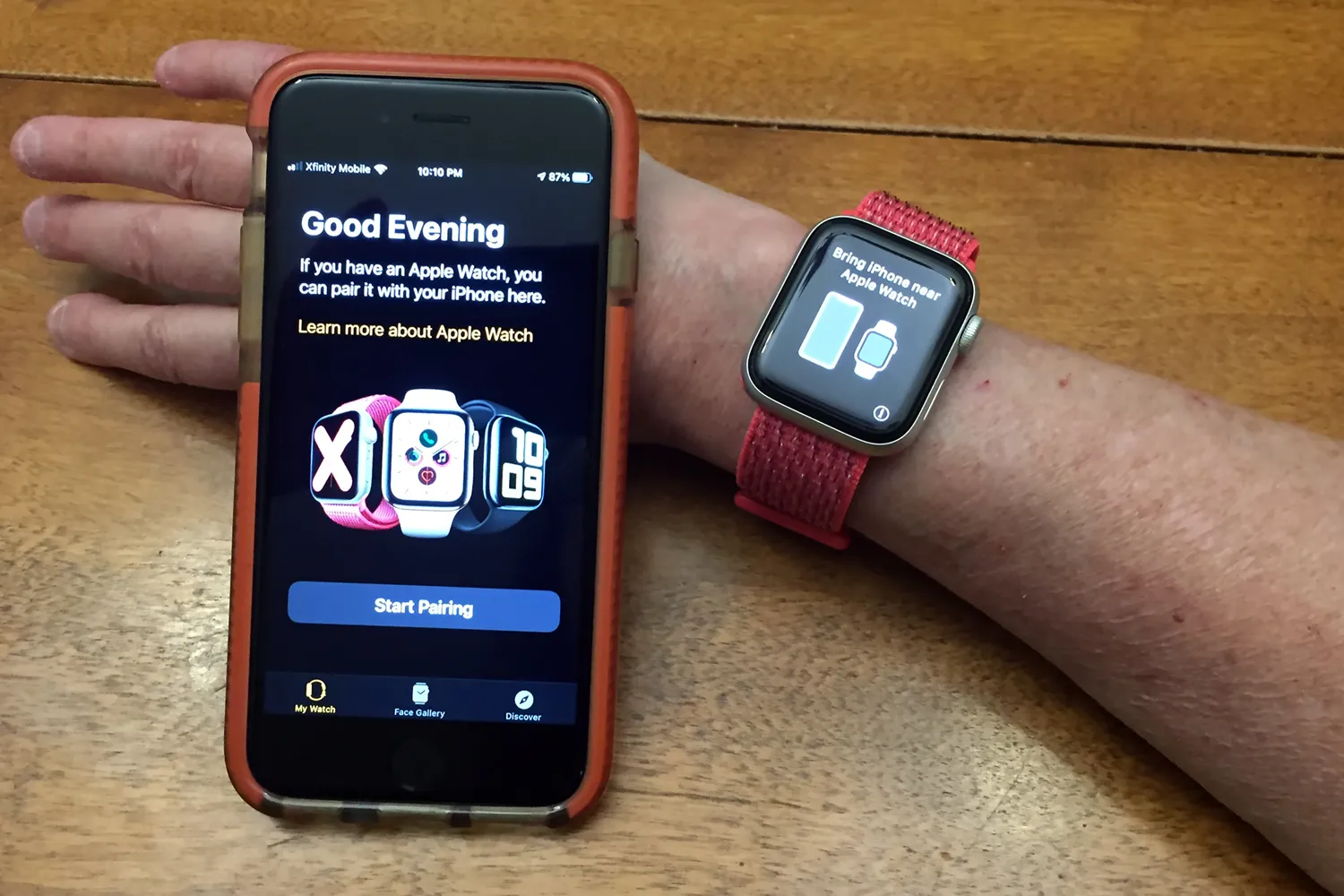
Pairing your smartwatch with your iPhone opens up a world of convenient features and functionalities. Gone are the days of constantly pulling out your phone to check notifications or control your music. By connecting your smartwatch to your iPhone, you can seamlessly receive alerts, track your fitness goals, and even make phone calls right from your wrist.
But how do you go about pairing these two devices? In this article, we will guide you through the step-by-step process of pairing your smartwatch with your iPhone. Whether you’re using an Apple Watch or a third-party smartwatch, we’ve got you covered. So, grab your iPhone and get ready to unlock the full potential of your smartwatch!
Inside This Article
- Pairing Steps
- Step 1: Enable Bluetooth on your iPhone
- Step 2: Turn on your Smartwatch
- Step 3: Open the Smartwatch App on your iPhone
- Step 4: Tap on the “Pair” or “Connect” option
- Troubleshooting Tips
- Tip 1: Ensure that the Smartwatch is within range
- Tip 2: Restart your iPhone and the Smartwatch
- Tip 3: Update the Smartwatch firmware and iPhone software
- Tip 4: Reset the network settings on your iPhone
- Conclusion
- FAQs
Pairing Steps
Pairing your smartwatch with your iPhone is a simple process that allows you to unlock a world of convenience and functionality. Follow these steps to seamlessly connect your devices:
1. Compatibility Check: Before you begin, ensure that your smartwatch is compatible with your iPhone model. Check the manufacturer’s website or product documentation to verify compatibility.
2. Install the Companion App: Most smartwatches require a companion app to be installed on your iPhone. Visit the App Store and search for the app specific to your smartwatch. Once found, download and install it on your iPhone.
3. Enable Bluetooth on iPhone: Pairing your smartwatch with your iPhone requires the use of Bluetooth. Go to the settings on your iPhone and ensure that Bluetooth is turned on.
4. Connect Smartwatch to iPhone: Now it’s time to pair your smartwatch with your iPhone. Follow the instructions provided by the smartwatch manufacturer, as the exact steps may vary depending on the model. In general, you will need to open the companion app on your iPhone and follow the on-screen prompts to connect your smartwatch. This usually involves turning on your smartwatch, selecting it from the list of available devices on your iPhone, and confirming the pairing.
5. Setup and Sync: Once your smartwatch is successfully paired with your iPhone, you may be prompted to go through a setup process. This typically involves selecting your preferences for notifications, fitness tracking, and other settings. Additionally, you may need to sync your smartwatch with your iPhone to transfer data and enable features. Again, refer to the instructions provided by the smartwatch manufacturer for specific details.
Congratulations! You have successfully paired your smartwatch with your iPhone. Now you can enjoy the convenience of receiving notifications, tracking your fitness, and accessing various smartwatch features directly from your wrist.
Step 1: Enable Bluetooth on your iPhone
To pair your smartwatch with your iPhone, the first step is to enable Bluetooth on your device. Bluetooth is a wireless technology that allows your iPhone to communicate with other devices, such as your smartwatch. To enable Bluetooth on your iPhone, follow the steps below:
- Open the Settings app on your iPhone. You can find the Settings app on your home screen.
- Scroll down and tap on “Bluetooth”. The Bluetooth settings menu will appear.
- Toggle the switch next to “Bluetooth” to turn it on. The switch should turn green, indicating that Bluetooth is now enabled on your iPhone.
Once you have enabled Bluetooth on your iPhone, you are now ready to connect your smartwatch to your iPhone. Keep in mind that different smartwatch models may have slightly different pairing processes. However, enabling Bluetooth on your iPhone is the first step in the pairing process for most smartwatches.
Step 2: Turn on your Smartwatch
Now that you have ensured the compatibility of your smartwatch with your iPhone, it’s time to turn on your smartwatch. This step is crucial as it prepares your smartwatch to establish a connection with your iPhone.
To turn on your smartwatch, locate the power button which is usually located on the side or the bottom of the device. Press and hold the power button until the screen lights up or you see the smartwatch logo. Keep holding the button until the device powers on completely.
Once your smartwatch is powered on, it will go through an initialization process. This process ensures that the device is ready to pair with your iPhone and perform all its functions seamlessly. It may take a few moments for the smartwatch to complete the initialization process, so be patient.
During the initialization process, you may be prompted to select your language, set the time zone, and customize other settings on your smartwatch. Follow the on-screen instructions to complete these initial setup steps. Make sure to choose the appropriate language and time zone that match your preferences and location.
After completing the initialization process, your smartwatch is now ready to be paired with your iPhone. Keep your smartwatch powered on and proceed to the next step, which is installing the companion app on your iPhone.
Step 3: Open the Smartwatch App on your iPhone
After successfully installing the companion app on your iPhone, it’s time to open it and get ready to connect your smartwatch. To do this, follow the simple steps below:
1. Locate the app icon on your iPhone’s home screen. It may have a unique icon representing the brand or model of your smartwatch.
2. Tap on the app icon to launch it. The app will open, and you will see a welcome screen or a login/signup page, depending on the app’s design.
3. If you are a new user, you might need to create an account by providing some basic details like your name, email address, and a secure password. Fill in the required information and follow the prompts to complete the signup process. If you already have an account, simply log in using your credentials.
4. Once you are logged in, the smartwatch app will present you with a main menu or dashboard, where you can access various features, settings, and customization options.
5. Take a moment to explore the app’s interface and familiarize yourself with its different sections and menus. You can also refer to the app’s user guide or tutorial if available, to understand its functionality better.
6. Ensure that your smartwatch is nearby and powered on. The app will typically prompt you to enable Bluetooth if it’s not already turned on. Follow the on-screen instructions to enable Bluetooth on your iPhone.
7. Once Bluetooth is enabled, the app will automatically start searching for nearby devices. Allow a few moments for the app to detect and display your smartwatch in the list of available devices.
8. Locate your smartwatch in the list and tap on it to initiate the pairing process. Depending on the app and smartwatch model, you may be prompted to enter a pairing code or confirm the connection on both devices.
9. Follow the prompts on both the smartwatch and iPhone to complete the pairing process. This may involve accepting permissions, granting access to notifications, and syncing data between the devices.
10. Once the pairing is successful, you will receive a confirmation message or visual indicator on both your iPhone and smartwatch. You can now start exploring the features and functionality of your smartwatch through the app.
Congratulations! You have successfully opened the smartwatch app on your iPhone and connected it to your smartwatch. Now you can take full advantage of your smartwatch’s capabilities, such as receiving notifications, tracking activities, and customizing watch faces, all from your iPhone.
Step 4: Tap on the “Pair” or “Connect” option
After you have successfully enabled Bluetooth on your iPhone and selected the correct smartwatch model, it’s time to complete the pairing process. On your iPhone, navigate to the Bluetooth settings menu and look for your smartwatch’s name in the list of available devices. Once you find it, tap on the “Pair” or “Connect” option next to the name of your smartwatch.
This step may initiate a connection request from your smartwatch to your iPhone. You may need to accept this request on your iPhone, so keep an eye out for any pop-up notifications or prompts. Once you have tapped on the “Pair” or “Connect” option, the pairing process will begin. Your iPhone will establish a connection with the smartwatch, allowing you to access its features and functionalities.
Depending on the model of your smartwatch and its compatibility with your iPhone, you may need to follow additional on-screen instructions to complete the pairing process. These instructions may involve entering a passcode, confirming a numerical code displayed on both devices, or syncing the smartwatch with your iPhone’s settings.
It is crucial to note that the pairing process may take a few moments, so be patient. The duration of the pairing process may vary depending on the smartwatch model, the iPhone’s Bluetooth capabilities, and the distance between the devices. During this time, it is essential to keep your iPhone and smartwatch in close proximity to ensure a stable and secure connection.
Once the pairing process is complete, you will receive a confirmation message or notification on both your iPhone and smartwatch. This indicates that your smartwatch has successfully connected to your iPhone, and you can now enjoy the benefits of a seamless integration between the devices.
Troubleshooting Tips
Having trouble pairing your smartwatch with your iPhone? Don’t worry, we’ve got you covered. Below are some troubleshooting tips to get your smartwatch connected in no time.
1. Check the Compatibility: Make sure that your smartwatch is compatible with your iPhone model. Not all smartwatches are compatible with every iPhone, so double-check the compatibility before attempting to pair them.
2. Update Firmware: Ensure that your smartwatch’s firmware is up to date. Manufacturers often release firmware updates to improve the device’s compatibility and performance. Check the manufacturer’s website or the companion app for any available updates and install them if necessary.
3. Restart Devices: Sometimes, a simple restart can fix connectivity issues. Try restarting both your smartwatch and iPhone. Turn them off, wait for a few seconds, and then turn them back on again. This can help refresh the connection and resolve any minor glitches.
4. Reset Bluetooth Connection: If the pairing process fails or you experience frequent disconnections, try resetting the Bluetooth connection on your iPhone. Go to the Settings app, tap on Bluetooth, find your smartwatch in the list of devices, and select “Forget This Device.” Then, try pairing your smartwatch again.
5. Check Bluetooth Range: Ensure that your smartwatch and iPhone are within close range of each other. Bluetooth has a limited range, typically around 30 feet. If the devices are too far apart, the connection may not be stable. Try moving closer to your iPhone and see if that improves the connection.
6. Disable Battery Saver Mode: Some smartphones have battery saver or power-saving modes that can affect Bluetooth connectivity. These modes limit certain features to extend battery life. Check your iPhone’s settings and disable any battery-saving features that may be affecting the Bluetooth connection.
7. Reset Smartwatch: If all else fails, you may need to reset your smartwatch to its factory settings. This will erase all data and settings on the device, so make sure to back up any important information beforehand. The method to reset a smartwatch varies by model, so consult the user manual or the manufacturer’s website for specific instructions.
Remember, troubleshooting steps can vary depending on the smartwatch model and the iOS version on your iPhone. If you are still unable to pair your smartwatch with your iPhone, it is recommended to contact the manufacturer’s customer support for further assistance.
Tip 1: Ensure that the Smartwatch is within range
When pairing your smartwatch with your iPhone, it’s crucial to ensure that the two devices are within range of each other. Bluetooth, the technology used for connecting the two devices, has a limited range of around 30 feet. So, make sure the distance between your smartwatch and iPhone is within this limit for a successful pairing process.
If the smartwatch and iPhone are too far apart, they won’t be able to establish a stable connection, and the pairing process may fail. To avoid this issue, bring the smartwatch closer to your iPhone while pairing. This will ensure a strong and stable Bluetooth connection between the two devices.
Additionally, keep in mind that obstacles such as walls and other electronic devices can interfere with Bluetooth signals, reducing the effective range. To minimize interference, try to pair your smartwatch and iPhone in a clear, open space.
By ensuring that the smartwatch is within range of your iPhone, you can improve the chances of a successful pairing and enjoy seamless connectivity between the two devices.
Tip 2: Restart your iPhone and the Smartwatch
When you encounter issues with pairing your smartwatch with your iPhone, one of the first troubleshooting steps you should try is restarting both devices. Restarting can help resolve any temporary software glitches or connectivity issues that may be hindering the pairing process.
To restart your iPhone, simply press and hold the power button until the slider appears on the screen. Slide the power off button to turn off your iPhone. Wait for a few seconds, then press and hold the power button again until the Apple logo appears, indicating that your iPhone is restarting.
To restart your smartwatch, refer to the manufacturer’s instructions. Usually, you’ll need to press and hold the power button on the smartwatch until the power options menu appears, then select the restart option.
Once both devices have restarted, try pairing your smartwatch with your iPhone again. Restarting the devices can often resolve minor connectivity issues and improve the chances of successful pairing.
Tip 3: Update the Smartwatch firmware and iPhone software
Updating the firmware of your smartwatch and the software of your iPhone is an essential step to ensure compatibility and optimal performance. Let’s dive into how to update both the smartwatch firmware and iPhone software.
To update the smartwatch firmware, you need to follow the manufacturer’s instructions. Most smartwatches have a companion app that allows you to check for updates and download them directly to your device. Simply open the app, navigate to the settings or preferences section, and look for the option to update the firmware. Make sure your smartwatch is fully charged and connected to Wi-Fi before starting the update process.
Updating the firmware not only brings new features and improvements but also fixes any bugs or glitches that may affect the performance of your smartwatch. It’s recommended to periodically check for updates and install them to keep your smartwatch up to date.
Similarly, updating the software on your iPhone is crucial for a smooth and seamless integration with your smartwatch. To update your iPhone software, go to the “Settings” app and navigate to “General” > “Software Update.” If there’s an available update, tap on “Download and Install.” Ensure that your iPhone is connected to a stable Wi-Fi network and has sufficient battery before starting the update.
Updating your iPhone software not only brings new features and security enhancements but also ensures compatibility with the latest smartwatch firmware. It’s important to keep your iPhone software up to date to ensure a seamless connection and functionality with your smartwatch.
Remember to periodically check for updates for both your smartwatch firmware and your iPhone software to stay up to date with the latest enhancements, bug fixes, and security patches. Keeping these updates current will ensure a smooth and reliable experience with your smartwatch and iPhone.
By following the steps above, you can easily update the firmware of your smartwatch and the software of your iPhone, ensuring compatibility and optimal performance. Now you’re ready to make the most of your smartwatch-iPhone pairing experience!
Tip 4: Reset the network settings on your iPhone
If you’ve been experiencing connectivity issues with your iPhone and are having trouble pairing your smartwatch, one possible solution is to reset the network settings on your device.
Resetting the network settings can help resolve any network-related glitches or conflicts that may be preventing your iPhone from connecting to the smartwatch properly.
To reset the network settings on your iPhone, follow these steps:
- Open the Settings app on your iPhone.
- Scroll down and tap on “General.”
- Scroll down again and tap on “Reset.”
- Select “Reset Network Settings.”
- You may be prompted to enter your passcode. If so, enter it and confirm the reset.
After resetting the network settings, your iPhone will restart. Keep in mind that this process will remove all saved Wi-Fi passwords and Bluetooth connections, so make sure you have those details handy before proceeding.
Once your iPhone has restarted, navigate back to the Bluetooth settings and attempt to pair your smartwatch again. With the network settings reset, you should now have a fresh start for establishing a successful connection between your iPhone and smartwatch.
If you’re still encountering issues after following this tip, you may need to contact the manufacturer or consult the user manual for your specific smartwatch model for further troubleshooting steps.
Conclusion
In conclusion, pairing a smartwatch with an iPhone can greatly enhance your mobile experience. It allows you to conveniently access notifications, track your fitness goals, control music, and more, all from the convenience of your wrist. With advancements in technology, smartwatches have become increasingly popular and offer a wide range of features and functionalities that complement your iPhone.
By following the simple steps outlined in this article, you can easily pair your smartwatch with your iPhone and start enjoying the benefits it brings. Whether you have an Apple Watch or another compatible smartwatch, the process is relatively straightforward and requires minimal effort.
Remember, when pairing your smartwatch with your iPhone, ensure that both devices are updated to the latest software versions for optimal compatibility. With a connected smartwatch, you can stay connected, stay active, and stay in control, all while adding style and convenience to your everyday life.
FAQs
1. Can I pair a smartwatch with an iPhone?
Yes, you can pair a smartwatch with an iPhone. Smartwatches are designed to be compatible with various smartphones, including iPhones. This allows you to utilize the full range of features and functionality that a smartwatch offers, such as notifications, fitness tracking, and more.
2. How do I pair a smartwatch with my iPhone?
To pair a smartwatch with your iPhone, follow these steps:
– Make sure your smartwatch is fully charged and within range of your iPhone.
– On your iPhone, open the Settings app and navigate to the Bluetooth menu.
– Turn on Bluetooth if it’s not already enabled.
– On your smartwatch, go to the Bluetooth settings and turn it on.
– Your iPhone should automatically detect the smartwatch. Once detected, tap on the smartwatch name to initiate the pairing process.
– Follow any on-screen prompts, such as entering a passcode or verifying a code on both devices.
– Once the devices are successfully paired, you can customize the settings and enjoy the full functionality of the smartwatch on your iPhone.
3. Can I use any smartwatch with my iPhone?
Not all smartwatches are compatible with iPhones. The compatibility depends on the operating system of the smartwatch. iPhones work best with smartwatches that run on either watchOS or Wear OS by Google. Before purchasing a smartwatch, ensure that it is specifically mentioned to be compatible with iPhones.
4. Do I need to download any apps to pair a smartwatch with my iPhone?
In most cases, you will need to download a dedicated app for your particular smartwatch model from the App Store. This app acts as a companion app and allows you to customize settings, receive notifications, and access additional features specific to the smartwatch. Once downloaded, follow the app’s instructions to pair your iPhone with the smartwatch.
5. Can I receive notifications on my smartwatch when it’s paired with my iPhone?
Yes, when you pair your smartwatch with your iPhone, you can receive notifications directly on your smartwatch. This includes messages, calls, emails, social media notifications, and more. You can customize which notifications you want to receive on your smartwatch through the app settings or your iPhone’s notification settings.
