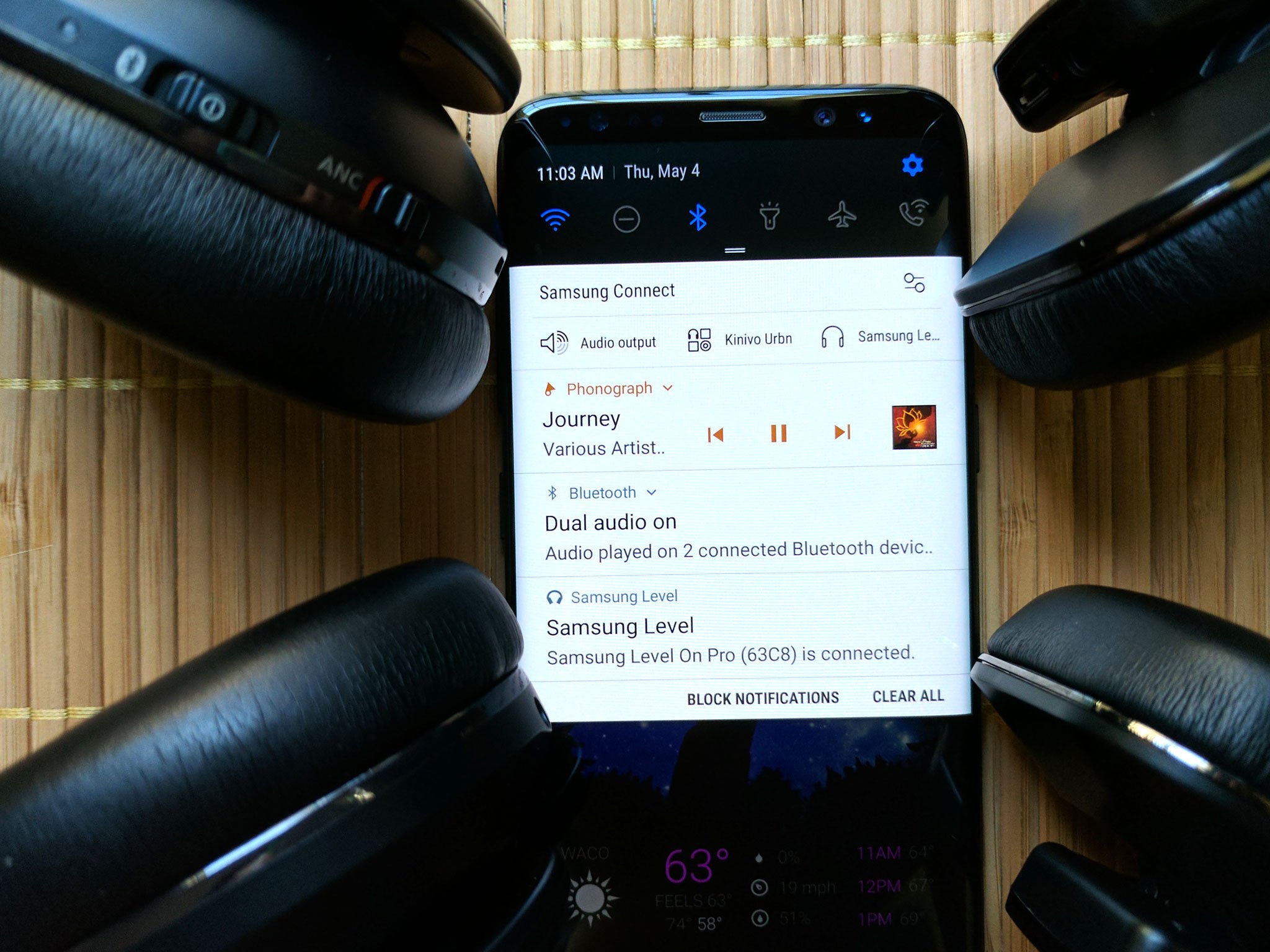
Are you tired of only being able to play music through one Bluetooth device at a time? If you’re a Samsung user, you’re in luck! Samsung devices have a unique feature that allows you to connect and play music on two Bluetooth devices simultaneously. This means you can enjoy your favorite tunes with a friend or fill multiple rooms with your favorite playlists. In this article, we will guide you through the step-by-step process of how to play music on two Bluetooth devices using your Samsung phone. Whether you want to create a stereo effect or simply share your music with others, this handy feature will take your listening experience to a whole new level. So, grab your Samsung phone and let’s dive in!
Inside This Article
- Setting Up Bluetooth Devices
- Pairing Multiple Bluetooth Devices with Samsung
- Playing Music on Two Bluetooth Devices Simultaneously with Samsung
- Conclusion
- FAQs
`
Setting Up Bluetooth Devices
`
Setting up Bluetooth devices with your Samsung phone is a straightforward process that allows you to enjoy wireless audio streaming. Whether you want to connect Bluetooth headphones, speakers, or other accessories, the steps are generally the same across Samsung models. Follow these simple instructions to get your Bluetooth devices up and running.
1. Make sure the Bluetooth device you want to connect is in pairing mode. This can usually be done by pressing and holding a button on the device or following the instructions provided in its manual.
2. On your Samsung phone, go to the Settings menu. You can access this by swiping down from the top of the screen and tapping the gear icon, or by going to the Apps menu and selecting Settings.
3. In the Settings menu, find and tap on the Connections option. This will take you to a screen where you can manage various connectivity settings.
4. Under the Connections menu, tap on Bluetooth. This will open a page where you can enable Bluetooth and manage your connected devices.
5. Toggle the Bluetooth switch to the on position. Your Samsung phone will start scanning for nearby Bluetooth devices that are in pairing mode.
6. Once your Bluetooth device appears in the list of available devices, tap on it to initiate the pairing process. This may involve entering a passcode or confirming a connection request on both your phone and the Bluetooth device.
7. After successful pairing, your Samsung phone will indicate that the device is connected, and you will be able to use it for audio playback or other features supported by the Bluetooth device.
Remember that the specific steps may vary slightly depending on the Samsung model or the Bluetooth device you are connecting. However, the general process remains the same. Once you have successfully paired your Bluetooth device with your Samsung phone, you can easily switch between devices or connect multiple devices at the same time.
Pairing Multiple Bluetooth Devices with Samsung
If you own multiple Bluetooth devices and want to connect them to your Samsung phone or tablet, you’ll be pleased to know that Samsung devices offer the capability to pair and connect multiple Bluetooth devices simultaneously. Whether you want to connect two Bluetooth speakers for a stereo sound experience or pair a smartwatch and a wireless headset, Samsung devices have you covered.
The process of pairing multiple Bluetooth devices with Samsung is straightforward and can be done in a few simple steps. Here’s how:
- Make sure that the first Bluetooth device you want to pair is in pairing mode. This might involve pressing and holding a specific button or following the device’s specific instructions.
- Open the Settings app on your Samsung device and navigate to the “Bluetooth” section.
- Toggle the Bluetooth switch to turn it on if it is not already enabled.
- Under the “Available devices” section, you should see the first Bluetooth device you want to pair. Tap on its name to initiate the pairing process.
- Follow any on-screen prompts or instructions to complete the pairing process.
- Once the first device is successfully paired, repeat the process for the second Bluetooth device or any additional devices you want to connect.
- Ensure that both Bluetooth devices are within range of your Samsung device and turned on.
- Go back to the Bluetooth settings on your Samsung device, and under the “Previously connected devices” section, you should see the list of paired devices.
- Locate the second Bluetooth device you want to connect and tap on its name to establish a connection.
- Repeat the process if you have more than two Bluetooth devices to connect.
It is important to note that some Bluetooth devices may have limitations on simultaneous connections, so it’s always a good idea to consult the device’s user manual for specific instructions or restrictions.
Once you have paired multiple Bluetooth devices with your Samsung device, you can enjoy the convenience of playing audio simultaneously on multiple devices. Whether you want to blast your favorite tunes on two Bluetooth speakers or take calls on your smartwatch while using a wireless headset, Samsung’s Bluetooth pairing capability opens up a world of possibilities.
Remember, when playing audio on multiple Bluetooth devices, make sure to adjust the volume levels on each device accordingly to create a balanced listening experience.
Playing Music on Two Bluetooth Devices Simultaneously with Samsung
Listening to music is a personal experience that becomes even more enjoyable when shared with others. If you are a Samsung user, you’ll be delighted to know that you can play music on two Bluetooth devices simultaneously. This means that you and a friend can groove to the same playlist or have a stereo-like experience without the hassle of wires or additional equipment.
Playing music on two Bluetooth devices with your Samsung is relatively easy. All you need to do is ensure that both devices are properly connected and configured. Here’s a step-by-step guide to help you set it up and start enjoying your favorite tunes in sync:
- First, make sure that both Bluetooth devices are paired with your Samsung phone or tablet. This can be done by going to the settings menu, selecting “Bluetooth,” and enabling it. Then, locate the devices you want to connect and pair them one by one.
- Once the devices are paired, navigate to the music player app on your Samsung device. This can be the default music player or any third-party app that you prefer. Open the app and select the music you want to play.
- Next, play the music on your Samsung device. It will start playing through the default output, which is usually the device’s speaker or connected headphones.
- Now, here’s the crucial step to play music on two Bluetooth devices simultaneously with Samsung. Look for the audio settings or output options within the music player app. Some apps may have a dedicated button for this, while others may require you to access the settings menu. Once you find the audio output options, select the option that allows you to play music on multiple devices.
- After selecting the appropriate audio output option, your Samsung device will search for available Bluetooth devices to connect to. It will display a list of compatible devices nearby. Choose the additional Bluetooth device you want to connect to and play music through.
- Once you have selected the second Bluetooth device, the music will start playing simultaneously on both connected devices. You can control the volume, skip tracks, or pause the music from your Samsung device, and the changes will be reflected on both devices.
Now, you can enjoy a true stereo experience or share your favorite music more conveniently with friends or loved ones using your Samsung device. Whether it’s a Bluetooth speaker, headphones, or any other Bluetooth audio device – playing music on two devices simultaneously is a fantastic feature that enhances your audio experience.
Keep in mind that not all Samsung devices offer this feature, so it’s essential to check your device’s specifications or user manual to confirm if it supports simultaneous audio output. Additionally, certain music player apps may also have limitations or varying methods to enable this feature, so don’t hesitate to explore the settings and options in your specific app.
So, go ahead and try out this amazing capability on your Samsung device and make music a shared experience like never before!
Technology has made it easier than ever to enjoy music on the go. With Samsung’s innovative Bluetooth capabilities, you can now seamlessly connect and play music on two devices simultaneously. Whether you want to share your favorite tunes with a friend or create a surround sound experience, Samsung has you covered.
By following the steps outlined in this guide, you can easily connect and play music on two Bluetooth devices with your Samsung phone. From speakers to headphones, the possibilities are endless. So, next time you’re hosting a party or simply want to enhance your listening experience, take advantage of this feature and enjoy music like never before.
Remember, technology is constantly evolving, and Samsung is at the forefront of innovation. Stay tuned for updates and new features that will continue to enhance your mobile experience.
FAQs
Q: Can I play music on two Bluetooth devices simultaneously with Samsung?
A: Yes, with Samsung devices, you can connect and play music on two Bluetooth devices at the same time using a feature called Dual Audio. Dual Audio allows you to enjoy your favorite tunes on multiple speakers or headphones, creating a more immersive audio experience.
Q: How do I enable Dual Audio on my Samsung device?
A: To enable Dual Audio on your Samsung device, follow these steps:
1. Go to the Settings app on your device.
2. Scroll down and tap on “Connections”.
3. Tap on “Bluetooth”.
4. Toggle on the “Dual Audio” feature.
5. Set up your second Bluetooth device by pairing it with your Samsung device.
Once Dual Audio is enabled and both devices are paired, you can start playing music and enjoy it on both connected devices simultaneously.
Q: Are there any limitations to using Dual Audio on Samsung devices?
A: While Dual Audio offers a great feature for playing music on two Bluetooth devices, there are a few limitations to be aware of. Dual Audio is currently available on select Samsung devices running Android 11 or later versions. Additionally, some older Bluetooth devices may not support the Dual Audio feature. It’s always a good idea to check the compatibility of your devices before attempting to use Dual Audio.
Q: Can I adjust the volume independently on each connected device?
A: Yes, with Dual Audio on Samsung devices, you have the flexibility to adjust the volume independently on each connected device. You can control the volume levels of both devices separately, allowing you to optimize the audio output according to your preferences.
Q: Can I use Dual Audio for calls as well?
A: No, Dual Audio on Samsung devices is primarily designed for playing music or other audio content. It does not support dual audio for calls. During a phone call, the audio will be routed to the primary device, such as your phone or a connected Bluetooth headset, rather than playing on multiple devices simultaneously.
