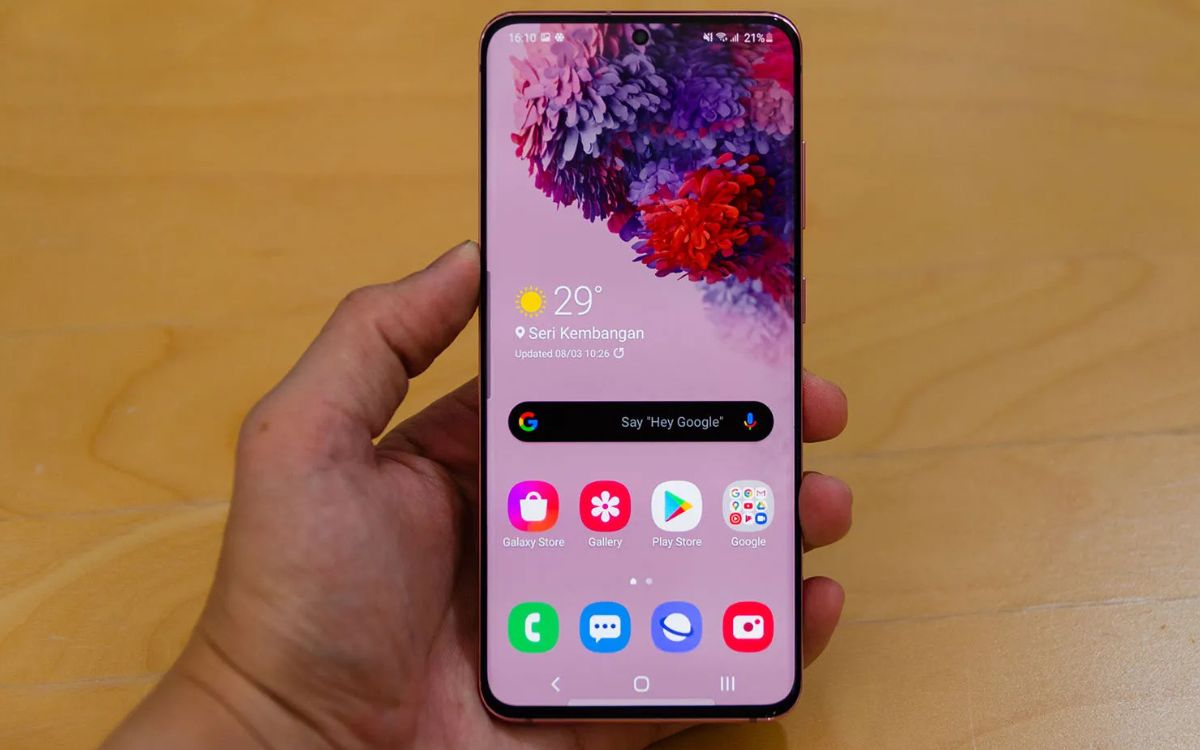
Are you a proud owner of a Samsung S20 and love to keep connected even when on the road? Then you’ll definitely want to know how to pair your phone with your car’s Bluetooth system! The Samsung S20 offers advanced connectivity features that allow you to seamlessly pair your phone with your car and enjoy hands-free calling, audio streaming, and more. In this article, we’ll guide you through the process of pairing your Samsung S20 to your car, ensuring that you can take full advantage of the phone’s capabilities while on the go. So, let’s get started and make your car ride a lot more connected and convenient!
Inside This Article
- Step 1: Enable Bluetooth on your Samsung S20
- Step 2: Turn on the Bluetooth in your car
- Step 3: Pair your Samsung S20 with your car
- Step 4: Verify the connection and test the functionality
- Conclusion
- FAQs
Step 1: Enable Bluetooth on your Samsung S20
The first step to pairing your Samsung S20 with your car is to enable Bluetooth on your device. Bluetooth is a wireless technology that allows devices to communicate and share data without the need for wires or cables. By enabling Bluetooth on your Samsung S20, you’ll be able to connect it to your car’s infotainment system and enjoy hands-free calling, music streaming, and other features.
To enable Bluetooth on your Samsung S20, follow these simple steps:
- Go to the home screen of your Samsung S20 by pressing the home button or swipe up from the bottom of the screen.
- Swipe down from the top of the screen to open the notification panel.
- Tap on the gear icon to access the Settings menu.
- Scroll down and tap on “Bluetooth”.
- Toggle the switch to turn on Bluetooth.
Once you have enabled Bluetooth on your Samsung S20, the Bluetooth icon will appear in the notification panel at the top of the screen. This indicates that Bluetooth is now active on your device and ready to pair with other devices, including your car.
It’s important to note that enabling Bluetooth on your Samsung S20 will also make your device discoverable, which means that it can be seen by other Bluetooth devices in the vicinity. This allows your car’s infotainment system to detect and establish a connection with your Samsung S20.
Enabling Bluetooth on your Samsung S20 is the first step towards pairing it with your car. Once Bluetooth is enabled, you can proceed to the next step and turn on Bluetooth in your car’s infotainment system.
Step 2: Turn on the Bluetooth in your car
Once you have enabled Bluetooth on your Samsung S20, the next step is to turn on the Bluetooth in your car. Follow these simple steps to do so:
1. Start by locating the Settings menu on your car’s infotainment system. This can usually be found on the main screen or accessed through a dedicated button.
2. Once inside the Settings menu, look for the Bluetooth option. It may be labeled as “Bluetooth,” “Connections,” or something similar.
3. Select the Bluetooth option to open the Bluetooth settings. Here, you will find the option to turn Bluetooth on or off.
4. Toggle the Bluetooth switch to the “On” position. This will activate Bluetooth in your car and make it discoverable to nearby devices.
5. Some car models may require a confirmation or authorization process to enable Bluetooth. Follow any on-screen instructions to complete the setup.
6. Once Bluetooth is turned on in your car, it will start searching for nearby devices, including your Samsung S20.
Now that you have successfully turned on the Bluetooth in your car, you are ready to proceed to the next step of pairing your Samsung S20 with your car.
Step 3: Pair your Samsung S20 with your car
Now that you have enabled Bluetooth on your Samsung S20 and turned on the Bluetooth in your car, it’s time to pair them together. Follow these simple steps to establish a seamless connection:
- On your Samsung S20, go to the Settings menu. You can access this by swiping down from the top of your screen and tapping the gear icon.
- In the Settings menu, scroll down and select the “Connections” option.
- Within the Connections menu, find and tap on the “Bluetooth” option. This will take you to the Bluetooth settings page.
- Make sure the Bluetooth toggle switch is turned on. It should be displayed as blue when enabled.
- Once Bluetooth is enabled, your Samsung S20 will start scanning for available devices. Give it a few seconds to complete the scan.
- In the list of available devices, you should see the name of your car’s Bluetooth system. Tap on it to initiate the pairing process.
- Your car’s Bluetooth system may prompt you to enter a pairing code or passkey. If so, refer to your car’s user manual for the correct code and enter it when prompted on your Samsung S20.
- After entering the correct code, your Samsung S20 and your car’s Bluetooth system will establish a connection.
It’s important to note that the pairing process may vary slightly depending on the make and model of your car. If you encounter any difficulties or have specific questions, refer to your car’s user manual for more detailed instructions.
Once the pairing is successful, your Samsung S20 and your car will automatically connect to each other whenever they are in range. This means that every time you get into your car, your phone will seamlessly connect to the car’s Bluetooth system, allowing you to make hands-free calls, stream music, and even use voice commands.
With your Samsung S20 paired to your car, you can now enjoy the convenience and safety of using your phone’s features while on the road.
Step 4: Verify the connection and test the functionality
Once you have successfully paired your Samsung S20 with your car, it’s important to verify the connection and test the functionality to ensure a seamless and convenient driving experience. Here’s what you need to do:
- Make a test call: Use your car’s hands-free system to place a test call from your Samsung S20. Confirm that the call goes through, and you can hear the audio through the car’s speakers. Also, make sure you can speak and be heard clearly by the person on the other end of the call.
- Play music: Connect your phone to your car’s audio system and play some music to check if the sound quality is clear and without any distortion. You can also try using different music streaming apps to ensure compatibility with your car’s media system.
- Access contacts: Test if you can access your phone’s contacts through your car’s interface. This will allow you to make phone calls directly from your car’s screen and avoid the need to interact with your phone while driving.
- Use voice commands: Try using voice commands to initiate calls, change music tracks, or navigate through your phone’s apps and settings. This feature enhances safety by allowing you to keep your hands on the steering wheel and your eyes on the road.
- Check message notifications: Ensure that you are able to receive and view message notifications on your car’s display. This way, you can stay connected and informed without needing to pick up your phone.
- Test navigation: If your car supports navigation integration with your Samsung S20, test it out to ensure accurate directions and smooth operation. Try inputting a destination and follow the instructions to see if the system guides you correctly.
By going through these tests, you can ensure that your Samsung S20 is properly paired with your car and that all the essential functions are working as intended. If you encounter any issues, refer to your car’s manual or contact the manufacturer for further assistance.
Conclusion
Pairing your Samsung S20 to your car can greatly enhance your driving experience. By following the simple steps outlined in this article, you can seamlessly connect your phone to your car’s audio system, allowing for hands-free calling, music streaming, and access to various navigation and entertainment apps.
Remember, the exact pairing process may vary depending on the make and model of your car, as well as the version of the S20 you own. Therefore, it’s important to consult your car’s manual or contact the manufacturer for specific instructions.
Once your Samsung S20 is successfully paired with your car, you can enjoy the convenience and safety of using your phone without distraction while driving. From answering calls to accessing your favorite playlists, the possibilities are endless. So, take advantage of the technology at your fingertips and start enjoying a more connected and enjoyable driving experience today!
FAQs
1. How do I pair my Samsung S20 to my car?
To pair your Samsung S20 to your car, follow these steps:
- Turn on Bluetooth on your car’s audio system.
- On your Samsung S20, go to Settings and open the Bluetooth menu.
- Wait for your car’s audio system to appear on the list of available devices.
- Select your car’s audio system from the list.
- Follow any on-screen prompts to complete the pairing process.
2. Why is my Samsung S20 not connecting to my car?
There could be several reasons why your Samsung S20 is not connecting to your car:
- Make sure Bluetooth is enabled on both your phone and your car.
- Ensure that your car’s audio system is discoverable and in pairing mode.
- If you have previously paired your phone with another car, make sure to unpair it before attempting to connect to a new car.
- Reset your phone’s network settings and try connecting again.
- Try restarting both your phone and your car’s audio system.
3. Can I play music from my Samsung S20 through my car’s audio system?
Yes, you can play music from your Samsung S20 through your car’s audio system once it is successfully paired. Simply open your preferred music streaming app or play music stored on your phone, and the audio will be transmitted through your car speakers.
4. How do I disconnect my Samsung S20 from my car’s audio system?
To disconnect your Samsung S20 from your car’s audio system, follow these steps:
- Go to the Bluetooth settings on your Samsung S20.
- Locate the paired device list, and find your car’s audio system.
- Tap on the gear icon or options menu next to the car’s name.
- Select the option to disconnect or forget the device.
5. Can I use hands-free calling with my Samsung S20 and my car?
Yes, you can use hands-free calling with your Samsung S20 and your car. Once your phone is paired with your car’s audio system, you can make and receive calls using the car’s built-in speakers and microphone. Just ensure that your car supports this feature and that it is set up correctly.
