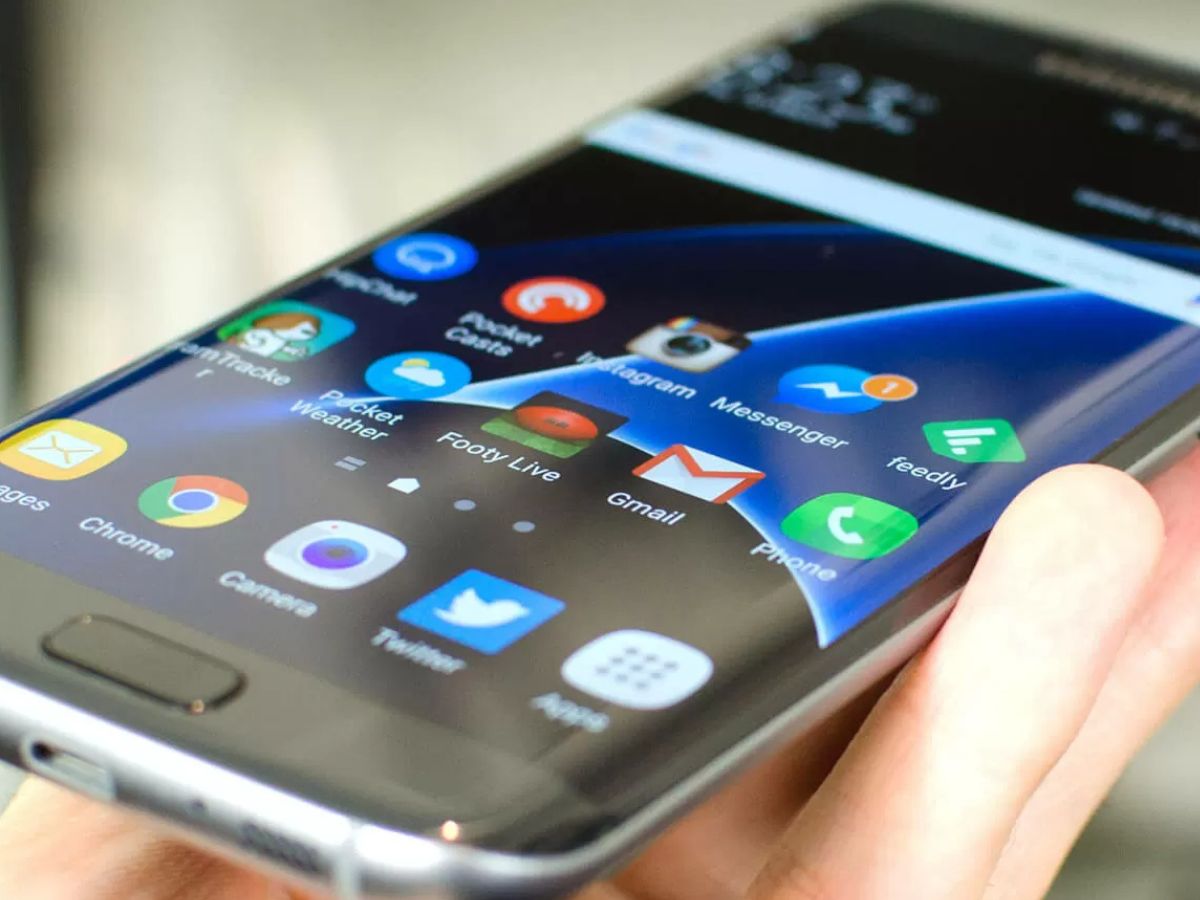
Are you the proud owner of a Samsung Galaxy S7? Congratulations on your great choice! Now, you might be wondering how to put a SIM card in your brand-new device. Don’t worry, we’ve got you covered. In this guide, we will walk you through the step-by-step process of inserting a SIM card into your Galaxy S7, ensuring that you can make calls, send texts, and connect to the internet in no time. Whether you’re upgrading from an older phone or switching carriers, this article will provide you with the information you need to successfully install your SIM card. So, let’s dive in and get your Galaxy S7 up and running with a SIM card.
Inside This Article
- Getting started
- Step 1: Locating the SIM card tray
- Step 2: Opening the SIM card tray
- Step 3: Inserting the SIM card
- Step 4: Inserting the SIM card tray back into the Galaxy S7
- Troubleshooting Tips
- Conclusion
- FAQs
Getting started
Welcome to the world of the Samsung Galaxy S7! One of the first things you’ll need to do in order to start using your new device is to insert a SIM card. The SIM card is what allows your phone to connect to a cellular network and make calls, send texts, and use data. In this article, we’ll guide you through the process of putting a SIM card in a Galaxy S7.
Before we begin, please make sure you have a compatible SIM card for your Galaxy S7. The Galaxy S7 uses a nano SIM card, so if you have a larger SIM card, such as a micro or standard SIM, you’ll need to get it properly cut or obtain a new nano SIM from your mobile carrier.
Once you have a compatible nano SIM card, you’re ready to get started. Follow the step-by-step instructions below to insert the SIM card into your Galaxy S7:
Step 1: Locating the SIM card tray
Before you can insert a SIM card into your Galaxy S7, you need to locate the SIM card tray. The SIM card tray is typically located on the side of the phone. On the Galaxy S7, you can find the SIM card tray on the top edge of the device, next to the power button.
To easily locate the SIM card tray, look for a small hole on the side of the phone. This hole is the SIM card tray eject hole. Samsung usually includes a SIM card removal tool with the phone, which can be used to open the SIM card tray. If you don’t have the tool, you can use a paperclip or a small pin to gently push into the hole and open the tray.
Once you’ve located the SIM card tray, you’re ready to move on to the next step of inserting the SIM card into your Galaxy S7. Make sure to follow the instructions carefully to ensure a smooth installation of the SIM card.
Step 2: Opening the SIM card tray
Now that you have located the SIM card tray on your Galaxy S7, the next step is to open it. Opening the SIM card tray is a simple process that can be done in a few easy steps.
To begin, you will need a SIM card ejection tool, which is usually included in the box when you purchase your phone. If you don’t have the tool, you can use a small paperclip or a SIM card removal tool from another device.
Hold the phone firmly and locate the small hole on the side of the device. This is the SIM card tray slot. Insert the SIM card ejection tool or the paperclip into the hole and apply gentle pressure. You will feel a slight resistance as the tray is released.
Once the tray is released, carefully pull it out from the phone. Be cautious and make sure to avoid twisting or bending the tray, as this could damage the internal components of your phone.
With the tray now open, you can proceed to the next step, which is inserting the SIM card into the tray.
Step 3: Inserting the SIM card
Now that you’ve located the SIM card tray and opened it, it’s time to insert the SIM card into your Galaxy S7. Follow these simple steps:
1. Take the SIM card out of its packaging, ensuring that you handle it carefully to avoid any damage.
2. Look for the metal contact points on the SIM card. These are the gold-colored areas that connect with the device.
3. Take note of the orientation of the SIM card. Most SIM cards have a standardized shape with one corner cut off. Align the cut corner with the designated corner in the SIM card tray to ensure proper insertion.
4. Gently place the SIM card into the SIM card tray, aligning the metal contact points with the corresponding area in the tray.
5. Once the SIM card is in position, carefully push the SIM card tray back into the Galaxy S7 until it is securely closed.
It’s important to note that you should only insert a compatible SIM card into your Galaxy S7. Attempting to insert an incompatible SIM card may lead to errors and could potentially damage your device.
Lastly, if you’re using a dual SIM variant of the Galaxy S7, repeat the above steps for the second SIM card slot.
That’s it! You’ve successfully inserted the SIM card into your Galaxy S7. Now you can continue setting up your device and enjoy all the features it has to offer.
Step 4: Inserting the SIM card tray back into the Galaxy S7
After successfully inserting your SIM card into the Galaxy S7, the final step is to insert the SIM card tray back into the device. Follow these simple steps to complete the process:
1. Hold the SIM card tray with the SIM card facing downwards. Make sure to align the tray with the slot in the Galaxy S7.
2. Gently slide the SIM card tray back into the device. Be careful not to force it or insert it at an angle.
3. Once the SIM card tray is fully inserted, you should hear a click or feel a slight resistance. This indicates that the tray is securely in place.
4. Double-check to ensure that the SIM card tray is fully inserted and flush with the device. This will prevent any connectivity issues and ensure that the SIM card is properly recognized by the Galaxy S7.
5. Finally, power on your device and wait for it to finish booting up. Once it’s ready, you should see a signal indicator indicating that your SIM card is detected and working properly.
Reinserting the SIM card tray may seem like a straightforward process, but it’s essential to do it correctly to avoid any potential damage to the device or the SIM card itself. Take your time and be gentle when inserting the tray back into the Galaxy S7.
If you’re having any difficulties or encountering any issues, refer to the troubleshooting tips below for assistance.
Troubleshooting Tips
While inserting a SIM card into a Galaxy S7 is a simple process, you may encounter a few common issues. Here are some troubleshooting tips to help you overcome any challenges:
1. Ensure SIM card compatibility: Make sure that the SIM card you are trying to insert is compatible with the Galaxy S7. Check the size and type of SIM card required by referring to the device’s user manual or contacting your mobile service provider.
2. Check for debris: Sometimes, dust or debris can accumulate in the SIM card slot or on the SIM card itself, preventing proper contact. Use a soft cloth or compressed air to clean the slot and gently wipe off the SIM card before insertion.
3. Insert the SIM card correctly: It is crucial to align the SIM card properly before inserting it. Ensure that the metal contacts on the SIM card are facing down, and the notched corner lines up with the SIM card tray slot. Avoid using forceful or incorrect angles when inserting the SIM card to prevent damage.
4. Restart the device: If you have inserted the SIM card correctly but are still facing connectivity issues, try restarting your Galaxy S7. Restarting the device can resolve temporary glitches and help establish a stable connection with the SIM card.
5. Test the SIM card in another device: If you have access to another compatible device, such as a friend’s smartphone, try inserting the SIM card into their device. This will help you determine if the issue lies with the SIM card or the Galaxy S7 itself. If the SIM card works in another device, consider reaching out to the manufacturer or your service provider for further assistance.
6. Contact customer support: If none of the above troubleshooting tips resolve your issue, it is advisable to contact the customer support of your mobile service provider or the manufacturer directly. They will have the expertise to guide you through specific steps or provide further troubleshooting options.
By following these troubleshooting tips, you should be able to successfully insert a SIM card into your Galaxy S7 and resolve any connectivity issues you may encounter. Remember to handle the SIM card and SIM card tray with care to prevent any potential damage to your device.
Conclusion
Putting a SIM card in a Galaxy S7 is a simple and straightforward process. With just a few steps, you can ensure that your phone is ready to connect to a network and start making calls, sending messages, and accessing the internet. By following the instructions provided in this guide, you can confidently insert and activate your SIM card without any hassle.
Remember to handle your SIM card with care and make sure it is compatible with your Galaxy S7 model. If you encounter any difficulties or have any questions, refer to the user manual or reach out to your mobile service provider for assistance.
With your SIM card securely inserted in your Galaxy S7, you can now enjoy all the features and benefits of your mobile device. Stay connected, capture memories, and explore the world at your fingertips with confidence and convenience.
FAQs
Q: How do I put a SIM card in a Galaxy S7?
To insert a SIM card into a Galaxy S7, first, locate the SIM card tray on the top edge of the phone. Use the SIM ejection tool provided or a paperclip to gently push the SIM card tray out. Place the SIM card into the tray, ensuring it is properly aligned with the SIM card slot. Finally, carefully insert the tray back into the phone until it clicks into place.
Q: Can I use any SIM card with the Galaxy S7?
The Galaxy S7 is compatible with nano-SIM cards. Make sure you have a nano-SIM card from your mobile service provider or request one from them if needed.
Q: How do I remove a SIM card from a Galaxy S7?
To remove a SIM card from a Galaxy S7, first, turn off the phone. Locate the SIM card tray on the top edge of the device and use the SIM ejection tool provided or a paperclip to gently push the SIM card tray out. Carefully remove the SIM card from the tray and place it in a safe location. Push the tray back into the phone until it clicks into place.
Q: I accidentally inserted the SIM card tray without a SIM card. Can I remove it without damaging my phone?
Yes, you can remove the SIM card tray from your Galaxy S7 even if it doesn’t have a SIM card inserted. Simply use the SIM ejection tool provided or a paperclip to gently push the SIM card tray out. Carefully remove the empty tray and reinsert it into the phone until it clicks into place.
Q: Can I use a microSD card and a SIM card at the same time in my Galaxy S7?
Yes, the Galaxy S7 has a separate tray for the microSD card and the SIM card. This means you can use a microSD card and a SIM card simultaneously. The SIM card tray is located on the top edge of the phone, while the microSD card tray is located on the opposite side. Simply follow the steps mentioned earlier to insert both cards into their respective trays.
