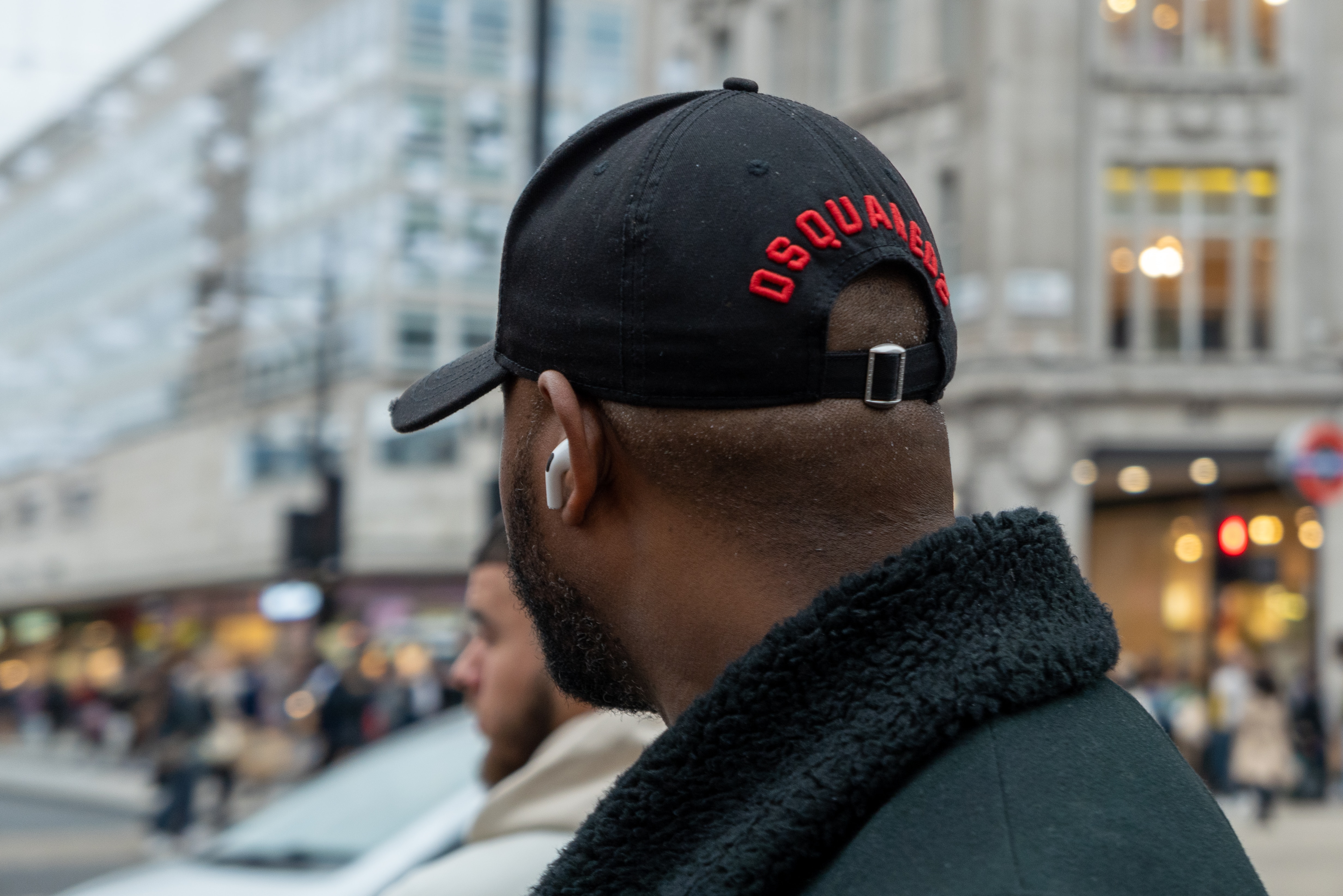
Welcome to our comprehensive guide on how to reset Skullcandy Wireless Earbuds Sesh! If you’re a proud owner of Skullcandy wireless earbuds, chances are you’ve encountered a situation where they need a good reset. Whether you’re experiencing connectivity issues, audio problems, or simply want to start fresh with your earbuds, a reset can often do wonders.
In this article, we will walk you through the step-by-step process of resetting your Skullcandy Wireless Earbuds Sesh, ensuring that you can quickly troubleshoot any issues and get back to enjoying your favorite tunes or taking calls smoothly.
Whether you’re a tech-savvy individual or new to the world of wireless earbuds, this guide will provide you with all the information you need to successfully reset your Skullcandy Sesh Wireless Earbuds. Let’s dive in and explore the process of resetting these popular and stylish earbuds.
Inside This Article
- Overview of Skullcandy Wireless Earbuds Sesh
- Reasons for Resetting Skullcandy Wireless Earbuds Sesh
- Step-by-Step Guide to Resetting Skullcandy Wireless Earbuds Sesh
- Troubleshooting Tips for Resetting Skullcandy Wireless Earbuds Sesh
- Conclusion
- FAQs
Overview of Skullcandy Wireless Earbuds Sesh
Skullcandy is a well-known brand in the world of audio accessories, and their wireless earbuds have gained popularity for their sleek design and impressive sound quality. One of their popular models is the Skullcandy Wireless Earbuds Sesh. These earbuds offer a truly wireless experience, allowing you to enjoy music and take calls without any tangled wires.
The Skullcandy Wireless Earbuds Sesh feature Bluetooth connectivity, making them compatible with a wide range of devices, including smartphones, tablets, and laptops. With a comfortable and secure fit, these earbuds are perfect for use during workouts, commutes, or everyday activities.
Equipped with control buttons, the Skullcandy Wireless Earbuds Sesh allow you to easily play, pause, skip tracks, and answer/end calls with just a touch. The earbuds are also sweat and water-resistant, making them durable and suitable for active lifestyles.
When it comes to sound quality, these earbuds deliver immersive audio with deep bass and crisp highs. They feature noise-isolating technology to minimize external distractions, allowing you to enjoy your music fully. The built-in microphone ensures clear voice quality during calls, making it convenient for hands-free communication.
With a compact charging case, the Skullcandy Wireless Earbuds Sesh offer up to 10 hours of combined battery life. The case provides additional charges on the go, ensuring that you never run out of power. Additionally, the earbuds are quick and easy to set up, pairing seamlessly with your device.
Overall, the Skullcandy Wireless Earbuds Sesh are a reliable and stylish option for those seeking a wireless earbud experience. With their impressive sound quality, comfortable fit, and convenient features, these earbuds are a great choice for music enthusiasts and on-the-go individuals.
Reasons for Resetting Skullcandy Wireless Earbuds Sesh
There are various reasons why you might need to reset your Skullcandy Wireless Earbuds Sesh. Understanding these reasons can help you troubleshoot issues and ensure optimal performance. Here are some common reasons for resetting your earbuds:
1. Connection Problems: If you’re experiencing issues with the Bluetooth connection between your earbuds and the device they’re paired with, a reset can often resolve the problem. This can be useful if you’re unable to connect to your phone or experiencing frequent dropouts.
2. Syncing Issues: Sometimes, the audio and video on your device may not sync properly with the audio coming from your earbuds. Resetting can help to realign the connection and get the timing back on track.
3. Firmware Updates: Resetting your Skullcandy Wireless Earbuds Sesh can also be necessary when installing firmware updates. This ensures that the updates are properly applied and the earbuds function optimally with the latest software enhancements.
4. Performance Optimization: Over time, your earbuds may accumulate temporary data or encounter glitches that can affect their performance. Resetting can help to clear out any stored data and restore the earbuds to their default settings, providing a fresh start.
5. Troubleshooting: When experiencing any other issues such as unresponsiveness, poor sound quality, or erratic behavior, a reset can be a helpful troubleshooting step. It can help to resolve software-related problems and restore your earbuds to a stable state.
Overall, resetting your Skullcandy Wireless Earbuds Sesh can be a valuable solution for various issues that may arise. However, it’s important to note that a reset will erase any personalized settings or saved connections, so you will need to set them up again after the reset process is complete.
Step-by-Step Guide to Resetting Skullcandy Wireless Earbuds Sesh
If you’re experiencing connectivity issues or other problems with your Skullcandy Wireless Earbuds Sesh, performing a reset may help resolve the issue. Resetting the earbuds is a simple process that can be done in just a few steps. Here’s a step-by-step guide to help you reset your Skullcandy Wireless Earbuds Sesh.
Step 1: Prepare the Earbuds
Before you begin the reset process, make sure the earbuds are fully charged and turned on. This will ensure that the reset is successful.
Step 2: Put Earbuds in Pairing Mode
Next, put the earbuds in pairing mode. To do this, press and hold the button on both earbuds for about 6 seconds. You will see the LED light on the earbuds start flashing red and blue, indicating that they are now in pairing mode. Release the buttons once the LED begins to flash.
Step 3: Perform the Reset
With the earbuds in pairing mode, you can now proceed with the reset. Press and hold the buttons on both earbuds simultaneously for about 10 seconds. During this time, you will notice the LED light alternating between red and blue. Once you see the LED light turn solid red, release the buttons.
Step 4: Complete the Reset
After releasing the buttons, wait for a few seconds for the earbuds to reconnect to each other and complete the reset process. The LED lights on the earbuds will turn off briefly and then back on, indicating that the reset is complete. You can now proceed with repairing the earbuds to your device.
Step 5: Repair the Earbuds to Your Device
After resetting your Skullcandy Wireless Earbuds Sesh, you will need to repair them to your device. Open the Bluetooth settings on your device and look for the earbuds in the list of available devices. Select the earbuds from the list and wait for the connection to be established. Once the earbuds are successfully paired, you can begin using them again.
Following these step-by-step instructions, you should be able to easily reset your Skullcandy Wireless Earbuds Sesh. Remember to fully charge the earbuds and put them in pairing mode before performing the reset. If you continue to experience issues after resetting the earbuds, it may be necessary to contact Skullcandy customer support for further assistance.
Troubleshooting Tips for Resetting Skullcandy Wireless Earbuds Sesh
If you are experiencing issues with your Skullcandy wireless earbuds Sesh and need to reset them, here are some troubleshooting tips that can help:
- Make sure the earbuds are fully charged: Before attempting a reset, ensure that your Skullcandy Sesh earbuds have enough battery power. Plug them into a charger and leave them to charge for at least 30 minutes. A low battery can sometimes cause connectivity and functionality issues.
- Restart your device: Sometimes, the problem may not be with the earbuds themselves but rather with the device you are connecting them to. Restart your smartphone, tablet, or any other device to refresh the Bluetooth connection and resolve any minor glitches.
- Check for Bluetooth interference: Wireless signals from other devices can interfere with the connection between your Skullcandy Sesh earbuds and your device. Move away from other Bluetooth devices, Wi-Fi routers, or any other source of potential interference to ensure a clear connection.
- Reset the earbuds: If the above steps do not resolve the issue, you may need to perform a reset on your Skullcandy Sesh earbuds. To reset them, place both earbuds into the charging case and keep the lid open. Press and hold the button on the back of the case for at least 10 seconds until the LED lights on the earbuds start flashing. This will restore the earbuds to their factory settings.
- Re-pair the earbuds: After performing a reset, you will need to re-pair your Skullcandy Sesh earbuds with your device. Open the Bluetooth settings on your device, locate the earbuds in the list of available devices, and select them to establish a new connection.
- Update firmware: Outdated firmware can sometimes cause issues with the functionality of your Skullcandy Sesh earbuds. Check the Skullcandy website or mobile app for any available firmware updates and follow the instructions provided to ensure you have the latest firmware installed.
- Reach out to customer support: If you have tried all the troubleshooting tips and are still experiencing issues with your Skullcandy Sesh earbuds, it may be best to contact customer support for further assistance. They can provide more specific guidance or initiate a warranty claim if necessary.
By following these troubleshooting tips, you should be able to reset your Skullcandy wireless earbuds Sesh and resolve any performance issues you may be experiencing. Enjoy your music and audio with a fresh start!
In conclusion, resetting your Skullcandy wireless earbuds Sesh can be a quick and effective solution to various issues you may encounter. Whether you’re experiencing connectivity problems, audio quality issues, or any other performance-related challenges, a simple reset can often restore your earbuds to their optimal state.
By following the step-by-step guide provided in this article, you can confidently reset your Skullcandy Sesh earbuds and troubleshoot any problems you may encounter. Remember to ensure your earbuds are fully charged and properly paired with your device before proceeding with the reset process.
From improved connectivity to enhanced audio performance, resetting your Skullcandy wireless earbuds Sesh can help you continue to enjoy a seamless listening experience. Take the time to reset your earbuds whenever necessary, and you’ll be able to fully maximize their capabilities and enjoy your favorite music without any interruptions or glitches.
So, don’t hesitate to give your Skullcandy Sesh earbuds a reset when needed, and get back to enjoying your music in no time!
FAQs
1. How do I reset my Skullcandy Wireless Earbuds Sesh?
2. Will resetting my earbuds delete all of my saved settings?
3. Can I reset one earbud without affecting the other?
4. What should I do if resetting doesn’t resolve the issue I’m experiencing?
5. Are there any alternative troubleshooting steps I can take before resorting to a reset?
