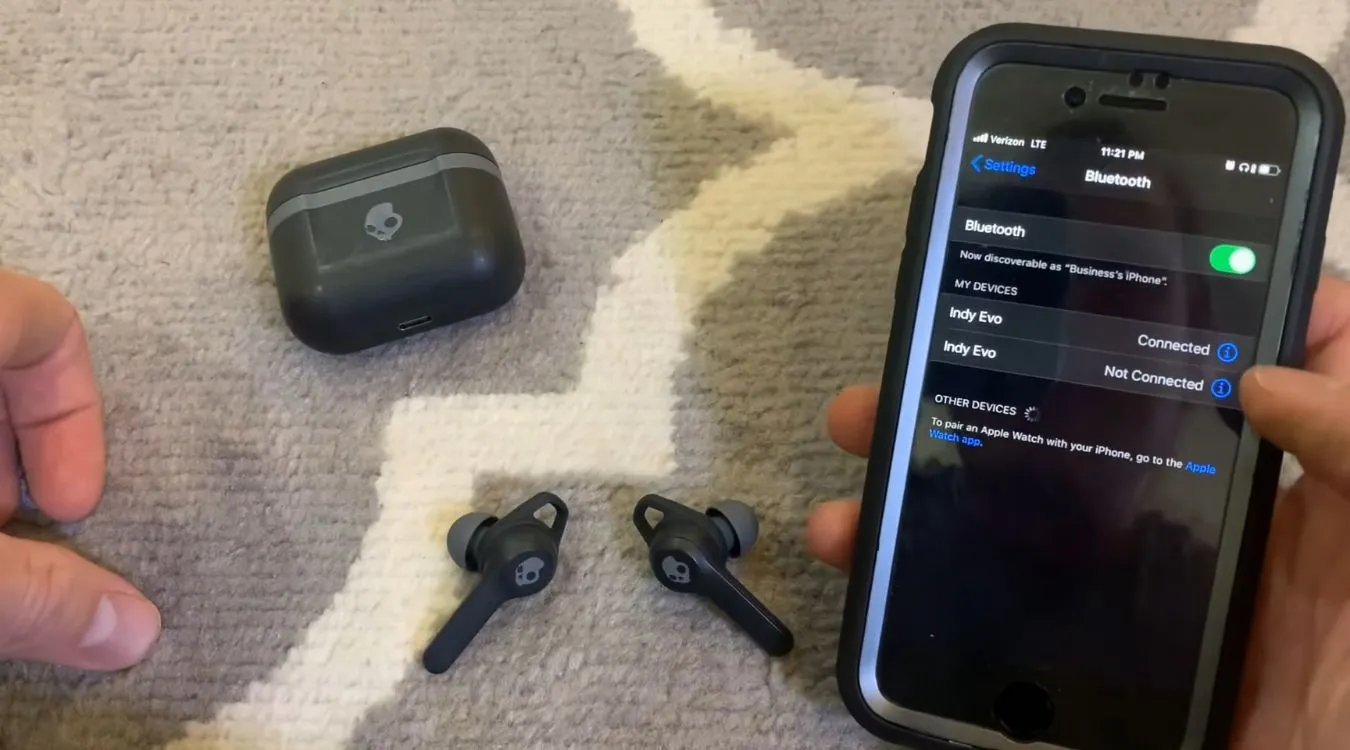
Are you a music enthusiast who loves listening to your favorite tunes on the go? If so, you may have invested in a pair of Skullcandy earbuds and you’re eager to use them with your iPhone. Skullcandy earbuds are known for their sleek design, superior sound quality, and comfortable fit. However, connecting them to your iPhone may not be as straightforward as you think.
In this article, we will guide you through the process of connecting your Skullcandy earbuds to your iPhone. Whether you’re a tech-savvy individual or someone who is new to the world of mobile gadgets, we’ll provide you with step-by-step instructions to ensure a seamless and hassle-free connection. So grab your earbuds, get ready to enjoy your favorite music, and let’s dive into the world of connecting Skullcandy earbuds to iPhone!
Inside This Article
- How To Reset Skullcandy Earbuds
- How To Put Skullcandy Earbuds In Pairing Mode
- How To Connect Skullcandy Earbuds To iPhone Wirelessly
- How To Connect Skullcandy Earbuds To iPhone with a Cable
- Conclusion
- FAQs
How To Reset Skullcandy Earbuds
If you’re experiencing any issues with your Skullcandy earbuds, performing a reset can often help resolve them. Resetting your earbuds clears any glitches or connectivity problems they might be facing, allowing you to start fresh with a clean connection. Here’s a step-by-step guide on how to reset your Skullcandy earbuds:
1. Begin by turning off your Skullcandy earbuds. Make sure they are not connected to any device and are powered off.
2. Locate the multi-function button on your earbuds. This button is usually located on the side or at the top of the earbud, depending on the model.
3. Press and hold the multi-function button for about 10-15 seconds. You might hear a beep or see an LED light blinking to indicate that the reset process has begun.
4. Release the button once you see the LED light flash or hear another beep. This indicates that the reset process is complete.
5. After the reset, your Skullcandy earbuds are now ready to be set up again. You can go ahead and pair them with your desired device following the manufacturer’s instructions.
Performing a reset can help resolve common issues like audio cutting out, connectivity problems, or unresponsive controls. It’s always a good idea to try resetting your Skullcandy earbuds before considering any further troubleshooting steps or contacting customer support.
Remember, the reset process might vary slightly depending on the specific model of your Skullcandy earbuds. It’s always a good idea to refer to the user manual or visit the official Skullcandy website for more detailed instructions tailored to your earbud model.
How To Put Skullcandy Earbuds In Pairing Mode
Pairing your Skullcandy earbuds with your devices is essential to enjoy a wireless listening experience. To put your Skullcandy earbuds in pairing mode, follow these simple steps:
- Start by ensuring that your Skullcandy earbuds are fully charged. This will help to avoid any interruptions during the pairing process.
- Next, remove the earbuds from the charging case and place them in your ears.
- Once the earbuds are in your ears, locate the power button or control button on the earbuds.
- Press and hold the power button or control button for a few seconds until you see a flashing LED light or hear a voice prompt indicating that the earbuds are now in pairing mode.
- Open the Bluetooth settings on your device (e.g., iPhone) and make sure Bluetooth is turned on.
- In the list of available devices, you should see the name of your Skullcandy earbuds. Tap on it to begin the pairing process.
- Your device will then establish a connection with the Skullcandy earbuds. Once the pairing is successful, you will receive a notification confirming the connection.
It’s important to note that the pairing mode process may slightly differ depending on the model of your Skullcandy earbuds. Therefore, it’s recommended to consult the user manual or refer to the Skullcandy website for specific instructions tailored to your earbud model.
By following these steps, you can easily put your Skullcandy earbuds in pairing mode and connect them to your iPhone or other devices wirelessly. Enjoy the freedom of wireless listening with your Skullcandy earbuds!
How To Connect Skullcandy Earbuds To iPhone Wirelessly
Connecting your Skullcandy earbuds to your iPhone wirelessly is a convenient and hassle-free way to enjoy your favorite music on the go. Follow these simple steps to establish a seamless connection between your earbuds and your iPhone.
- Charge your Skullcandy earbuds: Before you begin the pairing process, ensure that your Skullcandy earbuds are fully charged. Connect them to a power source using the included charging cable and let them charge until the LED indicator shows a full battery.
- Put your Skullcandy earbuds in pairing mode: To initiate the pairing process, you need to put your Skullcandy earbuds in pairing mode. This can vary depending on the model of your earbuds, so refer to the user manual for specific instructions. Generally, you may need to press and hold the power button or a dedicated pairing button until the LED indicator starts flashing or enters a specific color pattern.
- Enable Bluetooth on your iPhone: To connect your Skullcandy earbuds to your iPhone wirelessly, you need to ensure that the Bluetooth feature is enabled on your iPhone. Open the Settings app and navigate to the “Bluetooth” section. Toggle the switch to turn on Bluetooth.
- Select your Skullcandy earbuds: Once Bluetooth is enabled, your iPhone will start scanning for available devices. Locate your Skullcandy earbuds in the list of available devices and tap on them to establish a connection. The name of your earbuds should be displayed in the list (e.g., “Skullcandy Indy” or “Skullcandy Sesh”).
- Pair your Skullcandy earbuds: After selecting your earbuds, your iPhone will prompt you to pair the devices. Confirm the pairing request on your iPhone, and your Skullcandy earbuds will be successfully connected to your iPhone wirelessly.
Once the connection is established, you can start enjoying your music or other audio content through your Skullcandy earbuds wirelessly. If you experience any issues with the connection, ensure that both your earbuds and iPhone have sufficient battery levels, and try resetting the earbuds and repeating the pairing process.
Remember, the specific steps for connecting your Skullcandy earbuds to your iPhone wirelessly may vary slightly depending on the model you own. Always refer to the user manual or the manufacturer’s website for detailed instructions and troubleshooting tips.
How To Connect Skullcandy Earbuds To iPhone with a Cable
Connecting your Skullcandy earbuds to your iPhone using a cable is a straightforward process that allows you to enjoy your favorite music and take calls with ease. Follow these simple steps to connect your Skullcandy earbuds to your iPhone:
- Start by ensuring that your Skullcandy earbuds are fully charged. This will ensure a smooth and uninterrupted connection with your iPhone.
- Locate the charging port on your Skullcandy earbuds. Most models have a micro USB or USB-C port for charging and connecting the earbuds to devices.
- Connect one end of the cable (micro USB or USB-C) to the charging port on your Skullcandy earbuds.
- Take the other end of the cable, which is a standard USB or Lightning connector, depending on your iPhone model.
- Insert the USB or Lightning connector into the corresponding charging port on your iPhone.
- Once both ends of the cable are securely connected, your Skullcandy earbuds should be recognized by your iPhone.
- On your iPhone, navigate to the Settings app and tap on Bluetooth.
- Ensure that Bluetooth is enabled by toggling the switch to the “On” position.
- Your iPhone will automatically search for available devices to pair with. Look for the name or model number of your Skullcandy earbuds in the list of available devices.
- Tap on the name or model number of your Skullcandy earbuds to initiate the pairing process.
- Your iPhone will display a confirmation message once the pairing is successful.
- From now on, whenever you want to use your Skullcandy earbuds with your iPhone, ensure that Bluetooth is enabled on your iPhone and the earbuds are in close proximity.
Connecting your Skullcandy earbuds to your iPhone with a cable is a convenient option, especially when you want a reliable and direct connection without relying on Bluetooth. Whether you’re listening to music, making phone calls, or watching videos, the cable connection ensures a stable and high-quality audio experience.
Conclusion
In conclusion, connecting your Skullcandy earbuds to your iPhone is a simple and straightforward process. By following the steps outlined in this article, you can easily enjoy your favorite music or take calls using your earbuds without any hassle. Remember to ensure that your earbuds are in pairing mode and that Bluetooth is enabled on your iPhone. Once the devices are successfully paired, you can experience the immersive sound quality and convenience that Skullcandy earbuds have to offer.
With their sleek design and advanced features, Skullcandy earbuds have become a popular choice among mobile phone users. Whether you’re a music enthusiast, a frequent traveler, or someone who enjoys hands-free communication, these earbuds provide a seamless and enjoyable audio experience. Take advantage of the wireless freedom they offer and enhance your mobile phone usage.
Don’t miss out on the opportunity to elevate your audio experience. Follow the steps outlined in this article and start enjoying the convenience and high-quality sound that comes with connecting your Skullcandy earbuds to your iPhone.
FAQs
1. How do I connect Skullcandy earbuds to my iPhone?
Connecting Skullcandy earbuds to your iPhone is a simple process. Follow these steps:
1. Ensure that your earbuds are charged and turned on.
2. Go to the Bluetooth settings on your iPhone by swiping down from the upper right corner of the screen (iPhone X or later) or swiping up from the bottom of the screen (iPhone 8 or earlier) to access the Control Center and then tapping the Bluetooth icon.
3. On the Bluetooth settings page, you should see a list of available devices. Look for your Skullcandy earbuds and tap on them to initiate the pairing process.
4. Once connected, you can enjoy your favorite music or answer calls through your Skullcandy earbuds on your iPhone.
2. How do I know if my Skullcandy earbuds are connected to my iPhone?
To check if your Skullcandy earbuds are connected to your iPhone, you can look for a Bluetooth symbol in the status bar of your iPhone’s screen. Alternatively, you can go to the Control Center on your iPhone (swipe down from the upper right corner on iPhone X or later, or swipe up from the bottom on iPhone 8 or earlier) and check if the Bluetooth icon is highlighted. If the Bluetooth symbol is present or the icon is highlighted, it means your Skullcandy earbuds are connected to your iPhone.
3. Can I connect multiple Skullcandy earbuds to my iPhone simultaneously?
Unfortunately, most Skullcandy earbuds do not support the simultaneous connection of multiple devices. However, some newer models, such as the Skullcandy Indy™ Evo, have a feature called “Solo Mode” that allows you to use a single earbud independently, thus enabling you to connect each earbud to a different device. Refer to the user manual of your specific Skullcandy earbuds to determine if this feature is available.
4. How do I disconnect my Skullcandy earbuds from my iPhone?
To disconnect your Skullcandy earbuds from your iPhone, you can either turn off the Bluetooth on your iPhone or manually disconnect the earbuds from the Bluetooth settings. Here’s how to do it:
1. Method 1: Turning off Bluetooth on iPhone
– Go to the Control Center on your iPhone by swiping down from the upper right corner (iPhone X or later) or swiping up from the bottom (iPhone 8 or earlier).
– Tap the Bluetooth icon to turn off Bluetooth. This will disconnect your Skullcandy earbuds from your iPhone.
2. Method 2: Manual disconnection in Bluetooth settings
– Access the Bluetooth settings on your iPhone.
– Locate your Skullcandy earbuds in the list of paired devices.
– Tap the “i” icon next to your Skullcandy earbuds.
– On the next screen, tap “Forget this Device” or “Disconnect” to sever the connection between your Skullcandy earbuds and iPhone.
5. What should I do if my Skullcandy earbuds are not connecting to my iPhone?
If you’re experiencing difficulty connecting your Skullcandy earbuds to your iPhone, try the following troubleshooting steps:
1. Ensure that your earbuds are adequately charged and turned on.
2. Make sure that Bluetooth is enabled on your iPhone. You can check this by going to Settings > Bluetooth and verifying that it is turned on.
3. Turn off and on the Bluetooth function on your iPhone to refresh the connection.
4. Restart your iPhone and try the pairing process again.
5. Make sure you are within the Bluetooth range and there are no obstructions between your earbuds and iPhone.
If the problem persists, consult the user manual of your Skullcandy earbuds or reach out to Skullcandy customer support for further assistance.
