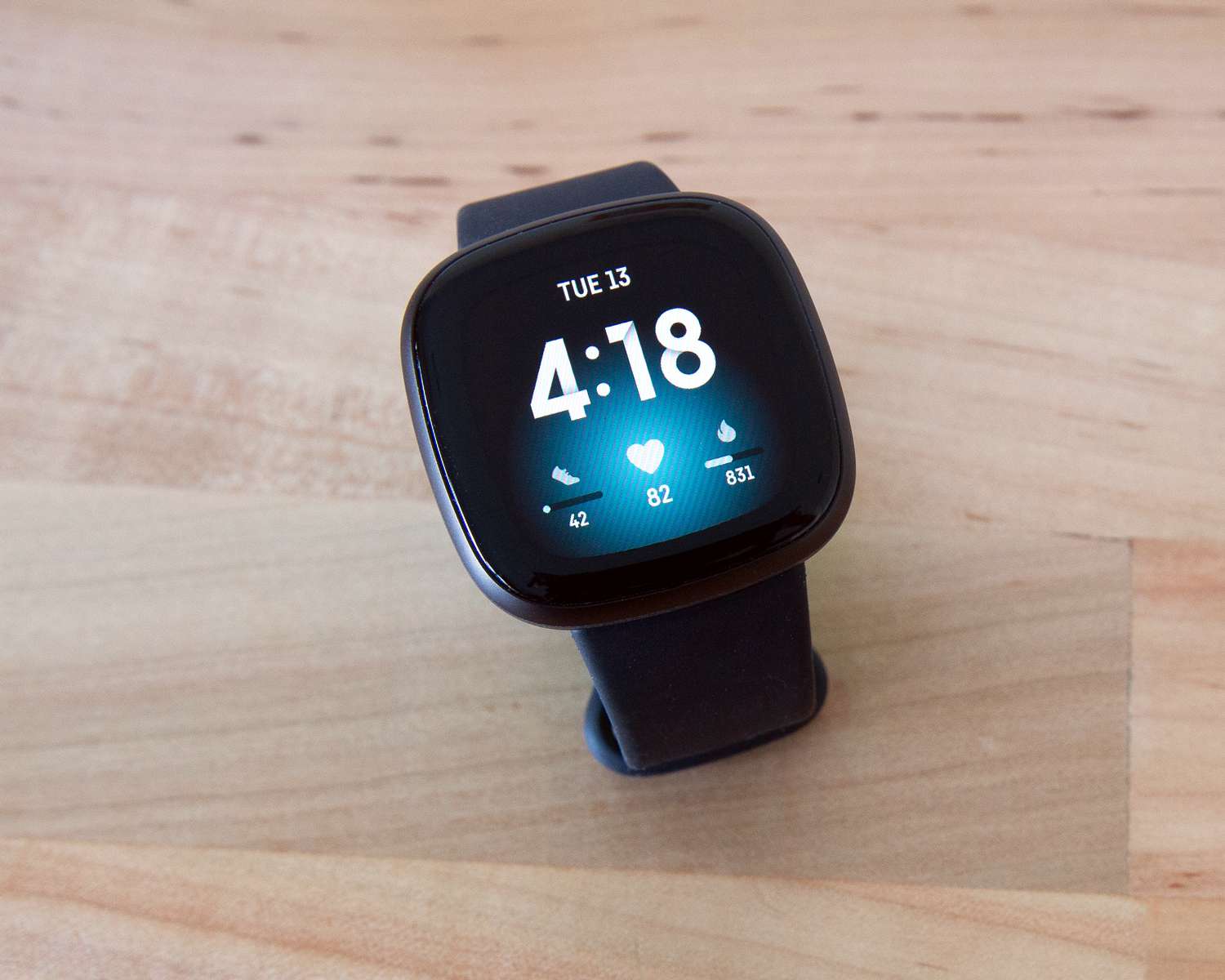
Are you ready to take your fitness journey to the next level? If so, getting a Fitbit is a great choice! Fitbit is a popular brand of wearable fitness trackers that can help you monitor your daily activity, track your workouts, and even analyze your sleep patterns. However, setting up a Fitbit can be a bit confusing, especially if you are new to the world of fitness trackers. But fear not, we are here to guide you through the process and make it as seamless as possible. In this article, we will provide you with a step-by-step guide on how to set up your Fitbit and get started on your fitness journey. So, let’s dive in and get your Fitbit up and running!
Inside This Article
- Step 1: Unboxing the Fitbit
- Step 2: Charging the Fitbit
- Step 3: Downloading the Fitbit App
- Step 4: Setting up a Fitbit Account
- Step 5: Pairing the Fitbit with your Smartphone
- Step 6: Personalizing Fitbit Settings
- Step 7: Setting Goals and Preferences
- Step 8: Understanding Fitbit’s Features and Functions
- Step 9: Syncing Data with the Fitbit App
- Step 10: Troubleshooting and FAQs
- Conclusion
- FAQs
Step 1: Unboxing the Fitbit
Unboxing your Fitbit is an exciting moment as you take the first step towards a healthier and more active lifestyle. Follow these simple steps to unbox your Fitbit and get ready to start tracking your fitness goals:
1. Find a comfortable and well-lit area to unbox your Fitbit. Make sure you have enough space to lay out all the components and accessories.
2. Carefully remove the Fitbit from its packaging, taking care not to damage any of the components. The packaging is designed to protect the device during transit, so handle it with care.
3. Once the Fitbit is out of the box, remove any protective coverings or plastic films. This will ensure that the device is ready for use and will prevent any interference with sensors or buttons.
4. Take a moment to familiarize yourself with the different components of the Fitbit. This may include the tracker itself, the wristband or clip, the charging cable, and any additional accessories that may come with your specific Fitbit model.
5. Check for any loose or missing parts. If you notice anything unusual or if any components are missing, contact Fitbit customer support for assistance.
6. Read through the instruction manual or quick start guide that comes with your Fitbit. This will provide you with detailed information on how to set up and use your Fitbit device.
7. Before moving on to the next step, ensure that your Fitbit is fully charged. Refer to the charging instructions in the manual or use the provided charging cable to charge the device.
Once you have successfully unboxed your Fitbit and familiarized yourself with the components, you are ready to move on to the next step of the setup process.
Step 2: Charging the Fitbit
One of the first things you’ll need to do when setting up your Fitbit is to ensure that it has a full charge. This is important as it will allow your Fitbit to function properly and track your activities throughout the day without any interruptions. Here’s how you can charge your Fitbit:
1. Locate the charging cable that came with your Fitbit. It typically consists of a USB connector on one end and a connector that fits into your Fitbit device on the other end. Plug the USB connector into a power source such as a computer’s USB port or a USB wall adapter.
2. Connect the other end of the charging cable to your Fitbit device. The connector should fit snugly into the charging port on the back or underside of your Fitbit.
3. Once connected, you should see a battery icon or a charging animation on the screen of your Fitbit, indicating that it is receiving power. If you don’t see any indication, try disconnecting and reconnecting the charging cable to ensure a secure connection.
4. Leave your Fitbit connected to the charger until it reaches full battery, which usually takes about 1-2 hours. During this time, you can continue with the other setup steps or take a break until your Fitbit is fully charged.
5. Once your Fitbit is fully charged, disconnect it from the charging cable. You can now proceed to the next steps in setting up your Fitbit and get ready to start tracking your fitness activities!
It’s a good practice to charge your Fitbit regularly to ensure that it always has enough power to accurately track your activity and provide you with the data you need. Many Fitbit models have a battery life of up to 5 days, but this can vary depending on usage and settings.
Note: If you’re using a Fitbit with a built-in heart rate monitor or GPS functionality, it may require more frequent charging as these features consume more battery power.
Step 3: Downloading the Fitbit App
After unboxing your Fitbit device and charging it, the next step is to download the Fitbit App. The Fitbit App is available for both iOS and Android devices, and it’s essential in order to set up and sync your Fitbit.
To download the Fitbit App, open the App Store or Google Play Store on your smartphone or tablet. In the search bar, type “Fitbit” and tap on the official Fitbit App from the search results.
Once you’ve found the Fitbit App, tap on the “Install” button to begin the download. Depending on your internet connection and device, the download process may take a few seconds to a few minutes.
Once the download is complete, open the Fitbit App on your device. You’ll be prompted to sign in or create a Fitbit account. If you already have a Fitbit account, simply sign in with your existing credentials. If you’re new to Fitbit, tap on the “Join Fitbit” button to create a new account.
Creating a Fitbit account is a straightforward process. You’ll need to provide basic information such as your email address, password, and personal details. Once you’ve completed the account creation, you’ll have access to the full range of Fitbit features and functionality.
With the Fitbit App installed and your account set up, you’re ready to proceed to the next step: pairing your Fitbit device with your smartphone. This will allow you to sync your data, track your progress, and access all the features that Fitbit has to offer.
Step 4: Setting up a Fitbit Account
Setting up a Fitbit account is a crucial step in getting the most out of your Fitbit device. By creating an account, you will be able to sync your data, track your progress, and explore various features and functionalities. Here’s a step-by-step guide on how to set up a Fitbit account:
1. Open the Fitbit App: If you haven’t already done so, download the Fitbit app from the App Store or Google Play Store. Once the installation is complete, launch the app on your smartphone.
2. Sign up or log in: If you are new to Fitbit, tap on the “Sign up” button and provide the required information, including your email address, password, and personal details. If you already have an existing Fitbit account, simply log in using your credentials.
3. Choose your device: After signing in, the app will prompt you to choose your Fitbit device from a list of available options. Select the correct model to proceed. If you are unsure, refer to the packaging or literature that came with your Fitbit device.
4. Connect your Fitbit: Follow the on-screen instructions to connect your Fitbit device to your smartphone. This usually involves turning on Bluetooth and placing your device near your phone. Once connected, your Fitbit will automatically sync with the app.
5. Set up your profile: Fill out your profile with essential information such as your height, weight, and gender. This data helps Fitbit personalize your experience and provide accurate fitness metrics.
6. Choose your goals: Determine your fitness goals by selecting how many steps you want to strive for each day, your desired weekly exercise minutes, and any additional metrics that align with your objectives.
7. Enable notifications: Decide whether you want to receive notifications on your Fitbit device for call alerts, text messages, calendar reminders, and app notifications. This step is optional but can be useful for staying connected while on the go.
8. Explore additional settings: Take some time to navigate through the app’s settings and explore features like sleep tracking, heart rate monitoring, and guided breathing exercises. Customize your preferences to make the most of your Fitbit device’s capabilities.
9. Sync your data: Ensure that your Fitbit device is connected to your smartphone via Bluetooth and synced with the app regularly. This will transfer your activity and health data to provide you with accurate insights and progress reports.
10. Enjoy your Fitbit experience: With your account set up and your Fitbit device connected, you’re ready to embark on your fitness journey. Use the Fitbit app to monitor your daily activity, set new goals, track your sleep, and analyze your overall progress.
By following these steps, you will have successfully set up your Fitbit account, unlocking a world of personalized fitness tracking and motivation. Enjoy the benefits of Fitbit as it helps you stay active, healthy, and informed about your well-being.
Step 5: Pairing the Fitbit with your Smartphone
Once you have charged your Fitbit and downloaded the Fitbit app, it’s time to pair your Fitbit device with your smartphone. Pairing your Fitbit with your smartphone allows you to receive real-time updates and notifications, as well as sync data between your Fitbit and the app.
To begin the pairing process, make sure your smartphone’s Bluetooth is turned on. Open the Fitbit app on your smartphone and tap on the Account icon in the top-left corner of the screen. From there, select the option to “Set up a Device.”
Next, you will need to select the type of Fitbit device you are setting up. Choose the appropriate Fitbit model from the list provided on the screen. If you are unsure which model you have, you can check the label on the back of your Fitbit or refer to the product documentation.
After selecting your Fitbit model, follow the on-screen instructions to put your Fitbit device into pairing mode. This usually involves pressing and holding a button on your Fitbit until it vibrates or shows a specific display. Once your Fitbit is in pairing mode, it will appear as an available device in the Fitbit app.
Tap on your Fitbit device when it appears in the app, and the app will begin the pairing process. It may take a few moments for the app to establish a connection with your Fitbit. Once the pairing is successful, you will receive a confirmation message on the app, indicating that your Fitbit is now connected to your smartphone.
After successfully pairing your Fitbit with your smartphone, you can customize your device’s settings and preferences through the app. You will also have the option to enable notifications, allowing your Fitbit to send alerts and updates directly to your wrist.
Remember to keep your smartphone and Fitbit in close proximity to maintain a stable connection. If you experience any issues with the pairing process, ensure that your smartphone’s Bluetooth is enabled and try restarting both your smartphone and Fitbit device.
Pairing your Fitbit with your smartphone is a crucial step as it allows you to make the most of your Fitbit’s features and functionalities. By keeping your Fitbit connected to your smartphone, you can easily track your fitness progress, receive personalized insights, and stay motivated on your wellness journey.
Step 6: Personalizing Fitbit Settings
Once you have successfully set up your Fitbit device and connected it to your smartphone, it’s time to personalize the settings to make it truly yours. Personalizing the Fitbit settings allows you to tailor the device according to your individual preferences and needs. Here are some key steps to help you get started:
1. Adjusting the Display
Fitbit offers various options for customizing the display of your device. You can change the clock face to a design that suits your style and preferences. Some clock faces even provide additional information like heart rate, steps taken, and calories burned. To change the clock face, open the Fitbit app on your smartphone, tap on the device icon, and select “Clock Faces.” Explore the available options and select the one that appeals to you.
2. Configuring Notifications
If you want to receive notifications from your smartphone directly to your Fitbit device, you can set it up in the app. By enabling notifications, you can receive calls, texts, calendar alerts, and app notifications on your wrist. Open the Fitbit app, tap on the device icon, and select “Notifications”. From there, you can choose which apps you want to receive notifications from and customize the vibration patterns or silent alarms for incoming notifications.
3. Personalizing the Exercise Shortcuts
Fitbit allows you to customize and set up shortcuts for your most frequently used exercise modes. Whether it’s running, cycling, or yoga, you can add these exercises to your Fitbit device for quick access. Open the Fitbit app, tap on the device icon, and select “Exercise Shortcuts”. From there, you can add, remove, re-order and personalize the shortcuts to match your preferred activities.
4. Adapting the Heart Rate Zones
The Fitbit device continuously tracks your heart rate to provide valuable insights into your fitness level. By personalizing the heart rate zones, you can ensure that the device accurately determines your active and resting heart rate zones during different activities. Open the Fitbit app, tap on the device icon, and select “Heart Rate Zones”. From there, you can input your specific heart rate zones or let Fitbit automatically calculate them based on your age and gender.
5. Setting Reminders and Alarms
Fitbit can be a helpful tool to remind you to move, drink water, or wake you up with silent alarms. You can set up reminders to encourage you to take breaks and stay active throughout the day. Open the Fitbit app, tap on the device icon, and select “Reminders to Move” or “Alarms”. Customize the frequency, duration, and timing of these reminders and alarms to align with your daily routine.
By personalizing your Fitbit settings, you can optimize the device to fit your preferences and lifestyle. Take the time to explore the various options and features available, and make adjustments that enhance your overall Fitbit experience.
Step 7: Setting Goals and Preferences
Once you have successfully set up your Fitbit device and account, it’s time to customize your goals and preferences to make the most of your fitness journey. This step plays a crucial role in helping you stay motivated and achieve your desired results. Let’s dive into how you can set goals and adjust preferences on your Fitbit device.
1. Setting your Daily Step Goal: Start by choosing a daily step goal that challenges you but is still attainable. Fitbit recommends aiming for 10,000 steps per day, which is equivalent to about 5 miles. However, you can adjust this goal based on your fitness level, activity level, and personal goals.
2. Configuring Active Minutes: Fitbit devices also track your active minutes, which are periods of moderate to intense physical activity. You can set a daily active minutes goal to motivate yourself to engage in more active pursuits throughout the day. Aim for at least 30 minutes of active time each day for optimal health benefits.
3. Setting Sleep Goals: Sleep plays a crucial role in overall health and well-being. With Fitbit, you can set sleep goals to help you achieve a consistent and restful night’s sleep. Set a target for the number of hours you want to sleep each night, and Fitbit will provide insights into your sleep patterns and quality.
4. Tracking Water Intake: Staying hydrated is key to maintaining your overall health. Fitbit allows you to log your daily water intake and set hydration goals. By monitoring your water consumption, you can ensure you’re getting enough fluids to support your body’s functions and stay energized throughout the day.
5. Managing Nutrition: Fitbit enables you to log your meals and track your calorie intake, making it easier to manage your nutrition goals. You can set goals for daily calorie consumption, macronutrient ratios, and even track specific dietary preferences like vegetarianism or gluten-free diets.
6. Adjusting Heart Rate Zones: Fitbit devices track your heart rate to provide insights into your cardiovascular health and workout intensity. You can customize your heart rate zones based on your fitness level and goals. Fitbit offers different zones like Fat Burn, Cardio, and Peak, allowing you to focus your workouts and optimize your training.
7. Customizing Notifications: Fitbit devices also allow you to receive notifications from your smartphone, such as calls, texts, and calendar alerts. You can choose which notifications you want to receive and even set quiet hours to avoid interruptions during specific times.
Setting goals and preferences on your Fitbit device helps you tailor your fitness journey to your individual needs and preferences. By personalizing your settings, you can make the most of your Fitbit experience and stay motivated on your path to a healthier lifestyle.
Step 8: Understanding Fitbit’s Features and Functions
Once you have set up your Fitbit and have it connected to your smartphone, it’s time to explore the wide array of features and functions it has to offer. Understanding these features will allow you to make the most of your Fitbit and track your fitness goals effectively.
Here are some of the key features and functions you should familiarize yourself with:
1. Activity Tracking: Fitbit devices excel at tracking various activities, such as steps taken, distance traveled, and calories burned. The devices use advanced sensors to accurately measure your movements throughout the day.
2. Heart Rate Monitoring: Many Fitbit models come equipped with a built-in heart rate monitor. This feature allows you to track your heart rate in real-time, providing insights into your cardiovascular health and allowing you to optimize your workouts.
3. Sleep Tracking: Fitbit devices can analyze your sleep patterns and provide valuable insights into your sleep quality. By tracking your sleep duration and stages, you can identify patterns and make adjustments to improve your sleep habits.
4. Exercise Modes: Fitbit offers a range of exercise modes that you can select when engaging in specific activities. Whether you’re going for a run, cycling, or even doing yoga, the exercise modes help you track your progress and provide accurate data.
5. Smart Notifications: Fitbit devices can sync with your smartphone and display notifications for calls, texts, and calendar events. This keeps you connected even when your phone is not easily accessible, allowing you to stay informed throughout the day.
6. Music Control: If you love listening to music while exercising, some Fitbit models allow you to control your music from your wrist. You can play, pause, skip tracks, and adjust the volume without needing to reach for your phone or music player.
7. Guided Breathing Exercises: Fitbit devices also offer guided breathing exercises to help you relax and reduce stress. These exercises provide visual cues for inhaling and exhaling, helping you find moments of calm throughout your day.
8. Women’s Health Tracking: Fitbit has introduced a feature that allows women to track their menstrual cycles and symptoms. This data can be beneficial for understanding patterns and predicting future cycles.
9. Social Features: Fitbit allows you to connect and compete with friends and family through challenges and leaderboards. This social aspect adds a fun and motivating element to your fitness journey.
10. Fitbit Pay: Some newer Fitbit models come with the option of Fitbit Pay, allowing you to make secure payments directly from your device. This feature eliminates the need to carry cards or cash while you’re out and about.
By familiarizing yourself with these features and functions, you can optimize your Fitbit experience and make the most of its capabilities. Explore the menus and settings on your Fitbit device to discover additional features that may be available.
Step 9: Syncing Data with the Fitbit App
Once you have set up your Fitbit and started wearing it, the next step is to sync your data with the Fitbit app. Syncing allows you to seamlessly transfer the information collected by your Fitbit device to your smartphone or tablet. This enables you to track your progress, monitor your goals, and get a comprehensive overview of your health and fitness data in one place.
To sync your data with the Fitbit app, follow these steps:
- Ensure that your Fitbit device is within the Bluetooth range of your smartphone or tablet. The syncing process requires a stable Bluetooth connection.
- Open the Fitbit app on your mobile device. If you haven’t downloaded the app yet, visit the App Store (for iOS devices) or the Google Play Store (for Android devices) and search for “Fitbit”. Download and install the app on your device.
- Tap on the “Account” icon located at the bottom right corner of the app’s home screen. This will take you to your Fitbit account settings.
- Under your account settings, scroll down until you find the “Devices” option. Tap on it to proceed.
- In the “Devices” menu, you will see all the Fitbit devices that are compatible with your app. Select your device from the list.
- Tap on the “Sync Now” button to initiate the syncing process. The app will start communicating with your Fitbit device and transfer the latest data.
- Wait for the syncing process to complete. This usually takes a few seconds, but it may vary depending on the amount of data to be transferred.
- Once the syncing is finished, you will see a confirmation message on your device’s screen and in the app. Your Fitbit data is now up to date.
It’s important to note that syncing your Fitbit data regularly is crucial for accurate tracking and analysis. By syncing, you ensure that your daily activity, heart rate, sleep patterns, and other fitness metrics are recorded and stored in your Fitbit app.
Additionally, syncing allows you to take advantage of the app’s features, such as setting goals, viewing historical data, and participating in challenges with friends and family. It also enables you to receive notifications, alerts, and reminders on your Fitbit device.
If you encounter any issues with syncing, make sure that your Fitbit and your mobile device have sufficient battery levels. Also, ensure that your Fitbit is updated to the latest firmware version, and your smartphone or tablet has the latest software updates installed.
Step 10: Troubleshooting and FAQs
While setting up your Fitbit, you may encounter some common issues or have questions about its functionality. In this step, we’ll address some troubleshooting tips and frequently asked questions to help you overcome any obstacles you may face.
Troubleshooting:
If you experience any issues during the setup process, here are a few troubleshooting steps you can follow:
- Restart the Fitbit: Sometimes, a simple restart can resolve minor technical glitches. To restart your Fitbit, plug it into the charger and hold the button on the side until you see a smiley icon.
- Ensure Bluetooth is enabled: Make sure that the Bluetooth on your smartphone or device is turned on. Fitbit relies on Bluetooth technology to sync with your device.
- Check the Fitbit app: Verify that you have downloaded the latest version of the Fitbit app from the App Store or Google Play Store. Outdated versions may cause compatibility issues.
- Reset the Fitbit: If all else fails, you can try resetting your Fitbit. This process varies depending on the model you have, so refer to the Fitbit website or user manual for specific instructions.
Frequently Asked Questions:
Here are answers to some commonly asked questions about Fitbit:
- How often should I sync my Fitbit?
- Can I wear my Fitbit while swimming?
- Why is my Fitbit not tracking my steps accurately?
- Can I use multiple Fitbit devices with one account?
- How do I change the clock face on my Fitbit?
It is recommended to sync your Fitbit at least once a day to ensure that your fitness data is up to date and accurately reflected in the Fitbit app.
While some Fitbit models are water-resistant and can handle sweat or rain, not all Fitbit devices are suitable for swimming or submerging in water. Check the specifications of your specific model to determine if it is safe to wear while swimming.
If you notice inaccurate step tracking, make sure that you are wearing your Fitbit correctly and securely on your wrist. Additionally, ensure that the software on both your Fitbit and the app is up to date.
Yes, you can connect multiple Fitbit devices to one account. Simply set up each device individually using the same Fitbit account.
To change the clock face on your Fitbit, open the Fitbit app and tap on the “Clock Faces” option. From there, you can browse and select different clock faces based on your preferences.
These are just a few troubleshooting tips and frequently asked questions regarding Fitbit setup and usage. If you encounter any specific issues or have further questions, refer to the Fitbit website for comprehensive support and troubleshooting guides.
In conclusion, setting up a Fitbit is a straightforward process that allows you to take full advantage of all the features and benefits it has to offer. By following the simple steps outlined in this guide, you can quickly and easily configure your Fitbit device and start tracking your fitness goals.
Remember to download the Fitbit app onto your smartphone, connect your device via Bluetooth, and create a Fitbit account to personalize your experience. By syncing your Fitbit with the app, you’ll have access to detailed insights into your physical activity, sleep patterns, and overall wellness.
Whether you’re a fitness enthusiast or simply looking to improve your lifestyle, a Fitbit can be a valuable tool to help you stay motivated and reach your goals. With its sleek design, advanced tracking capabilities, and user-friendly interface, it’s no wonder that Fitbit has become one of the most popular wearable devices on the market.
So go ahead, set up your Fitbit and start your journey towards a healthier, more active lifestyle today!
FAQs
Q: How do I set up a Fitbit?
Setting up a Fitbit is easy and straightforward. Start by downloading the Fitbit app on your smartphone or tablet. Create a new account or sign in with your existing Fitbit account. Follow the on-screen prompts to select your Fitbit device and sync it with the app. Make sure your device is charged and within range of your smartphone or tablet.
Q: Can I use a Fitbit without a smartphone?
Yes, you can use a Fitbit without a smartphone. Though the Fitbit app provides a more comprehensive experience, you can still use your Fitbit device to track your steps, distance, calories burned, and other data on its own. To view the detailed data and sync it to the Fitbit app, you will need to connect your device to a computer.
Q: How long does it take for a Fitbit to charge?
The time it takes to charge a Fitbit device can vary depending on the model and battery capacity. On average, it takes about 1-2 hours to fully charge a Fitbit. It is recommended to charge your Fitbit device overnight or when you are not using it to ensure it is ready for the day ahead.
Q: Can I swim with my Fitbit?
Many Fitbit models are water-resistant and can handle splashes, sweat, and even brief immersion in water. However, it’s important to check the specific water resistance rating of your Fitbit device before swimming with it. Some Fitbit models are only water-resistant up to a certain depth, while others are suitable for swimming and even tracking swim workouts.
Q: How accurate is the heart rate monitor on a Fitbit?
The accuracy of the heart rate monitor on a Fitbit can vary depending on various factors such as device placement, fit, and individual differences. Fitbit strives to provide accurate heart rate data, but it is important to note that wrist-based heart rate monitors may not be as accurate as chest strap monitors. However, for everyday use and general fitness tracking, the heart rate monitor on a Fitbit should provide reasonably accurate results.
