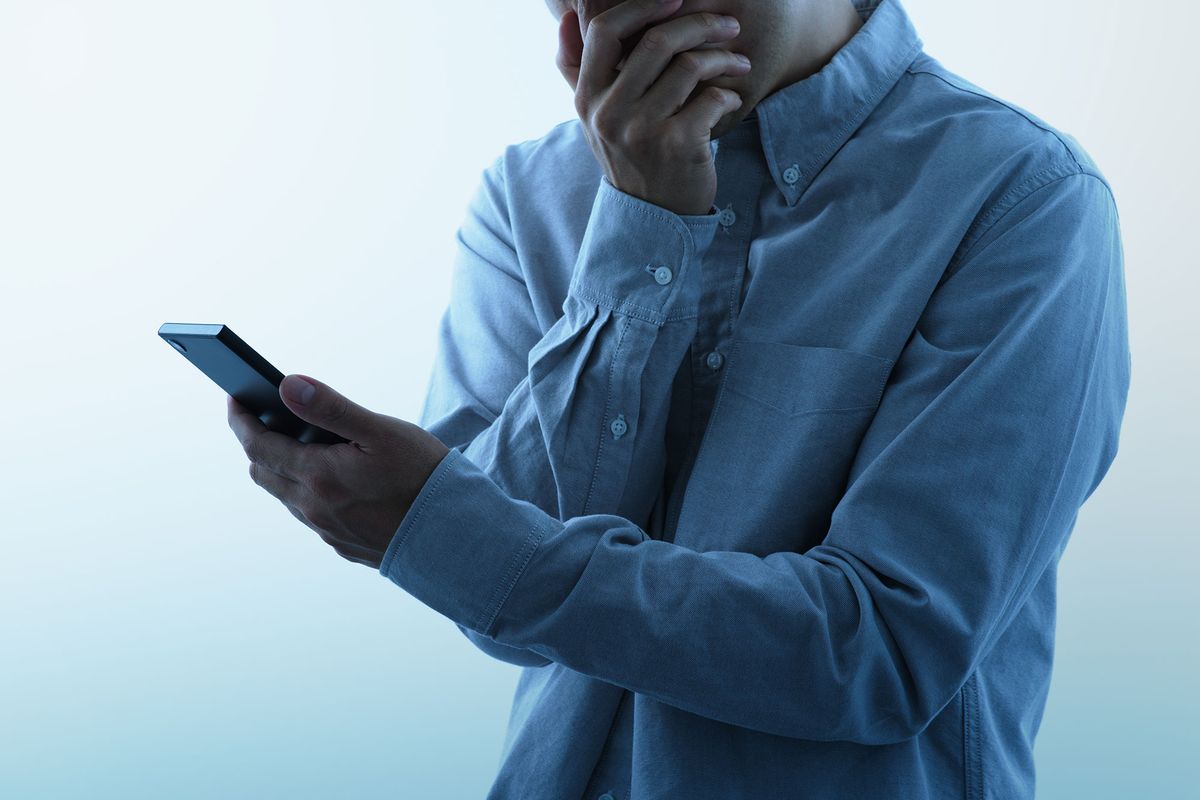
Have you ever wondered if your smartphone has the capability to become a hotspot? The ability to share your mobile internet connection with other devices can be incredibly useful, especially when you’re on the go or in an area where Wi-Fi is limited or unavailable.
In this article, we’ll explore how you can tell if your phone has a hotspot feature. Whether you’re using an iOS or Android device, we’ll guide you through the process of checking if your phone can transform into a mobile hotspot, allowing you to connect your laptop, tablet, or other devices and enjoy internet access wherever you are.
So, if you’re ready to unlock the potential of your smartphone and harness the power of mobile connectivity, read on to find out how to determine if your phone is equipped with a hotspot feature.
Inside This Article
- What is a mobile hotspot?
- How to check if your phone has a hotspot feature
- Signs that your phone has a hotspot feature
- How to Activate the Hotspot on Your Phone
- Troubleshooting Common Hotspot Issues
- Conclusion
- FAQs
What is a mobile hotspot?
A mobile hotspot is a feature on your cell phone that allows you to share your cellular data connection with other devices, such as laptops, tablets, or other smartphones. It essentially turns your phone into a portable Wi-Fi router, providing internet access to these devices.
With a mobile hotspot, you can connect multiple devices to the internet simultaneously, regardless of whether they have a cellular or Wi-Fi capability. This is especially useful when you’re in a location without Wi-Fi access, such as when you’re on the go or traveling to remote areas.
When you enable your phone’s hotspot feature, it creates a secure Wi-Fi network that other devices can connect to using a password. This allows them to use your phone’s data connection for internet browsing, streaming, or any other online activities.
It’s important to note that using a mobile hotspot may incur additional data charges, as it uses your cellular data plan. Be sure to check with your mobile service provider to understand the costs and limitations associated with using your phone as a hotspot.
Overall, a mobile hotspot provides the convenience of having internet access on multiple devices wherever you go, using the data connection from your cell phone. It’s a great option for staying connected when traditional Wi-Fi is not available.
How to check if your phone has a hotspot feature
Having a hotspot feature on your phone can be incredibly convenient, allowing you to connect your other devices to the internet on the go. However, not all phones come with a built-in hotspot feature, so it’s important to know how to check if your phone has this functionality. In this article, we will guide you through a few simple steps to determine whether your phone has a hotspot feature or not.
1. Check your phone’s settings: Start by opening the settings app on your phone. Look for a section related to network or internet settings. Scroll through the options and see if you find any mention of a hotspot or tethering feature.
2. Look for the hotspot icon in the quick settings menu: On some phones, you can access the hotspot feature directly from the quick settings menu. Swipe down from the top of your phone’s screen to open the quick settings panel. If there is a hotspot icon among the other icons, it means your phone has a built-in hotspot feature.
3. Check for a hotspot option in your phone’s network settings: If you couldn’t find the hotspot feature in the quick settings menu, go back to the settings app and navigate to the network or internet settings section. Look for any options related to mobile hotspot or tethering. If you find such an option, it means your phone has a built-in hotspot feature.
4. Contact your mobile service provider: If you have tried the above steps and still can’t find any indication of a hotspot feature on your phone, it’s possible that your mobile service provider has disabled this functionality. In this case, you can contact your provider and inquire about adding a hotspot feature to your plan or upgrading to a plan that includes hotspot capabilities.
It’s worth noting that even if your phone doesn’t have a built-in hotspot feature, you can still use third-party apps to create a personal hotspot. However, using the built-in feature is generally more secure and simpler to set up.
By following these steps, you can easily determine if your phone has a hotspot feature or not. Having the ability to create a personal hotspot can be a game-changer, especially when you need internet access on multiple devices while on the go. So, check your phone’s settings, look for the hotspot icon in the quick settings menu, or contact your mobile service provider to see if you can unleash the power of hotspot on your device.
Signs that your phone has a hotspot feature
Do you often find yourself needing internet access when you’re on the go? Whether you’re traveling, attending meetings, or working remotely, a mobile hotspot can be a lifesaver to stay connected. But how do you know if your phone has this feature? Here are some signs to look out for:
- Check your phone’s settings: One of the easiest ways to determine if your phone has a hotspot feature is to navigate through the settings menu. Look for options like “Wireless & Networks” or “Connections” and see if you can find a “Mobile Hotspot” or “Personal Hotspot” setting. If you see it, chances are your phone has the capability.
- Look for the hotspot icon in the quick settings menu: Many smartphones have a quick settings panel that can be accessed by swiping down from the top of the screen. In this panel, you may find a toggle or shortcut for the hotspot feature. If you see the hotspot icon, it’s a good indication that your phone can be used as a hotspot.
- Check for a hotspot option in your phone’s network settings: Another place to look for signs of a hotspot feature is in your phone’s network settings. Open the settings menu, navigate to the network or connections section, and see if there is an option for hotspot or tethering. If it’s there, you’re in luck!
- Contact your mobile service provider: If you’re still unsure whether your phone has a hotspot feature, reaching out to your mobile service provider is a reliable way to find out. They will be able to tell you if your phone is capable of acting as a hotspot and guide you on how to set it up if necessary.
Having a mobile hotspot on your phone can be a game-changer when it comes to staying connected. Whether you need to connect your laptop, tablet, or other devices to the internet, using your phone’s hotspot feature can provide a reliable and secure connection. So, if you suspect your phone has this capability, check the settings, look for the hotspot icon, explore the network settings, and contact your service provider to confirm. Stay connected wherever you go!
How to Activate the Hotspot on Your Phone
Using the hotspot feature on your phone can be incredibly useful, allowing you to share your mobile data connection with other devices. Whether you’re traveling and need to connect your laptop to the internet or want to provide internet access to friends or family members, activating the hotspot on your phone is a straightforward process. Here are the steps to follow:
- Check if your phone supports hotspot: Not all phones have the hotspot feature, so the first step is to confirm if your phone supports it. Most modern smartphones, including both Android and iPhone models, provide the hotspot functionality.
- Go to the settings menu: On your phone’s home screen, locate the settings app and tap on it to open the settings menu. The app icon usually resembles a gear or a set of sliders.
- Look for the hotspot option: Once you’re in the settings menu, scroll down until you find the option for “Personal Hotspot” or “Tethering & portable hotspot.” Tap on it to access the hotspot settings.
- Enable the hotspot: In the hotspot settings, you will find a toggle switch to enable or disable the hotspot feature. Toggle the switch to turn on the hotspot. Depending on your phone’s operating system, you may also have the option to customize the name and password for your hotspot network.
- Connect devices to your hotspot: After activating the hotspot, other devices, such as laptops, tablets, or other smartphones, can connect to your hotspot network. Open the Wi-Fi settings on the device you want to connect and search for available Wi-Fi networks. Select your hotspot network name from the list and enter the password if prompted.
That’s it! You have successfully activated the hotspot on your phone and can now share your mobile data connection with other devices. It’s important to note that using the hotspot feature consumes data from your mobile plan, so be mindful of your data usage to avoid exceeding your plan’s limits.
If you encounter any issues or need further assistance, don’t hesitate to contact your mobile service provider. They can help troubleshoot any problems or provide guidance on specific settings for your phone model.
Troubleshooting Common Hotspot Issues
Using your phone’s hotspot is a convenient way to share your internet connection with other devices. However, like any technology, it can sometimes encounter issues. If you’re facing problems with your phone’s hotspot, don’t worry – we’ve got you covered. In this section, we’ll discuss some common hotspot issues and provide troubleshooting steps to help you resolve them.
1. Connection Issues: If you’re unable to connect to your phone’s hotspot, the first step is to check the settings on both your phone and the device you’re trying to connect. Ensure that the Wi-Fi is enabled on your device and that you’re using the correct password for the hotspot. If the issue persists, try restarting both your phone and the device, as this can often resolve connection problems.
2. Slow Speeds: Is your hotspot providing slower internet speeds than expected? This can be frustrating, especially if you’re trying to stream videos or download files. There are a few steps you can take to improve hotspot speed. Firstly, make sure you’re in an area with a strong cellular signal. Additionally, try moving closer to your phone or the hotspot device to ensure a stronger connection. If multiple devices are connected to the hotspot, disconnect some of them to free up bandwidth.
3. Battery Drain: Using your phone as a hotspot can consume power, leading to faster battery drain. If you’re experiencing significant battery drain, consider using a wall charger or a power bank to keep your phone charged while using the hotspot. You can also adjust your phone’s settings to optimize battery usage, such as lowering the screen brightness or enabling battery-saving mode.
4. No Internet Access: Sometimes, even when the hotspot is connected, the device may not have internet access. Start by checking if you have an active data plan and sufficient data balance. If everything seems fine on that front, try toggling the hotspot off and on, or restart your phone. It’s also advisable to check if there are any restrictions or data limits set on your phone’s hotspot settings that could be preventing internet access.
5. Device Compatibility: Not all devices are compatible with every phone’s hotspot feature. If you’re unable to connect a specific device to your hotspot, check if it supports the same Wi-Fi standards as your phone. For instance, older devices might only support 2.4GHz Wi-Fi, while newer phones offer 5GHz hotspot compatibility. If your device supports both frequencies, try switching between them to see if it resolves the compatibility issue.
6. Software Updates: Keeping your phone’s software up to date is essential for optimal performance, including the hotspot feature. Check if there are any system updates available for your phone and install them. Often, software updates can fix bugs and glitches that might be affecting your hotspot functionality.
By following these troubleshooting steps, you should be able to resolve most common hotspot issues. However, if you’ve tried everything and still can’t get your hotspot to work, it may be worth contacting your mobile service provider for further assistance.
In conclusion, determining if your phone has a hotspot capability is essential to leverage its full potential. By having a mobile hotspot feature, you can share your internet connection with other devices, enabling you to stay connected on the go. Whether it’s for work, travel, or just convenience, utilizing your phone’s hotspot can greatly enhance your productivity and connectivity. Remember to check your phone’s settings or contact your mobile carrier to confirm if your device supports hotspot functionality.
FAQs
1. How can I tell if my phone has a hotspot?
To determine if your phone has a hotspot feature, you can check your device’s settings. Look for a section labeled “Tethering & portable hotspot” or a similar option in the settings menu. If this option is available, it means your phone has a built-in hotspot feature that you can use to share your cellular data with other devices.
2. Can all smartphones be used as hotspots?
Most modern smartphones have the capability to act as a hotspot, but it’s important to note that this feature may vary depending on the device’s make, model, and carrier. It’s recommended to check the specifications of your specific smartphone or contact your carrier to confirm if your phone can be used as a hotspot.
3. How do I set up a hotspot on my phone?
Setting up a hotspot on your phone typically involves going to your device’s settings, locating the “Tethering & portable hotspot” option, and enabling it. From there, you can customize the hotspot settings, such as setting a Wi-Fi password and choosing a network name. The exact steps may vary slightly depending on your phone’s operating system, but generally, the process is straightforward and guided.
4. Can I use my phone’s hotspot to connect multiple devices?
Yes, you can connect multiple devices to your phone’s hotspot. Once you have set up the hotspot on your phone, other devices like laptops, tablets, or other smartphones can connect to it by searching for the network name and entering the password. The number of devices that can connect simultaneously may vary depending on your phone’s capabilities and the network you’re using.
5. Is using my phone’s hotspot secure?
Using your phone’s hotspot can be secure if you follow some basic precautions. Make sure to set a strong and unique Wi-Fi password to prevent unauthorized access. Additionally, it is recommended to enable “WPA2” or “WPA3” security protocols, if available, to further enhance the security of your hotspot. Lastly, be mindful of your data usage and avoid connecting to unknown or untrusted devices to minimize potential security risks.
