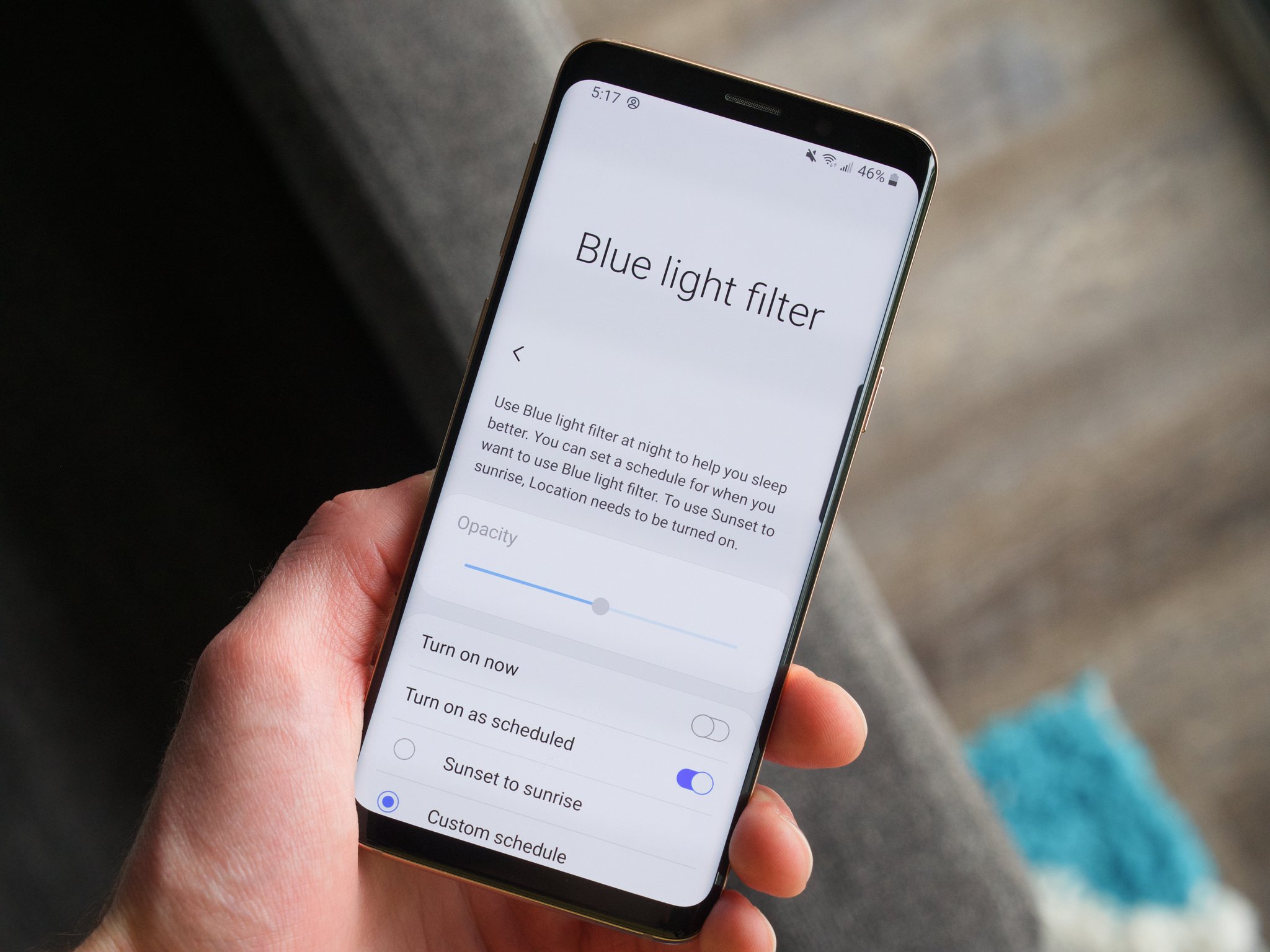
Welcome to our comprehensive guide on how to turn off the blue light on your Samsung Galaxy S5. As technology continues to evolve, our reliance on smartphones has become an integral part of our daily lives. While the convenience and functionality of these devices are undeniable, the constant exposure to blue light emitted by screens can take a toll on our eyes and overall well-being. Research has shown that blue light suppresses melatonin production, disrupts our sleep patterns, and can even contribute to eye strain and fatigue. Fortunately, Samsung understands the importance of user comfort and has provided an option to mitigate the effects of blue light on their flagship Galaxy S5. In this article, we will explore the various settings and steps you can take to turn off the blue light and protect your eyes while using your Samsung Galaxy S5.
Inside This Article
- What is Blue Light and its Effects?
- Why Turn Off Blue Light on Samsung Galaxy S5?
- How to Turn Off Blue Light on Samsung Galaxy S5
- Alternative Methods to Reduce Blue Light Exposure on Samsung Galaxy S5
- Conclusion
- FAQs
What is Blue Light and its Effects?
Blue light is a type of light that is emitted by electronic devices, including smartphones like the Samsung Galaxy S5. It falls within the high-energy visible light spectrum, which is close to the ultraviolet (UV) light range. Blue light has a shorter wavelength, making it more intense and potentially more harmful to your eyes.
Exposure to blue light can have several effects on your vision and overall health. One of the primary concerns is digital eye strain. Prolonged exposure to blue light can cause eye fatigue, dryness, irritation, and blurred vision. It can also disturb your sleep patterns by inhibiting the production of melatonin, a hormone that helps regulate sleep-wake cycles.
Furthermore, studies have suggested that excessive blue light exposure can contribute to the development of age-related macular degeneration (AMD), a leading cause of vision loss among older adults. It is also associated with an increased risk of cataracts, which cloud the lens of the eye and impair vision.
Given these potential risks, it is essential to take measures to minimize your exposure to blue light, especially when using your Samsung Galaxy S5 for extended periods.
Why Turn Off Blue Light on Samsung Galaxy S5?
Blue light emitted by electronic devices, including smartphones like the Samsung Galaxy S5, can have a significant impact on our health and well-being. Here are a few reasons why you should consider turning off blue light on your Samsung Galaxy S5:
- 1. Protecting Your Sleep: Blue light can suppress the production of melatonin, a hormone that regulates sleep-wake cycles. Excessive exposure to blue light, especially in the evening or before bed time, can disrupt your sleep patterns and lead to difficulty falling asleep.
- 2. Minimizing Eye Strain and Fatigue: Prolonged exposure to blue light can cause eye strain, dryness, and fatigue. This is particularly relevant when using your Samsung Galaxy S5 for extended periods, such as when reading or browsing.
- 3. Preventing Digital Eye Syndrome: Blue light can contribute to the development of digital eye syndrome, which encompasses symptoms like dry eyes, blurred vision, and headaches. By reducing blue light exposure, you can alleviate these uncomfortable symptoms.
- 4. Protecting your Long-term Eye Health: Studies suggest that excessive exposure to blue light may increase the risk of retinal damage and other eye-related issues. Turning off blue light on your Samsung Galaxy S5 can help mitigate this risk and safeguard your long-term eye health.
Considering the potential negative effects of blue light on sleep, eye health, and overall well-being, it’s wise to take steps to reduce your exposure. Thankfully, Samsung has provided options to minimize blue light emission on the Galaxy S5, allowing you to customize your device’s settings and protect yourself from the harmful effects of blue light.
How to Turn Off Blue Light on Samsung Galaxy S5
Concerned about the impact of blue light on your sleep quality? Fortunately, Samsung Galaxy S5 provides a built-in feature that allows you to reduce blue light emission. Let’s dive into the simple steps to turn off blue light on your Samsung Galaxy S5.
To begin, navigate to the “Settings” menu on your Samsung Galaxy S5. You can access this menu by tapping on the gear icon in the notification panel or by finding the “Settings” app in your app drawer.
Once you’re in the “Settings” menu, scroll down until you find the “Display” option. Tap on it to open the display settings.
Within the “Display” settings, you will see a variety of options. Look for the “Screen mode” or “Display mode” option and tap on it.
Now, depending on the exact version of Samsung Experience (formerly TouchWiz) on your Samsung Galaxy S5, you may see different options for the screen mode. However, the option we’re interested in is usually labeled as “Blue light filter” or “Night mode.”
To turn off blue light, simply toggle the switch next to the “Blue light filter” or “Night mode” option. Once enabled, the blue light emitted by your Samsung Galaxy S5 will be significantly reduced, creating a warmer and less harsh display.
It’s important to note that enabling the blue light filter may slightly alter the color temperature of your device’s display. However, most users find the warm tones to be more comfortable on the eyes, especially during nighttime usage.
Finally, don’t forget to adjust the intensity of the blue light filter according to your preference. In some versions of Samsung Experience, you can adjust the opacity or choose from preset levels of blue light reduction.
That’s it! You have successfully turned off the blue light on your Samsung Galaxy S5, ensuring a more comfortable viewing experience and potentially aiding in better sleep quality.
Alternative Methods to Reduce Blue Light Exposure on Samsung Galaxy S5
Aside from turning off the Blue Light filter on your Samsung Galaxy S5, there are a few alternative methods you can use to reduce blue light exposure. These methods can help protect your eyes and improve your overall sleep quality. Let’s take a look at some options:
1. Adjust the Screen Brightness: One of the simplest ways to reduce blue light is to lower the screen brightness on your Samsung Galaxy S5. By dimming the screen, you can minimize the amount of blue light emitted, making it easier on your eyes, especially in low-light conditions.
2. Use Night Mode: Many Samsung Galaxy S5 models have a built-in Night Mode feature, which can help reduce blue light emissions. Night Mode uses warmer color tones, such as red or orange, which are less likely to disrupt sleep patterns compared to the cooler blue light. Enabling Night Mode on your device can make the screen easier on your eyes, particularly when using your phone in the evening or at night.
3. Install a Blue Light Filter App: If your Samsung Galaxy S5 doesn’t have a built-in Blue Light filter or Night Mode feature, you can always download a third-party app that can provide similar functionality. There are numerous Blue Light filter apps available on the Google Play Store, such as Twilight, Blue Light Filter, and Night Shift. These apps allow you to adjust the intensity of the blue light filter, customize color temperatures, and even schedule automatic activation based on your preferred time.
4. Use Blue Light Blocking Glasses: Another option to reduce blue light exposure is to wear blue light blocking glasses while using your Samsung Galaxy S5. These glasses are specially designed to filter out harmful blue light wavelengths, preventing eye strain and reducing the negative impact on your sleep cycle. Blue light blocking glasses are available in various styles, including prescription options, so you can find a pair that suits your needs and fashion preferences.
5. Limit Screen Time: Ultimately, one of the most effective ways to reduce blue light exposure is to simply limit your screen time on your Samsung Galaxy S5. Taking breaks frequently, especially during long browsing or gaming sessions, can help reduce eye strain and lower your overall blue light exposure. Consider implementing the 20-20-20 rule, which involves looking at something 20 feet away for 20 seconds every 20 minutes.
By implementing these alternative methods, you can significantly reduce blue light exposure on your Samsung Galaxy S5 and protect your eyes from potential harm. Find the method that best suits your preferences and lifestyle, and make a conscious effort to prioritize your eye health.
In conclusion, knowing how to turn off the blue light on your Samsung Galaxy S5 can greatly benefit your eyes and overall well-being. By following the simple steps outlined in this article, you can easily customize your device’s blue light settings to reduce eye strain, promote better sleep, and enhance your viewing experience.
Remember, prolonged exposure to blue light emitted by electronic devices can have negative effects on your health. So, taking the necessary measures to minimize your exposure is essential. Whether you use the built-in blue light filter or download a third-party app, the choice is yours. Just make sure to adjust the settings according to your preferences and needs.
By prioritizing your eye health and incorporating these blue light reduction techniques into your smartphone usage, you can enjoy your Samsung Galaxy S5 without compromising your visual comfort. So, go ahead and explore the options available, protect your eyes, and enjoy a healthier digital experience.
FAQs
Q: What is blue light and why should I turn it off on my Samsung Galaxy S5?
A: Blue light is a type of light emitted by electronic devices, including smartphones. Overexposure to blue light can cause eye strain, disrupt sleep patterns, and potentially lead to long-term eye damage. Turning off blue light on your Samsung Galaxy S5 can help alleviate these issues and enhance your overall visual comfort.
Q: How do I turn off blue light on my Samsung Galaxy S5?
A: To turn off blue light on your Samsung Galaxy S5, follow these steps:
- Go to the Settings app on your device.
- Scroll down and tap on Display.
- Under the Display section, look for an option called Blue light filter or Night mode.
- Toggle the switch to enable the Blue light filter or Night mode.
- Adjust the intensity or schedule according to your preference.
- Exit the Settings app, and the blue light filter will be active on your device.
Q: Can I customize the blue light filter settings on my Samsung Galaxy S5?
A: Yes, you can customize the blue light filter settings on your Samsung Galaxy S5. Apart from enabling or disabling the filter, you can also adjust the intensity or warmth of the filter. Some devices also offer the option to schedule the filter to automatically turn on and off at specific times.
Q: Will turning off blue light affect the color accuracy on my Samsung Galaxy S5?
A: Yes, turning off blue light on your Samsung Galaxy S5 may slightly affect the color accuracy of the display. However, it is a trade-off between color accuracy and reducing eye strain. Most users find the slight shift in color balance to be negligible and prefer the reduced eye fatigue that comes with the blue light filter enabled.
Q: Are there any third-party apps to help reduce blue light on my Samsung Galaxy S5?
A: Yes, there are several third-party apps available on the Google Play Store that can help reduce blue light on your Samsung Galaxy S5. Some popular options include Twilight, Night Shift, and Blue Light Filter. These apps provide additional customization options and scheduling features beyond the built-in blue light filter on your device.
