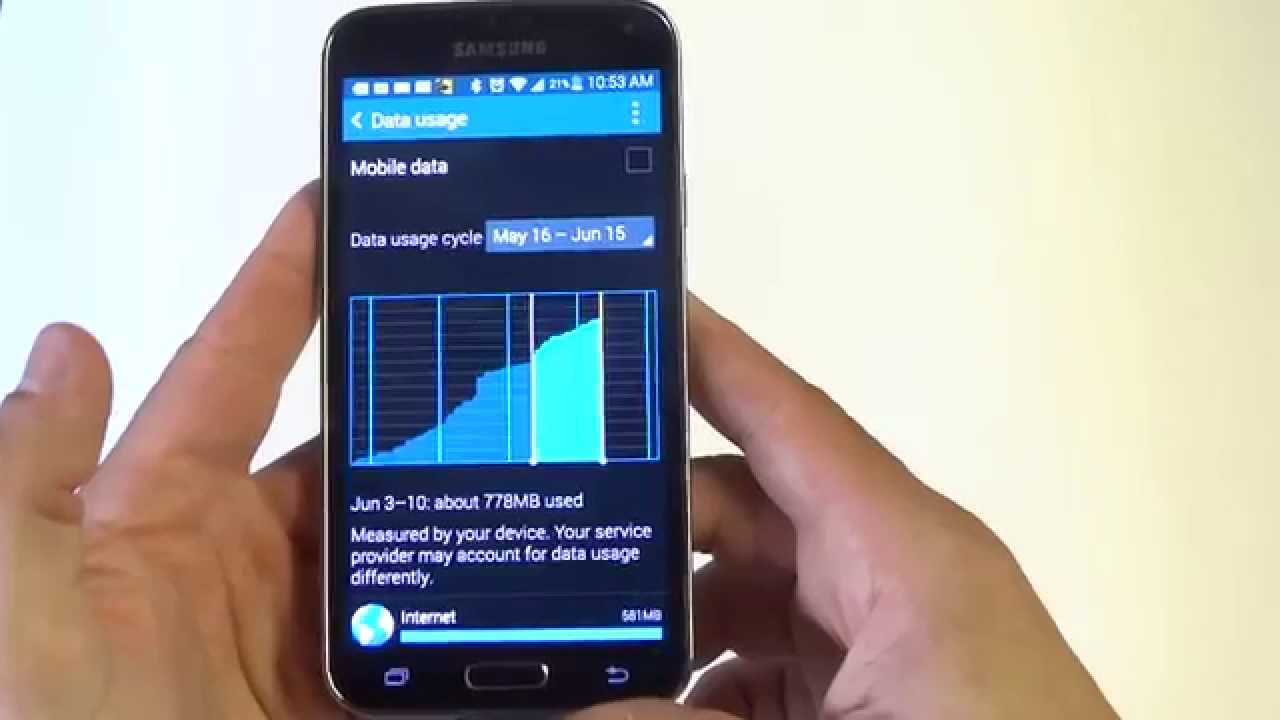
Are you struggling to figure out how to turn off data on your Samsung Galaxy S5? Don’t worry, we have you covered! Knowing how to disable data on your phone can be helpful in a variety of situations, such as when you want to conserve battery life, avoid unwanted data charges, or simply disconnect from the internet temporarily. In this article, we will provide you with step-by-step instructions on how to turn off data on your Galaxy S5, ensuring that you have full control over your device’s data usage. Whether you’re a tech-savvy individual who wants to take charge of their phone or a novice user trying to navigate the world of data settings, this guide will help you easily disable data on your Galaxy S5.
Inside This Article
- Overview
- Method 1: Using the Quick Settings Panel
- Method 2: Using the Settings Menu
- Method 3: Enabling the Ultra Power Saving Mode
- Conclusion
- FAQs
Overview
If you are a Samsung Galaxy S5 user, you may sometimes find yourself in situations where you need to temporarily turn off your mobile data. This could be to conserve battery life, avoid excess data usage, or simply when you don’t have access to Wi-Fi. Whatever the reason, knowing how to turn off data on your Galaxy S5 can come in handy.
Fortunately, there are a few different methods to achieve this. In this article, we will guide you through three simple methods to turn off data on your Galaxy S5 – using the Quick Settings panel, the Settings menu, or by enabling the Ultra Power Saving Mode.
Please note that disabling mobile data will prevent your phone from accessing the internet via your cellular network. You will still be able to make calls and send text messages, but you won’t be able to use internet-based services like email, social media, or web browsing.
Method 1: Using the Quick Settings Panel
If you want to quickly turn off your data connection on your Galaxy S5, you can use the Quick Settings panel. This nifty feature allows you to access commonly used settings directly from the notification shade.
Here’s how you can turn off data using the Quick Settings panel:
- Swipe down from the top of your screen to open the notification shade.
- Swipe again to expand the notification shade fully.
- Look for the “Mobile Data” or “Data” icon.
- If the icon is highlighted or blue, it means your data connection is currently enabled.
- Tap on the “Mobile Data” or “Data” icon to turn it off. The icon should turn gray or be crossed out, indicating that your data connection is now disabled.
By using the Quick Settings panel, you can conveniently enable or disable your data connection without having to go into the settings menu. This method is especially useful when you are in a hurry and need to quickly turn off your data to conserve battery or restrict internet access.
Method 2: Using the Settings Menu
If you prefer a more traditional method of turning off data on your Galaxy S5, you can do so by using the Settings Menu. Here’s how:
- Start by opening the “Settings” app on your Galaxy S5. You can find it in the app drawer or by swiping down from the top of the screen and tapping the gear icon.
- In the Settings Menu, scroll down and tap on the “Data usage” option. This will open the data usage settings on your device.
- On the Data usage page, you will see a switch at the top labeled “Mobile data.” Make sure this switch is turned off. When the switch is grayed out, it indicates that your mobile data is disabled.
- If you want to completely disable all data connections on your Galaxy S5, you can enable the “Restrict background data” option. This will prevent apps from using data in the background when you are not actively using them.
- Alternatively, if you only want to limit your data usage, you can set a data limit by tapping on the “Set mobile data limit” option. This will allow you to set a specific data usage threshold and receive a notification when you approach or exceed that limit.
By accessing the Settings Menu on your Galaxy S5, you have more control over your data usage and can easily turn off mobile data when needed.
Method 3: Enabling the Ultra Power Saving Mode
If you’re looking to save every last bit of battery life on your Galaxy S5, the Ultra Power Saving Mode is your go-to feature. This mode restricts your device’s functionality to only the most essential features, ensuring that your battery lasts as long as possible. Here’s how you can enable the Ultra Power Saving Mode on your Galaxy S5:
Step 1: Swipe down from the top of your screen to open the notification panel.
Step 2: Tap on the gear icon to open the Settings menu.
Step 3: Scroll down and find the “Power Saving” option, then tap on it.
Step 4: In the Power Saving menu, you’ll see the “Ultra Power Saving Mode” option. Tap on it to enable the feature.
Step 5: Once enabled, your device will switch to the Ultra Power Saving Mode. The screen will turn grayscale, and only a few essential apps will be available for use.
By enabling this mode, you can extend your battery life significantly, making it perfect for situations where you need your phone to last as long as possible without access to a charger.
Note that in Ultra Power Saving Mode, only selected apps and features are accessible, such as Phone, Messages, Internet, and Calculator. All other apps are disabled to conserve battery power.
Remember to disable the Ultra Power Saving Mode when you no longer need it, as it limits the functionality of your device. You can do this by following the same steps outlined above, but instead of enabling the Ultra Power Saving Mode, you’ll disable it.
The Ultra Power Saving Mode on the Galaxy S5 is a handy feature that can help you squeeze out every last drop of battery life from your device. Use it wisely and enjoy the extended battery endurance!
Conclusion
In conclusion, knowing how to turn off data on your Galaxy S5 is essential for managing your internet usage and conserving battery life. By following the simple steps outlined in this guide, you can easily turn off your cellular data when you don’t need it, and enable it again when necessary.
Remember, turning off your data connection will prevent you from using any internet-based services that rely on a network connection. However, this can be a useful feature to have when you are in a low coverage area, trying to save battery, or simply want to disconnect from the digital world temporarily.
Make sure to explore the various settings and features on your Galaxy S5 to customize your data usage and prioritize your online activities. With better control over your data, you can make the most out of your device and stay connected on your own terms.
Keep in mind that the steps and options mentioned in this article may vary based on the version of the operating system on your Galaxy S5 or any customizations made by your mobile service provider. If you encounter any difficulties or have questions specific to your device, it is always advisable to consult the user manual or reach out to customer support.
FAQs
1. How do I turn off data on my Galaxy S5?
To turn off data on your Galaxy S5, follow these steps:
– Swipe down from the top of the screen to access the notification panel.
– Look for the “Mobile Data” or “Data” icon and tap it to toggle it off. It may also be labeled as “Cellular Data” depending on your device and operating system version.
– Once the data is turned off, the icon will appear grayed out, indicating that data is disabled.
2. Why would I want to turn off data on my Galaxy S5?
There are several reasons why you may want to turn off data on your Galaxy S5:
– To save battery life: When data is turned on, your phone constantly connects to the internet in the background, consuming battery power. By turning off data when not needed, you can extend your phone’s battery life.
– To limit data usage: If you have a limited data plan, turning off data when not in use can help you avoid exceeding your data allowance and incurring additional charges.
– To prevent unwanted background data usage: Some apps and services on your phone may use data in the background without your knowledge. Turning off data can help you keep control over your data usage.
3. Will turning off data affect my ability to make calls and send text messages?
No, turning off data does not affect your ability to make calls or send text messages. Data is specifically related to internet connectivity, while calls and text messages use a separate cellular network. So, even with data turned off, you can still use your phone for regular calls and text messaging.
4. Can I still connect to Wi-Fi when data is turned off?
Yes, you can still connect to Wi-Fi even when data is turned off. Wi-Fi connectivity is independent of data connectivity. By connecting to a Wi-Fi network, you can still access the internet, use apps, and browse websites without using your mobile data.
5. How can I check if data is turned on or off on my Galaxy S5?
To check if data is turned on or off on your Galaxy S5:
– Swipe down from the top of the screen to access the notification panel.
– Look for the “Mobile Data” or “Data” icon. If it is highlighted or in color, data is turned on. If it is grayed out, data is turned off.
