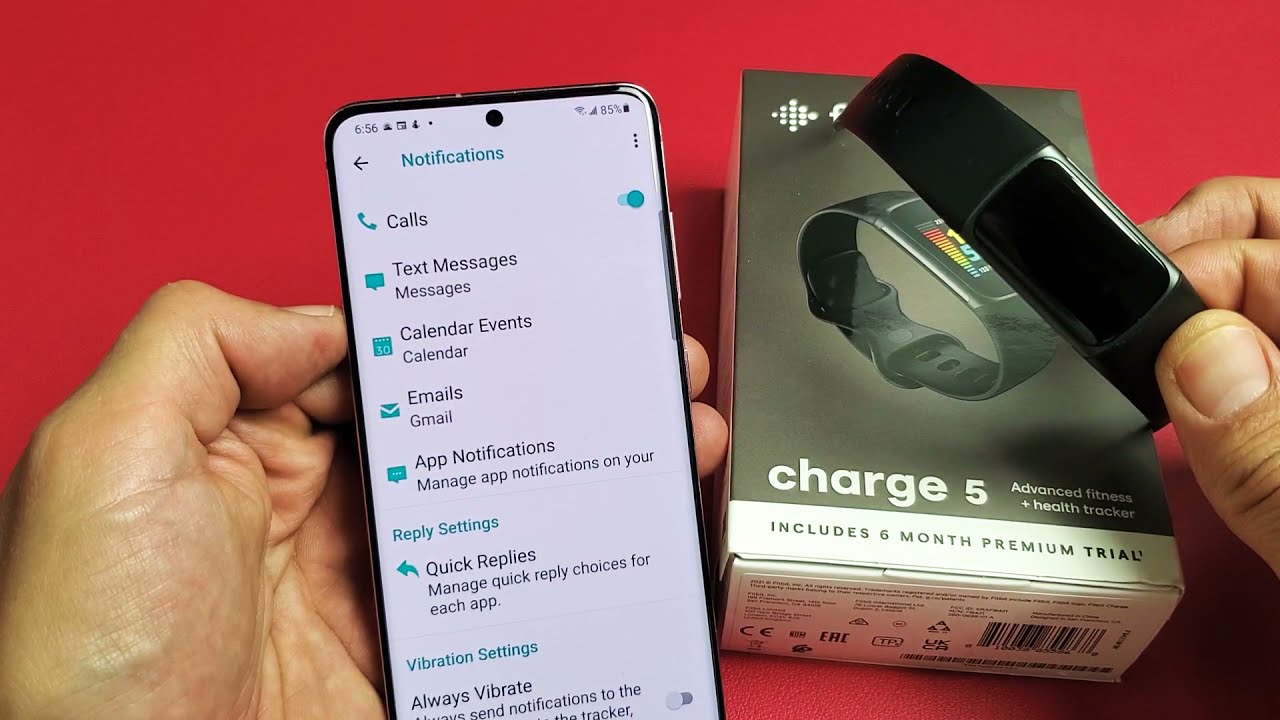
Are you tired of constantly receiving text notifications on your Fitbit Charge 5? Do you find them distracting during important moments or when you’re trying to focus on something else? If so, you’re in luck! In this article, we will guide you on how to turn off text notifications on your Fitbit Charge 5. Whether you want a break from the constant pings or need to silence your device during a crucial meeting, we have got you covered. By following these simple steps, you’ll regain control over your notifications and enjoy a more peaceful and interruption-free experience with your Fitbit Charge 5. So, let’s dive in and discover how to customize your text notifications settings to suit your preferences.
Inside This Article
- Customizing Notification Settings on Fitbit Charge 5
- Method 1: Disabling Text Notifications via the Fitbit App
- Method 2: Turning Off Text Notifications on Fitbit Charge 5 Using the Device
- Method 3: Configuring Do Not Disturb Mode to Disable Text Notifications
- Troubleshooting: Common Issues When Turning Off Text Notifications on Fitbit Charge 5
- Conclusion
- FAQs
Customizing Notification Settings on Fitbit Charge 5
The Fitbit Charge 5 is a versatile fitness tracker that not only helps you stay on top of your fitness goals but also keeps you connected by receiving notifications from your smartphone. However, there may be times when you want to customize the notifications you receive on your Fitbit Charge 5 or even turn them off completely.
Whether you need to focus during a workout or simply want some uninterrupted time, disabling text notifications on your Fitbit Charge 5 is a straightforward process. Follow the steps below to customize your notification settings:
- Launch the Fitbit app on your smartphone and tap on your Fitbit Charge 5 device.
- Scroll down and tap on “Notifications”.
- Under the “Manage Notifications” section, you’ll find a list of apps that can send notifications to your Fitbit Charge 5.
- To disable text notifications from a specific app, such as Messages or WhatsApp, tap on the app’s name and toggle off the option for “Show Notifications”.
- If you want to turn off all text notifications, simply scroll to the bottom of the page and toggle off the option for “Allow Notifications”.
- Once you’ve made the desired changes, exit the Fitbit app.
By following these steps, you can easily customize your notification settings on your Fitbit Charge 5. Remember, you can always revisit these settings and turn text notifications back on whenever you want.
If you are experiencing issues with customizing your notification settings or have other questions, here are a few troubleshooting tips:
- Ensure that your Fitbit Charge 5 is connected to your smartphone via Bluetooth.
- Make sure that the Fitbit app on your smartphone is up to date.
- Restart your Fitbit Charge 5 device and try customizing the notification settings again.
- If the issue persists, consider removing and re-adding your Fitbit Charge 5 to the Fitbit app.
Method 1: Disabling Text Notifications via the Fitbit App
If you own a Fitbit Charge 5 and want to turn off text notifications, you can easily do so by using the Fitbit app on your smartphone. Follow the step-by-step instructions below to disable text notifications and regain control over your device’s notifications.
Step 1: Begin by ensuring that your Fitbit Charge 5 is paired and connected to your smartphone. Open the Fitbit app on your smartphone and navigate to the device settings.
Step 2: Once you have accessed the device settings menu, look for the notification settings. Depending on the version of the Fitbit app you have installed, this option may be labeled differently. Look for titles such as “Notifications,” “Notifications Center,” or “Notifications and Vibration.”
Step 3: Within the notification settings, locate the section related to text notifications. This section may be titled “Text Messages,” “SMS,” or something similar. Tap on this option to access the text notification settings.
Step 4: In the text notification settings, you will find various options that allow you to customize the behavior of text notifications. Look for the option to turn off text notifications or disable them entirely. This option may be labeled as “Show Notifications” or “Enable Notifications.” Toggle the switch or checkbox to the off position.
Step 5: Once you have disabled text notifications, exit the Fitbit app, and the changes will take effect on your Fitbit Charge 5. You will no longer receive text notifications on your device.
It’s worth noting that disabling text notifications will not prevent other types of notifications, such as call notifications or app notifications, from appearing on your Fitbit Charge 5. If you wish to disable these notifications as well, you may need to navigate further within the Fitbit app settings or consult the Fitbit user manual for additional guidance.
If you ever decide to enable text notifications again, simply repeat the above steps and toggle the switch or checkbox to the on position to restore text notifications on your Fitbit Charge 5.
Method 2: Turning Off Text Notifications on Fitbit Charge 5 Using the Device
If you’re looking to disable text notifications on your Fitbit Charge 5 directly from the device itself, you’re in luck! The Fitbit Charge 5 offers an easy way to turn off text notifications on the device, giving you control over your notification preferences.
Here are the steps to follow:
- Press the button on the side of your Fitbit Charge 5 to navigate to the main menu.
- Scroll down and tap on the “Settings” option.
- In the settings menu, select “Notifications”.
- Next, choose “App Notifications”.
- Scroll through the list of apps until you find the messaging app for which you want to disable notifications.
- Tap on the messaging app.
- Now, you’ll see the option to enable or disable notifications for that specific app.
- Toggle the switch to the off position to disable text notifications for that app.
- Repeat the process for any other apps you want to disable text notifications for.
By following these steps, you can easily turn off text notifications on your Fitbit Charge 5 using the device itself. This gives you the flexibility to customize your notification preferences and focus on what truly matters during your workouts or everyday activities.
If you ever change your mind and want to re-enable text notifications, simply follow the same steps and toggle the switch to the on position for the desired app.
Method 3: Configuring Do Not Disturb Mode to Disable Text Notifications
If you prefer not to receive any text notifications on your Fitbit Charge 5, you can utilize the Do Not Disturb mode. This mode allows you to temporarily silence notifications, including text messages, that you receive on your device.
Enabling Do Not Disturb mode on your Fitbit Charge 5 is a simple process:
- To begin, swipe down on the device’s screen to access the quick settings menu.
- Scroll through the menu options until you find the “Do Not Disturb” option and tap on it.
- You will now have the ability to configure the settings for Do Not Disturb mode. Depending on your preferences, you can choose to enable it for a specific period or keep it permanently disabled.
- If you opt to set a specific period, you can select the start and end times when you do not want to receive any notifications, including text messages.
- Once you have configured the Do Not Disturb settings to your liking, exit the menu, and your Fitbit Charge 5 will no longer notify you of incoming text messages.
If you ever decide to revert back to receiving text notifications, simply access the quick settings menu again, tap on the “Do Not Disturb” option, and disable the mode.
Keep in mind that while Do Not Disturb mode will silence text notifications, it may also affect other notifications, such as calls or app alerts. Therefore, it is essential to consider its potential impact on your overall usage and adjust the settings accordingly.
By using the Do Not Disturb mode on your Fitbit Charge 5, you can have a more uninterrupted experience and focus on your activities without any text message interruptions.
Troubleshooting: Common Issues When Turning Off Text Notifications on Fitbit Charge 5
Turning off text notifications on your Fitbit Charge 5 is a simple process, but like any technology, there may be some common issues that can arise. If you’re experiencing any difficulties or encountering any problems, you’re not alone. Here are some troubleshooting tips to help you overcome common issues when turning off text notifications on your Fitbit Charge 5.
1. Notifications still appearing: If you have followed the steps to disable text notifications but they continue to appear on your Fitbit Charge 5, try restarting your device. Simply power it off and then turn it back on. This can often resolve any temporary glitches and restore the desired settings.
2. Device not syncing: If your Fitbit Charge 5 is not syncing with your phone after turning off text notifications, make sure that both devices have Bluetooth enabled and are in close proximity to each other. Additionally, ensure that you have given the necessary permissions for notification access on your phone’s settings.
3. Text notifications still coming through on Fitbit app: If you have successfully turned off text notifications on your Fitbit Charge 5 but they are still appearing on the Fitbit app on your phone, check your app settings. Go to the app’s notification settings and verify that text notifications are disabled there as well.
4. Software update required: If you are experiencing persistent issues with turning off text notifications, it’s possible that a software update may be needed for your Fitbit Charge 5. Check for any available updates through the Fitbit app or the Fitbit website and install them accordingly to ensure optimal performance and functionality.
5. Factory reset as a last resort: If all else fails and you have exhausted all troubleshooting options, you can try performing a factory reset on your Fitbit Charge 5. Keep in mind that a factory reset will erase all data and reset your device to its original settings. Refer to the user manual or contact Fitbit support for guidance on how to perform a factory reset.
By following these troubleshooting tips, you should be able to overcome common issues when turning off text notifications on your Fitbit Charge 5. Remember, technology can sometimes have quirks, but with a little perseverance and patience, you can enjoy a seamless and hassle-free experience with your Fitbit device.
Conclusion
In conclusion, the Fitbit Charge 5 offers a range of features and capabilities designed to enhance your fitness journey. From tracking your steps and heart rate to providing insights into your sleep patterns, this device is packed with functionality. Additionally, the ability to customize text notifications allows you to stay connected without distractions.
By following the simple steps outlined in this article, you can easily turn off text notifications on the Fitbit Charge 5. Whether you prefer to focus on your workout or enjoy some uninterrupted downtime, this feature gives you the flexibility to manage your notifications and create a more personalized experience.
Remember, it’s important to strike a balance between staying connected and taking time for yourself. With the Fitbit Charge 5 and its customizable text notifications, you have the power to stay in control of your notifications and prioritize what matters most to you.
FAQs
Q: Can I turn off text notifications on my Fitbit Charge 5?
Yes, you can easily turn off text notifications on your Fitbit Charge 5. By adjusting the notification settings on your Fitbit app, you can choose to disable text notifications and only receive specific notifications that you prefer.
Q: How do I turn off text notifications on my Fitbit Charge 5?
To turn off text notifications on your Fitbit Charge 5, follow these steps:
- Ensure that your Fitbit Charge 5 is paired and connected to your smartphone.
- Open the Fitbit app on your smartphone.
- Tap on your profile icon in the top left corner of the app.
- Select your Fitbit Charge 5 from the device list.
- Scroll down and tap on “Notifications.”
- Find the “Text Notifications” option and toggle it off.
Once you have completed these steps, your Fitbit Charge 5 will no longer display text notifications on your device.
Q: Can I still receive other notifications while text notifications are turned off?
Absolutely! By turning off text notifications on your Fitbit Charge 5, you will only disable the display of text messages. You will still receive other types of notifications, such as calls, calendar events, and app alerts, depending on the settings you have configured in your Fitbit app.
Q: Can I customize the notifications I receive on my Fitbit Charge 5?
Yes, you can personalize the notifications you receive on your Fitbit Charge 5. In the Fitbit app, go to the notification settings for your device and choose the specific apps or types of notifications you want to receive. This way, you can tailor the notifications to your preferences and only receive the alerts that are most important to you.
Q: Will turning off text notifications on my Fitbit Charge 5 improve battery life?
Yes, disabling text notifications on your Fitbit Charge 5 can contribute to improved battery life. When your device doesn’t have to continuously display and process text notifications, it conserves power, allowing your Fitbit Charge 5 to last longer between charges. However, keep in mind that battery life may vary depending on other factors such as usage, settings, and overall device condition.
