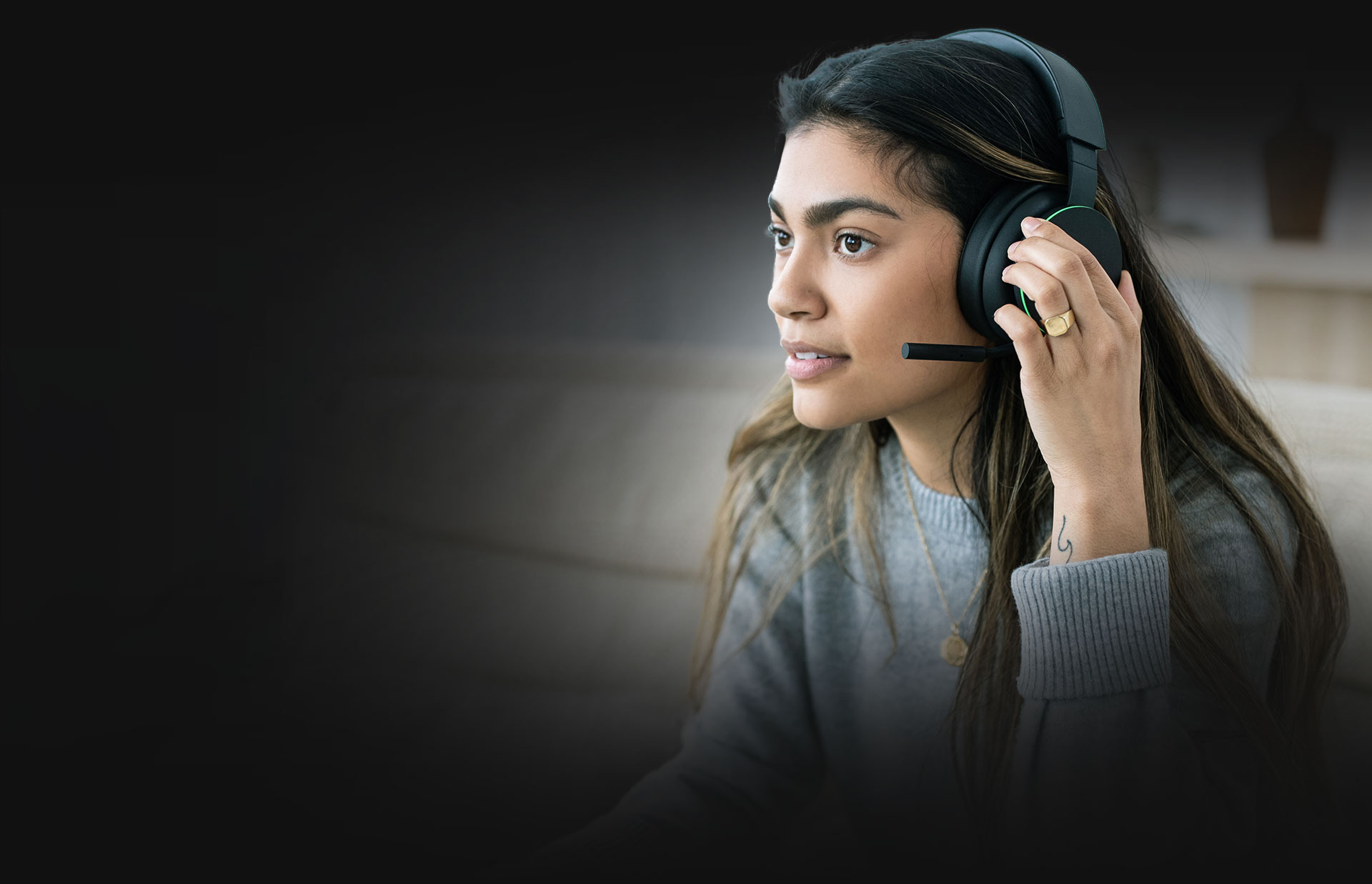
If you’re an avid gamer, you know the importance of a reliable and high-quality headset. The Xbox Wireless Headset has become a popular choice for gamers around the world, offering immersive audio and seamless wireless connectivity. However, there might be times when you need to turn off your Xbox Wireless Headset, whether it’s to conserve battery life or to switch to a different audio source. In this article, we’ll guide you through the steps on how to turn off your Xbox Wireless Headset. Whether you’re a casual gamer or a hardcore enthusiast, understanding how to power down your headset can be a valuable skill to have. So, let’s dive in and learn how to properly turn off your Xbox Wireless Headset.
Inside This Article
- Xbox Wireless Headset Overview
- How to Turn Off the Xbox Wireless Headset
- Troubleshooting Tips
- Conclusion
- FAQs
Xbox Wireless Headset Overview
The Xbox Wireless Headset is a cutting-edge accessory designed for gamers who demand immersive audio experiences while playing their favorite Xbox games. This wireless headset is specifically designed to seamlessly integrate with Xbox consoles, providing a high-quality audio experience without any wires or cables.
The headset features premium audio drivers, delivering crisp and clear sound with deep bass and immersive spatial audio. With its adjustable microphone, gamers can communicate with their teammates in crystal-clear clarity, ensuring efficient coordination during multiplayer sessions.
One of the standout features of the Xbox Wireless Headset is its lightweight and ergonomic design, allowing for extended gaming sessions without any discomfort. The plush earcups and adjustable headband provide a snug fit that can be customized to the player’s preference, ensuring a comfortable experience for both short and long gaming sessions.
Additionally, the Xbox Wireless Headset utilizes Microsoft’s latest wireless technology, ensuring a reliable and stable connection between the headset and the Xbox console. This means no more tangled wires and the freedom to move around without any limitations.
Compatibility-wise, the Xbox Wireless Headset is designed for use with all Xbox consoles, including the Xbox Series X|S and Xbox One. It can also be used with Windows 10 PCs and mobile devices via Bluetooth connectivity, further expanding its versatility.
In terms of battery life, the Xbox Wireless Headset offers an impressive long-lasting battery, ensuring that gamers can enjoy uninterrupted gaming sessions without having to worry about running out of power.
Whether you’re engaging in intense multiplayer battles or immersing yourself in the captivating single-player campaigns, the Xbox Wireless Headset is the perfect companion to elevate your audio experience and bring your gaming adventures to life.
How to Turn Off the Xbox Wireless Headset
If you’re using an Xbox Wireless Headset and you want to turn it off, there are several methods you can try. In this section, we’ll walk you through the different ways to power down your headset so you can conserve battery life and save energy.
Method 1: Using the Power Button
The simplest way to turn off your Xbox Wireless Headset is by using the power button. Locate the power button on the headset, usually located on one of the earcups or on the control panel. Press and hold the power button for a few seconds until you see the headset’s LED lights turn off. This indicates that the headset has been successfully powered down.
Method 2: Disconnecting Bluetooth Connection
If your Xbox Wireless Headset is connected to your console via Bluetooth, you can turn it off by disconnecting the Bluetooth connection. To do this, go to the settings menu on your console, navigate to the “Devices” section, and select “Bluetooth & Other Devices.” Find your Xbox Wireless Headset in the list of connected devices and select “Disconnect.” This will sever the Bluetooth connection and power off the headset.
Method 3: Placing the Headset in Sleep Mode
Another option to turn off your Xbox Wireless Headset is to place it in sleep mode. This is particularly useful if you want to quickly power down the headset but keep it connected to your console. Many headsets have a sleep mode feature that automatically kicks in when the headset is idle for a certain period of time. Check the user manual or the manufacturer’s website for instructions on how to activate sleep mode on your specific headset model.
Method 4: Turning Off the Console
Lastly, if you’re shutting down your Xbox console, the wireless headset will automatically power off along with it. Simply turn off your console using the power button or through the software menu, and the headset will enter standby mode. This is a convenient way to ensure that both your console and headset are turned off when you’re finished gaming.
By following any of these methods, you can successfully turn off your Xbox Wireless Headset and save battery life. Choose the method that best suits your needs and preferences, and enjoy a hassle-free experience with your headset.
Troubleshooting Tips
While using the Xbox Wireless Headset, you may occasionally encounter some issues. Here are a few troubleshooting tips to help resolve common problems:
1. Ensure Proper Power Supply: Make sure the headset is adequately charged or connected to a power source. A low battery can cause connectivity issues or unexpected behavior.
2. Check Bluetooth Connections: Verify that the headset is properly paired with your device. If you are using a wireless connection, ensure that Bluetooth is enabled on your console or mobile device.
3. Reset the Headset: If you’re experiencing persistent issues, try resetting the headset. Consult the user manual or the manufacturer’s website for instructions on how to perform a reset.
4. Update Firmware: It’s important to keep your Xbox Wireless Headset up-to-date with the latest firmware. Check for any available updates through the console’s settings or the manufacturer’s website.
5. Adjust Mic Settings: If the microphone is not picking up your voice, check the microphone settings on your console or device. Make sure the microphone is not muted, and adjust the volume levels if necessary.
6. Reduce Wireless Interference: If you’re experiencing audio dropouts or connection issues, try reducing wireless interference. Move away from other wireless devices, such as routers or cordless phones, and ensure there are no physical obstructions between the headset and the console or device.
7. Contact Customer Support: If you’ve tried all troubleshooting steps and still can’t resolve the issue, reach out to the manufacturer’s customer support for further assistance. They can provide specific guidance or arrange for a repair or replacement if necessary.
By following these troubleshooting tips, you can overcome common issues with your Xbox Wireless Headset and ensure a smooth and enjoyable gaming experience.
Conclusion
Turning off an Xbox Wireless Headset is a simple and straightforward process. By following the steps outlined in this guide, you can conserve battery life and avoid unintended audio interruptions. Whether you want to power off your headset to save energy or switch to a different audio device, knowing how to turn off your Xbox Wireless Headset is essential.
Remember to check the user manual or manufacturer’s instructions for any specific guidelines related to your headset model. Additionally, keeping your headset firmware up to date can ensure optimal performance and compatibility with your Xbox console. With the ability to control your audio settings and conveniently power off your headset, you can enjoy an immersive gaming or entertainment experience without any hassle.
So, the next time you’re finished with your Xbox gaming session or want to switch to a different audio source, follow the steps provided to properly turn off your Xbox Wireless Headset.
FAQs
1. How do I turn off the Xbox Wireless Headset?
To turn off the Xbox Wireless Headset, simply press and hold down the power button for a few seconds. The power button is located on the left side of the headset, towards the bottom. After holding it down, you will see the LED indicator light turn off, indicating that the headset has been successfully powered off.
2. Does turning off the Xbox Wireless Headset save battery life?
Yes, turning off the Xbox Wireless Headset when it’s not in use can help conserve battery life. By powering off the headset, you prevent it from using up unnecessary battery power while it’s idle. This can greatly extend the overall battery life and ensure that you get more usage out of each charge.
3. How long does the battery of the Xbox Wireless Headset last?
The battery life of the Xbox Wireless Headset can vary depending on usage. On average, the headset provides up to 15 hours of continuous use on a single charge. However, if you use additional features such as audio customization or mic monitoring, it may drain the battery more quickly. Therefore, it’s always a good idea to keep an eye on the battery level and charge the headset regularly.
4. Can I charge the Xbox Wireless Headset while using it?
No, you cannot charge the Xbox Wireless Headset while using it. The headset needs to be connected to a compatible charging source using the included USB-C cable to charge the battery. It’s recommended to fully charge the headset before use to ensure optimal performance and avoid any interruptions during gameplay or other activities.
5. Can I use the Xbox Wireless Headset with other devices?
While the Xbox Wireless Headset is primarily designed for use with Xbox consoles, it can also be used with certain other devices. The headset supports Bluetooth connectivity, allowing you to pair it with compatible mobile devices, computers, and other audio sources. This means you can enjoy wireless audio and chat capabilities even when not using the headset with your Xbox.
