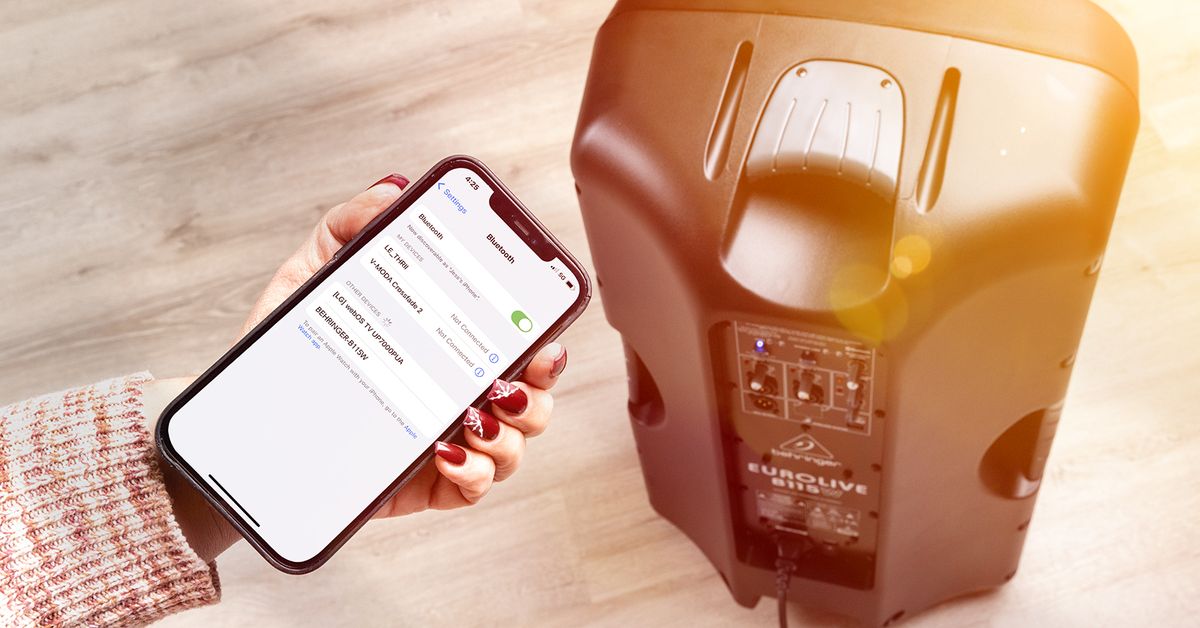
Are you wondering how to turn on Bluetooth on your phone? Bluetooth is a wireless technology that allows you to connect and share data between devices seamlessly. Whether you want to connect your phone to a Bluetooth headset, transfer files to other devices, or connect to a wireless speaker, knowing how to turn on Bluetooth is essential.
In this article, we will guide you step-by-step on how to turn on Bluetooth on various phone models, including Android and iPhone. We will also provide troubleshooting tips in case you encounter any difficulties. So, grab your phone and let’s get started on activating Bluetooth for a world of wireless connectivity and convenience.
Inside This Article
- How to Turn On Bluetooth on My Phone
- Accessing Bluetooth settings
- Enabling Bluetooth on Android devices
- Enabling Bluetooth on iOS devices
- Pairing devices with Bluetooth
- Conclusion
- FAQs
How to Turn On Bluetooth on My Phone
Bluetooth is a wireless technology that allows you to connect and exchange data between two devices. It is commonly used to connect phones with other devices such as speakers, headphones, or car audio systems. Turning on Bluetooth on your phone is a simple process that can be done in a few easy steps. In this article, we will guide you on how to turn on Bluetooth on your Android or iOS device.
1. Accessing Bluetooth settings
The first step to turn on Bluetooth on your phone is to access the Bluetooth settings. On both Android and iOS devices, you can find the Bluetooth settings in the main settings menu.
2. Enabling Bluetooth on Android devices
If you have an Android device, follow these steps to enable Bluetooth:
- Open the “Settings” app on your phone.
- Scroll down and tap on “Connected devices” or “Connections”.
- Tap on “Bluetooth” to access the Bluetooth settings.
- Toggle the switch to turn on Bluetooth.
Once Bluetooth is turned on, your Android device will be discoverable by other devices nearby.
3. Enabling Bluetooth on iOS devices
For iOS devices, here’s how you can enable Bluetooth:
- Go to the “Settings” app on your iPhone or iPad.
- Tap on “Bluetooth” to access the Bluetooth settings.
- Toggle the switch to turn on Bluetooth.
After turning on Bluetooth, your iOS device will be visible to other devices.
4. Pairing devices with Bluetooth
Once Bluetooth is enabled on your phone, you can start pairing it with other Bluetooth devices. The process may vary depending on the device you want to connect to, but generally, you need to put the device in pairing mode and then select it from the available devices list on your phone.
Keep in mind that some devices might require you to enter a passcode or PIN to complete the pairing process. Once the devices are successfully paired, they can communicate and exchange data wirelessly.
Now that you know how to turn on Bluetooth on your phone, you can easily connect and enjoy the benefits of wireless connectivity with various Bluetooth devices.
Accessing Bluetooth settings
Enabling Bluetooth on your phone allows you to connect and pair with various devices, such as headphones, speakers, and car systems. To access the Bluetooth settings, follow the steps below:
For Android devices:
- Open the Settings app on your phone. It is usually represented by a gear icon.
- Scroll down and look for the “Connections” or “Connected devices” option. Tap on it.
- Select “Bluetooth” from the list of available options.
For iOS devices:
- Open the Settings app on your iPhone or iPad. The icon resembles a gear.
- Scroll down and tap on the “Bluetooth” option.
Once you have accessed the Bluetooth settings, you can proceed to enable Bluetooth and start pairing your devices. It’s worth noting that the location of the Bluetooth settings may vary slightly depending on the device’s operating system version and manufacturer.
Let’s move on to the next step to learn how to enable Bluetooth on Android devices.
Enabling Bluetooth on Android devices
Android devices offer a straightforward process for enabling Bluetooth. Follow these simple steps:
- Open the settings: Swipe down from the top of the screen to access the notification panel and tap on the gear icon to open the settings.
- Locate the Bluetooth option: In the settings menu, scroll down until you find the “Connections” or “Connected devices” option. Tap on it to proceed.
- Enable Bluetooth: Within the “Connections” or “Connected devices” menu, you will see the option to toggle Bluetooth on or off. Slide the switch to the “On” position to enable Bluetooth.
- Pair a device: Once Bluetooth is enabled, you can pair your Android device with other Bluetooth-enabled devices. To do this, tap on the “Pair new device” or similar option and follow the on-screen instructions.
It’s important to note that the steps may vary slightly depending on the Android device’s version and the manufacturer’s custom user interface. However, the general process remains the same across most Android devices.
Now that you know how to enable Bluetooth on your Android device, you can reap the benefits of wireless connectivity and enjoy the convenience of pairing with a multitude of Bluetooth accessories such as headphones, speakers, smartwatches, and more.
Enabling Bluetooth on iOS devices
Enabling Bluetooth on your iOS device is a quick and simple process. Here’s how you can do it:
1. Start by unlocking your iOS device and accessing the home screen. From there, swipe up from the bottom of the screen to open the Control Center. Alternatively, if you are using a newer model with Face ID, swipe down from the top-right corner of the screen to access the Control Center.
2. In the Control Center, you will see a range of icons representing various functions. Look for the Bluetooth icon, which looks like a stylized “B” made of lines. Tap on the Bluetooth icon to enable it. Once enabled, the icon will turn blue, indicating that Bluetooth is active on your device.
3. Alternatively, you can also enable Bluetooth through the device settings. To do this, navigate to the Settings app on your iOS device, which can be found on the home screen. Tap on “Bluetooth” in the menu to access the Bluetooth settings.
4. In the Bluetooth settings, you will find a switch that you can toggle to enable Bluetooth. Simply slide the switch to the right, and it will turn green, indicating that Bluetooth is now enabled on your iOS device.
5. Once Bluetooth is enabled, you can start pairing your iOS device with other Bluetooth devices. This allows you to connect to various accessories such as headphones, speakers, or smartwatches. To pair a device, you’ll need to follow the specific pairing instructions provided by the manufacturer of the accessory you are trying to connect.
That’s it! You have successfully enabled Bluetooth on your iOS device. Remember to disable Bluetooth when you’re not using it to conserve battery life.
Pairing devices with Bluetooth
Pairing your devices with Bluetooth allows you to connect and share data wirelessly between them. It’s a straightforward process that ensures a seamless connection between your phone and other compatible devices like headphones, speakers, or smartwatches. Here’s a step-by-step guide on how to pair devices with Bluetooth:
1. Make sure the Bluetooth setting is turned on: Before you begin the pairing process, ensure that Bluetooth is enabled on both the devices you want to connect. Open the settings menu on your phone and look for the Bluetooth option. Toggle it on if it is turned off.
2. Put the other device in pairing mode: The device you wish to connect to your phone should enter pairing mode. This mode allows it to be visible to other devices for a specific amount of time. Refer to the user manual of the device to find out how to activate pairing mode.
3. Scan for devices on your phone: Once the Bluetooth setting is on and the other device is in pairing mode, your phone should be able to detect it. Open the Bluetooth settings on your phone and tap on the “Scan” button. It will start searching for available devices in the vicinity.
4. Select the device you want to pair with: After the scan is complete, a list of available devices will appear on your phone’s screen. Tap on the device you want to connect with, and your phone will initiate the pairing process.
5. Confirm and complete the pairing process: During the pairing process, your phone may prompt you to enter a passcode or confirm a PIN. Follow the instructions on the screen and provide the necessary information to establish a secure connection. Once the pairing is successful, you will receive a notification on your phone.
6. Test the connection: After pairing, it’s always a good idea to check if the connection is working properly. Play some music or make a test call to ensure that the audio is being transmitted from your phone to the paired device, and vice versa.
Remember, the pairing process may differ slightly for different devices and operating systems. Always refer to the device’s user manual or online resources for detailed instructions specific to your device. Once the devices are successfully paired, you can enjoy wireless connectivity and transfer files, stream media, or use various Bluetooth-enabled features.
Conclusion
With the prevalence of smartphones in today’s society, turning on Bluetooth has become a common practice for many users. Whether it’s for connecting to accessories, transferring files, or enjoying wireless audio, having Bluetooth functionality is essential.
In this article, we have explored different methods to turn on Bluetooth on your phone. Whether you have an iPhone or an Android device, the steps are relatively straightforward and can be easily followed. By accessing the settings on your phone and locating the Bluetooth menu, you can enable Bluetooth and enjoy the convenience it offers.
Remember, Bluetooth is not only useful for connecting to wireless headsets or speakers, but it also enables quick and easy file sharing between devices. Additionally, with the rise in popularity of smart home devices, such as wireless speakers, smartwatches, and fitness trackers, Bluetooth is becoming increasingly essential for syncing and controlling these accessories from your phone. So, make sure to keep your Bluetooth turned on and explore the possibilities that await you.
Now that you are equipped with the knowledge on how to turn on Bluetooth on your phone, you can effortlessly connect to a wide range of devices and enhance your mobile experience. So go ahead, embrace the wireless revolution, and enjoy the convenience and freedom Bluetooth brings to your daily life.
FAQs
Q: How do I turn on Bluetooth on my phone?
A: Turning on Bluetooth on your phone is a simple process. Just follow these steps:
- Go to the Settings menu on your phone.
- Select “Bluetooth” from the list of options.
- Toggle the Bluetooth switch to turn it on.
Once Bluetooth is enabled, you can pair your phone with other Bluetooth devices such as headphones, speakers, or car systems.
Q: Why should I turn on Bluetooth on my phone?
A: Bluetooth technology allows you to wirelessly connect your phone to other compatible devices. By turning on Bluetooth, you can enjoy features like hands-free calling, wireless audio streaming, and easy file sharing with other Bluetooth-enabled devices.
Q: Can I connect my phone to multiple Bluetooth devices at the same time?
A: Yes, most modern smartphones support connecting to multiple Bluetooth devices simultaneously. This means you can connect your phone to a Bluetooth headset for hands-free calling while also connecting to a Bluetooth speaker for music playback. However, the number of devices you can connect to at once may vary based on your phone model and the Bluetooth version it supports.
Q: How do I disconnect a Bluetooth device from my phone?
A: To disconnect a Bluetooth device from your phone, follow these steps:
- Go to the Bluetooth settings on your phone.
- Find the connected device in the list of paired devices.
- Select the device and choose the “Disconnect” or “Forget” option.
Disconnecting a Bluetooth device will remove it from the list of paired devices on your phone.
Q: How do I troubleshoot Bluetooth connectivity issues on my phone?
A: If you are experiencing Bluetooth connectivity issues on your phone, try the following troubleshooting steps:
- Make sure Bluetooth is turned on and in discoverable mode on both your phone and the device you are trying to connect to.
- Restart both your phone and the Bluetooth device.
- Check for any software updates for your phone and the Bluetooth device.
- Try unplugging and replugging any Bluetooth accessories, such as adapters or receivers.
- If all else fails, try resetting the network settings on your phone or contacting customer support for further assistance.
These steps should help resolve common Bluetooth connectivity issues on your phone.
