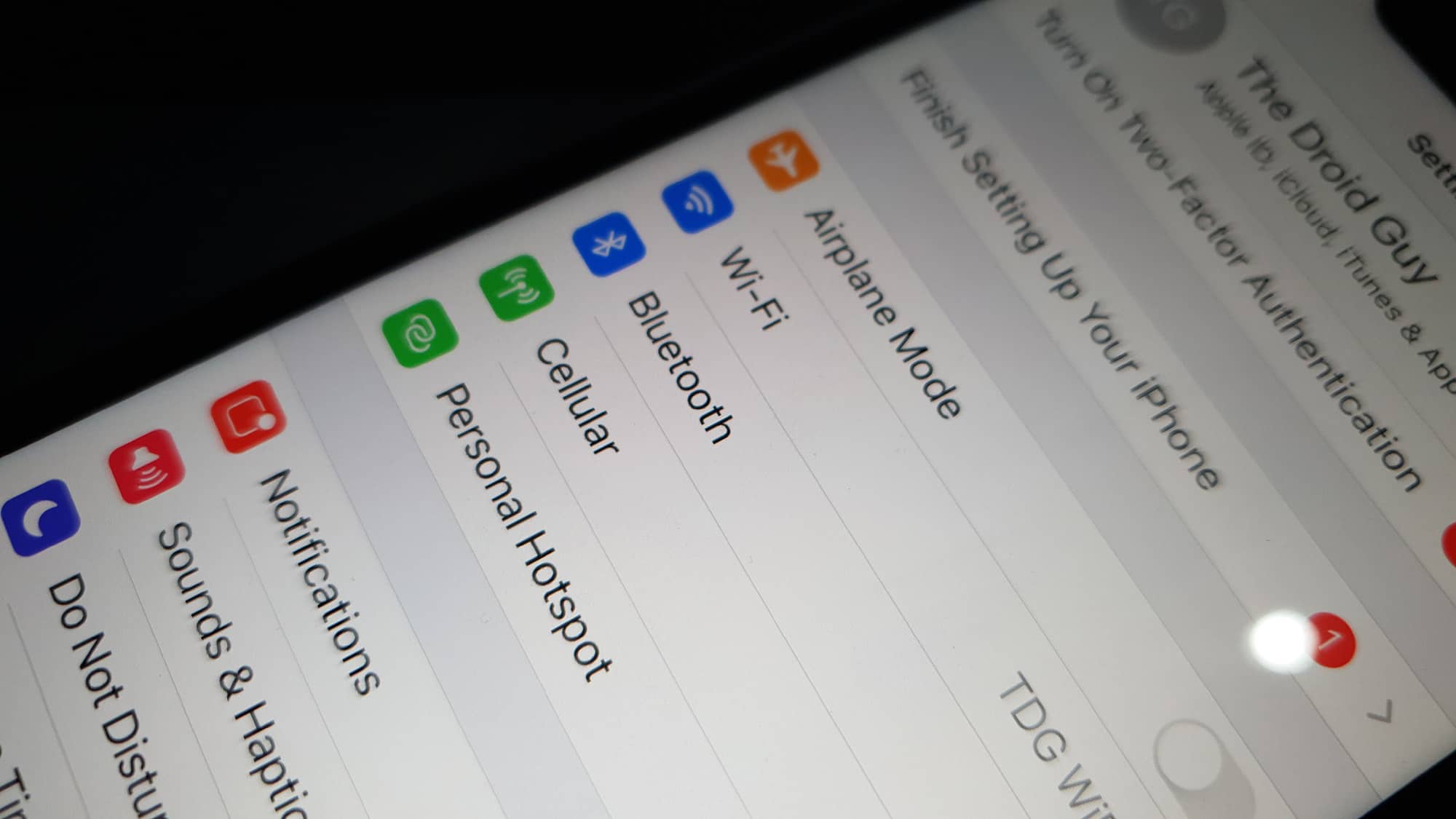
If you’re an iPhone user who loves the convenience of Bluetooth connectivity, you may have experienced the frustration of your Bluetooth turning off unexpectedly. Whether you’re trying to listen to music on wireless headphones or connect your iPhone to a car’s audio system, a constant disconnect can disrupt your seamless user experience.
Understanding why your Bluetooth keeps turning off on your iPhone is crucial for troubleshooting and finding a solution. In this article, we will delve into the possible reasons behind this issue and explore ways to fix it. So, if you’ve been wondering about the mysteries behind your Bluetooth connectivity woes, you’ve come to the right place!
Inside This Article
- Common Causes of Bluetooth Turning Off on iPhone
- Troubleshooting Steps to Fix Bluetooth Turning Off on iPhone
- Software Updates and Bluetooth Issues on iPhone
- Conclusion
- FAQs
Common Causes of Bluetooth Turning Off on iPhone
Bluetooth connectivity issues are a common problem for iPhone users, and one frustrating issue that many people encounter is their Bluetooth connections turning off unexpectedly. There are several common causes for this problem, including:
-
Interference: Bluetooth signals can be disrupted by other wireless signals or electronic devices nearby. If you are in a crowded area or there are multiple devices using Bluetooth in close proximity, it can cause interference and lead to your Bluetooth turning off.
-
Battery Drain: When your iPhone’s battery is low, it may automatically disable certain features, including Bluetooth, to conserve power. If your Bluetooth is turning off frequently, it may be a sign that your battery is running low and needs to be charged.
-
Software Glitches: Just like any other software, the Bluetooth function on your iPhone can sometimes experience glitches or bugs. These glitches can cause your Bluetooth to turn off unexpectedly. Keeping your iPhone’s software up to date can help minimize these issues.
-
Hardware Problems: In some cases, the issue may be related to the hardware of your iPhone. Loose connectors, faulty buttons, or a malfunctioning Bluetooth chip can cause your Bluetooth to turn off intermittently. If you suspect a hardware issue, contacting Apple Support or visiting an authorized service center is advised.
By understanding the common causes behind Bluetooth turning off on an iPhone, you can troubleshoot the issue more effectively. In the next section, we will discuss some troubleshooting steps you can take to fix this problem.
Troubleshooting Steps to Fix Bluetooth Turning Off on iPhone
If you’re facing the frustrating issue of your Bluetooth constantly turning off on your iPhone, don’t worry, there are several troubleshooting steps you can take to fix the problem. Here are some solutions that can help you resolve the issue and keep your Bluetooth connection stable.
1. Restart Your iPhone: The first step is to restart your iPhone. This simple action can often resolve minor software glitches and connectivity issues. Simply hold down the power button until the “slide to power off” option appears, then slide it to turn off your device. After a few seconds, press and hold the power button again until the Apple logo appears to restart your iPhone.
2. Toggle Bluetooth On and Off: Sometimes, toggling the Bluetooth feature off and on can help reset the connection. Open the Control Center by swiping down from the top-right corner of the screen (iPhone X and later) or swiping up from the bottom of the screen (iPhone 8 and earlier). Find the Bluetooth icon and tap on it to turn it off. Wait for a few seconds and then tap the icon again to turn it back on.
3. Forget the Bluetooth Device: If the issue persists, try forgetting the Bluetooth device you’re having trouble with and then reconnecting it. Go to the “Settings” app on your iPhone, tap on “Bluetooth,” find the device you want to forget, and tap the “i” icon next to it. Then, tap “Forget This Device” and confirm the action. Afterward, try pairing and connecting the device again from scratch.
4. Reset Network Settings: Resetting your iPhone’s network settings can sometimes resolve Bluetooth connectivity issues. Go to the “Settings” app, tap on “General,” then scroll down and tap on “Reset.” Finally, tap on “Reset Network Settings” and confirm the action by entering your passcode when prompted. Keep in mind that this will also remove saved Wi-Fi networks and passwords, so be prepared to reconnect to Wi-Fi networks afterward.
5. Update Your iPhone’s Software: Outdated software can also cause Bluetooth problems. Make sure your iPhone is running the latest version of iOS. Go to the “Settings” app, tap on “General,” then tap on “Software Update.” If there is an update available, tap “Download and Install.” Your iPhone will download and install the update, which may include bug fixes and improvements that can address your Bluetooth issues.
6. Reset All Settings: If none of the previous steps work, you can try resetting all settings on your iPhone. This action will restore your device’s settings to their default values, but your personal data and apps will not be affected. Go to the “Settings” app, tap on “General,” then tap on “Reset.” Finally, tap on “Reset All Settings” and enter your passcode if prompted. Remember to set up your preferences again after the reset.
By following these troubleshooting steps, you should be able to fix the issue of your Bluetooth turning off on your iPhone. If the problem persists, it may be worth contacting Apple Support or visiting an authorized service center for further assistance.
Software Updates and Bluetooth Issues on iPhone
Software updates play a crucial role in the overall performance and functionality of your iPhone, including its Bluetooth capabilities. When your Bluetooth keeps turning off on your iPhone, it could be due to outdated software that needs to be updated.
Apple regularly releases software updates that not only introduce new features but also address known bugs and issues, including Bluetooth-related problems. These updates are designed to optimize your iPhone’s performance and fix any underlying software conflicts that may be causing your Bluetooth to turn off.
To check if a software update is available for your iPhone, go to Settings > General > Software Update. If there’s an update available, follow the on-screen instructions to download and install it. Make sure your iPhone is connected to a stable Wi-Fi network and has sufficient battery life during the update process.
By keeping your iPhone’s software up to date, you can often resolve Bluetooth-related issues and improve the stability of your device’s Bluetooth connection. However, it’s worth noting that while software updates can address many Bluetooth problems, some issues may require additional troubleshooting steps.
If updating your iPhone’s software doesn’t resolve the Bluetooth turning off problem, you can try some additional troubleshooting steps. Restarting your iPhone can sometimes help reset any temporary software glitches that may be affecting the Bluetooth connection.
To restart your iPhone, press and hold the power button (located on the right side or top of the device) until the “Slide to Power Off” slider appears. Drag the slider to turn off your iPhone, then press and hold the power button again until the Apple logo appears to restart it.
If restarting doesn’t work, you can also try resetting your iPhone’s network settings. This will remove any saved Wi-Fi networks and Bluetooth connections, so you’ll need to reconnect to them afterwards.
To reset network settings on your iPhone, go to Settings > General > Reset > Reset Network Settings. You’ll be prompted to enter your passcode, and then your iPhone will restart. After the restart, you can reconnect to your Wi-Fi network and pair your Bluetooth devices again.
In some cases, a complete factory reset may be necessary to resolve persistent Bluetooth issues. However, it’s important to note that a factory reset will erase all data and settings on your iPhone, so make sure you’ve backed up your important data before proceeding with this step.
To perform a factory reset, go to Settings > General > Reset > Erase All Content and Settings. Follow the on-screen prompts to confirm the reset and wait for your iPhone to erase and restart. After the reset, set up your iPhone as new or restore from a backup.
If none of the troubleshooting steps mentioned above resolve the Bluetooth turning off problem on your iPhone, there may be a hardware issue with your device. In such cases, it’s recommended to contact Apple support or visit an authorized service center for further assistance and potential repairs.
After investigating the issue of Bluetooth turning off on your iPhone, we have come to a conclusion. Bluetooth connectivity problems can be caused by a variety of factors, including software glitches, network conflicts, and hardware issues. It is important to troubleshoot the problem by trying different solutions, such as resetting network settings, updating software, and checking for physical damage. Additionally, keeping your iPhone and Bluetooth devices updated with the latest firmware can improve compatibility and stability.
If you are still experiencing issues with your Bluetooth turning off, it may be best to seek professional assistance from Apple Support or visit an authorized service center. Remember, Bluetooth connectivity is an essential feature on your iPhone, and resolving any issues will ensure you can connect and enjoy your favorite wireless accessories seamlessly.
FAQs
1. Why does my Bluetooth keep turning off on my iPhone?
Your Bluetooth may be turning off on your iPhone due to several reasons. It could be a software glitch, inadequate battery power, or interference from other devices. It is also possible that there is a problem with the Bluetooth hardware itself. Further troubleshooting may be required to determine the exact cause.
2. How can I fix my iPhone’s Bluetooth turning off issue?
There are a few steps you can follow to fix the Bluetooth turning off issue on your iPhone:
- Ensure that your iPhone has sufficient battery power. Low battery levels can cause the Bluetooth to turn off.
- Restart your iPhone: Sometimes, a simple restart can solve software-related issues.
- Update your iPhone’s software: Outdated software can cause Bluetooth problems, so make sure you have the latest iOS version installed.
- Reset the network settings: This can help resolve any network-related issues that might be affecting the Bluetooth functionality.
- If none of the above steps work, you may need to consider contacting Apple Support or visiting an Apple Store for further assistance.
3. Can a faulty Bluetooth accessory cause my iPhone’s Bluetooth to turn off?
Yes, a faulty Bluetooth accessory can potentially cause your iPhone’s Bluetooth to turn off. If the accessory is not functioning properly or is causing interference, it can disrupt the connection and cause the Bluetooth to toggle off. Try disconnecting all Bluetooth accessories and check if the issue persists.
4. Does Bluetooth interference from other devices affect the Bluetooth of my iPhone?
Yes, Bluetooth interference from other devices can impact the Bluetooth performance on your iPhone. Other devices emitting Bluetooth signals, such as other phones, tablets, or even wireless speakers, can interfere with the connection and result in the Bluetooth turning off. Try moving away from these devices or turning them off to see if the problem resolves.
5. Is there a way to prevent my iPhone’s Bluetooth from turning off?
While it’s not possible to completely prevent your iPhone’s Bluetooth from turning off, you can take a few steps to minimize the occurrence:
- Avoid using other devices that emit Bluetooth signals near your iPhone.
- Ensure that your iPhone’s battery is adequately charged.
- Regularly update your iPhone’s software to the latest version to fix any Bluetooth-related bugs.
- Reset the network settings on your iPhone periodically to resolve any network-related issues that could affect Bluetooth.
