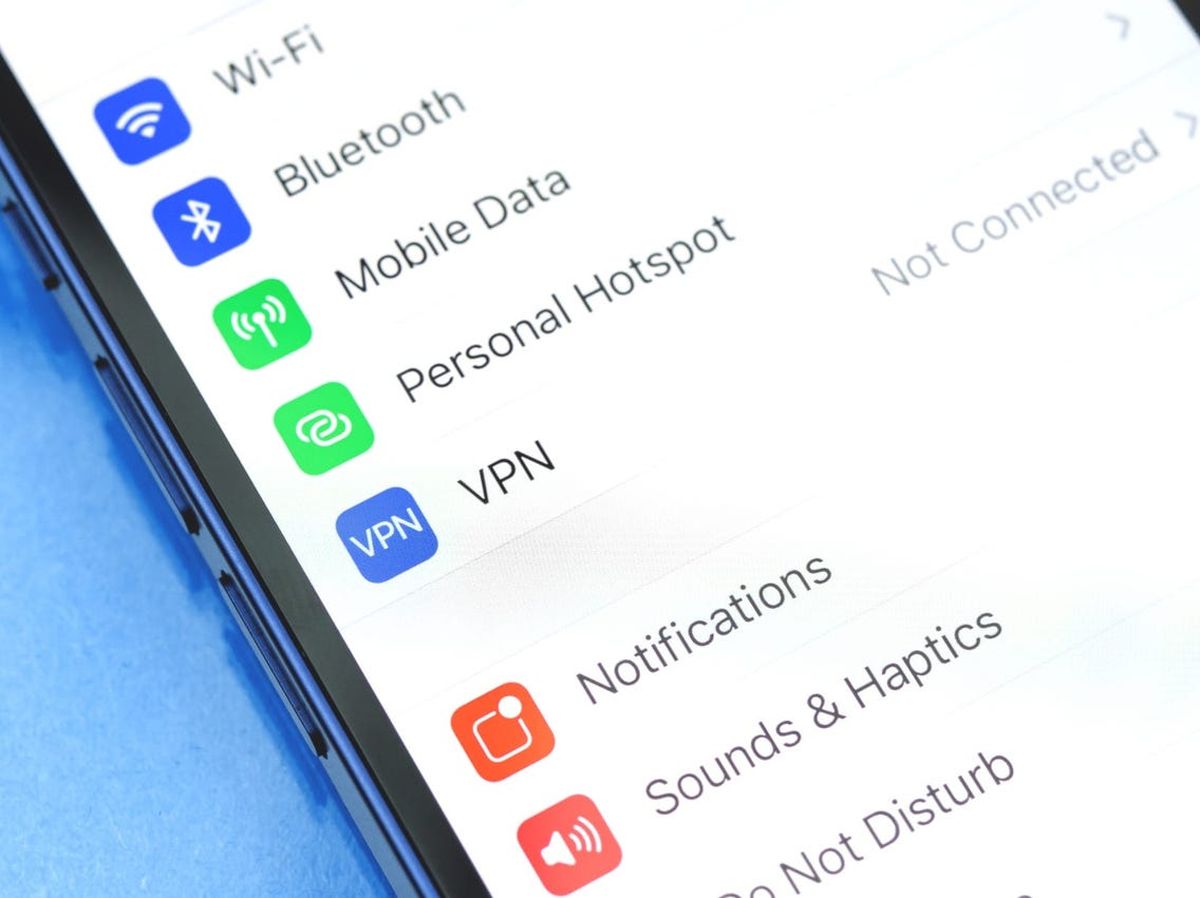
Have you ever experienced the frustration of your Bluetooth on your iPhone mysteriously turning on? It can be quite perplexing when you find that your Bluetooth keeps activating itself without any input from you. This phenomenon can quickly drain your battery and potentially cause privacy concerns if it automatically connects to unfamiliar devices. In this article, we will explore the reasons behind why Bluetooth on your iPhone keeps turning on and provide you with some practical solutions to help you regain control over this feature. Whether it’s a technical glitch, an app-related issue, or a user error, we will uncover the causes and guide you through the necessary steps to resolve it. So, let’s dive in and unravel the mystery of why your iPhone’s Bluetooth won’t stay turned off!
Inside This Article
- Possible Reasons for Bluetooth Turning On Automatically
- Software Updates
- Background App Activity
- Location-Based Services
- Connection to External Devices
- Conclusion
- FAQs
Possible Reasons for Bluetooth Turning On Automatically
Bluetooth is a useful feature on the iPhone that allows users to connect wirelessly to other devices and accessories. However, there can be instances when the Bluetooth on your iPhone keeps turning on automatically, even when you have previously turned it off. This can be frustrating and may lead to unexpected battery drain. Here are several possible reasons for this occurrence:
1. Software Updates: Apple regularly releases software updates for iPhones to optimize performance and introduce new features. Sometimes, these updates can cause changes to the device’s settings, including Bluetooth. It is possible that a recent software update has enabled the “automatically turn on Bluetooth” feature as part of the default settings.
2. Background App Activity: Some apps on your iPhone may require Bluetooth connectivity to function properly. Even when you have closed these apps, they may continue to run processes in the background that require Bluetooth. As a result, your iPhone may automatically turn on Bluetooth to facilitate communication with these apps.
3. Location-Based Services: Location-based services, such as GPS navigation or geolocation in apps, often rely on Bluetooth technology for improved accuracy. When you have location-based services enabled, your iPhone may automatically turn on Bluetooth to enhance these features and provide better location tracking.
4. Connection to External Devices: Your iPhone can automatically turn on Bluetooth if it detects a previously paired external device in its proximity. For example, if you have previously connected your iPhone to a Bluetooth speaker or a car’s audio system, it may automatically turn on Bluetooth to re-establish the connection when the device is nearby.
It is important to note that these reasons are general possibilities and may vary depending on your specific iPhone model and software version. To address the issue of Bluetooth turning on automatically, you can follow a few troubleshooting steps:
1. Disable Bluetooth from Control Center: Swipe up from the bottom of the screen (or down from the top-right corner on iPhone X or later models) to access Control Center and ensure that the Bluetooth icon is not highlighted.
2. Adjust App Settings: Check the settings of individual apps that require Bluetooth to see if there are any options to disable automatic Bluetooth activation. You can do this by going to “Settings” > “Privacy” > “Bluetooth” and reviewing the app permissions.
3. Reset Network Settings: Sometimes, issues with network settings can cause Bluetooth to turn on automatically. To reset network settings, go to “Settings” > “General” > “Reset” > “Reset Network Settings.” Note that this will erase saved Wi-Fi passwords and VPN settings, so be prepared to re-enter them.
4. Contact Apple Support: If the issue persists even after trying the above steps, it is recommended to reach out to Apple Support for further assistance. They can provide specific troubleshooting steps based on your iPhone model and software version.
Software Updates
One possible reason for Bluetooth on your iPhone turning on automatically is due to software updates. When a new version of iOS is released, it often includes bug fixes and improvements, including changes to the Bluetooth functionality. As part of the update process, your iPhone may reset its settings, including the Bluetooth setting.
In some cases, a software update can enable the Bluetooth feature by default, even if you had previously disabled it. This can happen if the update introduces new features or enhancements that rely on Bluetooth connectivity. Therefore, it’s important to check your settings after a software update to ensure that Bluetooth is configured how you prefer.
It’s worth noting that software updates can also introduce bugs or compatibility issues that cause Bluetooth to behave unexpectedly. If you notice that Bluetooth keeps turning on after a recent update, you may need to wait for a subsequent update to address these issues. In the meantime, you can try troubleshooting steps to resolve the problem.
Background App Activity
One of the possible reasons why Bluetooth on your iPhone keeps turning on automatically is due to background app activity. Certain apps on your device have the ability to access Bluetooth functionality in the background for various reasons.
These apps may have features that rely on Bluetooth connectivity, such as syncing data, transferring files, or connecting to other devices. When these apps have permission to access Bluetooth in the background, they can trigger the Bluetooth to turn on even when you’re not actively using them.
Background app activity can be managed through your device settings. To check which apps have permission to use Bluetooth in the background, go to “Settings” on your iPhone, then tap on “Privacy” and select “Bluetooth.” Here, you’ll see a list of all the apps that have requested access to Bluetooth and can toggle the switch to control their background activity.
If you find that certain apps are constantly turning Bluetooth on without your consent, you have the option to disable their background activity for Bluetooth. Simply toggle off the switch next to the app name to restrict its access to Bluetooth in the background. This can help prevent Bluetooth from automatically turning on when you’re not actively using those apps.
It’s important to note that disabling background app activity for Bluetooth may limit the functionality of certain apps. Therefore, it’s advisable to review the apps and consider their utility before making any changes. If you find that Bluetooth keeps turning on for apps that you rarely use or deem unnecessary, disabling their background activity might be a viable solution.
Location-Based Services
Location-based services play a significant role in determining the functionality of certain features on your iPhone, including Bluetooth. These services utilize the device’s GPS, Wi-Fi, and cellular data to provide location-specific information and services. In some cases, enabling location services can trigger the Bluetooth on your iPhone to turn on automatically.
One possible reason for this behavior is the functionality of certain apps that rely on location services and Bluetooth connectivity to provide a seamless user experience. For example, if you have a navigation app installed, it may require Bluetooth to be turned on to connect to your car’s audio system for voice-guided directions. Similarly, some fitness apps use Bluetooth to connect to wearable devices and track your location during workouts.
Another reason for Bluetooth turning on automatically with location-based services is the potential for proximity-based features and services. Certain apps and services are designed to provide location-specific recommendations or notifications when you are in close proximity to specific places or businesses. These services may require Bluetooth to be enabled to accurately detect your location and deliver relevant information.
It is important to note that location-based services and Bluetooth functionality can vary depending on the apps and services you have installed on your iPhone. To manage the automatic activation of Bluetooth in relation to location-based services, you can navigate to the “Privacy” settings on your device. From there, you can customize the settings for individual apps, allowing you to control which ones have permission to access your location and Bluetooth.
By managing your location-based services and Bluetooth settings, you can have greater control over when Bluetooth turns on and ensure that it is only activated when you want it to be. This can help conserve battery life and prevent unnecessary connections to external devices.
Connection to External Devices
Your iPhone may be turning on its Bluetooth automatically due to its connection with external devices. When you connect your iPhone to certain accessories like headphones, speakers, or car audio systems, the Bluetooth feature is often enabled to facilitate a wireless connection.
This automatic activation of Bluetooth is designed to provide convenience and ease of use, allowing you to seamlessly connect and enjoy your audio devices without the need for manual intervention each time.
However, sometimes your iPhone may mistakenly register an accessory as connected or attempt to connect to a previously paired device that is nearby. This can trigger the Bluetooth feature to turn on automatically, even when you don’t intend to use it at that moment.
To prevent this, ensure that your iPhone’s Bluetooth settings are properly configured. Go to “Settings,” then tap on “Bluetooth.” From there, you can review the list of paired devices and remove any unnecessary connections. This way, your iPhone won’t try to connect to them automatically, reducing the instances of Bluetooth turning on unexpectedly.
Additionally, if you notice that Bluetooth is consistently turning on when you connect specific accessories, it is advisable to check for any firmware updates for those devices. Manufacturers often release updates to address compatibility issues or improve functionality, which can help resolve any conflicts that may be causing the automatic activation of Bluetooth.
In some cases, using the “Forget This Device” option for a problematic accessory and then reconnecting it can also rectify the issue. This will essentially establish a fresh connection and ensure that your iPhone doesn’t mistakenly trigger Bluetooth activation when you interact with that device.
By taking these steps and being mindful of your device’s connections, you can effectively manage and control the automatic activation of Bluetooth on your iPhone. This will prevent any unnecessary draining of battery or interference with other wireless connections, allowing you to have a seamless and hassle-free mobile experience.
After exploring the factors that cause the Bluetooth on an iPhone to keep turning on, it is clear that there are several possible causes. Whether it’s due to a software glitch, a problematic app, or an issue with the Bluetooth module itself, it’s important to address the issue promptly to prevent any unnecessary drain on battery life or potential privacy concerns.
In conclusion, if you find that your Bluetooth keeps turning on without your input, try the troubleshooting steps mentioned earlier or reach out to Apple Support for further assistance. By identifying and resolving the underlying cause, you can once again regain control over your device’s Bluetooth functionality and enjoy a seamless mobile experience.
FAQs
1. Why does Bluetooth on iPhone keep turning on?
There can be several reasons why Bluetooth on your iPhone keeps turning on without your intervention. One common cause is a software glitch or bug that triggers the Bluetooth function to activate itself randomly. Additionally, some apps or settings on your iPhone may have permissions to turn on Bluetooth automatically when certain conditions are met. Malware or a malicious app may also be responsible for activating Bluetooth without your knowledge. To troubleshoot this issue, you can try restarting your iPhone, updating the software to the latest version, disabling background app refresh, and checking your app permissions related to Bluetooth.
2. How do I stop my iPhone’s Bluetooth from automatically turning on?
To prevent your iPhone’s Bluetooth from automatically turning on, you can follow these steps:
– Open the Settings app on your iPhone.
– Scroll down and tap on Bluetooth.
– Toggle off the switch next to the Bluetooth option to disable it.
– Alternatively, you can also swipe up from the bottom of your iPhone screen to open the Control Center and tap on the Bluetooth icon to turn it off.
3. Can I still make calls or use data when Bluetooth is turned off on my iPhone?
Yes, you can still make calls and use data on your iPhone even when Bluetooth is turned off. Bluetooth is a wireless technology primarily used for connecting devices such as headphones, speakers, and car kits. Disabling Bluetooth does not affect the functionality of your phone’s calling or data capabilities.
4. Will turning off Bluetooth on my iPhone save battery life?
Yes, turning off Bluetooth on your iPhone can help save battery life. Bluetooth consumes energy when it is actively searching for or connected to other devices. By disabling Bluetooth when you’re not using it, you can prolong your iPhone’s battery life. Additionally, with Bluetooth off, your iPhone won’t be attempting to pair with other devices, further reducing battery usage.
5. Can I still use accessories like Bluetooth headphones if I turn off Bluetooth on my iPhone?
No, if you turn off Bluetooth on your iPhone, you won’t be able to use accessories like Bluetooth headphones or speakers that rely on a Bluetooth connection. Bluetooth is the primary means of communication between your iPhone and such accessories. To use Bluetooth accessories, you will need to enable Bluetooth on your iPhone and pair it with the specific device you want to connect to.
