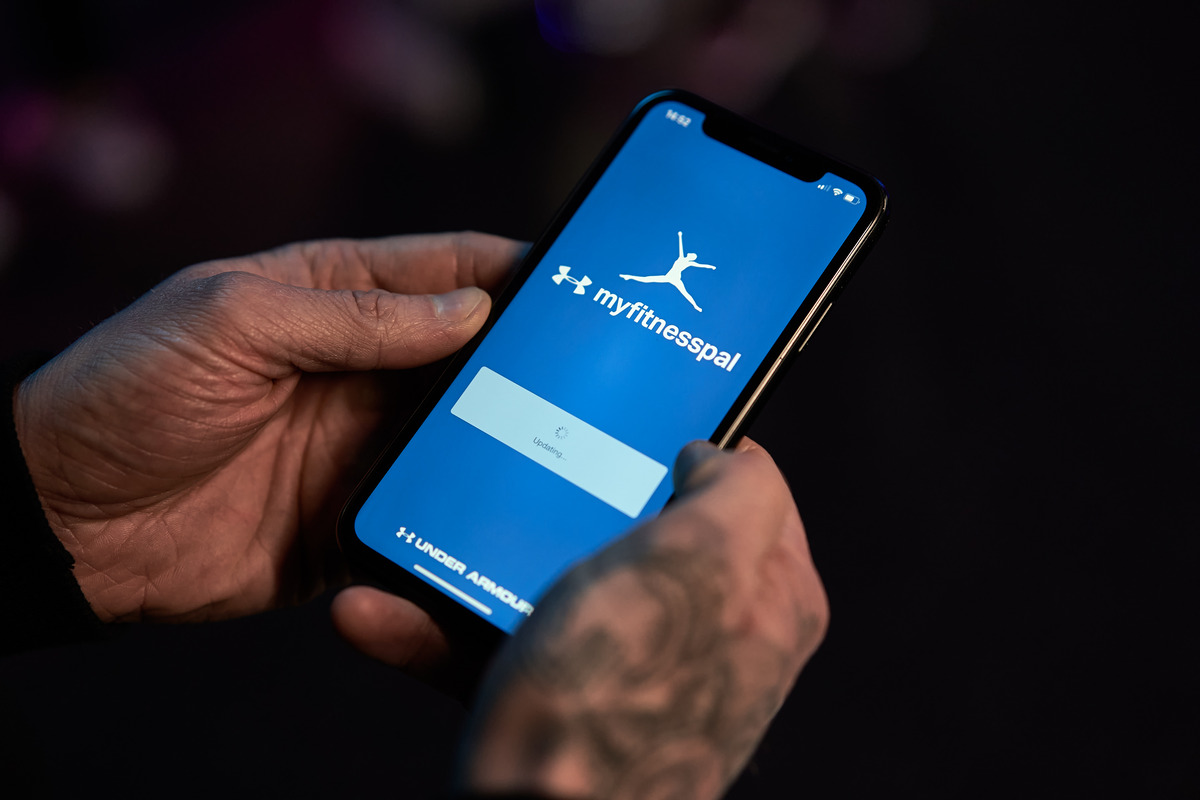
Are you ready to cut ties between MyFitnessPal and Fitbit, but unsure how to do it? Don’t worry, we’ve got you covered. In this article, we will guide you through the steps to unlink MyFitnessPal from Fitbit. Whether you’re looking to switch to a different fitness tracker or simply want to disconnect the two apps temporarily, we’ll provide you with the necessary information and steps to seamlessly remove the connection. With our easy-to-follow instructions, you’ll be able to manage your fitness and nutrition data independently in no time. So let’s dive in and learn how to unlink MyFitnessPal from Fitbit.
Inside This Article
- Step 1: Accessing the MyFitnessPal website
- Step 2: Navigating to the App Settings section
- Step 3: Locating the Fitbit option
- Step 4: Disconnecting Fitbit from MyFitnessPal
- Conclusion
- FAQs
Step 1: Accessing the MyFitnessPal website
Before you can unlink your Fitbit from MyFitnessPal, you need to access the MyFitnessPal website. Here’s how you can do it:
- Launch your preferred web browser on your computer or mobile device.
- In the address bar, type in www.myfitnesspal.com and press Enter.
- You will be directed to the MyFitnessPal homepage.
- If you already have an account, click on the “Log In” button in the top right corner of the page.
- Enter your login credentials (username/email and password) and click on the “Log In” button.
- If you don’t have an account, you can sign up for a new one by clicking on the “Sign Up” button.
- Follow the instructions to create a new account.
- Once logged in, you will be taken to your MyFitnessPal dashboard.
Now that you have successfully accessed the MyFitnessPal website, you can proceed to the next step to unlink your Fitbit device.
Step 2: Navigating to the App Settings section
After logging into your MyFitnessPal account, the next step to unlinking Fitbit is to navigate to the App Settings section. This is where you can manage your connected apps and devices, including Fitbit.
On the MyFitnessPal website, look for the “Settings” option. It is usually located in the dropdown menu under your profile picture or username. Click on the “Settings” option to proceed.
Once in the Settings menu, you will see a list of different sections and options. Look for the section called “Apps & Devices” or something similar. This is where you can manage the connections to other apps and devices.
In the “Apps & Devices” section, you may find a list of the apps and devices that you have connected to your MyFitnessPal account. Look for the Fitbit option in this list. It may be listed as “Fitbit” or “Fitbit Tracker”.
If you can’t find the Fitbit option in the list, there might be a possibility that you haven’t connected Fitbit to your MyFitnessPal account yet. In that case, you don’t need to worry about unlinking it.
Once you locate the Fitbit option, click on it to access the settings for the Fitbit integration with MyFitnessPal. This will take you to a new page or screen where you can manage the Fitbit connection.
It’s important to note that the specific layout and options in the App Settings section may vary slightly depending on the version of MyFitnessPal you are using and the platform you are accessing it from (web, mobile, etc.). However, the overall process of accessing the App Settings and finding the Fitbit option should be similar.
Now that you have successfully navigated to the App Settings section in your MyFitnessPal account and located the Fitbit option, you’re ready to proceed to the next step: disconnecting Fitbit from MyFitnessPal.
Step 3: Locating the Fitbit option
Once you’ve accessed the App Settings section in MyFitnessPal, you’re one step closer to unlinking Fitbit from your account. Now, it’s time to locate the Fitbit option.
Scroll down the page until you find the section with the heading “Steps, Exercise & More.” Here, you’ll see various options related to activity tracking and syncing. Keep scrolling until you come across the Fitbit option.
In some cases, the Fitbit option may be listed as “Connect/Disconnect” or “Connected Apps.” Click on this option to proceed with the unlinking process.
If you can’t find the Fitbit option right away, don’t worry. Sometimes, the placement of options can vary based on device compatibility and app updates. Take a moment to carefully review the available options, ensuring you don’t miss the Fitbit option.
Remember, MyFitnessPal regularly updates its interface and features, so it’s important to remain adaptable when locating the Fitbit option. If you’re still having trouble finding it, consider checking MyFitnessPal’s support documentation or contacting their customer support for further assistance.
Step 4: Disconnecting Fitbit from MyFitnessPal
Once you have accessed the App Settings section of MyFitnessPal and located the Fitbit option, you are ready to disconnect Fitbit from MyFitnessPal. Follow these simple steps to unlink the two platforms:
1. Click on the Fitbit option within the App Settings section. This will open the Fitbit settings page.
2. On the Fitbit settings page, you will see a “Disconnect” or “Unlink” button. Click on this button to initiate the disconnection process.
3. A confirmation pop-up window will appear, asking you to confirm the disconnection. Read the message carefully and ensure that you are ready to sever the connection between MyFitnessPal and Fitbit.
4. If you are certain about disconnecting Fitbit, click on the confirmation button in the pop-up window. This will finalize the disconnection and unlink Fitbit from MyFitnessPal.
5. Once the disconnection process is complete, you will see a success message or a confirmation screen indicating that Fitbit has been successfully unlinked from MyFitnessPal.
6. You can now close the settings page and continue using MyFitnessPal without the integration with Fitbit.
Note that disconnecting Fitbit from MyFitnessPal will disable any automatic syncing of data between the two platforms. You will no longer see Fitbit data in your MyFitnessPal account, and any changes or updates made in Fitbit will not reflect in MyFitnessPal after the disconnection.
If you change your mind in the future and want to reconnect Fitbit to MyFitnessPal, you can follow the steps above but click on the “Connect” or “Link” button instead of “Disconnect” or “Unlink”. This will establish the connection between the two platforms once again.
Remember, the ability to connect or disconnect Fitbit from MyFitnessPal may vary based on the version of the mobile app or the web interface you are using. However, the general steps outlined above should guide you in successfully unlinking Fitbit from MyFitnessPal.
Conclusion
In conclusion, unlinking MyFitnessPal from Fitbit is a simple process that can be done in a few easy steps. Whether you are looking to switch to a different fitness tracking app or no longer wish to integrate the two platforms, it’s important to know how to remove the connection between MyFitnessPal and your Fitbit device. By following the steps outlined in this article, you can ensure that your health and fitness data is accurately tracked and managed according to your preferences.
Remember, staying active and maintaining a healthy lifestyle is important, and having the right tools and accessories like mobile phone accessories can enhance your fitness journey. Investing in high-quality accessories can not only protect your phone but also improve its functionality and convenience.
So, go ahead and explore the wide range of mobile phone accessories available on the market. Whether it’s a durable phone case, a stylish mobile phone stand, or wireless earphones for a tangle-free workout experience, there’s always something to suit your needs and preferences.
Unlinking your MyFitnessPal and Fitbit accounts is just the first step towards a personalized fitness journey. With the right accessories and a commitment to a healthy lifestyle, you can take your fitness goals to new heights.
FAQs
1. Can I unlink Myfitnesspal from Fitbit?
Yes, you can unlink Myfitnesspal from Fitbit. Simply follow the steps in this article to learn how to do it.
2. Why would I want to unlink Myfitnesspal from Fitbit?
There could be several reasons why you might want to unlink Myfitnesspal from Fitbit. You might have switched to a different fitness tracking device or app, or you might no longer want to sync your Fitbit data with Myfitnesspal. Unlinking the two will remove the connection between the two platforms and stop the data synchronization.
3. Will unlinking Myfitnesspal from Fitbit delete my data?
No, unlinking Myfitnesspal from Fitbit will not delete your data. It will only disable the syncing of data between the two platforms. Your data will remain intact in both Myfitnesspal and Fitbit, but they will no longer stay in sync.
4. How do I unlink Myfitnesspal from Fitbit on the mobile app?
To unlink Myfitnesspal from Fitbit on the mobile app, open the Myfitnesspal app and go to the “More” tab. Then, tap on “Steps” and under “Devices & Apps,” select “Fitbit.” Finally, tap on “Disconnect” to unlink Myfitnesspal from Fitbit.
5. How do I unlink Myfitnesspal from Fitbit on the website?
To unlink Myfitnesspal from Fitbit on the website, log in to your Myfitnesspal account. Click on “Apps” in the main menu, then select “Fitbit” from the list of connected apps. Finally, click on “Remove App” to disconnect Myfitnesspal from Fitbit.
