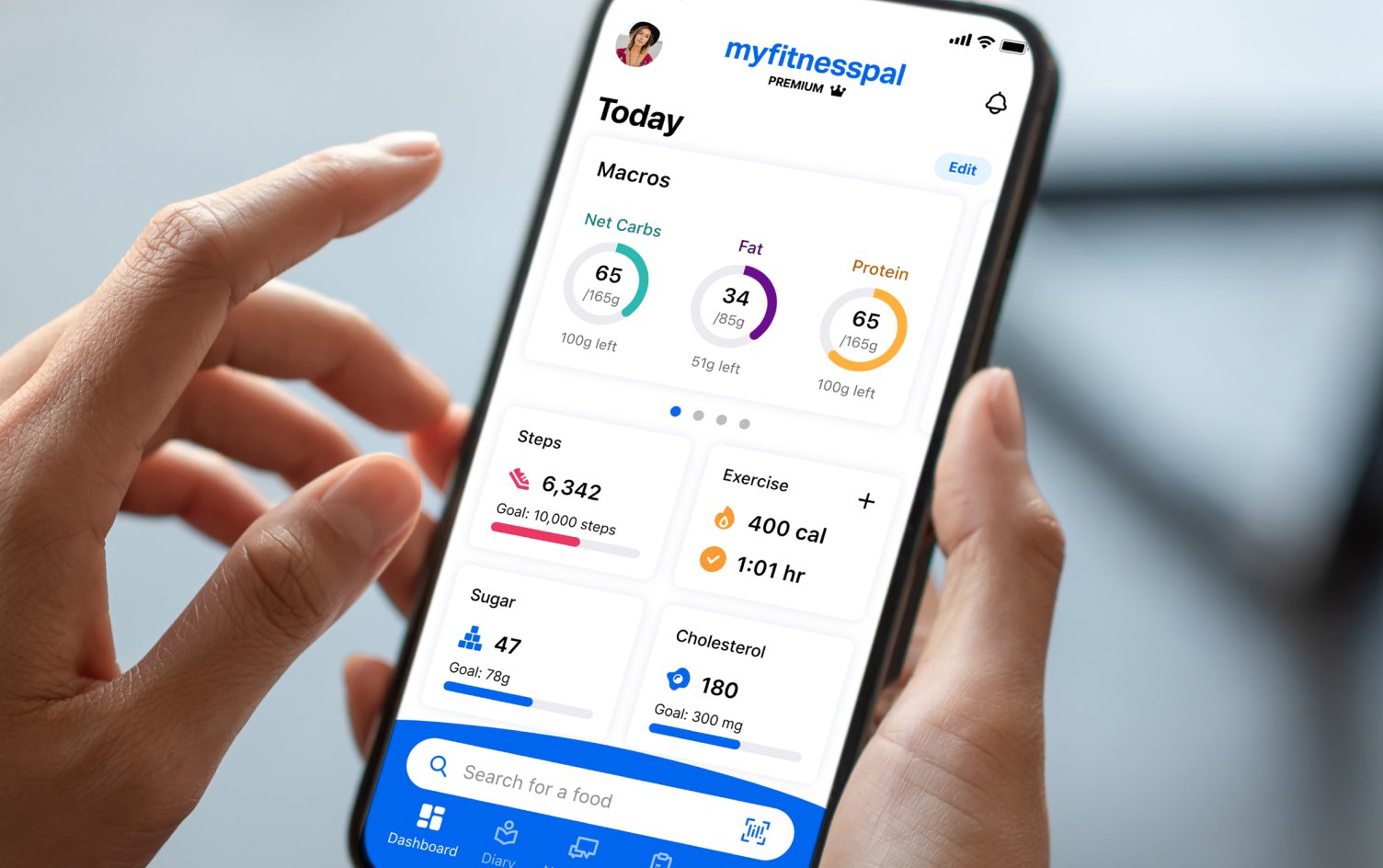
If you’re an avid fitness enthusiast or someone striving to live a healthier lifestyle, you probably rely on the integration between your Fitbit and MyFitnessPal to track your steps and monitor your daily activity. However, you may encounter frustrations when your Fitbit steps fail to sync with MyFitnessPal, leaving you with inaccurate data and prohibited from reaching your fitness goals.
In this article, we will explore some of the potential reasons why your Fitbit steps may not be syncing properly with MyFitnessPal. We’ll delve into common troubleshooting steps and offer solutions to help get your devices back in sync and ensure you have consistent and accurate data for your fitness journey.
Inside This Article
- Possible Causes for Fitbit Steps Not Syncing with Myfitnesspal
- Troubleshooting Steps to Sync Fitbit Steps with Myfitnesspal
- Other Factors to Consider for Fitbit and Myfitnesspal Syncing
- Conclusion
- FAQs
Possible Causes for Fitbit Steps Not Syncing with Myfitnesspal
When your Fitbit steps are not syncing with Myfitnesspal, there can be several potential causes. Understanding these causes can help you troubleshoot the issue and get your devices working together seamlessly. Here are some potential reasons why your Fitbit steps may not be syncing with Myfitnesspal:
1. Syncing Permissions: Check if you have granted the necessary permissions for the Fitbit and Myfitnesspal apps to communicate and sync data. Make sure that both apps are authorized to access the required health and fitness data on your device.
2. Connectivity Issues: Poor or intermittent internet connectivity can prevent the syncing of data between Fitbit and Myfitnesspal. Ensure that your device is connected to a stable and reliable internet connection, as syncing requires internet access.
3. Outdated Apps: Ensure that you have the latest versions of both the Fitbit and Myfitnesspal apps installed on your device. Older versions may not be compatible with each other or may lack important syncing features.
4. Syncing Time Delay: Sometimes, there might be a delay in data syncing between Fitbit and Myfitnesspal. Give it some time and check if the steps eventually sync. This delay can occur due to various factors, such as server congestion.
5. Fitbit Account Connection: Verify that your Fitbit account is properly connected to the Myfitnesspal app. Double-check the account settings and ensure that the correct Fitbit account is linked to the Myfitnesspal app for data synchronization.
6. Data Compatibility: Ensure that your Fitbit device and the Myfitnesspal app are compatible with each other in terms of supported data. Not all Fitbit devices may support step count syncing with Myfitnesspal, or there could be limitations on the types of data that can be synced.
7. Background App Refresh: On some devices, background app refresh settings can affect the syncing process. Make sure that both the Fitbit and Myfitnesspal apps are allowed to run in the background and refresh data automatically.
8. Device Compatibility: Check if your device is compatible with both the Fitbit and Myfitnesspal apps. Some older or less common devices may have compatibility issues that prevent seamless syncing between the two apps.
If you have checked these potential causes and the problem persists, it might be helpful to contact the customer support teams of both Fitbit and Myfitnesspal for further assistance. They can provide specific troubleshooting steps or address any technical issues that may be causing the syncing problem.
Troubleshooting Steps to Sync Fitbit Steps with Myfitnesspal
If you are facing issues with syncing your Fitbit steps with Myfitnesspal, there are a few troubleshooting steps you can follow to resolve the problem. By following these steps, you can ensure that your Fitbit and Myfitnesspal are synced properly, allowing you to track your steps accurately for a more comprehensive fitness experience.
1. Check the Connection: Start by making sure that your Fitbit device is properly connected to your smartphone. Check the Bluetooth settings on your phone to ensure that it is paired with your Fitbit. If not, try repairing the devices to establish a stable connection.
2. Sync Fitbit App: Open the Fitbit app on your smartphone and check if it has successfully synced your steps. If the app is not up to date, try manually syncing it by tapping on the sync option within the app. This should prompt the app to update the latest step count.
3. Check Myfitnesspal App: Open the Myfitnesspal app on your smartphone and go to the settings or preferences section. Look for the “Apps & Devices” or “Connected Apps” option and ensure that your Fitbit is properly connected and integrated with the Myfitnesspal app. If it is not connected, follow the steps to establish the connection.
4. Restart the Devices: Sometimes, a simple restart can resolve syncing issues. Start by turning off your Fitbit device and then restarting your smartphone. Once both devices are powered back on, check if the steps are syncing properly between Fitbit and Myfitnesspal.
5. Reinstall the Apps: If the above steps do not resolve the issue, you can try uninstalling and reinstalling both the Fitbit and Myfitnesspal apps on your smartphone. This can help to clear any potential glitches or bugs that may be causing the syncing problem.
6. Contact Support: If you have followed all the troubleshooting steps and the syncing issue still persists, it might be helpful to reach out to the customer support teams of both Fitbit and Myfitnesspal. They can provide further assistance and guidance in resolving the syncing problem.
Remember, syncing issues can be caused by various factors, including software glitches, connectivity problems, or device-specific issues. By following these troubleshooting steps, you can increase the chances of resolving the syncing problem and ensure that your Fitbit steps are accurately tracked in Myfitnesspal.
Other Factors to Consider for Fitbit and Myfitnesspal Syncing
While troubleshooting the syncing issue between Fitbit and Myfitnesspal, it’s important to consider additional factors that could affect the synchronization of steps. Here are some key points to keep in mind:
1. Internet Connectivity: Both your Fitbit device and your smartphone need a stable internet connection to sync data with Myfitnesspal. Ensure that your devices are connected to a reliable Wi-Fi or cellular network.
2. App Permissions: Check if you have granted the necessary permissions to the Fitbit and Myfitnesspal apps to access and sync data. On your smartphone, go to the app settings and make sure the required permissions are enabled.
3. Device Compatibility: Ensure that your Fitbit device and the Myfitnesspal app are compatible with each other. Check for any compatibility issues or software updates that may be needed for seamless synchronization.
4. Sync Frequency: By default, Fitbit and Myfitnesspal sync data periodically throughout the day. However, you can manually force a sync in both apps to ensure real-time data transfer. Open the apps and navigate to the settings to check the sync frequency and enable manual syncing if necessary.
5. Account Connectivity: Make sure that your Fitbit and Myfitnesspal accounts are linked correctly. Double-check the account settings in both apps and verify that they are connected to the correct accounts.
6. Battery Drain: If your Fitbit device has a low battery, it may not sync data accurately. Ensure that your device has sufficient charge to transmit the step data to Myfitnesspal accurately.
7. App Updates: Keep both the Fitbit and Myfitnesspal apps updated to the latest versions. App updates often include bug fixes and improved syncing capabilities, which may resolve any syncing issues you are experiencing.
8. Data Sources: If you use multiple devices or apps to track your steps, double-check that the correct data source is selected in Myfitnesspal. Make sure it is set to sync with your Fitbit device and not another source.
9. Server Issues: Occasionally, server issues may occur on the Fitbit or Myfitnesspal side, leading to syncing problems. Check the Fitbit and Myfitnesspal support websites or social media accounts to see if there are any known server issues that could be affecting the syncing process.
By considering these factors, you can improve the syncing performance between Fitbit and Myfitnesspal, ensuring accurate tracking and seamless integration of your step data.
In conclusion, the syncing issues between your Fitbit steps and MyFitnessPal can be frustrating, but there are several potential solutions to try. First, ensure that both your Fitbit and MyFitnessPal apps are updated to the latest versions. Next, check the settings on both apps to make sure that the necessary permissions and connections are enabled. If the issue persists, try disconnecting and reconnecting your Fitbit account to MyFitnessPal. Additionally, ensure that your Fitbit device is properly synced and connected to your smartphone or computer. Lastly, if none of these solutions work, reach out to the support teams for both Fitbit and MyFitnessPal for further assistance. By troubleshooting and exploring these options, you can hopefully resolve the syncing problem and get your Fitbit steps and MyFitnessPal data in sync once again.
FAQs
1. Why are my Fitbit steps not syncing with MyFitnessPal?
If you’re experiencing issues with your Fitbit steps not syncing with MyFitnessPal, there could be a few reasons. Firstly, make sure that your Fitbit device is properly connected and synced to your smartphone or computer. Check if the Bluetooth connection is active and if the Fitbit app is up to date. Additionally, ensure that you have properly linked your Fitbit and MyFitnessPal accounts in the settings of both apps. If the problem persists, try logging out and then logging back into both apps to refresh the connection.
2. How do I troubleshoot syncing issues between Fitbit and MyFitnessPal?
To troubleshoot syncing issues between Fitbit and MyFitnessPal, you can try a few steps. Start by unpairing and re-pairing your Fitbit device with your smartphone or computer. Make sure to update the firmware of your Fitbit device if an update is available. Also, ensure that both the Fitbit and MyFitnessPal apps are up to date. If the problem persists, try to disconnect and reconnect your Fitbit and MyFitnessPal accounts in the settings of both apps. You can also try restarting your devices or contacting customer support for further assistance.
3. Is there a delay in syncing between Fitbit and MyFitnessPal?
Yes, there can be a slight delay in syncing between Fitbit and MyFitnessPal. The delay can vary depending on factors such as network connectivity and server load. It’s important to note that the delay is usually minimal, and your data will eventually sync across both apps. If you notice a significant delay or if your data is not syncing at all, try the troubleshooting steps mentioned earlier.
4. Can I manually sync my Fitbit data with MyFitnessPal?
Yes, you can manually sync your Fitbit data with MyFitnessPal. In the MyFitnessPal app, navigate to the “Steps” or “Exercise” section and tap on the sync button. This will initiate a manual sync and update your step count or exercise data from your Fitbit device. However, please note that manual syncing may not be as seamless and automatic as the regular syncing process.
5. Are there any compatibility issues between Fitbit and MyFitnessPal?
Fitbit and MyFitnessPal are designed to work together seamlessly, and compatibility issues are rare. However, if you’re experiencing issues, ensure that you have the latest versions of both apps installed on your device. Additionally, check if your Fitbit device is compatible with the MyFitnessPal app by referring to the compatibility list provided by Fitbit. If you’re using an older or less common Fitbit device, there may be some limitations in terms of data syncing and compatibility with certain features of MyFitnessPal.
