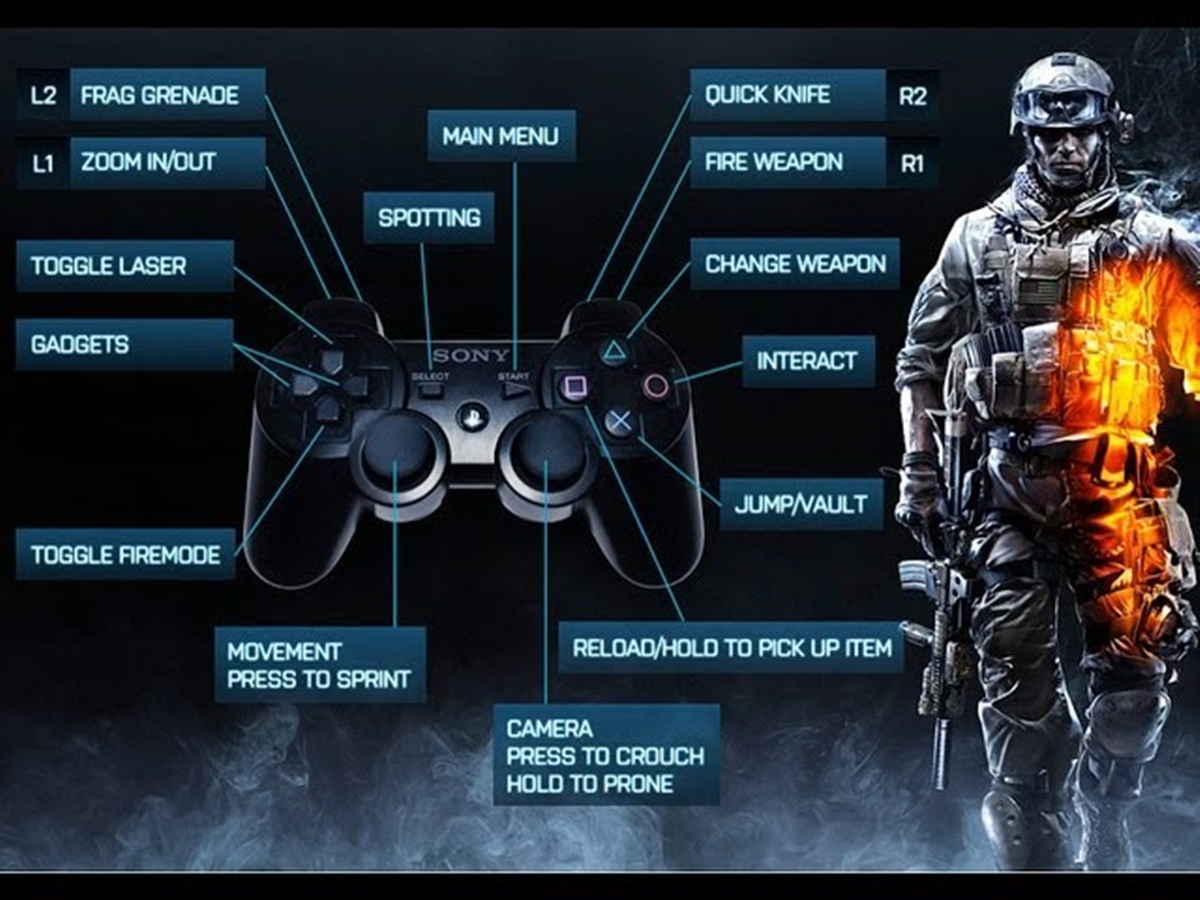
If you’re a passionate gamer who enjoys playing Battlefield 3 (BF3), you know the importance of having precise control and a seamless gaming experience. While keyboard and mouse setups are popular for playing first-person shooters, many gamers prefer the tactile feel and precision of using a gamepad. In this article, we will guide you on how to use a gamepad on BF3, allowing you to immerse yourself in the thrilling world of this action-packed game. Whether you’re a beginner or a seasoned player, learning how to set up and utilize a gamepad can greatly enhance your gaming experience and give you the competitive edge you need. So, let’s dive in and explore the steps to successfully use a gamepad on BF3 and elevate your gameplay to new heights.
Inside This Article
- Compatibility of Gamepad with BF3
- Connecting the Gamepad to Your PC
- Configuring the Gamepad Controls in BF3
- Tips for Using a Gamepad Effectively in BF3
- Additional Resources for Gamepad Users in BF3
- Conclusion
- FAQs
Compatibility of Gamepad with BF3
The game Battlefield 3, also known as BF3, has gained immense popularity since its release. It offers a thrilling and immersive gaming experience filled with intense battles and realistic graphics. While many players prefer using a keyboard and mouse for precise aiming and control, there are also those who enjoy gaming with a gamepad.
Using a gamepad on BF3 can offer a different level of gameplay, providing a more relaxed and familiar feel for console gamers. However, it is important to note that not all gamepads are compatible with BF3. You need to ensure that your gamepad is supported by the game to avoid any compatibility issues.
To determine the compatibility of your gamepad with BF3, you should refer to the game’s system requirements or consult the game’s official website. These sources will provide you with a list of supported gamepads that are guaranteed to work seamlessly with BF3.
It is worth mentioning that most modern gamepads, such as Xbox One or PlayStation 4 controllers, are generally supported by BF3. These controllers often have the necessary drivers and software built-in, making them plug-and-play devices. This means that you can simply connect your gamepad to your PC and start playing BF3 without any additional setup.
However, if you have a third-party or older gamepad, you may need to download and install specific drivers or software to ensure its compatibility with BF3. The manufacturer’s website or the gamepad’s documentation should provide instructions on how to obtain and install the required drivers or software.
Additionally, it is essential to keep your gamepad’s firmware up to date. Firmware updates often include bug fixes and improvements that can enhance the overall performance and compatibility of your gamepad with BF3 and other games. Check the manufacturer’s website regularly for any available firmware updates for your gamepad model.
By ensuring the compatibility of your gamepad with BF3, you can enjoy a seamless and enjoyable gaming experience. Whether you prefer a gamepad or a keyboard and mouse setup, BF3 offers flexibility and options to cater to your preferred playing style.
Connecting the Gamepad to Your PC
Using a gamepad for gaming on your PC can provide a more immersive and enjoyable experience. If you’re ready to take your Battlefield 3 (BF3) gaming to the next level, follow these steps to connect your gamepad to your PC:
- Check the compatibility: Before getting started, ensure that your gamepad is compatible with your PC and BF3. Most modern gamepads are plug-and-play, but it’s always a good idea to check the manufacturer’s website for any specific driver requirements.
- Connect the gamepad: Connect your gamepad to your PC using a USB cable. Some gamepads may also offer wireless connectivity options, so make sure to follow the manufacturer’s instructions for setting up wireless connections.
- Install drivers: If your gamepad requires specific drivers, download and install them from the manufacturer’s website. These drivers will ensure that your gamepad is recognized and functions properly with your PC.
- Calibrate the gamepad: Windows provides a built-in gamepad calibration tool that allows you to fine-tune the settings for your gamepad. To access this tool, go to the Control Panel, then navigate to Devices and Printers. Right-click on your gamepad and select “Game Controller Settings” or “Properties.” From there, you can calibrate the axes, buttons, and other settings to optimize your gaming experience.
- Test the gamepad: To make sure your gamepad is working correctly, open the Windows Game Controllers settings. You can access this by typing “game controllers” in the Windows search bar. From there, select your gamepad and click on “Properties” to test the buttons and axes. If everything is functioning properly, you’re ready to move on to configuring the gamepad controls in BF3.
With your gamepad successfully connected to your PC, you’re now ready to enjoy the game-changing experience of playing BF3 with a gamepad. Just make sure to keep your gamepad properly charged or connected to avoid interruptions in your gaming sessions.
Configuring the Gamepad Controls in BF3
Configuring your gamepad controls in Battlefield 3 (BF3) is crucial to ensure a smooth and enjoyable gaming experience. With the right settings, you can maximize your skills and immerse yourself in the intense action-packed gameplay. Follow these steps to configure your gamepad controls in BF3:
Step 1: Launch BF3
Start by launching Battlefield 3 on your gaming PC. Make sure your gamepad is connected and recognized by your computer.
Step 2: Access the Control Options
Once you’re in the main menu of BF3, navigate to the “Options” menu. Here, you’ll find various settings and configurations for the game. Look for the “Controls” or “Key Bindings” section.
Step 3: Choose the Gamepad Input
In the Controls or Key Bindings section, locate the input device options. Look for “Gamepad” or “Controller” and select it as your preferred input method. This will enable you to configure the controls specifically for your gamepad.
Step 4: Customize the Button Layout
Now that you’re in the gamepad settings, you can customize the button layout to your liking. BF3 offers the flexibility to assign specific functions to different buttons on your gamepad.
Step 5: Map the Buttons
Map the buttons on your gamepad to correspond with the desired in-game actions. For example, assign the “A” button to jump or the trigger buttons to fire your weapons.
Step 6: Adjust Sensitivity and Deadzones
It’s essential to fine-tune the sensitivity and deadzone settings for your gamepad. Sensitivity determines how responsive the analog sticks are, while deadzones control the threshold before input is registered. Experiment with these settings to find the perfect balance that suits your gameplay style.
Step 7: Test and Refine
After configuring your gamepad controls, it’s crucial to test them in-game. Jump into a practice session or a multiplayer match to ensure everything feels comfortable and responsive. If needed, revisit the control options and make further tweaks to optimize your gameplay experience.
Step 8: Save and Enjoy
Once you’re satisfied with your gamepad controls’ configuration, don’t forget to save your settings. This way, you can instantly load them whenever you play BF3. Now, you’re ready to dive into the intense battles and dominate the battlefield with your gamepad.
Remember, the configuration process may vary depending on your specific gamepad model and personal preferences. Take your time to experiment and find the settings that work best for you. With a well-configured gamepad, you’ll have a competitive edge while playing BF3.
Tips for Using a Gamepad Effectively in BF3
When playing Battlefield 3 (BF3) with a gamepad, it’s important to optimize your gameplay experience. Here are some tips to help you use a gamepad effectively in BF3:
1. Familiarize Yourself with the Controls: Before diving into the action, take some time to learn the gamepad controls in BF3. Understand the layout of the buttons and their corresponding functions. This will allow you to quickly react and perform actions during intense moments.
2. Adjust the Sensitivity Settings: Every player has their own preference when it comes to sensitivity settings. Experiment with different sensitivity levels to find what works best for you. Higher sensitivity settings can provide faster camera movements, while lower settings offer more precise aiming. Find the right balance that suits your playstyle.
3. Customize Button Layouts: BF3 allows you to customize the button layout on your gamepad. Take advantage of this feature to map the controls in a way that feels comfortable and intuitive for you. Consider assigning frequently used actions to easily accessible buttons for quick and seamless gameplay.
4. Utilize Aim Assist: BF3 offers aim assist for gamepad users. This feature helps to subtly adjust your aim to improve accuracy. Take advantage of this assistance, especially when engaging in fast-paced combat scenarios. However, remember that aim assist is not a substitute for skill, so practice and develop your aiming abilities.
5. Master the Button Combinations: BF3 requires you to perform various actions through button combinations. Practice and memorize these combinations to execute actions swiftly and efficiently during gameplay. Whether it’s changing weapons, throwing grenades, or using gadgets, being familiar with the button combinations will give you a competitive edge.
6. Use the Right Thumbstick Responsively: The right thumbstick plays a crucial role in controlling your character’s aim. Be mindful of how you use it. Make small adjustments for precise targeting and smooth camera movements. Avoid making large, jerky movements that may hinder your accuracy.
7. Take Advantage of the Gamepad’s Additional Features: Many gamepads come with additional features like trigger buttons, paddles, or extra customizable buttons. Explore and utilize these features to enhance your gameplay experience. Assign functions that can give you an advantage or make control easier and more intuitive.
8. Experiment with Different Gameplay Styles: BF3 offers various gameplay styles, from aggressive run-and-gun to stealthy sniping. Don’t be afraid to try different styles and see which one suits you best when using a gamepad. Adapt your control settings and playstyle accordingly to maximize your performance in each scenario.
9. Communicate and Coordinate with Teammates: Effective communication and coordination is vital in BF3. Utilize the gamepad’s built-in microphone or connect a headset to relay information to your teammates. Work together to strategize and execute plans, enhancing your chances of success in the game’s team-based modes.
10. Practice and Patience: Like any skill, using a gamepad effectively in BF3 requires practice and patience. Don’t get discouraged if you don’t see immediate improvement. Keep playing, honing your skills, and learning from your experiences. With dedication and perseverance, you’ll become a formidable force on the battlefield.
By following these tips, you can enhance your gameplay experience while using a gamepad in BF3. Remember to have fun, adapt to your playstyle, and continuously improve your skills for an enjoyable and rewarding experience in the game.
Additional Resources for Gamepad Users in BF3
As a gamepad user in Battlefield 3, you may be looking for additional resources to enhance your gaming experience. Here are some helpful resources that can assist you in getting the most out of your gamepad:
1. Online Communities: Joining online gaming communities dedicated to Battlefield 3 can provide you with a wealth of information and tips from experienced players. Platforms like Reddit, forums, and Discord servers have sections specifically dedicated to gamepad users, where you can discuss strategies, learn new techniques, and seek advice.
2. YouTube Channels: There are several YouTube channels that focus on Battlefield 3 and offer tutorials, gameplay analysis, and tips for gamepad users. These channels often have dedicated playlists for gamepad users, covering topics such as button configurations, sensitivity settings, and advanced techniques. Subscribing to these channels can be a great way to stay updated and improve your skills.
3. Custom Configurations: Many gamepad users prefer to customize their button layouts and sensitivity settings to suit their playstyle. Websites like Battlelog, Reddit, and gaming forums often have threads where players share their preferred configurations. Experimenting with different setups can enhance your control and make playing with a gamepad more comfortable and efficient.
4. Gamepad-Optimized Software: Some third-party software applications can enhance the compatibility and performance of gamepads in Battlefield 3. These software programs offer features like advanced button mapping, macros, and sensitivity adjustments. Xpadder and JoyToKey are popular choices among gamepad users and can be downloaded from their respective websites.
5. Gamepad Accessories: Consider investing in gamepad accessories to further enrich your gaming experience. Accessories like thumbstick grips, trigger extensions, and adjustable stands can provide added comfort and precision. Retailers like Amazon and gaming stores often have a wide range of accessories specifically designed for gamepad users.
6. In-Game Tutorials: Battlefield 3 provides in-game tutorials that can help you get familiar with using a gamepad. These tutorials cover basic controls, advanced maneuvers, and essential gameplay mechanics. Take your time to go through these tutorials to improve your understanding of gamepad functionality in BF3.
By utilizing these additional resources, you can enhance your skills, optimize your gamepad settings, and connect with a community of like-minded players. Feel free to explore these resources and tailor them to fit your preferences, ensuring you have the best possible gaming experience with your gamepad in Battlefield 3.
Conclusion
In conclusion, using a gamepad on BF3 can greatly enhance your gaming experience. Whether you prefer the precision of a mouse and keyboard or the familiar feel of a console controller, there are options available for you to customize your gaming setup to suit your preferences. By following the steps outlined in this guide, you can easily connect and configure your gamepad to play BF3 on your PC.
Remember, using a gamepad may require some adjustment if you’re used to playing with a mouse and keyboard. Give yourself some time to get familiar with the controls and experiment with different sensitivity settings to find what works best for you. With a bit of practice, you’ll be able to maneuver like a pro and dominate the battlefield in BF3.
So, grab your gamepad, dive into the world of BF3, and enjoy the immersive gaming experience that a gamepad can provide. Happy gaming!
FAQs
Q: Can I use a gamepad on BF3?
Absolutely! Battlefield 3 supports gamepad controllers for PC, Xbox, and PlayStation. You can easily connect and use a gamepad to enhance your gaming experience on BF3.
Q: How do I connect a gamepad to my PC?
Connecting a gamepad to your PC is a straightforward process. Most modern gamepads use USB connections, allowing you to simply plug them into your computer’s USB port. Windows will automatically detect and install the necessary drivers for the gamepad. Once connected, you can configure the gamepad settings within the game or through the operating system’s control panel.
Q: Which gamepad is best for playing BF3?
The best gamepad for playing BF3 largely depends on personal preference. However, there are a few popular and highly recommended options available:
1. Xbox 360 Controller: The Xbox 360 controller is widely supported and highly popular among gamers. Its ergonomic design and responsive buttons make it a great choice for playing BF3.
2. PlayStation DualShock 4 Controller: Many players prefer the PlayStation DualShock 4 controller for its comfortable grip and precise controls. With the help of third-party software, you can easily connect and use this controller on PC.
3. Logitech F710 Wireless Gamepad: The Logitech F710 offers a wireless connection and customizable controls. It has a sturdy build and is suitable for extended gaming sessions.
Q: Do I need any additional software to use a gamepad on BF3?
In most cases, you don’t need any additional software to use a gamepad on BF3. The game has built-in support for gamepad controllers. However, if you’re using a non-standard or less popular gamepad, you might need to install specific drivers or third-party software to ensure compatibility. It’s always recommended to check the manufacturer’s website for the latest drivers and software updates.
Q: Can I customize the controls on my gamepad for BF3?
Yes, you can customize the controls on your gamepad for BF3. The game allows you to remap buttons and adjust sensitivity settings to suit your preference. Additionally, some gamepad models come with their own software that allows for further customization. You can access the control settings through the in-game options menu or through the gamepad’s software interface.
Q: Are there any limitations when using a gamepad on BF3?
While using a gamepad can provide a great gaming experience, there are a few limitations to be aware of:
1. Precision: Gamepad controllers may not offer the same level of precision as a mouse and keyboard setup. This can slightly affect aiming and accuracy in FPS games like BF3.
2. Button Mapping: On some gamepad models, certain buttons or functions may not be mappable or customizable. This can limit your control options.
3. Competitive Gameplay: In highly competitive multiplayer environments, some players may prefer the faster response time and precision of a mouse and keyboard setup over a gamepad.
