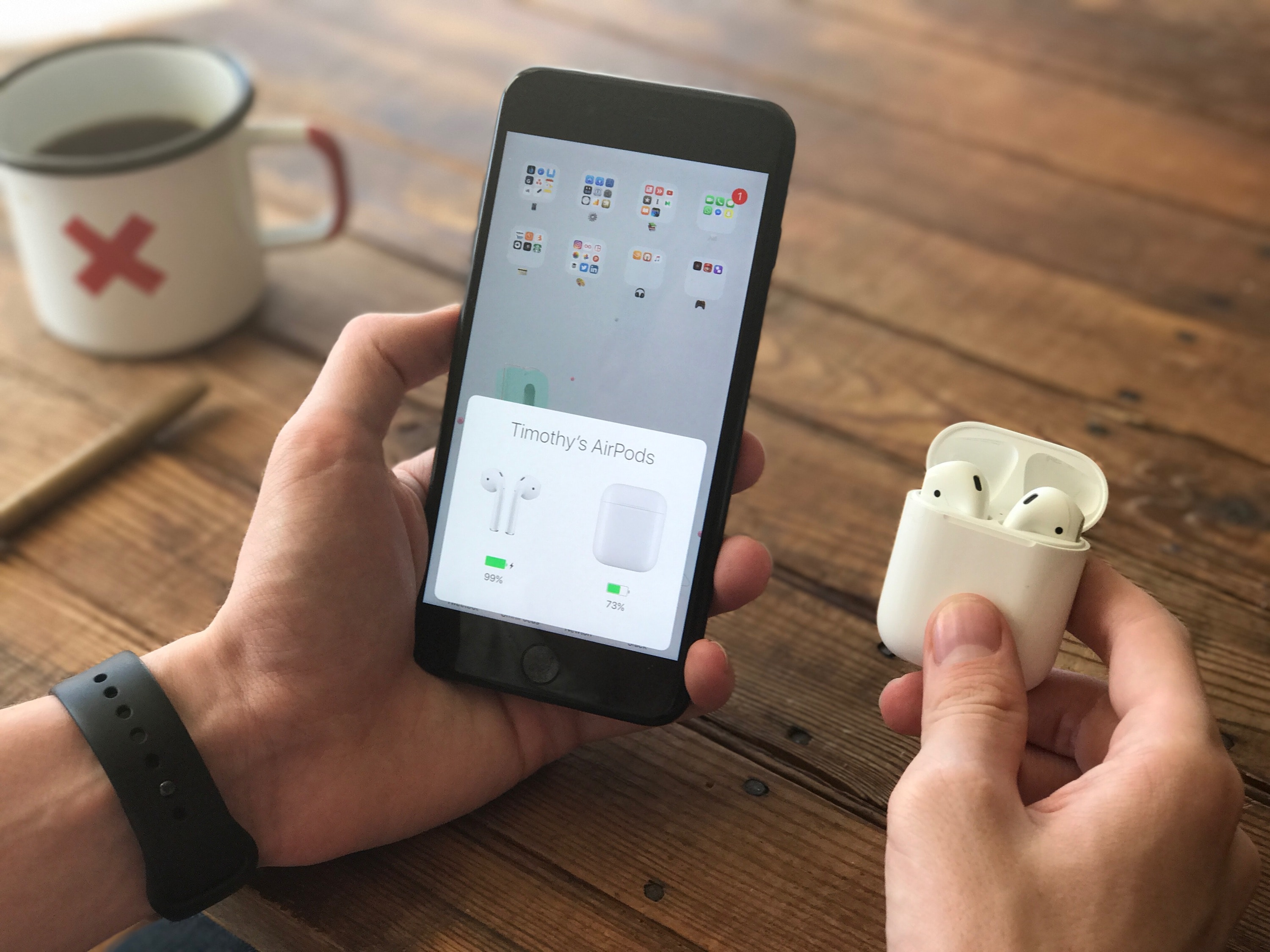
Are you tired of experiencing the frustrating issue of your AirPods constantly disconnecting? You’re not alone. Many users have faced the same problem, where one of their AirPods keeps disconnecting from their device, disrupting their listening experience. This can be incredibly inconvenient, especially when you’re in the midst of enjoying your favorite music or engaging in an important phone call. But why does this happen? Is there a way to fix it? In this article, we will delve into the common reasons behind one AirPod disconnecting and provide you with some effective tips to troubleshoot and resolve the issue. So, let’s dive in and understand why this problem occurs and how to overcome it.
Inside This Article
- Common Causes of AirPod Disconnection
- Troubleshooting Steps for AirPod Disconnection
- Resetting AirPods to Fix Disconnection Issues
- Updating iOS and AirPods Firmware to Resolve Disconnection Problems
- Checking for Interference and Distance Limitations with AirPods Connection
- Cleaning and Maintaining AirPods to Prevent Disconnection Issues
- Contacting Apple Support for Persistent AirPod Disconnection
- Conclusion
- FAQs
Common Causes of AirPod Disconnection
Experiencing issues with one AirPod disconnecting from your device can be frustrating, especially when you’re in the middle of enjoying your favorite music or engaging in an important phone call. Understanding the common causes of AirPod disconnection can help you troubleshoot and find a solution to the problem.
1. Bluetooth Interference: One of the most common causes of AirPod disconnection is Bluetooth interference. AirPods rely on Bluetooth technology to connect to your device. However, if there are other devices nearby that are also using Bluetooth, such as smartphones, tablets, or even wireless speakers, it can cause interference and lead to disconnections. Try moving away from other devices or turning off Bluetooth on them to see if it improves the connectivity of your AirPod.
2. Obstruction: Physical obstructions can also cause AirPod disconnection. If there is an object like a wall, furniture, or even your own body blocking the line of sight between your AirPod and the device it’s connected to, it can weaken the Bluetooth signal and result in disconnections. Ensure that there are no obstacles between your AirPod and the device, or try repositioning yourself closer to the device to improve connectivity.
3. Low Battery: Another common cause for AirPod disconnection is low battery. If the battery level of your AirPods or the device they are connected to is too low, it can cause intermittent disconnections. Make sure that your AirPods are adequately charged and check the battery level of the connected device as well.
4. Software Issues: Software glitches or outdated firmware can also be accountable for AirPod disconnections. Ensure that both your AirPods and the device they are paired with are running the latest software updates. This can often resolve connectivity issues and provide a more stable connection.
5. Damaged AirPods: Physical damage or wear and tear can lead to connectivity problems with your AirPods. Check for any visible damage, such as a cracked case or water damage, as this can affect the Bluetooth connection. If you suspect that your AirPods are damaged, contact Apple Support for assistance.
It’s important to note that these are just some of the common causes of AirPod disconnection. Every situation may be unique, and it may require a combination of troubleshooting steps to identify and resolve the issue. By understanding these common causes, you can take appropriate measures to improve the connectivity of your AirPods.
Troubleshooting Steps for AirPod Disconnection
If you’re experiencing frequent disconnection issues with your AirPods, here are some troubleshooting steps you can try:
- Reset your AirPods: Sometimes, a simple reset can solve connectivity issues. To reset your AirPods, open the lid of the charging case and press and hold the setup button on the back of the case until the LED light starts flashing white. Then, reconnect your AirPods to your device.
- Check Bluetooth settings: Make sure that Bluetooth is turned on both on your device and the AirPods. You can do this by going to the Settings menu and selecting Bluetooth. Ensure that your AirPods are connected and paired correctly.
- Update software: Keeping your device and AirPods software up to date can help resolve compatibility issues. Check for any available software updates and install them accordingly.
- Clean the connectors: Over time, dirt and debris can accumulate on the connectors of your AirPods or charging case, leading to connectivity issues. Use a soft, lint-free cloth to gently clean the connectors and ensure a good connection.
- Try different devices: If the disconnection problem persists, try connecting your AirPods to a different device. This can help determine if the issue is specific to your device or the AirPods themselves.
- Move closer to your device: Distance and obstacles can affect the Bluetooth signal. Try moving closer to your device to see if the disconnection issue improves.
- Avoid interference: Bluetooth can be affected by interference from other devices or objects. Keep your AirPods away from sources of interference like other electronics, microwaves, or dense walls.
- Reset network settings: In some cases, resetting your network settings can resolve connectivity issues. Keep in mind that this will also remove any saved Wi-Fi passwords, so make sure to note them down before proceeding.
- Contact Apple Support: If none of the troubleshooting steps resolve the disconnection problem, it’s advisable to contact Apple Support for further assistance. They may be able to provide additional insights or offer a repair or replacement solution if needed.
By following these troubleshooting steps, you can improve the connectivity and reduce the chances of disconnection issues with your AirPods.
Resetting AirPods to Fix Disconnection Issues
If you’re experiencing frequent disconnection issues with your AirPods, resetting them could be the solution you need. Resetting your AirPods can help resolve any connectivity problems or glitches that may be causing the disconnection. Here’s a step-by-step guide on how to reset your AirPods:
- Open the lid of your AirPods charging case.
- On the back of the charging case, locate the small button.
- Press and hold the button until the LED light on the front of the case starts flashing white.
- Keep the lid of the case open and bring your AirPods close to your device.
- On your device, go to the Bluetooth settings and forget your AirPods.
- Close the lid of the case, wait for a few seconds, and then open it again.
- When the prompt appears on your device, tap on “Connect” to pair your AirPods once again.
By following these steps, you’ll effectively reset your AirPods and clear any potential issues that may have been causing the disconnections. It’s important to note that resetting your AirPods will also remove any customizations and settings you had made, such as the double-tap controls, so you’ll need to set them up again after the reset.
If the disconnection problem persists even after resetting your AirPods, try the next troubleshooting steps or consider contacting Apple Support for further assistance.
Updating iOS and AirPods Firmware to Resolve Disconnection Problems
Keeping your devices up to date with the latest software is crucial for optimal performance and to address any known bugs or connectivity issues. Here’s how you can update your iOS and AirPods firmware to troubleshoot disconnection problems:
- Updating iOS: Start by checking if there’s a new iOS version available for your iPhone or iPad. To do this, go to Settings > General > Software Update. If an update is available, tap “Download and Install” and follow the on-screen instructions. Updating to the latest iOS version can often resolve compatibility issues and improve overall device performance.
- Updating AirPods Firmware: AirPods also receive periodic firmware updates, which can help address connectivity issues. To check if there’s a firmware update available for your AirPods:
- Make sure your AirPods are connected to your iOS device.
- Open the Settings app on your iOS device.
- Go to General > About > AirPods.
- If an update is available, you’ll see an option to update the firmware. Follow the on-screen instructions to complete the update.
- Ensuring a Stable Internet Connection: To successfully update your iOS device and AirPods firmware, it’s crucial to have a stable internet connection. Connect to a reliable Wi-Fi network or ensure that you have a strong cellular signal before initiating the update process.
- Restarting Your iOS Device and AirPods: If you’re still experiencing disconnection problems even after updating the iOS and AirPods firmware, try restarting both your iOS device and the AirPods:
- For the iOS device, press and hold the power button until the “slide to power off” slider appears. Slide it to power off the device, wait for a few seconds, and then press and hold the power button again to turn it back on.
- For the AirPods, place them in the charging case, close the lid, and wait for at least 30 seconds. Open the lid, remove the AirPods, and then place them back in your ears.
- Pairing AirPods Again: If disconnection issues persist, you can try unpairing your AirPods from your iOS device and then pairing them again:
- Go to the Bluetooth settings on your iOS device.
- Find your AirPods in the list of available devices and tap on the (i) icon next to them.
- Select “Forget This Device” and confirm.
- Place your AirPods back in the charging case, open the lid, and press and hold the setup button on the back of the case until the LED light starts flashing white.
- Follow the on-screen instructions on your iOS device to reconnect and pair the AirPods again.
It’s worth noting that the AirPods need to be in their charging case and connected to a power source for the update to initiate. Also, keep in mind that the update process may take several minutes, so it’s essential to have sufficient battery life on both your iOS device and the AirPods.
By following these steps, you can ensure that your iOS device and AirPods are running the latest software and have a fresh connection, reducing the chances of disconnection issues. If the problem persists, it may be worth contacting Apple Support for further assistance.
Checking for Interference and Distance Limitations with AirPods Connection
When you’re facing disconnection issues with your AirPods, it’s important to consider external factors that may be interfering with the Bluetooth connection or surpassing the distance limitations. Here are some common causes to check for:
1. Wireless Signal Interference: AirPods rely on Bluetooth technology to connect to your device. However, wireless signals from other devices, such as Wi-Fi routers, cordless phones, or even nearby Bluetooth devices, can interfere with the connection. Make sure to keep your AirPods away from such devices and try to minimize any potential signal interference.
2. Bluetooth Range Limitations: Bluetooth technology has a limited range, typically around 30 feet (10 meters). If you move too far away from your paired device, the AirPods may experience disconnection issues. Ensure that you stay within the recommended range to maintain a stable connection.
3. Obstacles and Physical Barriers: Physical barriers like walls, furniture, or even your own body can obstruct the Bluetooth signal and cause signal degradation or disconnections. Try to keep a clear line of sight between your AirPods and your paired device to minimize any potential obstacles in the way.
4. Radio Frequency Interference: Certain electronic devices that emit strong radio waves can interfere with the AirPods’ Bluetooth connection. This includes devices like microwave ovens, fluorescent lights, or even some medical devices. Keep your AirPods away from such devices to avoid any potential interference.
5. Battery Level: Low battery levels can also lead to disconnection issues with your AirPods. Ensure that both the AirPods and the paired device have sufficient battery power. If the battery is low, try charging your AirPods and the paired device before using them again.
6. Environmental Factors: In some cases, external factors such as extreme weather conditions or crowded places with a high density of Bluetooth devices can affect the AirPods’ connection stability. If you’re experiencing disconnections in such environments, try moving to a different location with better conditions.
By considering these factors and taking the necessary precautions, you can improve the overall stability of your AirPods’ connection and minimize disconnection issues.
Cleaning and Maintaining AirPods to Prevent Disconnection Issues
Keeping your AirPods clean and well-maintained is essential to prevent disconnection issues. Over time, dirt, debris, and wax buildup can interfere with the connection between your AirPods and your device. Here are some tips on how to clean and maintain your AirPods:
- Remove Earwax Buildup: Earwax can accumulate on the speaker grilles and sensors of your AirPods, affecting their performance. Use a soft, dry, lint-free cloth to gently wipe away any visible earwax.
- Use Compressed Air: If there is stubborn debris or dust in the speaker grilles, you can use compressed air to blow it out. Hold the AirPods securely and gently blow air into the grilles to remove any trapped particles.
- Keep the Charging Case Clean: The charging case also needs regular cleaning. Use a slightly damp cloth to wipe the exterior of the case, ensuring that no liquid enters the charging ports. You can also use a small, soft brush to remove any dust or debris from the charging port.
- Avoid Excessive Moisture: While AirPods are sweat-resistant, it is still important to avoid exposing them to excessive moisture. Wipe them dry if they come into contact with sweat or water, and store them in a dry place when not in use.
- Protect from Extreme Temperatures: Extreme temperatures can adversely affect the battery life and overall performance of AirPods. Avoid exposing them to extremely hot or cold temperatures for prolonged periods.
- Store Properly: When you are not using your AirPods, store them in their charging case. This not only protects them from dust and debris but also ensures that they are always charged and ready to use.
- Regularly Update Firmware: Make sure your AirPods are always up to date with the latest firmware. Firmware updates often include bug fixes and performance improvements, which can help prevent disconnection issues.
By following these cleaning and maintenance practices, you can ensure that your AirPods remain in optimal condition and reduce the chances of experiencing disconnection issues. Regular cleaning and proper upkeep will not only improve the overall performance of your AirPods but also extend their lifespan.
Contacting Apple Support for Persistent AirPod Disconnection
If you have tried all the troubleshooting steps mentioned above and are still experiencing persistent AirPod disconnection issues, it may be time to reach out to Apple Support for further assistance. Apple Support can provide you with expert guidance and help troubleshoot the problem specific to your AirPods and device.
Here is how you can contact Apple Support:
- Online Support: Visit the Apple Support website and navigate to the AirPods section. You will find a range of helpful articles, user guides, and troubleshooting steps to address common issues. If you cannot find a solution, you can initiate a chat or schedule a call with an Apple Support representative.
- Phone Support: Another option is to contact Apple Support directly by phone. You can find the appropriate support number for your region on the Apple Support website. Be prepared with your device’s serial number and any relevant information about the issue you are experiencing with your AirPods.
- In-Person Support: If you prefer face-to-face assistance, you can make an appointment at an Apple Store or an authorized service provider. They will diagnose the issue and provide a solution or recommend any necessary repairs or replacements.
When contacting Apple Support, it is helpful to have some information ready for a faster and more efficient resolution. This includes:
- The serial number of your AirPods, which can be found in the AirPods case or on the packaging.
- The version of iOS or macOS running on your device.
- A description of the issue, including when it started and any specific patterns or situations in which the disconnection occurs.
Remember to be patient and maintain a respectful tone when speaking with Apple Support representatives. They are dedicated to helping you resolve your AirPod disconnection problem and will do their best to assist you.
By reaching out to Apple Support, you can take advantage of their expertise and resources to address persistent AirPod disconnection issues. They may be able to provide further troubleshooting steps, suggest software updates, or guide you through the process of getting a replacement if necessary.
So if you are facing ongoing problems with your AirPods disconnecting, don’t hesitate to contact Apple Support for assistance. They are there to help you get the most out of your AirPods experience and ensure a reliable connection.
Conclusion
In conclusion, experiencing connectivity issues with one AirPod can be frustrating, but there are several possible reasons why this may occur. It could be due to a hardware or software issue, interference from other devices, or simply a need to reset the AirPods.
Fortunately, there are steps you can take to troubleshoot and resolve this problem. Start by ensuring that your AirPods and the associated devices are running the latest software updates. Try disconnecting and reconnecting the problematic AirPod, as well as resetting the AirPods. Additionally, check for any physical damage to the AirPods or charging case that may be impacting the wireless connection.
If the problem persists, reaching out to Apple support or visiting an authorized service provider may be necessary for further assistance.
Remember, each case of a disconnected AirPod can have unique causes, so it’s crucial to keep troubleshooting until you find a solution that works for you. With some patience and determination, you can restore seamless connectivity to both your AirPods and enjoy your music, podcasts, and calls without interruptions.
FAQs
1. Why does one AirPod keep disconnecting?
There could be several reasons why one AirPod keeps disconnecting from your device. Here are a few possible causes:
- Weak Bluetooth signal: If your device and AirPods are too far apart or there are obstacles between them, it can result in a weak Bluetooth connection, causing one AirPod to disconnect.
- Low battery: If one of your AirPods has a significantly lower battery level than the other, it may disconnect to preserve its charge. Make sure both AirPods are adequately charged.
- Software issues: Sometimes, software glitches or incompatibility can cause connectivity problems. Ensure your AirPods and device are running the latest software updates.
- Interference from other devices: If there are other Bluetooth devices nearby that are interfering with the signal, it can lead to one AirPod disconnecting. Try moving away from other devices or turning them off.
- Physical damage: If your AirPods have been dropped or exposed to water, it could impact their performance and cause disconnections. Inspect your AirPods for any visible damage.
2. How do I fix the issue of one AirPod continuously disconnecting?
If you’re experiencing a persistent issue of one AirPod frequently disconnecting, here are a few troubleshooting steps you can try:
- Reset your AirPods: Put both AirPods back in the charging case, close the lid, and wait for a few seconds. Then, open the lid and press and hold the setup button on the back of the case until the light starts flashing white. Reconnect your AirPods to your device.
- Reconnect Bluetooth: Go to the Bluetooth settings on your device and forget the AirPods. Then, re-pair them by placing them close to your device and following the setup instructions.
- Clean the AirPods: Use a soft, lint-free cloth to remove any dirt or debris from the AirPods, especially the connectors and sensors. Keeping them clean can help improve connectivity.
- Try on a different device: Test your AirPods on another compatible device to rule out any issues with your primary device.
- Contact Apple Support: If the problem continues, reach out to Apple Support for further assistance, as it could be a hardware issue that requires professional repair or replacement.
3. Can I use only one AirPod if the other keeps disconnecting?
Yes, you can use a single AirPod if the other one keeps disconnecting. By default, AirPods are designed to work together, but you can easily change the audio settings on your device to use only one AirPod. This way, you can continue to enjoy your audio content without interruption while troubleshooting the connectivity issue with the disconnected AirPod.
4. Will Apple replace a single AirPod if it keeps disconnecting?
If you’re experiencing persistent issues with a single AirPod disconnecting and it falls within the warranty period, Apple may replace it for you. However, it’s recommended to reach out to Apple Support to evaluate the specific situation and determine the appropriate solution.
5. Are there any accessories available to improve AirPods connectivity?
Yes, there are several accessories available in the market that claim to enhance AirPods connectivity. These accessories range from wireless signal boosters to Bluetooth extenders. However, it’s important to note that the effectiveness of such accessories may vary, and it’s always recommended to do thorough research and read reviews before purchasing any of these products.
