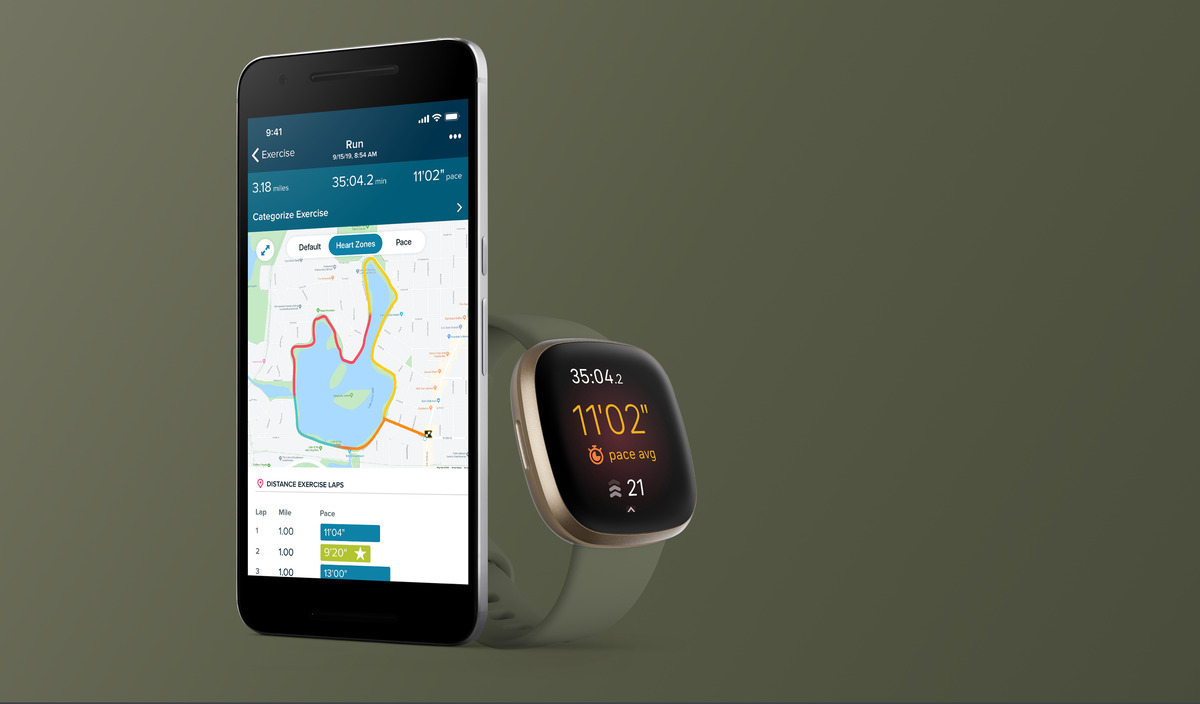
Are you having trouble connecting your Fitbit device to GPS? You’re not alone. Many Fitbit users have encountered issues with their device’s GPS connectivity, and it can be frustrating when you’re trying to accurately track your workouts or monitor your location during outdoor activities.
In this article, we will explore the reasons why your Fitbit might not be connecting to GPS and provide you with some troubleshooting tips to help resolve the issue. Whether you’re using a Fitbit smartwatch or fitness tracker, we’ll guide you through the steps to ensure that your device can connect to GPS and provide you with accurate data.
So, if you’re wondering, “Why won’t my Fitbit connect to GPS?” keep reading to find out the possible causes and solutions to get your device back on track.
Inside This Article
Troubleshooting Steps
Having trouble connecting your Fitbit to GPS? Don’t worry, we’ve got you covered. Here are some troubleshooting steps to help you get your Fitbit connected to GPS in no time:
1. Check your Fitbit settings: Start by making sure the GPS feature is enabled on your Fitbit device. Open the Fitbit app on your smartphone and navigate to the settings menu. Look for the GPS setting and make sure it is turned on. If it’s already on, try turning it off and then back on again to reset the connection.
2. Check your smartphone settings: Ensure that your smartphone’s location services are turned on. GPS relies on your smartphone’s ability to determine its location, so it’s important to have this feature enabled. Go to your smartphone’s settings menu and look for the “Location” or “Location Services” option. Make sure it is enabled and set to high accuracy mode.
3. Restart your Fitbit and smartphone: Sometimes a simple restart can fix connectivity issues. Turn off your Fitbit device and then turn it back on again. Also, restart your smartphone by powering it off and then turning it back on. This can help refresh the connection between the devices.
4. Check for software updates: Ensure that both your Fitbit device and smartphone have the latest software updates installed. Outdated software can sometimes cause compatibility issues, including problems with GPS connectivity. Open the Fitbit app and go to the settings menu to check for updates. For your smartphone, navigate to the system settings and check for software updates.
5. Reset your Fitbit device: If all else fails, you can try resetting your Fitbit device to its factory settings. This should be considered as a last resort, as it will erase all data and settings from your device. Refer to the Fitbit user manual or website for instructions on how to perform a factory reset.
Remember, troubleshooting steps may vary depending on the specific model of your Fitbit device and the type of smartphone you’re using. If you’re still experiencing issues connecting your Fitbit to GPS, it may be worth reaching out to Fitbit customer support for further assistance.
Check Fitbit Settings
If your Fitbit is not connecting to GPS, there are a few settings on your device that you can check to ensure it is properly configured. Here are some troubleshooting steps you can follow:
1. Ensure GPS is enabled: Start by verifying that the GPS settings on your Fitbit device are turned on. To do this, open the Fitbit app on your smartphone and go to the “Account” tab. From there, select your device and scroll down to “Location”. Make sure the toggle switch for GPS is switched on.
2. Check battery level: Low battery power can sometimes affect the GPS connectivity. Ensure that your Fitbit has enough battery charge to establish a GPS connection. Charge your device if necessary and try connecting to GPS again.
3. Reset GPS: Sometimes, resetting the GPS on your Fitbit can resolve connectivity issues. To do this, go to the Settings menu on your Fitbit device and look for the “GPS” option. Tap on it and select the option to reset the GPS. Afterward, try connecting to GPS again.
4. Ensure a clear view of the sky: For optimal GPS reception, your Fitbit needs a clear view of the sky. Make sure you are outdoors or in an area with an unobstructed view to increase the chances of establishing a GPS connection.
5. Update firmware: Outdated firmware can sometimes hinder the connectivity of your Fitbit to GPS. Check for any available firmware updates for your device and install them. This can be done through the Fitbit app on your smartphone.
6. Restart your device: If all else fails, try restarting both your Fitbit device and your smartphone. Sometimes a simple restart can refresh the connections and help establish a GPS connection.
By checking the Fitbit settings mentioned above, you can troubleshoot and resolve issues that prevent your Fitbit from connecting to GPS.
Check Smartphone Settings
When your Fitbit is not connecting to GPS, checking your smartphone settings can help resolve the issue. Here are a few steps to follow:
1. Ensure Location Services are enabled: GPS relies on location services to determine your exact location. To check if location services are enabled, go to your smartphone’s settings and look for the “Location” or “Privacy” option. Make sure that location services are turned on.
2. Check app permissions: Sometimes, the Fitbit app may not have the necessary permissions to access location services. To fix this, go to your smartphone’s settings, select the Fitbit app, and check if it has permission to access location services. If not, enable the permission.
3. Disable battery optimization: Some smartphones have battery optimization settings that restrict certain apps from running in the background to conserve battery life. This can sometimes interfere with GPS functionality. To exclude the Fitbit app from battery optimization, go to your smartphone’s settings, find the battery optimization option, and add the Fitbit app to the exclusion list.
4. Reset network settings: Occasionally, network settings can interfere with GPS connectivity. Resetting your smartphone’s network settings can help resolve this issue. To do this, go to your smartphone’s settings, select “Network & internet” or “Connections,” and look for the option to reset network settings. Note that this will remove saved Wi-Fi networks and Bluetooth pairings, so be prepared to set them up again.
5. Restart your smartphone: A simple restart can often fix unexpected issues with your smartphone’s functionality. Turn off your smartphone, wait a few seconds, and then turn it back on. This can help refresh the device’s settings and potentially resolve any conflicts that are preventing the Fitbit from connecting to GPS.
By following these steps and checking your smartphone settings, you can troubleshoot and resolve issues with your Fitbit’s GPS connectivity. If you are still facing problems, you can reach out to Fitbit support for further assistance.
Conclusion
In conclusion, the Fitbit device not connecting to GPS can be a frustrating issue for users. However, understanding the possible causes and troubleshooting steps can help resolve the problem. Whether it’s a software glitch, GPS settings, or physical obstructions, there are several solutions to try. Restarting the device, ensuring the GPS settings are enabled, and checking for any obstructions can often resolve the issue.
Furthermore, keeping the Fitbit device updated with the latest firmware and having a strong GPS signal can also improve the connectivity. If all else fails, contacting Fitbit customer support can provide further assistance and guidance.
Remember, staying active and tracking your fitness progress is important, so don’t let a GPS connectivity issue discourage your fitness journey. By following the troubleshooting steps and seeking the necessary support, you can get your Fitbit device connected to GPS and continue enjoying its features to the fullest.
FAQs
1. Why won’t my Fitbit connect to GPS?
There can be a few reasons why your Fitbit might not connect to GPS. First, ensure that your Fitbit is within range of a GPS signal. If you are indoors or in an area with poor GPS reception, your Fitbit may struggle to connect. Additionally, check if your Fitbit’s GPS feature is enabled in the settings. If it is disabled, you will need to enable it for GPS tracking. Lastly, make sure that your Fitbit’s firmware is up-to-date, as outdated firmware can cause connectivity issues.
2. How can I fix GPS connection issues on my Fitbit?
If you’re experiencing GPS connection issues with your Fitbit, there are a few steps you can take to resolve them. First, try restarting your Fitbit device. This can help refresh the connection and resolve any temporary glitches. Next, ensure that your Fitbit is charged to an adequate level, as a low battery can affect GPS connectivity. If the issue persists, try resetting your Fitbit’s GPS module. Refer to the manufacturer’s instructions or contact customer support for specific guidance on how to reset the GPS module.
3. Can a strong Wi-Fi signal interfere with the Fitbit GPS connection?
Yes, a strong Wi-Fi signal can potentially interfere with the Fitbit’s GPS connection. This is because the Fitbit uses a similar frequency range as some Wi-Fi networks. To minimize interference, try moving away from areas with strong Wi-Fi signals when using the GPS feature. Additionally, disabling Wi-Fi on your Fitbit while using GPS can help improve the connection.
4. Are there any limitations to the Fitbit GPS feature?
Yes, there are certain limitations to the Fitbit GPS feature. First, the accuracy of the GPS tracking can vary depending on factors such as the quality of the GPS signal, the surrounding environment, and the Fitbit model you have. Additionally, using GPS for extended periods can drain the battery faster. It’s also important to note that GPS may not be available on all Fitbit devices, so make sure to check the specifications of your particular model.
5. Can I use my phone’s GPS instead of the Fitbit GPS?
Yes, some Fitbit devices offer the option to use your phone’s GPS for tracking instead of the Fitbit’s built-in GPS. This can be useful if you want to conserve battery life on your Fitbit. To use your phone’s GPS, make sure that it is paired and connected to your Fitbit device through the Fitbit app. You can adjust the GPS settings in the Fitbit app to switch to phone GPS tracking.
