Spotify Wrapped is a yearly event for many Spotify users. It’s a summarization of a user’s streaming activity on the platform and is regarded as one of Spotify’s strengths which is somehow making Apple Music users feel a little bit left out. Fortunately, Apple Music Replay comes to the fold, giving Apple Music users the ability to get their own wrap of songs, albums, and artists.
It’s nice to go down memory lane and relive our streaming history. If you are using Apple Music, you have come to the right place. In this article, we will give you a walkthrough on how to get your own wrap.
Read also: How to Cancel Your Apple Music Plans With Ease
Inside This Article
Difference Between Apple Music Replay and Spotify Wrapped
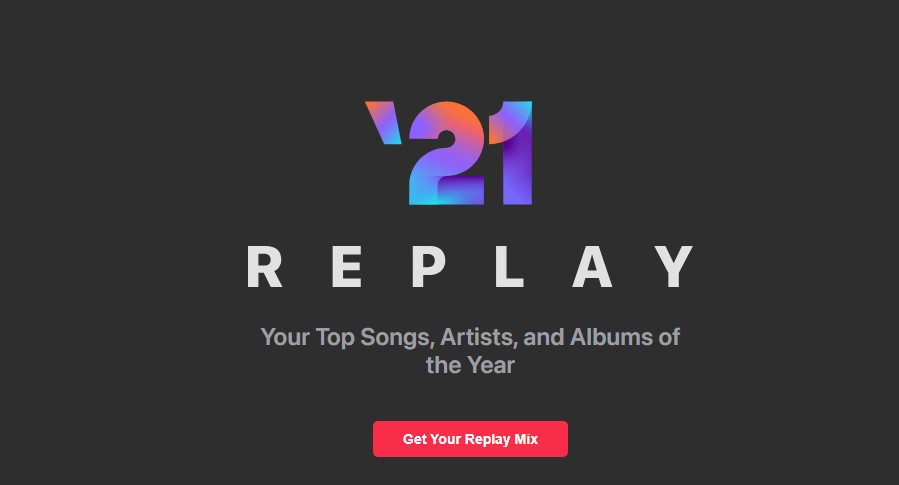
Just before we get into business, we want to discuss how Apple Music Replay is different from Spotify Wrapped.
Essentially, Spotify Wrapped is a yearly event the platform releases to give users a look at the year that has passed. This summary contains a list of the songs and artists you listened to repeatedly. Spotify Wrapped also summarizes the mood your streaming history paints. However, this summary only happens once a year and there is no option to get a wrap any other time of the year.
Apple Music Replay, on the other hand, is a feature any Apple Music user can access at any time of the year. Additionally, this allows Apple Music users to keep track of their streaming activities all year round. Replay also updates regularly; in fact, every Sunday.
However, one major limitation this Apple Music feature has is its accessibility and this is what we will be discussing below.
Download Apple Music for Android
Replay Your Apple Music Activity
Apple Music Replay is limited in terms of accessibility. This is because the feature is not accessible through the Apple Music app itself. Similar to Spotify Wrapped, the Apple Music recap feature also gives users a rundown of their total streaming time and a ranking consisting of the top 100 songs a user has streamed all throughout the year.
Additionally, a user can add this top 100 rank into his or her Apple Music library for easy streaming access later on.
A. How to Get Your Apple Music Replay
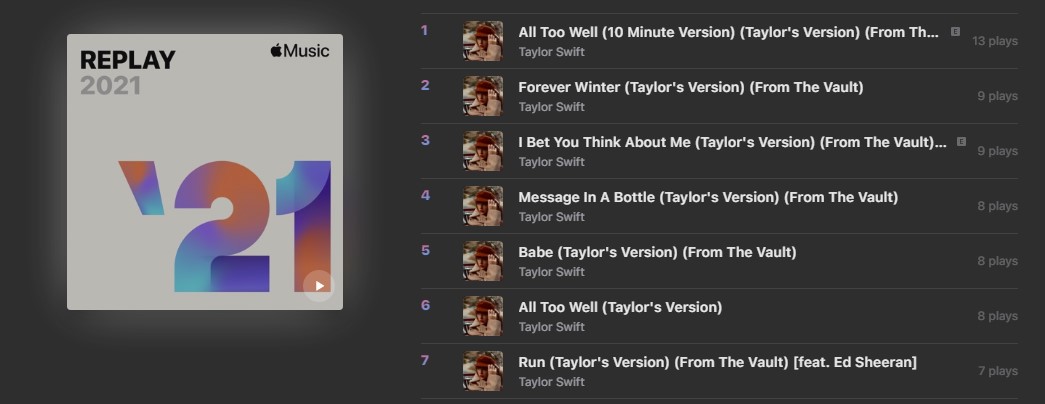
Here’s a comprehensive walkthrough of how to get a recap of your streaming activity:
- Go to Apple Music’s website. You can check this either by using your PC or mobile browser of your choice.
- Click the Sign In button found in the upper right-hand corner of the screen.
- The web app will ask you to log in with your Apple ID credentials.
- Once logged in, you’ll be directed to the Apple Music web player home screen. Below the Replay banner, click the “Get Your Replay Mix” button.
The web player will generate a playlist of your top 100 streamed tracks.
B. How to Share Your Apple Music Recap

Once the web player successfully generated your Replay playlist, you’ll basically get details of your streaming activity. Essentially, you would want to share your statistics over social media (e.g. Twitter). To share your recap over Twitter or Facebook, simply scroll down at the bottom of the screen where you’ll be able to find icons for Facebook, Twitter, Email, and Copy Link. Choose one where you wish to share your recap.
Unfortunately, there is no option to share the recap on Instagram. As mentioned before, Apple Music Replay is different from Spotify Wrapped. Replay does not make a curated reel summarizing a user’s streaming activity — something Spotify does. Sharing your Replay is quite limited, something Spotify Wrapped has the upper hand on. Nonetheless, there are ways to share your Replay creatively and thus require effort from the user’s end to make it happen. This involves screen-capturing details of your Apple Music replay and doing basic editing on Instagram Stories.
Apple Music Replay vs Spotify Wrapped: Which Is Better?
In terms of streaming services, both Apple Music and Spotify are very competitive. This is the reason why many digital media consumers jump ship between these two sporadically. Jumping ship means starting over — or does it? Read our article on how to transfer Spotify Playlist to Apple Music if you wish to transfer from one service to another.
However, we are focusing this discussion on the Replay and Wrapped features that Apple Music and Spotify respectively release.
Simply put, we like Spotify Wrapped better than Replay in terms of the details put in its Wrapped. Spotify pays attention to its presentation and how it puts a user streaming activity summary effectively in that presentation. Moreover, we have seen how Spotify added a new element in its yearly Wrapped: the Audio Aura. This paints users a picture of how, collectively, their music streaming activity translates into their general vibe. But it essentially boils down to how comprehensive Spotify presents its Wrapped over Apple Music Replay which gives the former the upper hand.
However, this is not to say Replay is not any better. Bear in mind this feature is still young and might still undergo design and presentation changes. It’s still early to say whether this feature is a total flop — although, in its current form, it kind of is. Nonetheless, we would love to see how this feature evolves over the coming years.
