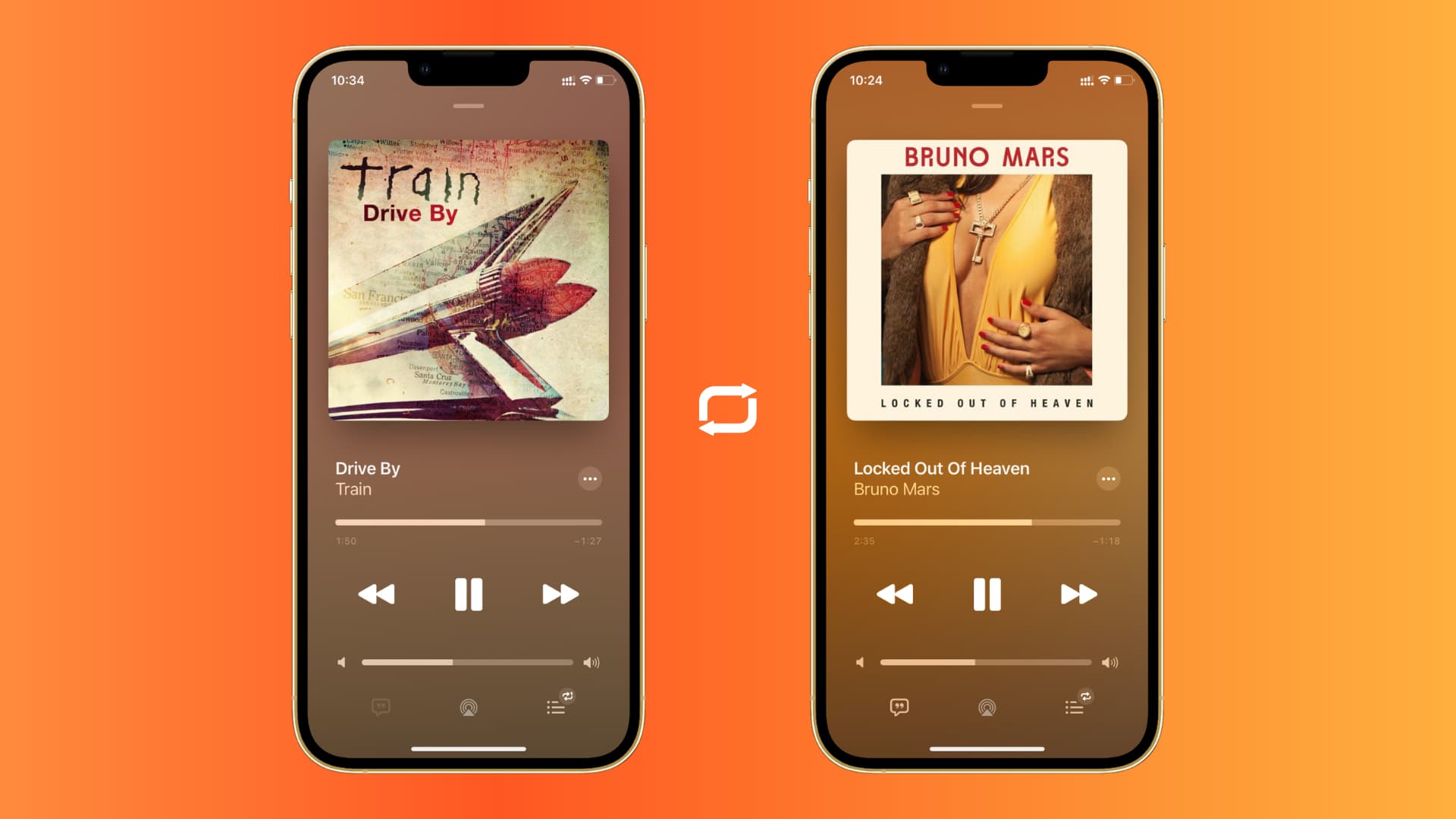
Are you tired of manually replaying your favorite songs every time they end on your iOS 10 device? Well, you’re in luck! In this article, we will guide you through the steps to repeat songs on your iOS 10 device effortlessly. Whether you have an iPhone, iPad, or iPod touch, this simple and time-saving trick will bring an end to the frustration of manually hitting the replay button again and again.
We understand how important it is to have uninterrupted music playback, especially when you have a playlist that you can’t get enough of. By enabling the repeat feature, you can ensure that your favorite songs will play in a continuous loop, allowing you to fully enjoy each track without any interruptions. So, grab your iOS 10 device and let’s dive into the world of seamless music playback!
Inside This Article
- Setting up your Music app
- Enabling the Repeat feature
- Repeating a single song
- Creating a repeat playlist
- Conclusion
- FAQs
Setting up your Music app
Setting up your Music app on iOS 10 is a straightforward process that allows you to enjoy your favorite songs in a repeat mode. Whether you want to replay a single track or create a whole playlist that repeats, the Music app on iOS 10 provides the necessary features to enhance your listening experience. Here’s a step-by-step guide to get started:
- Launch the Music app: Locate the Music app icon on your iOS 10 device’s home screen and tap on it to open the app.
- Sign in to your Apple ID: If prompted, sign in to your Apple ID to access your music library and enable additional features such as Apple Music.
- Navigate to your library: Once you’re signed in, you’ll be taken to the Library tab by default. Here, you can see all the songs and playlists in your music collection.
- Choose a song or playlist: Browse through your music library and select the song or playlist you want to repeat. You can either swipe through the list or use the search bar at the top to quickly find a specific track.
- Play the selected song or playlist: Once you’ve found the desired song or playlist, tap on it to start playing it. You’ll see the album artwork along with playback controls appearing at the bottom of the screen.
- Access the playback controls: To access the playback controls while a song is playing, swipe up from the bottom of the screen or tap on the album artwork. This will bring up the Now Playing screen with various options.
Now that you have set up your Music app on iOS 10, you can proceed to enable the repeat feature to enjoy your favorite songs on repeat. The next section will guide you through the process.
Enabling the Repeat feature
If you want to repeat a song or a playlist on your iOS device, the Repeat feature in the Music app is here to help. Enabling this feature allows you to listen to your favorite tracks on an endless loop. Here’s how you can enable the Repeat feature on your iOS device:
- Open the Music app on your iOS device.
- Tap on the song or playlist that you want to repeat.
- Tap on the Now Playing bar at the bottom of the screen to expand the player.
- Tap on the Repeat icon, which looks like two arrows forming a circle.
Once you’ve enabled the Repeat feature, the song or playlist will continue to loop until you manually turn it off. This is great for when you want to listen to a specific song on repeat or if you’re in the mood to groove to the same playlist over and over again.
Keep in mind that enabling the Repeat feature will affect the entire Music app and not just the current song or playlist. So, if you want to enable repeat for a specific song and then switch to another playlist, the repeat setting will still be active.
The Repeat feature in the Music app is a handy tool for those who love to repeat their favorite tracks. Whether you’re listening to a single song or a playlist, you can easily enable the repeat feature and enjoy your favorite tunes without interruption.
Repeating a single song
Have you ever come across a song that you just can’t get enough of? With iOS 10, you have the ability to repeat a single song indefinitely. Follow these simple steps to experience the joy of listening to your favorite track on repeat:
- Open the Music app on your iOS device.
- Find the song you want to repeat by browsing your library or using the search function.
- Once you’ve located the song, start playing it by tapping on the play button.
- While the song is playing, swipe up from the bottom of the screen to access the Control Center.
- In the Control Center, you’ll see the song information along with playback controls.
- Tap on the loop icon, which looks like two arrows forming a circle. This will activate the repeat feature.
- The song will now continue to play on repeat until you manually disable the repeat feature.
Now you can enjoy your favorite song on a loop, allowing you to truly immerse yourself in its melodies and lyrics. Whether you’re studying, exercising, or simply relaxing, repeating a single song can enhance your listening experience and bring you closer to the music you love.
Creating a repeat playlist
Creating a repeat playlist on iOS 10 is a great way to continuously enjoy your favorite songs without the need to manually repeat them. Whether you have a specific set of songs that you never get tired of or you want to create a playlist for a particular mood or occasion, the process is quick and easy.
To get started, open the Music app on your iPhone or iPad running iOS 10. From the bottom menu, tap on the “Library” tab to access your music library. Next, select the “Playlists” tab, which is located at the top of the screen.
Now, tap on the “+” button to create a new playlist. Give your playlist a name that reflects its purpose or theme. For example, you can name it “Repeat Favorites” or “Workout Jams.”
Once you’ve named the playlist, you can add songs to it. Tap on the “Add Songs” button and search for the songs you want to include in the playlist. You can either browse your library, choose from the curated playlists, or search for specific songs or artists using the search bar at the top of the screen.
When you’ve found a song you want to add, tap on it to select it and then tap on the “+” button next to it. Repeat this process for each song you want to include in your repeat playlist. You can add as many songs as you like.
Once you have finished adding songs to your playlist, you can rearrange their order by tapping and holding on a song and dragging it to the desired position. This allows you to curate the perfect flow for your repeat playlist.
After organizing your playlist, tap on the “Done” button. You will be taken back to the playlist screen, where you will see your newly created repeat playlist. To start playing the playlist, simply tap on it and the songs will begin to play in the order you specified.
If you want to activate the repeat feature for the playlist, tap on the “Now Playing” bar at the bottom of the screen. This will take you to the playback screen. Swipe up from the bottom to reveal the “Now Playing” panel, which displays the song currently playing.
In the “Now Playing” panel, you will see several buttons, including the repeat button. Tap on this button until it turns orange to indicate that repeat mode is activated. This will make the playlist repeat continuously, playing the songs over and over again until you manually turn off the feature.
With your repeat playlist set up and the repeat feature enabled, you can enjoy your favorite songs on repeat without interruption. Whether you’re working out, studying, or simply relaxing, this feature allows you to create a custom playlist that will keep you in the groove.
So go ahead and get creative with your repeat playlists, and let the music play on!
Conclusion
In conclusion, iOS 10 offers a seamless and user-friendly experience when it comes to repeating songs on your iPhone or iPad. With the built-in Repeat feature in Apple Music and the intuitive controls found in the Control Center, you can easily enjoy your favorite tracks on repeat without any hassle.
Whether you’re in the mood to jam out to the latest hits or dive into a deep musical exploration, iOS 10 has you covered. By following the simple steps outlined in this article, you can easily repeat songs and create your ultimate playlist experience.
So, why wait? Take advantage of the repeat options available on your iOS device and enjoy hours of uninterrupted music playback. Whether you’re working out, relaxing at home, or on a long road trip, iOS 10 ensures that your favorite tunes are just a tap away.
Discover the power of repeat on iOS 10 and enhance your music listening experience like never before!
FAQs
1. Can I repeat a song on my iPhone running iOS 10?
Yes, you can repeat a song on your iPhone running iOS 10. We will guide you on how to do it in this article.
2. Is there a built-in feature to repeat songs on iOS 10?
Yes, iOS 10 provides a built-in feature that allows you to repeat songs. It can be easily accessed through the Music app on your iPhone.
3. How do I enable the repeat feature on iOS 10?
To enable the repeat feature on iOS 10, open the Music app and play a song. Then, tap on the “Now Playing” bar at the bottom of the screen to expand it. Finally, tap on the “Repeat” button once to start repeating the current song.
4. Can I make the repeat feature loop through multiple songs?
Yes, you can make the repeat feature loop through multiple songs on iOS 10. You just need to tap the “Repeat” button twice to enable “Repeat All” mode. This will make the entire playlist or album repeat continuously.
5. Is there a shortcut to enable or disable the repeat feature?
Yes, iOS 10 provides a shortcut to quickly enable or disable the repeat feature. When a song is playing, swipe up from the bottom of the screen to access the Control Center. Then, tap on the “Repeat” button to toggle between repeat modes or disable the feature altogether.
