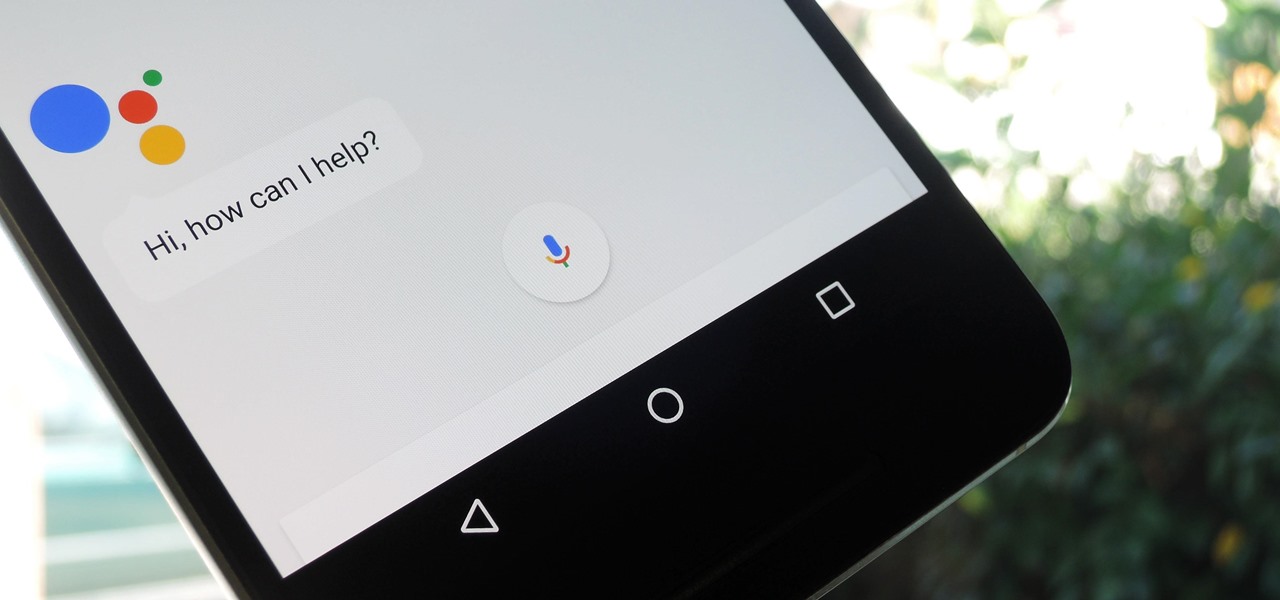
Are you tired of missing out on the convenience and capabilities of Google Assistant just because you don’t own a Pixel phone? The good news is that there’s a hack that allows you to get Google Assistant on your non-Pixel phone! Google Assistant is an intelligent personal assistant that can help you with a wide range of tasks such as setting reminders, playing music, answering questions, and controlling smart home devices.
By following this simple hack, you can enjoy the benefits of Google Assistant on your Android device, regardless of the brand or model. In this article, we will guide you through the steps and shed light on how this hack works. So, if you’ve been yearning for the convenience of having Google Assistant at your disposal, keep reading to find out how to bring this useful virtual assistant to your non-Pixel phone!
Inside This Article
- Method 1: Using the Google Assistant App
- Method 2: Using a Custom ROM
- Method 3: Using Third-Party Apps
- Method 4: Using Magisk Module
- Conclusion
- FAQs
Method 1: Using the Google Assistant App
One of the easiest ways to get Google Assistant on your non-Pixel phone is by using the Google Assistant app. Although initially exclusive to Pixel devices, Google has made the Assistant app available for download on most Android smartphones.
To get started, head over to the Google Play Store and search for the Google Assistant app. Once you find it, click on the “Install” button to download and install it on your phone.
Once the app is installed, open it and follow the on-screen instructions to set it up. You will be prompted to give the app permission to access your device’s microphone and other necessary permissions to function properly.
Once the app is set up, you can activate Google Assistant by either long-pressing the home button or saying the hotword, “Okay Google.” This will launch the Assistant, allowing you to interact with it using voice commands.
With the Google Assistant app, you can enjoy all the features and functionalities of Google Assistant, including setting reminders, playing music, checking the weather, and controlling your smart home devices.
Note that while this method provides access to Google Assistant, it may have some limitations compared to the native integration found on Pixel devices. However, it is still a great option for non-Pixel phone users who want to experience the power of Google Assistant.
Method 2: Using a Custom ROM
If you’re looking for a more advanced and permanent solution to get Google Assistant on your non-Pixel phone, you can consider using a custom ROM. Custom ROMs are modified versions of the Android operating system that offer additional features and customization options not found in the stock version.
Before proceeding with this method, it’s important to note that installing a custom ROM requires technical knowledge and carries some risks. You need to have a compatible phone and follow the specific instructions provided by the ROM developer. Additionally, installing a custom ROM may void your device’s warranty and can potentially lead to data loss if not done correctly.
To get Google Assistant through a custom ROM, you’ll need to find a ROM that supports it. Many popular custom ROMs such as LineageOS, Paranoid Android, and Resurrection Remix offer the option to include Google Apps, including Google Assistant.
Here are the general steps to install a custom ROM:
- Unlock the bootloader of your phone (check the specific instructions for your device).
- Install a custom recovery like TWRP.
- Download the custom ROM file and transfer it to your phone’s internal storage.
- Boot into recovery mode and create a backup of your current ROM (optional but highly recommended).
- Wipe data, cache, and system partitions.
- Flash the custom ROM file from your phone’s storage.
- Reboot your device.
Once you’ve installed the custom ROM, set up your device and go through the initial setup process. During this setup, you’ll have the option to sign in to your Google account and set up Google Assistant. Make sure to grant all the necessary permissions to ensure Google Assistant functions smoothly.
Keep in mind that custom ROMs are constantly evolving, and the installation process may vary for different devices and ROMs. It’s essential to do thorough research and follow the instructions specific to your device and chosen ROM.
Using a custom ROM can be a great way to not only get Google Assistant on your non-Pixel phone but also enjoy a variety of other customization options and features. Just remember to proceed with caution and take the necessary precautions to ensure a successful installation.
Method 3: Using Third-Party Apps
If you own a non-Pixel phone and want to get Google Assistant, you’ll be happy to know that there are third-party apps available that can bring this functionality to your device. These apps work by emulating the Google Assistant experience and providing you with similar features and capabilities.
One popular third-party app that you can use to get Google Assistant on your non-Pixel phone is “Assistant Trigger.” This app allows you to set up custom voice commands to perform various tasks, just like you would with the official Google Assistant. By using Assistant Trigger, you can enjoy the convenience of voice control and access to Google’s powerful AI capabilities.
Another option is the “AIDE – Android IDE” app. While primarily designed for app development, AIDE offers a unique feature known as “Google Assistant Integration.” By enabling this feature, you’ll have access to Google Assistant on your non-Pixel phone. Keep in mind that AIDE is a paid app, but it provides a comprehensive platform for developers and users alike.
It’s important to note that third-party apps may not offer the exact same experience as the official Google Assistant. Some features might be limited or not function as seamlessly. However, they can still provide a useful alternative for non-Pixel phone users who want to access Google Assistant’s capabilities.
Before downloading and installing a third-party app, make sure to read reviews and check its compatibility with your specific device and Android version. It’s also essential to download apps from trusted sources, such as the Google Play Store, to ensure the security and reliability of the app.
Remember, while using third-party apps to get Google Assistant on your non-Pixel phone can be a convenient workaround, it might not provide the same level of integration and performance as having the native Google Assistant on a Pixel device. However, it’s still worth exploring if you want to enjoy some of the features and benefits of Google Assistant on your non-Pixel phone.
Method 4: Using Magisk Module
If you’re an Android enthusiast looking for a more advanced method to get Google Assistant on your non-Pixel phone, using the Magisk module is the way to go. Magisk is a powerful tool that allows you to modify your device’s system files and unleash the full potential of your Android phone.
To use the Magisk module to enable Google Assistant, you’ll need to have your device rooted and Magisk installed. Rooting your phone can vary depending on the device and firmware version, so it’s essential to follow a reliable guide or seek assistance from a knowledgeable source.
Once your device is rooted and Magisk is installed, you can proceed with these steps:
- Open the Magisk Manager app on your device.
- Navigate to the Magisk Modules section.
- Search for the Google Assistant Enabler module.
- Download and install the module.
- After installation, reboot your device.
- Once your device restarts, you should have Google Assistant enabled on your non-Pixel phone.
Magisk modules work by modifying the system files of your device, allowing you to add or change functionality. In this case, the Google Assistant Enabler module tweaks the necessary system files to enable Google Assistant on non-Pixel devices.
It’s worth noting that using Magisk and installing modules can have risks, such as potentially voiding your device’s warranty or causing instability. It’s crucial to backup your device before you proceed and understand the potential consequences of modifying system files.
Additionally, keep in mind that the availability of Magisk modules may vary depending on your device and Android version. Ensure that you use modules compatible with your specific device and firmware to avoid any issues.
By utilizing the power of Magisk and its modules, you can bypass the limitations and unlock Google Assistant on your non-Pixel phone, giving you access to all its fantastic features and capabilities.
Conclusion
In conclusion, getting Google Assistant on your non-Pixel phone is now possible with this hack. By following the step-by-step instructions and utilizing the necessary tools, you can enjoy the full functionality and convenience of having Google Assistant at your fingertips.
With Google Assistant, you can effortlessly perform various tasks, such as setting reminders, sending messages, making calls, and even controlling smart devices in your home. Whether you have an Android or iOS device, this hack opens up a new world of possibilities for enhancing your productivity and simplifying your daily life.
While it may involve a bit of technical know-how and willingness to experiment, the benefits of having Google Assistant on your non-Pixel phone are well worth it. So why wait? Follow the steps outlined in this article and start enjoying the power of Google Assistant on your device today!
FAQs
1. Can I get Google Assistant on a non-Pixel phone?
Yes, you can! While Google Assistant was initially exclusive to Pixel phones, there is a way to get it on non-Pixel devices as well. By following a simple hack, you can enjoy all the benefits and features of Google Assistant, regardless of the type of phone you own.
2. How can I get Google Assistant on my non-Pixel phone?
To get Google Assistant on your non-Pixel phone, you will need to download and install the Google Assistant app from the Google Play Store. Once installed, you can set up Google Assistant and start using it right away. Keep in mind that the availability of certain features may vary depending on your device’s compatibility.
3. What can I do with Google Assistant on my non-Pixel phone?
With Google Assistant, you can perform a wide range of tasks on your non-Pixel phone. You can ask it questions, get weather updates, set reminders, send texts, make phone calls, play music, control smart home devices, and much more. Google Assistant acts as your personal digital assistant, making your life easier and more convenient.
4. Are there any limitations to using Google Assistant on a non-Pixel phone?
While you can enjoy most of the features of Google Assistant on a non-Pixel phone, there might be some limitations. Some advanced functionalities, like the ability to screen calls or access certain Pixel-exclusive features, may be limited or unavailable. However, Google is constantly improving and updating Google Assistant, so these limitations may change over time.
5. Can I use Google Assistant with other apps on my non-Pixel phone?
Yes, Google Assistant can be integrated with various third-party apps on your non-Pixel phone. Many popular apps, such as Spotify, Uber, and WhatsApp, have built-in integration with Google Assistant, allowing you to perform specific actions within those apps using voice commands. This makes it even more convenient to interact with your favorite apps using Google Assistant.
