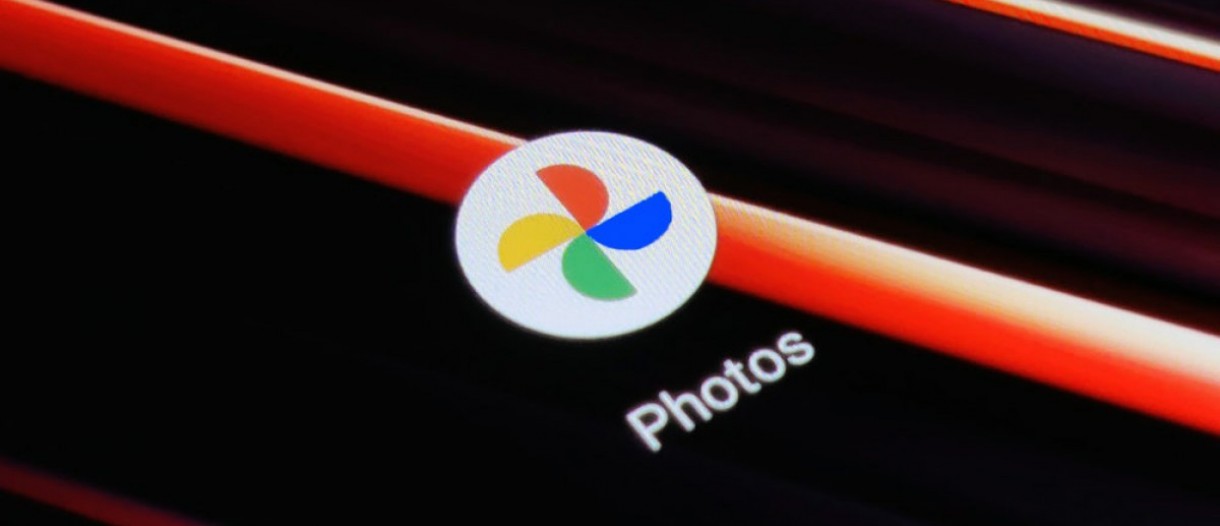
Google Photos has always been a popular choice for Android users when it comes to storing and managing their photos. One of the standout features of Google Photos was the Locked Folder, which allowed users to securely store sensitive images or other personal media. Until recently, this feature was exclusive to Pixel phones, leaving non-Pixel users feeling left out. However, exciting news has just arrived – Google is now expanding the availability of the Locked Folder feature to non-Pixel phones. This means that users of other Android devices can now enjoy the same level of privacy and protection for their important photos. In this article, we will delve into the details of this recent development, exploring the benefits of the Locked Folder and how non-Pixel users can make the most of this feature. So, let’s dive in!
Inside This Article
- Unlocking the Locked Folder Feature
- Compatibility with Non-Pixel Phones
- Benefits and Features of the Locked Folder
- Conclusion
- FAQs
Unlocking the Locked Folder Feature
Google Photos has introduced an exciting and innovative feature known as the Locked Folder. This feature allows users to add an extra layer of security to their private photos and videos. So, how does one unlock this coveted feature and safeguard their personal moments? Let’s dive in and explore how to unlock the Locked Folder feature in Google Photos.
1. Open Google Photos on your smartphone and ensure that you have the latest version of the app installed. If not, head over to your respective app store and update the app.
2. Tap on your profile picture in the top-right corner of the screen to access the account settings.
3. Scroll down and select the “Locked Folder” option from the list of available settings.
4. You will be prompted to set up a passcode or use your device’s biometric authentication (e.g., fingerprint or facial recognition) to unlock the folder. Choose the option that suits you best.
5. Once you have set up your preferred authentication method, you can now start adding photos and videos to the Locked Folder. Simply select the content you wish to protect, tap on the three-dot menu icon, and choose “Move to Locked Folder.”
That’s it! You have successfully unlocked and set up the Locked Folder feature in Google Photos. Now, your private photos and videos will be securely stored and accessible only with your chosen authentication method.
It’s important to note that the Locked Folder feature provides an additional layer of security but does not make your photos and videos invincible. It is still recommended to use strong passcodes and ensure the security of your device to protect your personal data.
Keep in mind that the Locked Folder feature may not be available in all countries or on all devices. Ensure that your device is compatible with this feature and that you have the latest version of Google Photos installed to unlock and utilize this invaluable tool.
Compatibility with Non-Pixel Phones
Google Photos’ Locked Folder feature was initially exclusive to Pixel phones, but now Google has extended its availability to non-Pixel phones as well. This means that users with devices from other manufacturers can now take advantage of this privacy-enhancing feature.
Whether you have a Samsung, Huawei, Xiaomi, or any other Android phone, you can now enjoy the benefits of Google Photos’ Locked Folder. This is great news for those who rely on Google Photos to store their personal and sensitive images securely.
The expansion of the Locked Folder feature to non-Pixel phones demonstrates Google’s commitment to making their privacy features accessible to a wider range of users. It’s another step towards ensuring that everyone can protect their privacy and personal data, regardless of the device they use.
With the Locked Folder feature, you can keep your important photos hidden and protected behind an additional layer of security. It’s a useful tool for safeguarding sensitive images that you don’t want to be easily accessible to others who may have access to your phone.
Additionally, the Locked Folder feature provides you with peace of mind, especially in situations where you may need to lend your phone to someone. When your important photos are securely stored in the Locked Folder, you can rest assured knowing that your privacy is safeguarded.
Setting up and accessing the Locked Folder feature on your non-Pixel phone is simple. Just open the Google Photos app, go to the Library tab, tap on the Utilities section, and select “Locked Folder.” From there, you can choose the photos to add to the folder and set up a PIN, pattern, or biometric authentication to protect it.
It’s important to note that while the Locked Folder feature provides an extra layer of security, it’s still essential to keep your device unlocked and data backed up in case of emergencies or unexpected events.
Overall, the expansion of the Locked Folder feature to non-Pixel phones is a significant advancement in protecting the privacy of Google Photos users. It offers an additional level of security and peace of mind, allowing you to keep your important and sensitive photos hidden and protected at all times.
Benefits and Features of the Locked Folder
The Locked Folder feature in Google Photos provides users with a wide array of benefits and useful features that enhance the privacy and security of their personal photos. Let’s dive into some of the key advantages:
1. Enhanced Privacy: One of the primary benefits of the Locked Folder is that it enables users to protect their sensitive or private photos from prying eyes. By moving these photos to the Locked Folder, users can rest assured knowing that only authorized individuals will have access to them.
2. Secure Storage: With the Locked Folder, you can store your photos securely in a separate section of your Google Photos account. This ensures that even if your device gets lost or stolen, your private photos will remain safe and protected.
3. Easy Access: The Locked Folder provides convenient access to your private photos whenever you need them. You can quickly and easily unlock the folder using your preferred authentication method, such as a PIN, pattern, or biometric scan.
4. Organizational Flexibility: The Locked Folder allows you to keep your personal photos separate from your regular photo collection, providing an added layer of organization. This feature comes in handy when you want to declutter your main photo gallery and focus on specific photos.
5. Hidden in Plain Sight: The Locked Folder remains hidden from the main interface of Google Photos, ensuring that it goes unnoticed to anyone casually browsing your device. This stealthy feature adds an extra level of security by keeping your private photos discreet.
6. Peace of Mind: By utilizing the Locked Folder feature, you can enjoy peace of mind knowing that your personal photos are protected and only accessible by you. This gives you the freedom to capture and store memorable moments without worrying about unwanted access.
7. Compatibility: As mentioned earlier, the Locked Folder feature is now available not just on Pixel phones, but on non-Pixel phones as well. This expanded compatibility means that more users can take advantage of the privacy and security benefits offered by this feature.
Conclusion
In conclusion, the introduction of Google Photos Locked Folder to non-Pixel phones is a welcome development for users who rely on this popular photo storage and organization app. Previously exclusive to Pixel devices, this feature now expands its reach to a wider audience, providing enhanced privacy and security for sensitive photos and videos. The Locked Folder serves as a secure space where users can store their private content, ensuring that it remains hidden from prying eyes. Whether it’s personal moments, sensitive documents, or any other confidential media, users can now have peace of mind knowing that their files are protected with an additional layer of security.
The availability of the Locked Folder on non-Pixel phones also demonstrates Google’s commitment to continuously improving and expanding its services across different Android devices. This move not only caters to the diverse user base but also promotes a seamless experience across the Google ecosystem. With the ability to conveniently access and secure private photos, users can confidently use Google Photos as their go-to solution for managing their media collection.
Overall, the introduction of Google Photos Locked Folder to non-Pixel phones solidifies its position as a reliable and feature-rich choice for organizing, storing, and safeguarding precious memories. Whether you own a Pixel or a non-Pixel device, you can now take full advantage of this powerful feature to keep your private moments safe and secure.
FAQs
1. What is the Google Photos Locked Folder?
The Google Photos Locked Folder is a privacy feature that allows you to secure your sensitive and personal photos in a separate, password-protected folder within the Google Photos app. It offers an extra layer of protection for your confidential images, preventing them from being easily accessed or accidentally shared.
2. How do I access the Locked Folder feature?
To access the Locked Folder feature, you need to have the latest version of the Google Photos app installed on your device. Open the app and tap on your profile picture or initial in the top right corner. Then, select “Locked Folder” from the menu. If the feature is not visible, it might still be rolling out to your device, so keep an eye out for future updates.
3. Can I use the Locked Folder feature on non-Pixel phones?
Yes! The Locked Folder feature is now available for non-Pixel phones as well. Initially, it was an exclusive feature for Pixel devices, but Google has expanded its availability to a wider range of Android phones. Ensure that you have the latest version of the Google Photos app installed to access this feature on your non-Pixel phone.
4. How do I add photos to the Locked Folder?
To add photos to the Locked Folder, open the Google Photos app and navigate to the photo you want to protect. Tap on the three-dot menu icon and choose the “Move to Locked Folder” option. You can also select multiple photos and move them all at once by using the multi-select feature. Remember that photos moved to the Locked Folder will no longer be visible in your main photo library.
5. Can I remove photos from the Locked Folder?
Yes, you can remove photos from the Locked Folder anytime you want. Open the Google Photos app, go to the Locked Folder, and select the photos you wish to remove. Tap on the three-dot menu icon and choose the “Remove from Locked Folder” option. The photos will be returned to your main photo library and will be accessible like any other photo.
