Are you wondering how to change your Snapchat username? It is not as easy as you think. As social media becomes more of an ingrained part of modern everyday life, the names you use for your social media handles become even more important. Whether you want to change your Snapchat name to better fit your other online accounts and create your personal brand, or you just want to change the embarrassing name you gave yourself years back, our guide is here to help. In this article, you will learn how to change your Snapchat username and its difference between the display name.
Inside This Article
- Can You Change Your Snapchat Username?
- Display Name vs Username
- How to Change Your Snapchat Display Name
- How to Change Your Snapchat Username by Deletion
- Other Snapchat Guides
Can You Change Your Snapchat Username?
First off, before we move on to how to change your Snapchat username, let us first discuss whether you can actually change it or not. The answer to that is a complicated yes and no. While Snapchat officially does not support changing your Snapchat username, citing security reasons for blocking it, it seems they have released a trial of this feature for some users in Australia in late 2021. This feature allowed some users to change their username once every 365 days. It does seem as though this feature has been rolled back for most Australian users, presumably as a prelude to the worldwide release.
Hey! We’re always working to improve the Snapchat experience on both platforms, so some features may change over time. In the meantime, we'll share the feedback you provided with our team
— Snapchat Support (@snapchatsupport) December 20, 2021
For those who want to try their luck at getting this update, though, you must either be in Australia or use a good VPN that lets you have an Australian IP. Apple users might also need to change their Apple ID setting location to Australia for this to work.
Y’all excited to change your Snapchat username? #changesnapchatusername #snapchat #UPDATE pic.twitter.com/VKhbNo8KRd
— Jung Reiss (@reiss_tafiso) January 2, 2022
Sadly, for Snapchat users outside Australia and those unlucky enough to not be covered by this trial release, you are only able to change your Snapchat display name and not your username.
Display Name vs Username
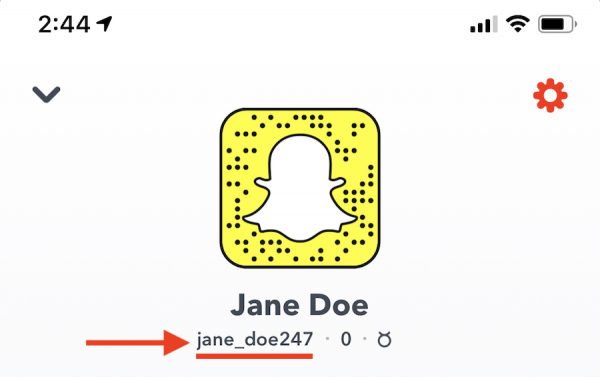
So, what is the difference between the username and the display name? Your Snapchat username is basically the unique identifier that the platform uses to identify each account. Every username is unique and that is why Snapchat cited security reasons when blocking requests to change it. The display name, on the other hand, is the name that appears when your account is viewed by the public and can be freely changed. Different users can have the same display name as each other without problems.
For those of you familiar with Twitter and its app, you would find the username and display name analogous in both apps. Your username in Twitter is your unique profile identifier with the “@” symbol, while the display name appears before it.
Also See: Is Your Snapchat Hacked?
How to Change Your Snapchat Display Name
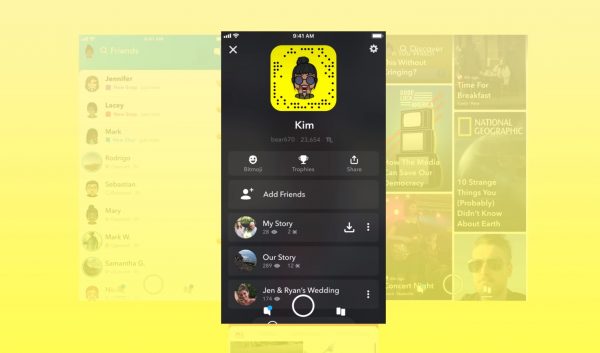
Now that we have explained the difference between display and user names, let us move on to how you can change your Snapchat display name. As we said earlier, you can freely change your display name to anything, so long as it follows Snapchat’s terms of service (TOS) and community guidelines. To change your display name on the Snapchat iOS and Android apps, do the following:
1. Log into your Snapchat account.
2. Click the gear icon to open up the “Settings” menu.
3. Find the “My Account” section and select “Name.”
4. Enter your new display name and click save.
5. Enjoy your new display name!
Note that your friends on Snapchat will continue to see your previous display name, but newly added friends will see your new display name. This is also true for Snapchatters who have added you into their phonebook.
How to Change Your Snapchat Username by Deletion
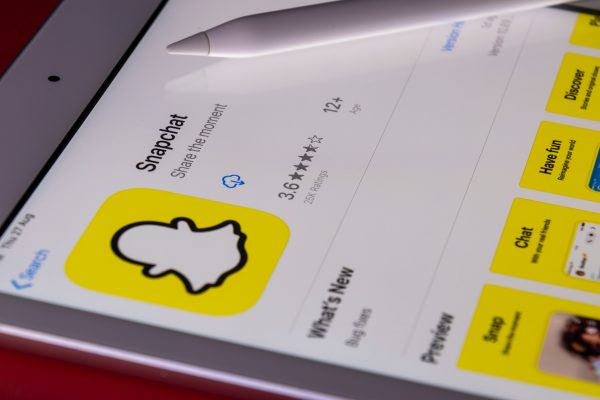
While we did say that you could not change your current Snapchat username, there is another way to change your Snapchat username. That way is by deleting your current account and creating a new one. We do have to preface this by saying that deleting your account will have two steps in Snapchat’s servers and will lead to its permanent deletion.
How to Delete Your Current Account
1. Go to the Snapchat webpage (accounts.snapchat.com) using a web browser and sign in to your account.
2. Click the three horizontal bars on the right side of the screen, then open the menu.
3. Select “Manage my Account” and select “Delete my Account.”
4. Enter your login information and press “Continue” to confirm your decision.
5. You will see the “Account Deactivated” screen confirming your deactivation.
After doing this process, Snapchat will deactivate your account for 30 days. You can reactivate your account and prevent its deletion if you log into your account at any time during that 30 days. Snapchat will officially delete your account 60 days after first deactivating it. This deletion will include all of your Snaps, chats, stories, and your device and location data from their servers.
How to Create a New Snapchat Account
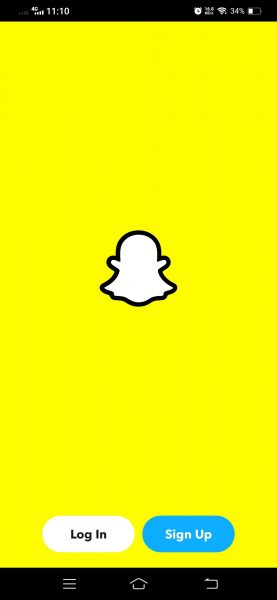
1. Open the Snapchat app.
2. Select “Sign Up” to create a new account.
3. Enter your name and click “Sign Up and Accept.”
4. Fill up your date of birth and confirm.
5. Create a password for your account.
6. Enter and verify your phone number or email, then confirm.
7. Have fun with your new Snapchat account!
Other Snapchat Guides
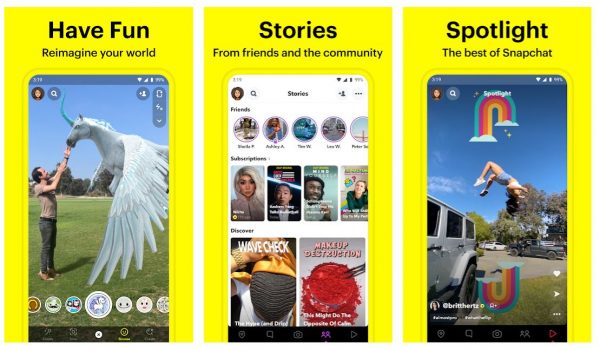
Hopefully, you have learned how to change your Snapchat username using our guide. Do check back once in a while as Snapchat rolls out new updates that may change the way users alter their Snapchat settings.
This article is part of our Snapchat series of guides that started with a beginner’s basics to Snapchat and everything you need to know. Other parts in the guide series include a primer on the Snapchat score, what to do when your Snapchat streak is lost, and a technical support page on what to do when the Snapchat app keeps crashing.
