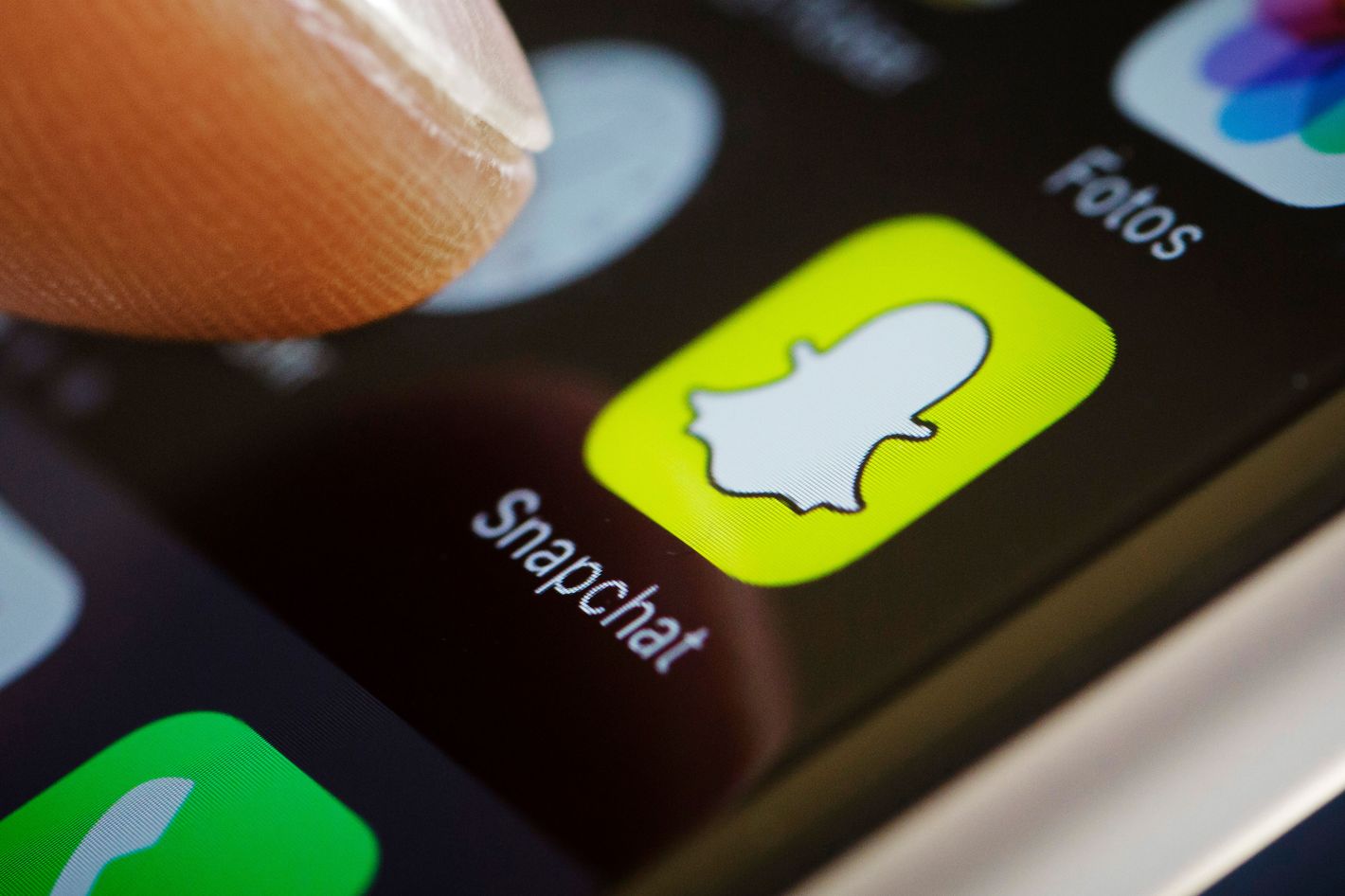
Have you ever added a phone number to your Snapchat account but now want to remove it? Perhaps you no longer wish to be connected to that particular number, or maybe you want to reset your account’s privacy settings. Whatever the reason may be, learning how to remove a phone number from Snapchat is a crucial skill to have. In this article, we will guide you through the step-by-step process of removing a phone number from your Snapchat account, ensuring your privacy and control over your personal information. So, if you’re ready to regain control of your Snapchat account, let’s dive in and learn how to remove a phone number from Snapchat.
Inside This Article
- Why Remove a Phone Number from Snapchat?
- How to Remove a Phone Number from Snapchat
- Open the Snapchat App
- Go to Settings
- Select Mobile Number
- Remove the Phone Number
- Conclusion
- FAQs
Why Remove a Phone Number from Snapchat?
Removing a phone number from Snapchat may seem like an unusual step, considering that it is primarily a social media platform meant for staying connected with friends. However, there are several valid reasons why you might want to remove a phone number from your Snapchat account. Let’s explore a few of these reasons below:
1. Privacy concerns: With the increasing number of online scams and privacy breaches, many users are becoming more cautious about sharing their personal information. By removing a phone number from Snapchat, you can minimize the risk of your phone number falling into the wrong hands.
2. Unwanted contacts: If you have added your phone number to Snapchat, you may start receiving unsolicited messages or calls from strangers. Removing your phone number can help you regain control over the privacy of your Snapchat account and avoid unnecessary interactions with unknown individuals.
3. Changing phone numbers: If you have recently changed your phone number, it is essential to update your Snapchat account accordingly. Removing your old phone number and adding the new one ensures that you can receive verification codes and important notifications on the correct number.
4. Transitioning to a new device: If you have bought a new phone or switched to a different mobile device, removing your phone number from Snapchat allows you to seamlessly transition to the new device without any confusion or complications.
5. Increased security: By limiting the personal information associated with your Snapchat account, such as your phone number, you can enhance the overall security of your account. This reduces the risk of unauthorized access and potential hacking attempts.
It’s important to note that even after removing your phone number from Snapchat, you can continue to use the app and stay connected with your friends through other means, such as usernames or email addresses.
How to Remove a Phone Number from Snapchat
Snapchat is a popular social media platform that allows users to share photos and videos with friends and followers. When you sign up for a Snapchat account, you are required to provide a phone number for account verification and security purposes. However, there may come a time when you no longer want your phone number associated with your Snapchat account. Whether you’ve changed your phone number or simply want to keep your contact information private, removing a phone number from Snapchat is a simple process.
Follow the step-by-step guide below to remove your phone number from Snapchat:
- Step 1: Open the Snapchat App
- Step 2: Go to Settings
- Step 3: Select Mobile Number
- Step 4: Remove the Phone Number
- Can I use Snapchat without a phone number?
- Will removing my phone number from Snapchat delete my account?
- Can I remove my phone number from Snapchat and still use my username?
- What if I want to add a new phone number in the future?
- Locate the profile icon in the top-left corner of the screen, which typically resembles a silhouette of a person. Tap on it to open your profile page.
- In the top-right corner of your profile page, you will find an icon that looks like a gear or cogwheel. Click on this icon to access the Snapchat Settings.
- Upon clicking the gear icon, you will be redirected to the Settings page where you can adjust various preferences and configurations. This is the central hub for managing different aspects of your Snapchat account.
- From the Settings menu, look for the option labeled “Mobile Number” and tap on it.
- A new screen will appear, displaying your current mobile number that is associated with your Snapchat account.
- Here, you have the option to edit or remove the phone number. Tap on the “Edit” or “Remove” button, depending on your desired action.
- Open the Snapchat app on your device.
- Tap on your Profile icon in the top-left corner of the screen.
- Tap on the gear icon in the top-right corner to access Snapchat Settings.
- Scroll down and tap on “Mobile Number.”
- Tap on the phone number you wish to remove.
- Tap on “Remove Phone Number” to confirm the action.
The first step is to open the Snapchat app on your mobile device. Make sure you are using the latest version of the app to access all the necessary features.
Once you have the Snapchat app open, tap on your profile icon located at the top-left corner of the screen. This will open your profile.
Next, tap on the gear icon in the top-right corner of the screen to access the Snapchat settings.
In the Snapchat settings menu, scroll down until you find the “Mobile Number” option. Tap on it to proceed to the next step.
On the “Mobile Number” screen, you will see the phone number associated with your Snapchat account. Tap on the phone number to bring up the options menu.
From the options menu, select “Remove Phone Number” to unlink your phone number from your Snapchat account. Confirm your action when prompted.
Once you have successfully completed these steps, your phone number will no longer be associated with your Snapchat account.
It is important to note that removing your phone number from Snapchat will not affect your ability to use the app or your Snapchat username. However, if you decide to add a new phone number in the future, you can always go back to the Snapchat settings menu and link your new number to your account.
So, whether you no longer want to share your phone number on Snapchat or need to update your contact information, removing a phone number from Snapchat is a quick and easy process. Follow the steps outlined in this guide, and you’ll be able to remove your phone number from your Snapchat account in no time.
Frequently Asked Questions
Yes, you can use Snapchat without a phone number. When creating a Snapchat account, you can choose to sign up with your email address instead of a phone number.
No, removing your phone number from Snapchat will not delete your account. Your Snapchat account will still be active, and you can continue to use the app as usual.
Yes, removing your phone number from Snapchat will not affect your Snapchat username. You can still log in and use your account with your username.
If you decide to add a new phone number to your Snapchat account in the future, you can go to the Snapchat settings menu and link your new number to your account.
Removing a phone number from Snapchat is a simple and straightforward process. By following the steps provided in this guide, you can easily unlink your phone number from your Snapchat account and maintain control over your contact information.
Open the Snapchat App
Removing a phone number from Snapchat is a straightforward process. To begin, ensure that you have the Snapchat app installed on your mobile device. Locate the Snapchat icon on your home screen, which typically features a yellow background and a white ghost icon. Tap on the icon to open the app.
Once the Snapchat app is open, you will be prompted to log in or create an account if you haven’t already done so. Enter your login credentials and proceed to the main screen.
On the main screen, you will find the camera view, where you can take and send photos and videos. The navigation menu is located at the bottom of the screen, consisting of various icons.
Look for the gear icon, which represents the settings. It is usually located in the top-right corner of the screen. Tap on the gear icon to access the Snapchat settings.
By selecting the gear icon, you will be directed to the Snapchat settings page, where you can customize various aspects of your Snapchat experience.
Next, scroll through the settings menu until you find the “My Account” section. This section contains options related to your personal profile and account settings.
Within the “My Account” section, look for the option labeled “Mobile Number.” This option allows you to manage the phone number associated with your Snapchat account. Tap on it to proceed.
Once you select the “Mobile Number” option, you will be presented with the phone number currently linked to your Snapchat account. This is an important step as it confirms the phone number you wish to remove from Snapchat.
To remove the phone number, simply tap on the “Remove Phone Number” button. Snapchat will then prompt you to confirm your decision.
Confirm the removal by selecting the “Yes” option when prompted. After confirming, the phone number will be successfully removed from your Snapchat account.
Congratulations! You have successfully completed the process of removing a phone number from Snapchat. Your account will no longer be associated with the removed phone number.
Go to Settings
Once you have successfully logged into the Snapchat app, the next step in removing a phone number is to navigate to the Settings. Here’s how you can do it:
Once you have reached the Settings page, you are now one step closer to removing the unwanted phone number from Snapchat. In the next section, we will dive into the process of selecting the Mobile Number option.
Select Mobile Number
Once you have accessed the Settings menu in your Snapchat app, it’s time to navigate to the section where you can select and manage your mobile number. Follow these steps:
If you choose to edit the mobile number, you will be prompted to enter the new number and verify it through the verification process. This ensures the accuracy and security of your account information.
If you decide to remove the phone number from your Snapchat account, you will be asked to confirm your action. Once confirmed, the phone number will no longer be linked to your Snapchat account.
It is important to note that removing the phone number from your Snapchat account may limit certain features and functionalities, such as account recovery or verification methods. Make sure you consider the implications of removing your phone number before proceeding.
Once you have completed the necessary steps to edit or remove your mobile number, you can continue using Snapchat with the updated account settings.
Remove the Phone Number
Now that you have accessed the Mobile Number settings, it’s time to remove the phone number from your Snapchat account. Follow the steps below:
1. Locate the current phone number displayed in the Mobile Number settings. It should be listed under your account information.
2. Tap on the phone number to open the editing options. You will see a small “X” or “Remove” button next to the number.
3. Tap on the “X” or “Remove” button to initiate the removal process.
4. A confirmation message will appear, asking you to confirm the removal of the phone number. Read the message carefully to ensure you understand the consequences.
5. If you are certain that you want to remove the phone number, tap on the “Confirm” button to proceed. If you have changed your mind, you can tap on the “Cancel” button to retain the phone number on your Snapchat account.
6. Once you confirm the removal, the phone number will be immediately deleted from your Snapchat account. You will no longer be able to use it for verification or any other purposes within the app.
It’s worth noting that removing a phone number from Snapchat does not delete your account or any other associated information. Your username, friends, snaps, and other data will remain intact. The only change is the removal of the phone number from your account settings.
Remember, if you ever change your mind or want to add a new phone number to your Snapchat account, you can always go back to the Mobile Number settings and follow the steps to update your information.
With these simple steps, you can easily remove a phone number from your Snapchat account, ensuring your privacy and security. Keep in mind to regularly review your account settings and update your information as needed to maintain a safe and enjoyable Snapchat experience.
Conclusion
In conclusion, removing a phone number from Snapchat is a straightforward process that ensures your privacy and security. By following the steps outlined in this article, you can easily unlink your phone number from your Snapchat account and prevent potential unauthorized access.
Remember, protecting your personal information should always be a top priority. Whether you’re switching phone numbers, experiencing a security concern, or simply want to keep your Snapchat account separate from your phone number, knowing how to remove a phone number from Snapchat puts you in control of your digital presence.
By staying informed and proactive, you can make the most out of your Snapchat experience while maintaining a high level of privacy and security.
FAQs
1. How do I remove a phone number from Snapchat?
To remove a phone number from Snapchat, follow these steps:
Once you have completed these steps, the phone number will no longer be associated with your Snapchat account.
2. Will removing my phone number from Snapchat affect my account?
No, removing a phone number from Snapchat will not affect your account in terms of your username, friends, or any other account-related data. However, it will disable two-factor authentication if you had previously enabled it using your phone number. It is recommended to have an alternate method of two-factor authentication set up for added security.
3. Can I use the same phone number on Snapchat again after removing it?
Yes, you can use the same phone number on Snapchat again after removing it. If you need to re-add the number, simply follow the steps mentioned earlier to add a phone number to your account. Keep in mind that you may not be able to add the same number if it is already associated with an active Snapchat account.
4. What if I can’t remove my phone number from Snapchat?
If you are experiencing difficulties removing your phone number from Snapchat, ensure that you have the latest version of the app installed on your device. If the issue persists, you can try logging out and then logging back into your account to see if that resolves the problem. If not, you may need to reach out to Snapchat support for further assistance.
5. Is it necessary to remove my phone number from Snapchat for privacy reasons?
Removing your phone number from Snapchat is a personal choice and depends on your privacy preferences. While your phone number being associated with your account can enable features like two-factor authentication, some users may prefer to limit the amount of personal information connected to their social media accounts. If you decide to remove your phone number, remember to have an alternative method of verifying your account for security purposes.
