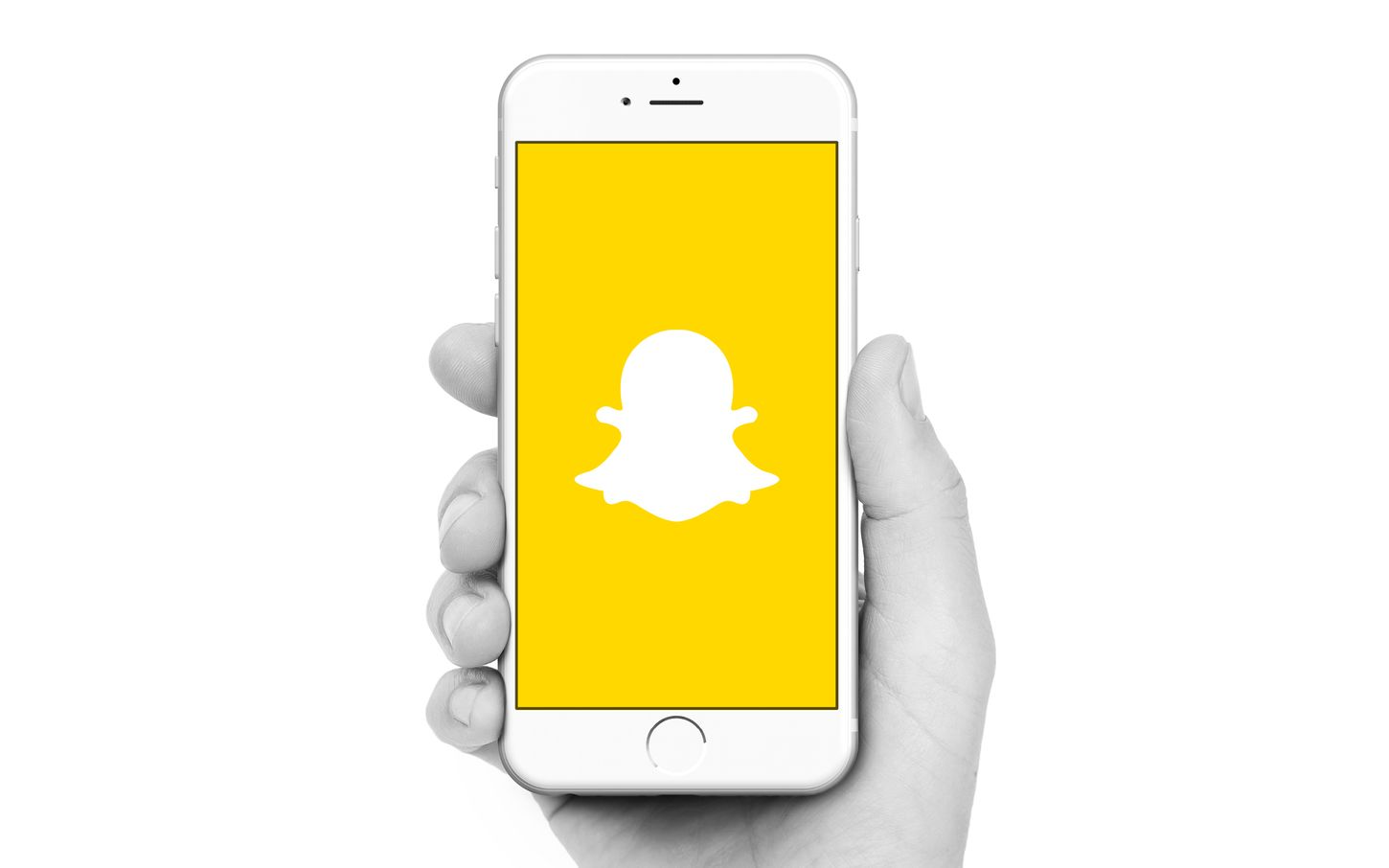
Are you looking to remove your phone number from Snapchat? Whether you're concerned about privacy, security, or simply want to update your contact information, it's essential to understand the steps involved in this process. By following the right procedures, you can ensure that your personal information remains secure while using the popular social media platform.
In this comprehensive guide, we'll walk you through the steps to remove your phone number from Snapchat. From accessing your account settings to implementing the necessary changes, we'll cover everything you need to know. By the end of this article, you'll have the knowledge and confidence to manage your contact information on Snapchat effectively. Let's dive in and explore the process of removing your phone number from Snapchat.
Inside This Article
- Accessing Settings in Snapchat
- Removing Phone Number from Account
- Verifying Phone Number Removal
- Additional Privacy Settings
- Conclusion
- FAQs
Accessing Settings in Snapchat
Accessing the settings in Snapchat is the first step towards managing your account and ensuring your privacy. Whether you're using the Snapchat app on your smartphone or the web version on your computer, the process of accessing settings remains consistent. Here's a comprehensive guide on how to navigate the settings in Snapchat to safeguard your personal information and customize your experience.
Using the Snapchat App on Your Smartphone
-
Open the Snapchat App: Begin by tapping the Snapchat icon on your smartphone's home screen. Upon launching the app, you'll be directed to the camera screen, which is the central hub of Snapchat's functionality.
-
Accessing the Profile Screen: To access the settings, tap on your profile icon located in the top-left corner of the camera screen. This will lead you to your profile screen, where you can view your Snapcode, username, and other account details.
-
Navigating to Settings: On the profile screen, locate the gear icon in the top-right corner. This icon represents the settings menu. Tap on the gear icon to enter the settings interface.
-
Exploring Settings: Once you're in the settings menu, you'll find a plethora of options to customize your Snapchat experience. From privacy settings to notification preferences, you can tailor the app to suit your individual needs.
Using the Web Version on Your Computer
-
Logging into Snapchat: Open your preferred web browser and navigate to the Snapchat website. Log in to your account using your credentials.
-
Accessing the Profile Interface: After logging in, you'll be directed to the web version of Snapchat. Click on your profile icon or username to access your profile interface.
-
Navigating to Settings: Look for the gear icon, typically located near your profile details. Click on the gear icon to access the settings menu.
-
Exploring Settings: Similar to the app version, the web version of Snapchat offers a range of settings for you to explore and customize. Take your time to review the options and make adjustments according to your preferences.
By following these steps, you can effortlessly access the settings in Snapchat, regardless of the platform you're using. Once you've accessed the settings, you'll be empowered to manage various aspects of your account, including privacy, security, and personalization. This foundational knowledge sets the stage for further actions, such as removing your phone number from your Snapchat account and fine-tuning your privacy settings.
In the next section, we'll delve into the process of removing your phone number from your Snapchat account, providing you with valuable insights on safeguarding your personal information within the app.
Removing Phone Number from Account
Protecting your privacy on social media platforms is paramount, and Snapchat recognizes the importance of providing users with the ability to manage their personal information. If you've decided to remove your phone number from your Snapchat account, the process is straightforward and can be completed within the app or web version. By taking this step, you can enhance your privacy and control the visibility of your contact details within the Snapchat ecosystem.
Using the Snapchat App on Your Smartphone
-
Accessing Settings: After navigating to the settings menu as outlined in the previous section, look for the "Mobile Number" or "Phone Number" option within the settings interface. This is where you can manage the phone number associated with your Snapchat account.
-
Removing the Phone Number: Upon locating the "Mobile Number" option, tap on it to initiate the process of removing your phone number from your account. Snapchat may prompt you to confirm your decision, ensuring that you are intentionally making this change.
-
Verification: As an additional layer of security, Snapchat may require you to verify your identity before finalizing the removal of your phone number. This can involve entering your password or confirming the action through a verification code sent to your email or linked devices.
Using the Web Version on Your Computer
-
Accessing Settings: Similar to the app version, the web interface of Snapchat provides access to account settings, including the option to manage your phone number. Locate the "Mobile Number" or "Phone Number" section within the settings menu.
-
Removing the Phone Number: Click on the "Mobile Number" or "Phone Number" option to initiate the removal process. Confirm your decision when prompted, ensuring that you are intentionally removing your phone number from your account.
-
Verification: As a security measure, Snapchat may require you to verify your identity before finalizing the removal of your phone number. This can involve entering your password or confirming the action through a verification code sent to your email or linked devices.
By following these steps, you can effectively remove your phone number from your Snapchat account, thereby enhancing your privacy and controlling the visibility of your personal information within the app. It's important to note that after removing your phone number, you can still utilize Snapchat's features and connect with friends using alternative methods, such as usernames and Snapcodes.
In the subsequent section, we'll explore the verification process and additional privacy settings that can further fortify your account's security and privacy.
Verifying Phone Number Removal
Verifying the removal of your phone number from your Snapchat account is a crucial step in ensuring the security and integrity of your personal information. By implementing a verification process, Snapchat adds an extra layer of protection to prevent unauthorized changes to your account settings. This verification mechanism aims to confirm that the individual making the alteration is indeed the legitimate account owner, thereby thwarting potential unauthorized access.
Once you have initiated the process of removing your phone number from your Snapchat account, the platform may prompt you to verify your identity before finalizing the change. This verification step typically involves one or more of the following methods:
Password Confirmation
Snapchat may require you to enter your account password to authenticate the removal of your phone number. By entering your password, you confirm that you are the authorized user making this modification to your account settings. This serves as a fundamental yet effective means of verifying your identity and ensuring that only authorized individuals can make alterations to sensitive account details.
Verification Code
In some instances, Snapchat may send a verification code to your registered email address or linked devices. Upon receiving the verification code, you will be prompted to enter it within the Snapchat app or web interface to validate the removal of your phone number. This additional step acts as a safeguard, as it necessitates access to your verified email or linked devices to complete the verification process.
Two-Factor Authentication
If you have enabled two-factor authentication (2FA) for your Snapchat account, the removal of your phone number may trigger an authentication request. This can involve using an authenticator app, receiving a verification code via SMS, or utilizing biometric authentication methods. By leveraging 2FA, Snapchat reinforces the security of your account and ensures that any modifications to sensitive account details undergo stringent verification procedures.
By incorporating these verification measures, Snapchat prioritizes the security and privacy of its users, empowering them to maintain control over their account settings and personal information. This multi-faceted approach to verification underscores Snapchat's commitment to fostering a secure and trustworthy platform for its global user base.
After successfully completing the verification process, your phone number will be removed from your Snapchat account, bolstering your privacy and control over the visibility of your contact details within the app. This proactive approach to verification not only safeguards your account but also instills confidence in the integrity of Snapchat's security protocols.
In the subsequent section, we'll delve into additional privacy settings that you can leverage to further enhance the security and privacy of your Snapchat account.
Additional Privacy Settings
In addition to removing your phone number from your Snapchat account, the platform offers a range of additional privacy settings that empower users to customize their experience and fortify the security of their personal information. These settings serve as essential tools for managing who can interact with your account, view your content, and access your contact details. By leveraging these privacy features, you can tailor your Snapchat experience to align with your comfort level and individual preferences.
Control Over Who Can Contact You
Snapchat provides granular control over who can contact you within the app. Through the "Who Can Contact Me" setting, you can specify whether everyone, only your friends, or a custom selection of individuals can reach out to you via chat or Snaps. This feature is particularly valuable for users who prioritize privacy and wish to limit unsolicited communication from unknown accounts.
Location Sharing Preferences
Snapchat offers location sharing preferences that allow you to manage the visibility of your whereabouts within the app. By accessing the "Location Services" settings, you can choose to enable or disable location sharing, customize who can see your location, and determine the duration for which your location is visible to others. This level of control empowers you to safeguard your real-time location data and share it selectively with trusted contacts.
Managing Story Views
The "View My Story" setting enables you to dictate who can view your Snapchat Stories. You can opt to share your Stories with everyone, restrict them to your friends, or customize the audience based on specific individuals. This feature is instrumental in tailoring the reach of your content and ensuring that your Stories are only accessible to the intended audience.
Customizing Discoverability
Snapchat allows you to customize your discoverability within the app through the "Manage Who Can Find Me" setting. This feature enables you to control whether your account can be found using your phone number, email address, or through the "Add Nearby" feature. By fine-tuning your discoverability settings, you can manage how others can locate and connect with you on the platform.
Enhanced Account Security
In addition to privacy settings, Snapchat offers robust account security features such as two-factor authentication (2FA), login verification, and the ability to change your password. By proactively securing your account with these measures, you can mitigate the risk of unauthorized access and protect your personal data from potential security threats.
By leveraging these additional privacy settings, you can assert greater control over your Snapchat account, safeguard your personal information, and cultivate a secure and personalized experience within the platform. Snapchat's commitment to empowering users with comprehensive privacy tools underscores its dedication to fostering a safe and trusted environment for its diverse user community.
In conclusion, removing your phone number from Snapchat is a straightforward process that prioritizes your privacy and security. By following the steps outlined in this guide, you can effectively disassociate your phone number from your Snapchat account, mitigating potential risks associated with unauthorized access or unwanted contact. It's essential to stay proactive in managing your digital footprint, and Snapchat's user-friendly interface makes it convenient to adjust your privacy settings as needed. By taking control of your personal information, you can enjoy a safer and more secure experience on the platform. Remember, staying informed about privacy measures empowers you to make informed decisions about your online presence.
FAQs
-
How can I remove my phone number from Snapchat?
- To remove your phone number from Snapchat, open the app and tap on your profile icon in the top left corner. Then, tap on the gear icon to access Settings. Next, select 'Mobile Number' and tap on it to remove your phone number from your account.
-
Will removing my phone number from Snapchat affect my account?
- Removing your phone number from Snapchat will not affect your account's functionality. You will still be able to use the app and access all its features without your phone number linked to your account.
-
Can I still use Snapchat without a phone number?
- Yes, you can still use Snapchat without a phone number. Once you have removed your phone number from your account, you can continue using the app with your username and password.
-
Is my account information secure after removing my phone number from Snapchat?
- Yes, your account information remains secure after removing your phone number from Snapchat. The app's security measures and encryption protocols ensure the protection of your account details.
-
Can I add a different phone number to my Snapchat account after removing the current one?
- Yes, you can add a different phone number to your Snapchat account after removing the current one. Simply follow the same process as when you initially added your phone number to your account.
