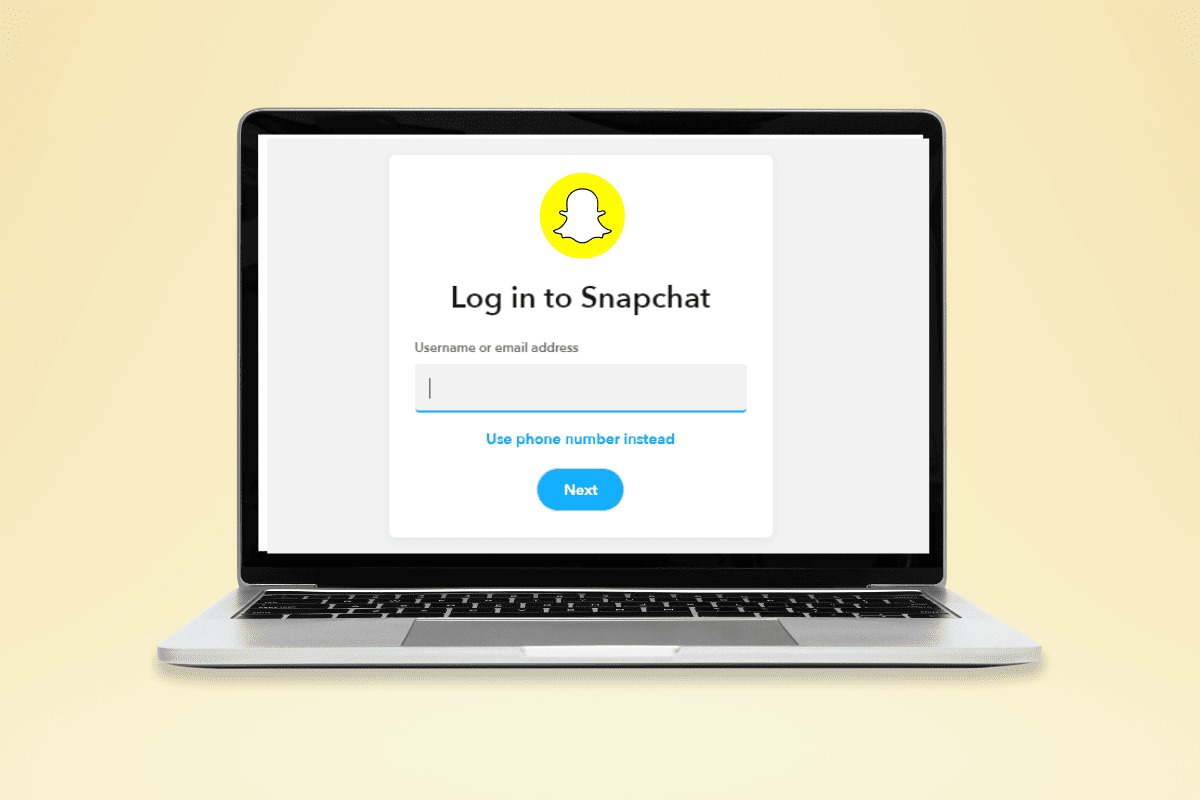
Have you ever wished you could check your Snapchat messages and updates on your computer, without relying on your phone? Well, you’re in luck! In this article, we will guide you on how to login to Snapchat on your computer without a phone. Whether you want to access Snapchat at work, school, or simply prefer the convenience of a larger screen, we’ve got you covered. With just a few simple steps, you’ll be able to stay connected with your friends and enjoy all the exciting features Snapchat has to offer, right from the comfort of your computer. So, let’s dive in and discover how you can access your Snapchat account without needing a phone!
Inside This Article
- Benefits of logging in to Snapchat on a computer
- Methods to login to Snapchat on a computer without a phone
- Step-by-step guide to logging in to Snapchat on a computer without a phone
- Precautions and limitations of logging in to Snapchat on a computer without a phone
- Conclusion
- FAQs
Benefits of logging in to Snapchat on a computer
Logging in to Snapchat on a computer offers several benefits that can enhance your overall Snapchat experience. Below are some of the key advantages:
1. Larger screen: One of the major benefits of using Snapchat on a computer is the larger screen size. Compared to a mobile device, a computer screen provides a more expansive and immersive viewing experience, allowing you to see photos, videos, and stories with greater clarity and detail.
2. Easier typing: Typing on a computer keyboard is generally faster and more accurate than typing on a smartphone screen. If you need to send longer messages or more complex texts on Snapchat, using a computer can make the process much easier and more efficient.
3. Convenient multitasking: When using Snapchat on a computer, you can easily switch between different tabs or windows, allowing you to multitask effortlessly. This means you can browse the web, check your emails, or stream videos while simultaneously staying active on Snapchat.
4. Better editing tools: Editing snaps and creating captivating content is an integral part of Snapchat. While the app on mobile devices offers a range of features, using Snapchat on a computer can provide access to advanced editing tools and software, making it easier to unleash your creativity and create visually stunning content.
5. Quicker access to files: If you have saved files or media on your computer that you want to share on Snapchat, logging in on a computer allows for quicker and easier access to these files. You can simply drag and drop images, videos, or documents directly into the Snapchat interface, saving you time and effort.
6. Seamless integration with external devices: Connecting external devices such as cameras or microphones to a computer offers seamless integration when using Snapchat. This allows you to capture high-quality photos and videos and enhance your Snapchat content with professional-grade equipment.
Overall, logging in to Snapchat on a computer provides a range of benefits that can enhance your overall Snapchat experience. Whether it’s enjoying a larger screen, easier typing, or advanced editing tools, using Snapchat on a computer opens up a world of possibilities for creating and sharing engaging content.
Methods to login to Snapchat on a computer without a phone
Are you looking for a way to access your Snapchat account on a computer, even if you don’t have your phone handy? Well, you’re in luck! There are several methods you can use to log in to Snapchat on a computer without needing your phone. In this article, we will explore three popular options: using an Android emulator, using a third-party app, and using the official Snapchat website.
Using an Android emulator
If you want to run Snapchat on your computer, one option is to use an Android emulator. An Android emulator is a software that simulates an Android device on your computer, allowing you to install and use Android apps. Here’s how you can use an Android emulator to log in to Snapchat:
- Step 1: Install an Android emulator on your computer. There are several reliable emulators available, such as Bluestacks, Nox Player, and Memu.
- Step 2: Download and install Snapchat on the emulator. You can either download the app from the Google Play Store within the emulator or use the APK file to install it.
- Step 3: Sign in to Snapchat using your account credentials. Once the app is installed, launch it and enter your username and password. You will now be able to access your Snapchat account on your computer.
Using a third-party app
Another method to log in to Snapchat on a computer without a phone is by using a third-party app that allows you to access Snapchat on your computer. These apps are specifically designed to provide a desktop experience for Snapchat users. Here’s how you can use a third-party app:
- Step 1: Identify a reliable third-party app for Snapchat. Research and read reviews to ensure you choose a trustworthy app.
- Step 2: Download and install the app on your computer. Follow the instructions provided by the app developer to install it on your system.
- Step 3: Open the app and log in to Snapchat with your credentials. Once the app is installed, launch it and enter your Snapchat username and password. You can now use Snapchat on your computer without needing your phone.
Using the Snapchat website
If you prefer a web-based solution, you can also log in to Snapchat using the official Snapchat website. Here’s how you can do it:
- Step 1: Open a web browser and go to the Snapchat website. Type “https://www.snapchat.com” in the address bar and hit Enter.
- Step 2: Click on “Log In” located at the top right corner of the website. Choose the “Email” option to log in using your username and password.
- Step 3: Enter your Snapchat username and password to log in. Once you enter your credentials, you will be directed to your Snapchat account, where you can access your messages, stories, and other features.
These methods provide you with options to access your Snapchat account on a computer without relying on your phone. Whether you choose to use an Android emulator, a third-party app, or the Snapchat website, you can enjoy using Snapchat on a larger screen and take advantage of the additional features that a computer offers. So, go ahead and give it a try!
Step-by-step guide to logging in to Snapchat on a computer without a phone
Logging in to Snapchat on a computer without a phone may seem challenging, but with the right methods, it’s definitely possible. Here, we will provide you with a step-by-step guide on how to do it using three different methods. Whether you choose to use an Android emulator, a third-party app, or the Snapchat website, we’ve got you covered.
Method 1: Using an Android emulator
If you want to experience the full Snapchat functionality on your computer, using an Android emulator is your best bet. It allows you to run Android apps on your PC or Mac seamlessly. Follow these steps to log in to Snapchat using an Android emulator:
- Step 1: Install an Android emulator on your computer
- Step 2: Download and install Snapchat on the emulator
- Step 3: Sign in to Snapchat using your account credentials
The first step is to download and install an Android emulator on your computer. Popular options include BlueStacks, NoxPlayer, and Andy. Choose the one that suits your needs and follow the installation instructions provided.
Once the emulator is installed, launch it and open the Google Play Store. In the search bar, type “Snapchat” and select the official app from the results. Click on the “Install” button to download and install Snapchat on the emulator.
After Snapchat is installed, launch the app on the emulator. You will be prompted to sign in or create a new account. Enter your Snapchat username and password to log in to your existing account.
Method 2: Using a third-party app
Another way to access Snapchat on your computer without a phone is by using a reliable third-party app. These apps act as intermediaries between your computer and Snapchat. Follow these steps to log in using a third-party app:
- Step 1: Identify a reliable third-party app for Snapchat
- Step 2: Download and install the app on your computer
- Step 3: Open the app and log in to Snapchat with your credentials
Before proceeding, make sure to research and choose a trusted third-party app that allows you to access Snapchat on your computer. Look for positive reviews and user feedback to ensure its reliability.
Visit the official website or the app store where the third-party app is available. Download and install the app on your computer following the provided instructions.
Launch the third-party app on your computer and enter your Snapchat username and password to log in. The app will establish a connection with Snapchat servers, allowing you to access your Snapchat account.
Method 3: Using the Snapchat website
If you prefer a more straightforward approach, you can log in to Snapchat on your computer using the official Snapchat website. Here’s how:
- Step 1: Open a web browser and go to the Snapchat website
- Step 2: Click on “Log In” and choose the “Email” option
- Step 3: Enter your Snapchat username and password to log in
Launch your preferred web browser and navigate to the official Snapchat website.
On the Snapchat homepage, click on the “Log In” button. From the available options, select the “Email” option to log in using your username and password.
Enter your Snapchat username and password in the provided fields. Once done, click on the “Log In” button. You will be redirected to your Snapchat account on the web, where you can access your messages, stories, and settings.
By following these step-by-step guides, you can easily log in to Snapchat on your computer without the need for a phone. Choose the method that suits you best and enjoy using Snapchat’s features on a bigger screen.
Precautions and limitations of logging in to Snapchat on a computer without a phone
While it may be convenient to login to Snapchat on a computer without a phone, there are some precautions and limitations to keep in mind. Here are a few important factors to consider before proceeding:
1. Account security: When using alternative methods to access Snapchat on a computer, it’s essential to exercise caution to ensure the security of your account. Be wary of downloading third-party apps or using unfamiliar websites that claim to provide access to Snapchat. Stick to trusted sources and always verify the authenticity and safety of any software or website before using it.
2. Limited functionality: Unlike using Snapchat on a mobile device, logging in on a computer may limit certain features and functionalities. Some features may not be available or may not work optimally, as Snapchat is primarily designed for mobile usage. It’s important to be aware of these limitations and adjust your expectations accordingly.
3. Emulator performance: If you opt to use an Android emulator to login to Snapchat on your computer, it’s important to consider the performance of the emulator. Emulators require a significant amount of system resources, including CPU and RAM, which can impact the overall performance of your computer. Therefore, ensure that your computer meets the minimum requirements for running an emulator smoothly.
4. Banned or suspended accounts: Snapchat has strict terms of service, and engaging in any suspicious or unauthorized activity may lead to your account being banned or suspended. Remember that using unofficial methods or apps to access Snapchat on a computer may violate these terms. It’s crucial to exercise caution and use legitimate methods to avoid potential consequences.
5. Continued reliance on a computer: Once you have successfully logged in to Snapchat on your computer without a phone, keep in mind that you will still need to use the computer for any future access. You won’t have the convenience of using Snapchat on your phone, and this may limit your ability to access the app on the go or use certain mobile-specific features.
It’s important to weigh the benefits and limitations of logging in to Snapchat on a computer without a phone before deciding if it is the right choice for you. Always prioritize the security of your account and be cautious when using alternative methods to access Snapchat.
Conclusion
In conclusion, having the ability to log in to Snapchat on a computer without using a phone offers convenience and flexibility for users. Whether you are traveling, have a damaged or misplaced phone, or simply prefer using a computer, there are various methods available to access your Snapchat account.
From using third-party emulators to utilizing Snapchat’s official website, each method has its own advantages and considerations. It is important to remember that while using these methods, it is crucial to prioritize the security of your personal information by being cautious of the sources you use.
With the increasing importance of mobile communication, the ability to utilize popular social media applications like Snapchat on a computer provides users with more options and convenience. As technology continues to advance, it is likely that even more accessible and user-friendly methods will emerge, offering even more flexibility for Snapchat users worldwide.
FAQs
Here are some frequently asked questions about logging in to Snapchat on a computer without a phone:
1. Can I log in to Snapchat on a computer without a phone?
Yes, you can log in to Snapchat on a computer without a phone. Snapchat offers a web-based version called “Snapchat Web” that allows users to access their accounts and send/receive messages from a computer.
2. How do I access Snapchat on a computer without a phone?
To access Snapchat on a computer without a phone, follow these steps:
- Open a web browser on your computer.
- Go to the Snapchat website at https://www.snapchat.com.
- Click on the “Log In” button at the top right corner of the page.
- Enter your Snapchat username and password, and click on the “Log In” button.
- Complete the verification process if prompted.
- You will now be logged in to Snapchat on your computer without a phone.
3. Can I use all the features of Snapchat on a computer?
No, the web-based version of Snapchat has some limitations compared to the mobile app. While you can send and receive messages, view snaps, and view stories, certain features like using filters, adding stickers, and accessing the Snap Map may not be available on the web version.
4. Can I send snaps from my computer without a phone?
Yes, you can send snaps from your computer without a phone using Snapchat Web. Simply click on the camera icon to take a photo or record a video, add text or drawings if desired, and select the recipients to send your snap to.
5. Do I need to have the Snapchat app installed on my phone to log in on a computer?
No, you do not need to have the Snapchat app installed on your phone to log in on a computer. The web-based version of Snapchat allows you to access your account directly from a computer without the need for the mobile app.
