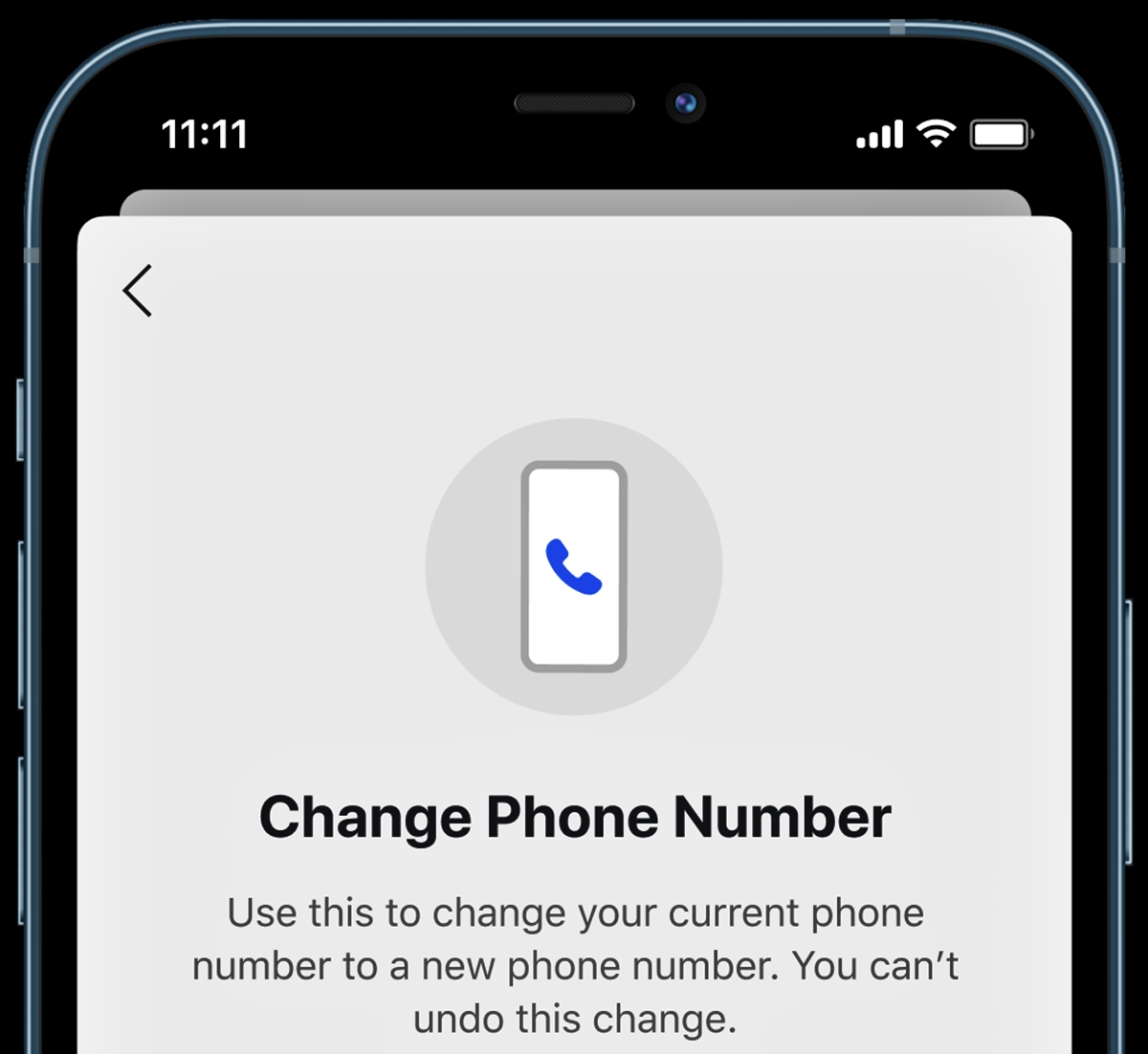
Are you looking to change your phone number in Signal? Signal is a popular messaging app known for its strong emphasis on privacy and security. Whether you need to change your phone number due to a switch in carriers, a relocation, or any other reason, Signal provides a straightforward process to update your contact information.
In this article, we will guide you through the step-by-step process of changing your phone number in Signal. From updating your account settings to notifying your contacts about the change, we’ve got you covered. So, let’s dive in and learn how to seamlessly switch to a new phone number without losing your Signal conversations and contacts.
Inside This Article
How to Change Your Phone Number in Signal (2023)
If you’ve recently changed your phone number, you may be wondering how to update it in Signal, the popular messaging app known for its strong privacy and security features. Changing your phone number in Signal is a straightforward process that ensures you can continue using the app with your new contact information. In this article, we will guide you through the steps to change your phone number in Signal and ensure a seamless transition.
Step 1: Updating your phone number
The first step is to update your phone number in Signal. Open the Signal app on your smartphone and go to the settings menu, which is usually represented by three vertical dots in the top right corner of the screen. From the settings menu, select the “Privacy” option, and then tap on “Phone Number.” Here, you can enter your new phone number and save the changes.
Step 2: Transferring Signal account to a new number
Once you have updated your phone number in the Signal app, you will need to transfer your Signal account to the new number. To do this, go to the settings menu again, select the “Privacy” option, and then tap on “Account Transfer.” Follow the on-screen prompts to initiate the transfer process.
Step 3: Verifying the new phone number
To ensure the security and integrity of your Signal account, you will need to verify your new phone number. Signal will send a verification code to your new number via SMS. Enter this verification code in the app when prompted to confirm your new phone number.
Step 4: Updating contacts and groups
After you have successfully changed your phone number in Signal, it is essential to inform your contacts about the update. Signal provides an option to send a message to all your contacts with your new number, making it convenient to notify everyone at once. Additionally, if you are part of any groups, make sure to update your phone number in those groups so that you can continue receiving messages without any disruptions.
Changing your phone number in Signal is quick and easy, ensuring that you can seamlessly transition to your new contact information while retaining the privacy and security offered by the app. By following these simple steps, you can update your phone number and continue enjoying secure communication on Signal.
Changing your phone number in Signal is a straightforward process that ensures your privacy and security. With the increasing need for digital communications, it’s important to have control over your personal information. Signal’s ability to update your phone number helps you stay connected while maintaining the utmost privacy.
By following the steps outlined in this article, you can easily change your phone number in Signal without losing any of your existing conversations or contacts. Whether you’re switching carriers, getting a new phone, or simply want to update your contact information, Signal makes it easy to keep your conversations secure.
Remember, it’s always advisable to inform your contacts about the change in your phone number to ensure they can reach you on the new number. So, go ahead and update your phone number in Signal for a seamless and secure messaging experience!
FAQs
Q: How do I change my phone number in Signal?
To change your phone number in Signal, follow these steps:
- Open the Signal app on your phone.
- Go to the main menu by tapping the three horizontal lines on the top left corner of the screen.
- Select “Settings” from the menu.
- Scroll down and tap on “Account.”
- Tap on “Phone number” to edit your current phone number.
- Enter your new phone number and follow the prompts to verify the number.
- Your number will be changed, and your Signal account will now be associated with the new phone number.
Q: Will changing my phone number in Signal affect my conversations?
No, changing your phone number in Signal will not affect your conversations. All your existing chats, contacts, and groups will remain intact. However, your contacts will need to update your new phone number in their Signal address book to ensure seamless communication.
Q: Can I change my phone number in Signal if I no longer have access to the old number?
If you no longer have access to your old phone number, changing your phone number in Signal can be a bit more complicated. You will need to follow these steps:
- First, make sure you have the Signal app installed on your new device with the new phone number.
- Contact Signal support through the app or their official website and explain your situation.
- They will guide you through the verification process and help you transfer your account to the new phone number.
Q: Can I use my old phone number with a different device in Signal?
No, each Signal account is tied to a specific phone number and can only be used on one device at a time. If you want to use your old phone number with a different device, you will need to transfer your Signal account to the new device following the necessary steps mentioned earlier.
Q: Will my Signal contacts be notified when I change my phone number?
No, your Signal contacts will not be automatically notified when you change your phone number. It is recommended that you inform them about the change manually, so they can update your new phone number in their Signal address book and ensure uninterrupted communication.
