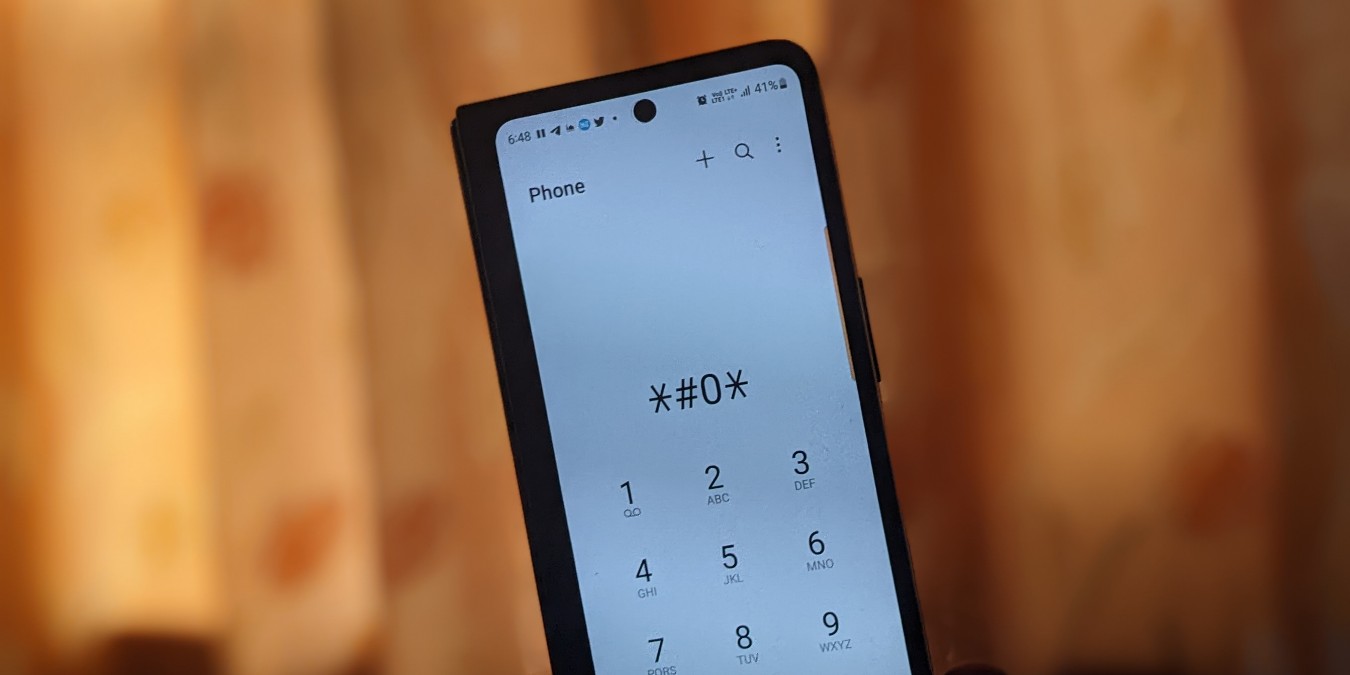
Welcome to the world of iPhones, where cutting-edge technology meets sleek design. These iconic devices have revolutionized the way we communicate, work, and entertain ourselves. But did you know that hidden beneath their glossy exteriors are a plethora of secret codes that can unlock a whole new level of functionality? In this article, we will take you on a journey through the hidden realm of iPhone secret codes, revealing tips and tricks that will make you feel like an iPhone whisperer. Whether you want to access hidden settings, diagnose hardware issues, or simply impress your friends with your iPhone wizardry, these secret codes are sure to spark your curiosity. So grab your iPhone and get ready to delve into the world of hidden possibilities!
Inside This Article
- All the Cool iPhone Secret Codes You Must Know (2023)
- # Access Hidden Field Test Mode
- Retrieve IMEI Number
- Enable Call Waiting
- Activate Field Test Mode
- Conclusion
- FAQs
All the Cool iPhone Secret Codes You Must Know (2023)
If you’re an iPhone user, did you know that there are secret codes that can unlock hidden features and settings on your device? These codes, also known as USSD codes or secret MMI codes, provide a hidden menu that allows you to access information and perform various functions that are not readily available in the regular settings. In this article, we will explore some of the coolest iPhone secret codes you must know in 2023.
1. Access Hidden Field Test Mode:
If you’re curious about the technical details of your iPhone, you can use the field test mode to access information such as signal strength, cell tower IDs, and more. Dial *3001#12345#* and press the call button to enter this secret code. You will be greeted with a field test menu that displays various information related to your device’s network connection.
2. Retrieve IMEI Number:
The IMEI (International Mobile Equipment Identity) number is a unique identifier for your iPhone. Knowing your IMEI number can be useful in case your device gets lost or stolen. To quickly retrieve your IMEI number, dial *#06# and the 15-digit code will be displayed on your screen. Write it down and keep it in a safe place for future reference.
3. Enable Call Waiting:
If you want to be notified when there’s an incoming call while you’re already on a call, you can enable call waiting. Dial *43# and hit the call button to activate this feature. Now, when you’re in a call, you will hear a beep and see a notification on your screen if another call comes in.
4. Activate Field Test Mode:
This secret code allows you to activate Field Test Mode on your iPhone. Dial *3001#12345#* and press the call button. Then, instead of pressing the call button, press and hold the power button until the “slide to power off” screen appears. Release the power button and press the home button until the Field Test Mode menu appears. This mode displays detailed information about your device’s network connection and can be useful for troubleshooting network issues.
These are just a few examples of the cool iPhone secret codes that you can use to unlock hidden features and access additional information on your device. Keep in mind that while these codes are not harmful, changing settings that you’re not familiar with could potentially impact your device’s performance or functionality. Therefore, it’s always a good idea to research and understand the consequences of using these secret codes before making any modifications.
So, the next time you want to impress your friends with your iPhone knowledge or tweak settings on your device, don’t forget to try out these cool secret codes. They might just unlock a whole new world of possibilities!
# Access Hidden Field Test Mode
If you’re an iPhone user and love exploring the hidden features of your device, you’ll be thrilled to know about the secret codes that can unlock a hidden field test mode on your iPhone. This mode gives you access to a wealth of diagnostic information and advanced settings that are not available in the regular settings menu.
To access the hidden field test mode, follow these steps:
- Open the Phone app and dial *3001#12345#*.
- Press the call button, and you’ll immediately enter the field test mode.
Once you’re in the field test mode, you’ll notice that the usual signal bars on your iPhone are replaced by a numerical value representing signal strength. You can move around to different locations and observe how the signal strength varies.
But that’s not all; the field test mode offers much more. By tapping on the signal strength numerical value, you can access detailed information about the cellular network, including the cell towers in your vicinity, their signal strength, and other relevant data.
Additionally, the field test mode allows you to perform diagnostic tests to check the performance of various iPhone components, such as the microphone, speaker, sensors, and more. This can come in handy if you suspect any issues with your device.
While in the field test mode, you can also experiment with advanced settings, such as adjusting the cellular network parameters, enabling features like VoLTE or call waiting, and even force-switching between different network bands.
Once you’re done exploring the field test mode, you can exit it by simply pressing the home button or swiping up from the bottom on newer iPhone models like the iPhone X or later.
Keep in mind that accessing the field test mode and making changes to settings requires caution and knowledge about what you’re doing. Modifying certain parameters without proper understanding can affect the performance or functionality of your iPhone.
So, go ahead and give it a try! Unlock the hidden field test mode on your iPhone, and delve into a world of diagnostic information and advanced settings that can enhance your understanding and control over your device.
Retrieve IMEI Number
When it comes to cell phones, the IMEI (International Mobile Equipment Identity) number plays a crucial role. It is a unique identifier that is assigned to every mobile device globally. The IMEI number acts as a digital fingerprint, providing essential information about the smartphone or mobile device.
To retrieve the IMEI number on your iPhone, you can follow a simple process. First, open the “Phone” app from your home screen and navigate to the “Keypad” tab. Next, enter the code “*#06#” without quotation marks and press the call button.
Once you execute this command, your iPhone will display the IMEI number on the screen. You can jot it down or take a screenshot for future reference. The IMEI number is typically 15 digits long and may consist of both numbers and letters.
The IMEI number is essential for various reasons. One of the primary uses is to identify a stolen or lost mobile device. Since each smartphone has a unique IMEI number, authorities can track the device based on this identifier if it is reported missing. Additionally, the IMEI number is necessary for unlocking your phone, warranty claims, and activating certain mobile services.
It is crucial to keep your IMEI number safe and secure. Be cautious while sharing it online or with unauthorized individuals as it can potentially be misused. It is advisable to store the IMEI number in a secure location in case you need it for future reference.
So, if you ever need to retrieve the IMEI number on your iPhone, you now know the secret code to do so. Remember, the IMEI number is a powerful identifier that can help you protect your device and access various services related to your mobile phone.
Enable Call Waiting
One useful feature that you may not be aware of on your iPhone is the ability to enable call waiting. Call waiting allows you to receive incoming calls while you are already on a call. This feature is particularly handy when you don’t want to miss important calls but don’t want to interrupt your ongoing conversation either.
To enable call waiting on your iPhone, follow these simple steps:
- Launch the “Settings” app on your iPhone.
- Scroll down and tap on “Phone”.
- Select “Call Waiting”.
- Toggle the switch to turn on call waiting.
Once call waiting is enabled on your iPhone, you will receive a notification when there is an incoming call while you are on another call. You will have the option to accept the incoming call, place the current call on hold, or decline the incoming call.
It’s important to note that call waiting is a network-dependent feature, so make sure you have an active cellular network connection for it to work properly. Additionally, some service providers may charge for call waiting services, so it’s worthwhile to check with your carrier for any potential fees.
With call waiting enabled, you no longer have to worry about missing important calls while you are on the phone. It’s a convenient feature that enhances your communication experience and ensures you stay connected at all times.
Activate Field Test Mode
Activate Field Test Mode on your iPhone to gain access to detailed network and signal information. This feature allows you to view essential metrics such as signal strength, cell tower information, and other network-related data.
To activate Field Test Mode, follow these simple steps:
- Open the Phone app on your iPhone.
- Dial *3001#12345#* and press the call button.
- Your iPhone will automatically switch to Field Test Mode, displaying signal bars replaced with a numerical representation of signal strength.
While in Field Test Mode, you can navigate through various screens by tapping on the signal strength number. Each screen provides different information about your network connection and can help you troubleshoot signal issues or find the best reception spots.
Keep in mind that the signal strength displayed in Field Test Mode might vary from the regular signal bars. In Field Test Mode, signal strength is measured in decibel milliwatts (dBm), where a higher negative number indicates a weaker signal and a lower negative number indicates a stronger signal.
To exit Field Test Mode and return to the regular signal bar display, press the home button on your iPhone. Alternatively, you can simply restart your iPhone, and it will automatically exit Field Test Mode when it powers back on.
Remember, Field Test Mode is mainly intended for network professionals and advanced users who need to gather specific network information. It’s important to use this mode responsibly and avoid making any changes without proper knowledge.
Feel free to explore Field Test Mode and discover more about your iPhone’s network capabilities!
Conclusion
Unlocking the hidden potential of your iPhone is just a few secret codes away. By discovering and using these hidden features, you can enhance your overall user experience and make the most out of your device. Whether it’s checking your IMEI number, accessing diagnostic information, or troubleshooting various issues, these secret codes offer a glimpse into the inner workings of your iPhone.
As with any powerful tool, it’s essential to use these features responsibly and ethically. Ensure that you only use them for legitimate purposes and avoid any actions that could compromise your privacy or security. Furthermore, keep in mind that while these secret codes are widely available, they may vary slightly depending on your iPhone model or iOS version.
So, delve into the world of hidden iPhone secret codes and uncover a treasure trove of hidden features and functionalities. From diagnosing software issues to checking hardware specifications, these secret codes provide a unique insight into your device. Harness their power, experiment, and make the most of your iPhone experience.
FAQs
1. What are mobile phone secret codes?
Mobile phone secret codes are a combination of numbers, symbols, or special characters that can be entered on your mobile device to access hidden features or perform specific functions. These codes are not commonly known to the general public and provide a way for users to access additional settings and information on their mobile phones.
2. Can secret codes be used on any mobile phone?
Secret codes vary from one mobile phone manufacturer to another. While some codes may work across different brands and models, others are specific to certain brands or even particular models. It’s always best to consult the user manual or do some online research to find the secret codes that are compatible with your specific mobile phone.
3. Are secret codes safe to use on my mobile phone?
Most secret codes are harmless and can be used safely on your mobile phone. They are designed to provide handy shortcuts or access to hidden features. However, it’s important to exercise caution and only use secret codes that are from reliable sources. Using codes found from untrustworthy websites or forums can potentially harm your mobile phone or void your warranty.
4. How do I enter secret codes on my iPhone?
To enter secret codes on your iPhone, simply open the Phone app and dial the specific code using the keypad. As you dial the code, you won’t see the number appearing on the screen. Once you’ve entered the complete code, press the call button. The iPhone will then perform the function associated with that code, such as displaying information about your device or accessing hidden settings.
5. What are some useful secret codes for iPhones?
There are several useful secret codes for iPhones. Here are a few examples:
– *#06#: This code displays the IMEI number of your iPhone, which can be helpful for identifying your device or unlocking it.
– *#43#: With this code, you can check the status of call waiting on your iPhone and enable or disable it.
– *3001#12345#: This code enters Field Test mode, which provides detailed information about your iPhone’s cellular signal strength and other network details.
Remember, always research and verify the code’s purpose before using it, as some codes may have specific functions or require advanced knowledge.
6. Can secret codes damage my mobile phone?
In general, secret codes are designed to be safe and shouldn’t cause any harm to your mobile phone if used correctly. However, it’s crucial to use them responsibly and avoid entering codes that you are unsure of or haven’t verified. Incorrectly entering certain codes or making changes to critical settings can potentially disrupt your device’s functionality. If you’re unsure about a specific code or its potential consequences, it’s best to seek guidance from a reputable source or the manufacturer.
