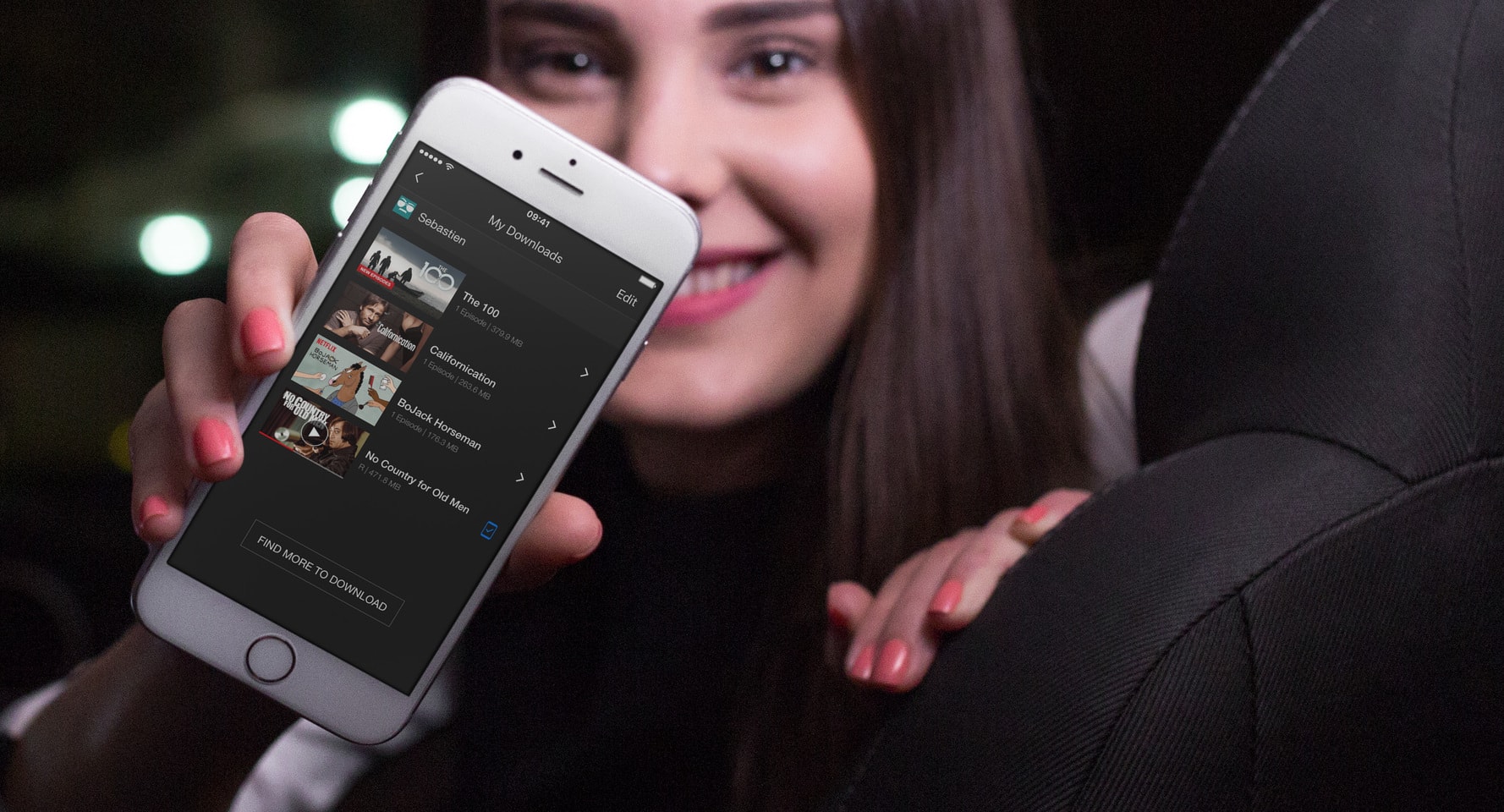
Are you tired of searching for ways to download and watch movies on your iPhone or iPad? Look no further! In this comprehensive guide, we will walk you through the step-by-step process of downloading and watching movies on your Apple devices. With the advancement of technology, you no longer have to rely solely on streaming services to access your favorite films. Whether you are going on a long trip, having a movie night at home, or simply want to have a collection of movies on your device for offline viewing, we’ve got you covered. From choosing the right apps to managing your movie library, we will provide you with all the information you need to make the most out of your mobile movie-watching experience. So, grab your popcorn and let’s get started!
Inside This Article
- Method 1: Downloading Movies from iTunes Store
- Method 2: Using a Movie Streaming App
- Method 3: Transferring Movies from Computer to iPhone/iPad
- Method 4: Downloading Movies from Online Platforms
- Conclusion
- FAQs
Method 1: Downloading Movies from iTunes Store
If you’re looking for a reliable and legal way to download and watch movies on your iPhone or iPad, the iTunes Store is your best bet. With a vast library of movies to choose from, you’ll have plenty of options to satisfy your entertainment needs. Follow these simple steps to download movies from the iTunes Store:
- Open the iTunes Store App: Launch the iTunes Store app on your iPhone or iPad. If you don’t have it installed, you can download it for free from the App Store.
- Explore the Movie Collection: Once you’re in the iTunes Store app, navigate to the Movies section. Here you can browse through the various categories, including new releases, top charts, genres, and more. You can also search for specific movies using the search bar at the top.
- Select a Movie: Once you find a movie that catches your interest, tap on it to open the movie’s page. Here, you can find more details about the movie, such as the plot, cast, and reviews.
- Purchase or Rent: If the movie is available for purchase, you can buy it directly from the iTunes Store. If you prefer to rent the movie, you’ll have the option to choose between different rental durations (usually 24 or 48 hours). Select your preferred option and follow the prompts to complete the purchase or rental.
- Download the Movie: Once you’ve made the purchase or rental, tap the “Download” button to start downloading the movie to your device. Depending on the size of the movie and your internet connection speed, the download may take some time.
- Watch the Movie: Once the download is complete, you can find the movie in the “Library” section of the iTunes Store app. Tap on the movie to start watching it. You can also access your downloaded movies through the “Movies” app on your iPhone or iPad.
Downloading movies from the iTunes Store gives you the convenience of having your favorite films available at your fingertips. Plus, with the ability to download movies, you can enjoy them even when you’re offline, such as during a long flight or in areas without an internet connection.
Note that downloading movies from the iTunes Store may require a stable internet connection and sufficient storage space on your iPhone or iPad. It’s also important to ensure that you have the latest version of the iTunes Store app installed to access the full range of features.
Method 2: Using a Movie Streaming App
Another convenient way to watch movies on your iPhone or iPad is by using a movie streaming app. These apps offer a vast library of movies that can be streamed directly to your device, providing instant access to a wide range of content.
Here’s how you can use a movie streaming app to enjoy your favorite movies:
- Step 1: Download a movie streaming app: Start by downloading a reputable movie streaming app from the App Store. There are many popular options such as Netflix, Amazon Prime Video, Hulu, and Disney+. Choose the app that best suits your preferences and install it on your device.
- Step 2: Sign in or create an account: Launch the movie streaming app and sign in using your existing account credentials. If you don’t have an account, you may need to create one. Follow the app instructions to set up your account and provide the necessary details.
- Step 3: Browse and search for movies: Once you’re signed in, you can start exploring the app’s vast movie library. Browse through different genres, popular releases, or search for specific movies using the search bar. Many movie streaming apps also offer personalized recommendations based on your viewing history.
- Step 4: Select and play a movie: Once you’ve found a movie you want to watch, simply tap on it to access its details page. Here, you’ll find information about the movie’s plot, cast, and rating. If you’re satisfied with your choice, tap the play button, and the movie will begin streaming on your device. Depending on the app, you may have options to adjust audio settings, subtitles, or video quality.
- Step 5: Enjoy offline viewing (if available): Some movie streaming apps allow you to download movies for offline viewing. This feature can come in handy when you want to watch movies without an internet connection. If the app offers offline viewing, look for the download button next to the movie you want to save. Once downloaded, you can access the movie from your device’s library and watch it anytime, anywhere.
With a movie streaming app, you have the flexibility to watch movies on your iPhone or iPad, whether you’re at home or on the go. The availability of a vast collection of movies and the convenience of offline viewing make using a movie streaming app a popular choice among users.
Method 3: Transferring Movies from Computer to iPhone/iPad
Transferring movies from your computer to your iPhone or iPad is a convenient way to watch your favorite films on the go. Whether you have downloaded movies from the internet or have your own collection, this method allows you to enjoy them anytime, anywhere.
To transfer movies from your computer to your iPhone or iPad, follow these simple steps:
- Connect your iPhone or iPad to your computer: Use a USB cable to connect your device to your computer. Make sure your iPhone or iPad is unlocked and trust the computer if prompted.
- Open iTunes: Once your device is connected, launch the iTunes application on your computer. If you don’t have iTunes installed, you can download it from the Apple website.
- Add the movie files to your iTunes library: In iTunes, click on the “File” tab and select “Add File to Library” or “Add Folder to Library” from the dropdown menu. Browse your computer for the movie files you want to transfer and select them. The movies will be added to your iTunes library.
- Select your device: In iTunes, click on the device icon located in the upper left corner of the window. This will take you to the device management screen.
- Go to the “Movies” tab: In the left sidebar, click on the “Movies” tab under your device’s name.
- Choose the movies you want to transfer: Check the box next to the movies you want to transfer to your iPhone or iPad. You can transfer multiple movies at once.
- Click “Sync” or “Apply”: After selecting the movies, click on the “Sync” or “Apply” button in the lower right corner of the iTunes window. This will start the transfer process, and the selected movies will be synced to your device.
- Wait for the transfer to complete: Depending on the size of the movies and the speed of your computer, the transfer process may take a few minutes. Once the transfer is complete, you can disconnect your iPhone or iPad from the computer.
- Enjoy watching the transferred movies: Now that the movies are transferred to your iPhone or iPad, you can open the “TV” or “Videos” app on your device and find the transferred movies in your library. Tap on a movie to start watching it.
Transferring movies from your computer to your iPhone or iPad is a straightforward process that allows you to have your favorite movies with you wherever you go. Whether you’re traveling, commuting, or simply want to watch a movie in bed, this method provides a convenient way to enjoy your film collection on your iOS device.
Method 4: Downloading Movies from Online Platforms
Another way to watch movies on your iPhone or iPad is by downloading them from online platforms. There are a variety of websites and mobile apps that offer a wide selection of movies for you to download and enjoy on your iOS device. Here’s how you can do it:
Step 1: Choose a reputable online platform
Select a reliable and trusted online platform that offers movie downloads for iOS devices. Make sure to choose a platform that provides legal and licensed content to ensure a high-quality and secure movie-watching experience.
Step 2: Search for the desired movie
Once you have chosen the online platform, use its search function to look for the movie you want to download. You can search by title, genre, or actor to find the specific movie you are interested in.
Step 3: Select the movie quality and format
Most online platforms offer various quality options for movie downloads, such as HD or SD. Choose the quality that suits your preference and device capability. Also, make sure to select the compatible format for iOS devices, such as MP4 or M4V.
Step 4: Download the movie
Click on the download button or link provided for the movie you have selected. The movie will start downloading to your iPhone or iPad. The speed of the download will depend on your internet connection and the size of the movie file.
Step 5: Access and watch the downloaded movie
Once the download is complete, locate the downloaded movie file in your device’s file manager or the designated folder for downloaded files in the online platform’s app. Tap on the movie file to open and watch it using the default video player on your iPhone or iPad.
Important Note: It is essential to ensure that you are downloading movies from legitimate sources to avoid copyright infringement and malware risks. Be cautious of websites or apps that offer free movies, as they may be illegal or unreliable.
Downloading movies from online platforms gives you the flexibility to watch your favorite movies anytime, anywhere, even without an internet connection. It is a convenient option for users who prefer to have their movies saved directly on their iOS devices.
Downloading and watching movies on an iPhone or iPad has never been easier. With the wide range of mobile apps available, users can enjoy their favorite films anytime and anywhere. The convenience and portability offered by these devices make them an ideal choice for movie enthusiasts.
By following the steps outlined in this article, users can download and watch movies on their iOS devices effortlessly. Whether it’s using popular streaming platforms like Netflix or utilizing movie download apps, the options are endless.
With a stable internet connection and sufficient storage space, iPhone and iPad users can create their own portable cinema experience. From action-packed blockbusters to heartwarming dramas, there is a movie for everyone to enjoy.
So, grab your popcorn, sit back, and immerse yourself in the world of cinema with your iPhone or iPad!
FAQs
1. Can I download and watch movies on my iPhone or iPad?
Yes, you can easily download and watch movies on your iPhone or iPad. Both devices are equipped with powerful multimedia capabilities and support various video formats. There are multiple methods to download movies, including using streaming apps, purchasing or renting from iTunes, or transferring from a computer.
2. What streaming apps can I use to watch movies on my iPhone or iPad?
There are several popular streaming apps available for iPhone and iPad that allow you to watch movies. Some of the popular ones include Netflix, Amazon Prime Video, Hulu, Disney+, and HBO Max. These apps offer a wide range of movies and TV shows that you can stream directly to your device.
3. Can I download movies from streaming apps for offline viewing?
Yes, many streaming apps offer the option to download movies and TV shows for offline viewing. This feature allows you to download the content when you have an internet connection and watch it later without requiring an active internet connection. However, not all movies and shows are available for download, and there may be limitations on the number of downloads or the time period for which they can be stored offline.
4. Can I purchase or rent movies from iTunes for my iPhone or iPad?
Yes, you can buy or rent movies from the iTunes Store on your iPhone or iPad. The iTunes Store offers a vast library of movies in different genres, including new releases and popular classics. Once you purchase or rent a movie, it will be available for streaming or download on your device, allowing you to watch it at your convenience.
5. How can I transfer movies from my computer to my iPhone or iPad?
To transfer movies from your computer to your iPhone or iPad, you can use iTunes or the Files app (depending on your device”s operating system version). Using iTunes, you’ll need to connect your device to your computer, select it in iTunes, navigate to the “Movies” tab, and choose the movies you want to sync. With the Files app, you can simply connect your device to your computer, open the Files app, and drag and drop the movie files into the appropriate folder on your device.
