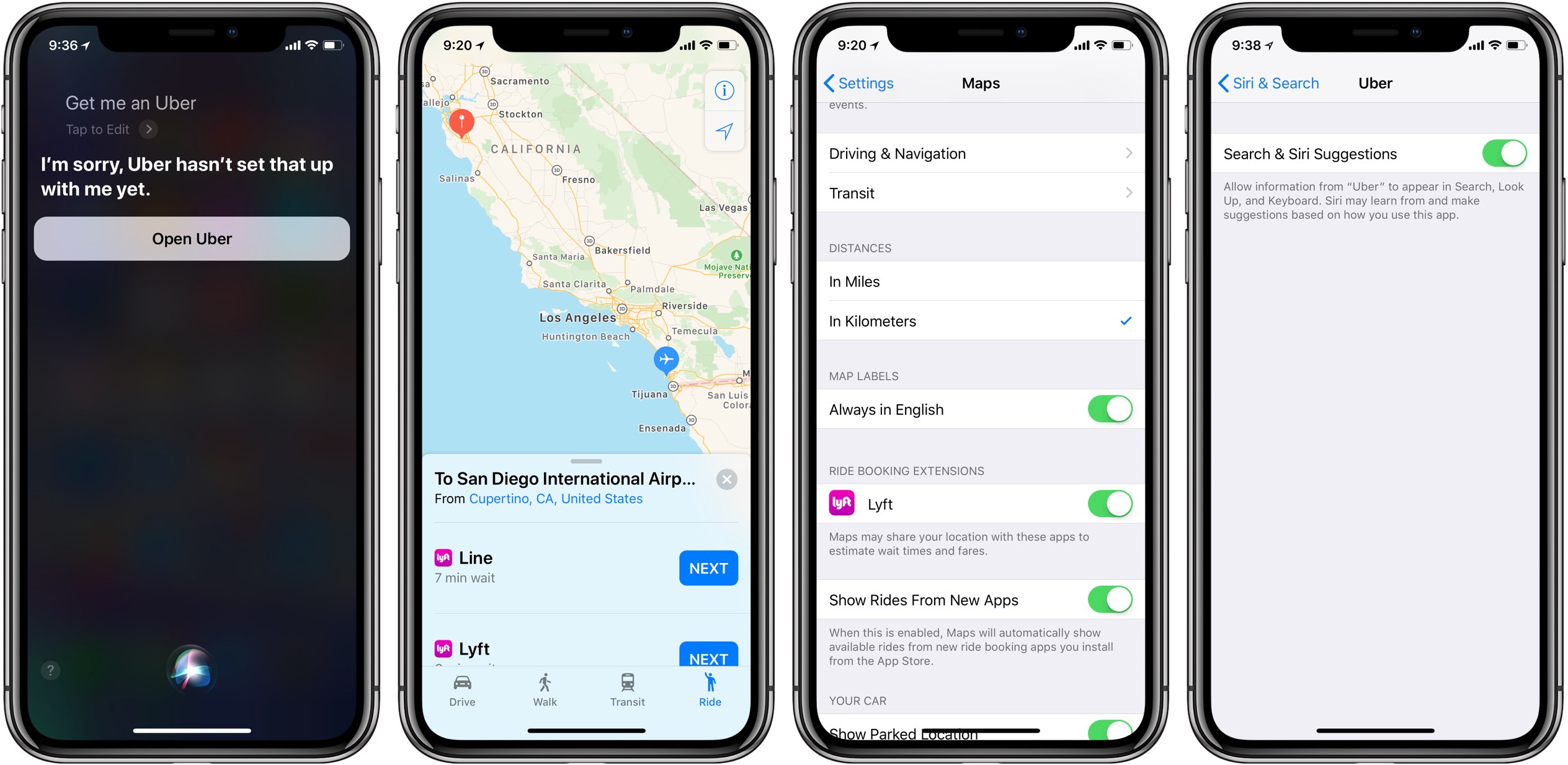
If you’re an iPhone user, you’re probably familiar with Apple Maps, the built-in navigation app that comes pre-installed on your device. But did you know that Apple Maps has a feature called Extensions that allows you to enhance its functionality and bring additional services right into the app? Whether it’s booking a ride with Lyft, making a restaurant reservation through OpenTable, or finding a place to stay with Airbnb, Apple Maps Extensions let you seamlessly connect with these services without leaving the Maps app.
In this article, we’ll walk you through the process of enabling and using Apple Maps Extensions on your iPhone. We’ll explain how to access the Extensions, provide step-by-step instructions for enabling and managing them, and highlight some popular services that you can integrate with Apple Maps. So let’s dive in and discover how to make the most of Apple Maps Extensions for a more seamless and convenient navigation experience.
Inside This Article
- Enabling Apple Maps Extensions on iPhone
- Using Lyft Extension on Apple Maps
- Using OpenTable Extension on Apple Maps
- Conclusion
- FAQs
Enabling Apple Maps Extensions on iPhone
Apple Maps extensions are a great way to enhance your navigation experience on your iPhone. These extensions allow you to seamlessly integrate third-party apps with the Apple Maps app, providing you with additional functionality and convenience. By enabling and using these extensions, you can easily access services like ride-hailing, restaurant reservations, and more, directly from within the Apple Maps app. In this article, we will guide you through the process of enabling and using Apple Maps extensions on your iPhone.
1. Open the Settings app on your iPhone
2. Scroll down and tap on “Maps”
3. Tap on “Extensions”
4. Here, you will find a list of available extensions that are compatible with Apple Maps. To enable an extension, simply toggle the switch next to it to the “On” position. You can enable multiple extensions if you want to utilize various services.
5. After enabling the extension(s), open the Apple Maps app
6. Search for a location or enter the address of your desired destination
7. Once the location is displayed on the map, tap on it to access more details
8. Scroll down and you will see the available extensions that you have enabled. They will appear in a section labeled “More Apps”
9. Tap on the specific extension you want to use, such as Lyft or OpenTable
10. Follow the prompts within the extension to utilize its features. For example, if you tapped on the Lyft extension, you can request a ride without leaving the Apple Maps app.
11. Enjoy the convenience of accessing additional services right within the Apple Maps app!
Keep in mind that not all apps have Apple Maps extensions available, and the availability may vary depending on your region. However, Apple continues to expand the list of supported apps, so be sure to check for updates and new extensions regularly.
Enabling Apple Maps extensions on your iPhone can greatly enhance your navigation and travel experience. Whether you need a ride or want to make a restaurant reservation, these extensions make it convenient and seamless. So, take advantage of this feature and enjoy the extra functionality that Apple Maps extensions bring to your iPhone.
Using Lyft Extension on Apple Maps
Apple Maps allows you to conveniently integrate various services and apps to enhance your navigation experience. One such convenient integration is the Lyft extension. With the Lyft extension, you can seamlessly book a ride and get directions to your destination all within the Apple Maps app.
To get started, you’ll need to have the Lyft app installed on your iPhone. If you haven’t already done so, head to the App Store and download the Lyft app. Once you have it installed, follow these steps to enable and use the Lyft extension on Apple Maps:
- Open the Apple Maps app on your iPhone.
- Search for the location you want to go to and select it from the search results.
- Swipe up on the bottom panel that shows the details about the location.
- Tap on the “Ride” option.
- This will reveal a list of ride-sharing services available, including Lyft.
- Tap on the “Lyft” option.
- You’ll be prompted to sign in to your Lyft account if you haven’t already done so.
- Once signed in, you can choose the type of Lyft ride you want (e.g., Lyft, Lyft XL).
- Confirm the pickup location and destination, and if necessary, add any additional stops.
- Review the ride details and estimated cost.
- Finally, tap on the “Request Lyft” button to book your ride.
Once you’ve requested a Lyft ride, Apple Maps will display the estimated arrival time and provide directions to your destination. You can also track your ride in real-time within the Apple Maps app.
The Lyft extension on Apple Maps offers a seamless integration between the ride-sharing service and the mapping app, making it easy to book a ride and navigate to your destination without the need to switch between multiple apps.
Note that availability of the Lyft extension may vary depending on your location. Lyft services are currently available in many major cities around the world, but it’s always a good idea to check if Lyft operates in your area before relying on the Lyft extension in Apple Maps.
Using OpenTable Extension on Apple Maps
If you’re a foodie, you’re probably familiar with OpenTable, the popular online reservation platform. Did you know that OpenTable has an extension available on Apple Maps? This seamless integration allows you to not only discover restaurants but also make reservations, all within the Apple Maps app. Let’s dive into how you can use the OpenTable extension to enhance your dining experience on iPhone.
To get started, ensure that you have the OpenTable app installed on your iPhone. If you don’t have it yet, head over to the App Store and download it for free. Once it’s installed, open the Apple Maps app and search for a restaurant or browse the map to find one that catches your eye.
When you’ve found a restaurant you’re interested in, tap on its map marker to reveal more details. Within the restaurant’s information card, you’ll notice an “OpenTable” button. Give it a tap, and if all goes well, the OpenTable extension will seamlessly launch within Apple Maps.
Next, the OpenTable extension will display available reservation times for the selected restaurant. You can easily scroll through the available times and select the one that fits your schedule. Once you’ve chosen a time, simply confirm your reservation. If you’re not already logged into your OpenTable account, you’ll be prompted to do so at this point.
After confirming your reservation, you’ll receive a confirmation within the OpenTable extension. The details of your reservation, such as the date and time, will also be added to your OpenTable account. This way, you’ll have easy access to all your dining reservations, even if you don’t have the Apple Maps app open.
The OpenTable extension on Apple Maps is a convenient tool for effortlessly making restaurant reservations without leaving the app. It eliminates the need to switch between multiple apps, saving you time and hassle. Additionally, the integration with your OpenTable account ensures that all your reservations are conveniently stored in one place.
So, the next time you’re planning a night out or want to try a new restaurant, be sure to leverage the OpenTable extension on Apple Maps. It’s a game-changer for food enthusiasts looking to simplify the reservation process and discover new dining experiences.
Conclusion
With the evolution of mobile technology, our smartphones have become powerful tools that can do so much more than just make calls and send messages. One such feature that enhances our everyday lives is the ability to use Apple Maps extensions on our iPhones.
Apple Maps extensions, such as Lyft and OpenTable, offer convenient and seamless integration with Apple Maps, allowing users to book a ride, reserve a table, and much more, all within the Maps app. This not only saves time but also eliminates the need to switch between multiple apps.
By enabling and using these extensions, iPhone users can have a more integrated and efficient experience when using Apple Maps. Whether it’s finding a ride, making a reservation, or exploring nearby attractions, Apple Maps extensions add an extra layer of functionality to help users navigate and interact with their surroundings.
So why not take advantage of these useful tools? Enable Apple Maps extensions on your iPhone and open up a world of possibilities right at your fingertips.
FAQs
Q: What are Apple Maps Extensions?
A: Apple Maps Extensions are additional functions or services that can be integrated into Apple Maps on your iPhone. They enhance the functionality of Apple Maps by allowing third-party apps to provide additional features within the Maps app itself.
Q: How can I enable Apple Maps Extensions on my iPhone?
A: To enable Apple Maps Extensions, you need to ensure that you have the supporting apps installed on your iPhone. Once you have the required apps, you can enable their extensions by going to the Settings app, selecting “Maps,” and then enabling the desired extensions under the “Extensions” section.
Q: Can I use Apple Maps Extensions to book a ride through Lyft directly from the Maps app?
A: Yes, you can use Apple Maps Extensions to book a ride through Lyft directly from the Maps app. By enabling the Lyft extension, you will be able to search for a destination in Apple Maps and then choose the Lyft option to book a ride without needing to switch between apps.
Q: Are there any other popular apps that have Apple Maps Extensions?
A: Yes, there are several other popular apps that have Apple Maps Extensions. Some examples include OpenTable, which allows you to make restaurant reservations directly from the Maps app, and Yelp, which provides reviews and ratings for nearby businesses within Apple Maps.
Q: Can I customize which Apple Maps Extensions are displayed on my iPhone?
A: Yes, you can customize which Apple Maps Extensions are displayed on your iPhone. In the Maps settings, under the “Extensions” section, you have the option to enable or disable specific extensions based on your preferences. This allows you to tailor the functionality of Apple Maps to your specific needs.
Q: Do I need to have an internet connection to use Apple Maps Extensions?
A: Yes, you will need an internet connection to use Apple Maps Extensions. The extensions rely on data from the third-party apps, such as real-time ride availability for ride-sharing services or up-to-date restaurant information for reservation booking. Therefore, an internet connection is required to access and utilize these features within Apple Maps.
